Anna's Acrylic balloon smashing paintingToday, I'd like to show you the process of making, my acrylic balloon smashing painting. Making process, balloon smashing paintingFirst, I prepared a wonderful yellow balloon for painting. And pour two color acrylic paint on the palate like below. It is pouring acrylic. Let smash with yellow balloon for stamping. Next, you need some exercise for getting more perfect balloon stamping like below. For real painting, you drop some point to be a flower on the paper. And then smash it with your balloon. For other flower, I dropped blue color on the paper under the purple flowers. Then, smashed it until I got a more beautiful pattern. With the same method, I dropped the white paint like below. Then smashed it together. And painted the background. It's the finished work!
0 Comments
Convert each layer to jpg file and create a PDF file with Photoshop. When you create a file in Photoshop, many layers are created as shown below. Instead of converting each of these layers into images one by one, there is a way to convert them into files of the same format all at once. Go to File--> Export---> Layers to Files like below. Choose destination, where your converting file will locate with Browse button. And then choose your converting file's type. In my case, I choose it as JPEG. After then, you can find the all jpg files like below. And next, for creating one Pdf files from all jpeg, you can move File--> Automate---> PDF Presentation. If you find the screen, you make sure to check Multi-Page Document and click the Browse button to open all jpg on the left empty area. You can see the all list of the selected jpg files like below and then click the save. Final step, you can click the Save PDF button and then enjoy to see your PDF file with all jpg images. In my case, I made a pdf file by using the above process to create a formatted file for uploading to Kindle direct publishing.
Easy making a moving banner by using Canva.Today, I'd like to share how to make a moving banner by using Canva and Photoshop easily and quickly. First, you can open Canva site to choose a banner template. Canva is a useful site to use a free template or make your design on it. You can choose the your favorite banner template after putting 'banner' on the search bar like below. In my case, I choose one of the template for making the large long banner to replace my blog's banner. And then, duplicate it until will be 9 pages to change the color. Second, you can change the image color and mode. For it, you can click the image and go to edit image option and choose the color each pages. I choose 8 different color and mood and then save as PNG files. And adjust the size to downsize it. Third, save all the pages and then open your Photoshop. Go to the File-->Scripts--> Load Files into Stack to open all the pages at once. Click the browse button. After browsing your files, you can see the list of them on the left of the screen like below. If you can see it, click the OK button. Go to window--> timeline to create frame animation. double click the 'Create Frame Animation' Go to the text line shaped icon of the right side and check the Make Frames From Layers. Go to the select---> All layers like below. And then return the text shaped icon to check the 'Create New Layer for Each New Frame'. And then you can make sure how to change the images than before. After checking you have to adjust the time like below. For saving, you can go to Export --> Save for Web(Legacy). Remember! You have to save the file only .gif style to get a moving image. Below is the result!
Balloon smashing painting The method of painting by applying the elasticity of balloons is called balloon smashing painting. Today, I would like to introduce various paintings I have drawn using this technique. Balloons can be a good material for painting and expressing one's energy and the world of imagination.
|
Myungja Anna KohArtist Categories
All
Archives
July 2024
|
Proudly powered by Weebly


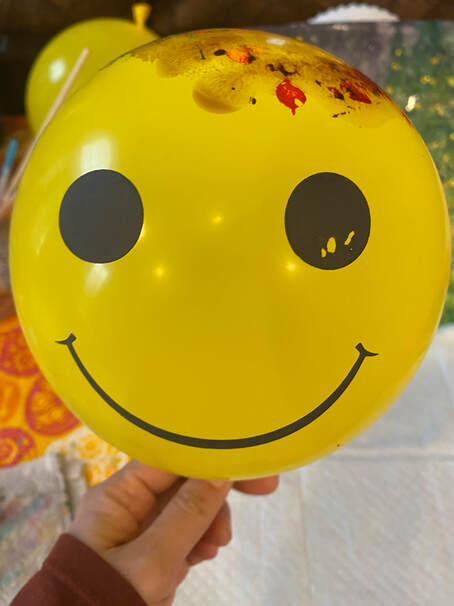
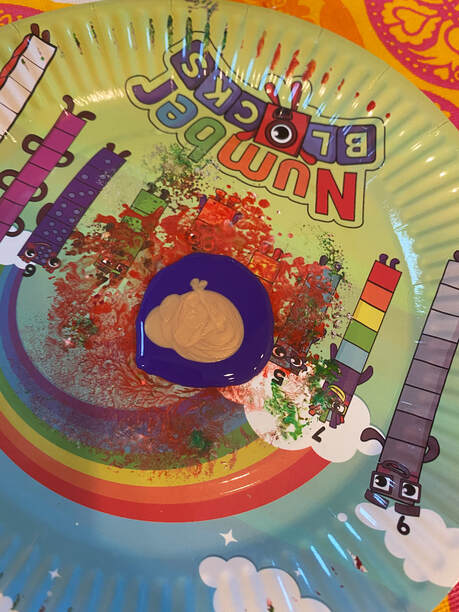
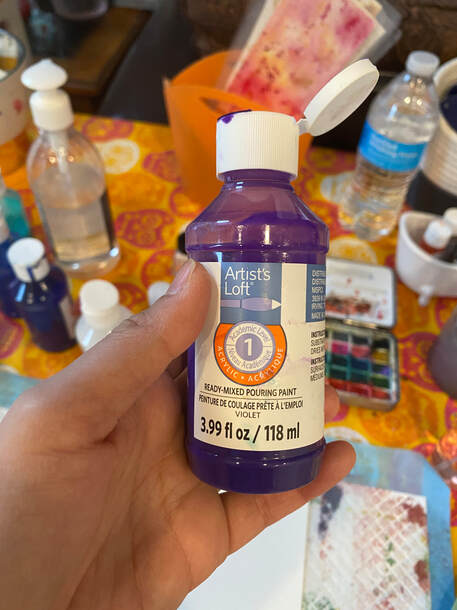

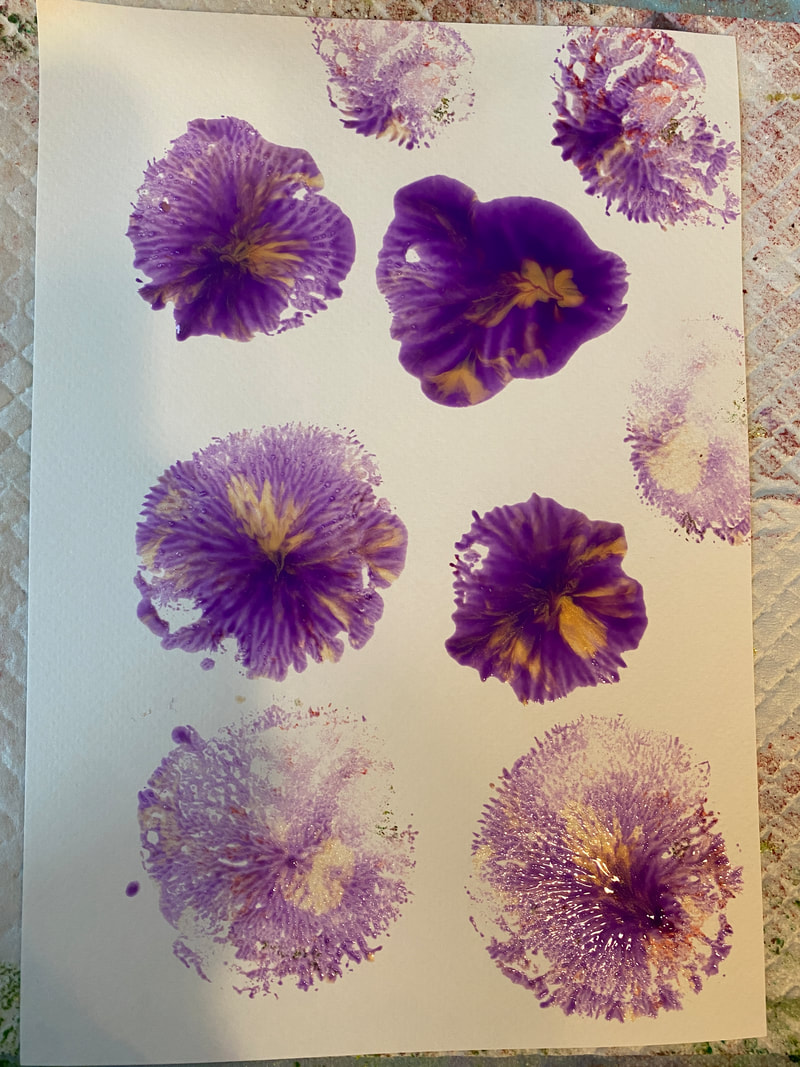










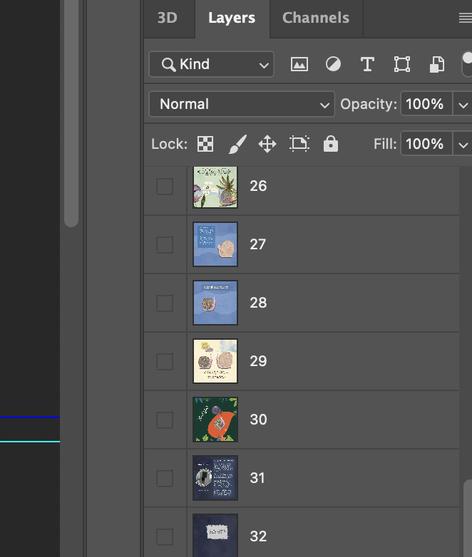
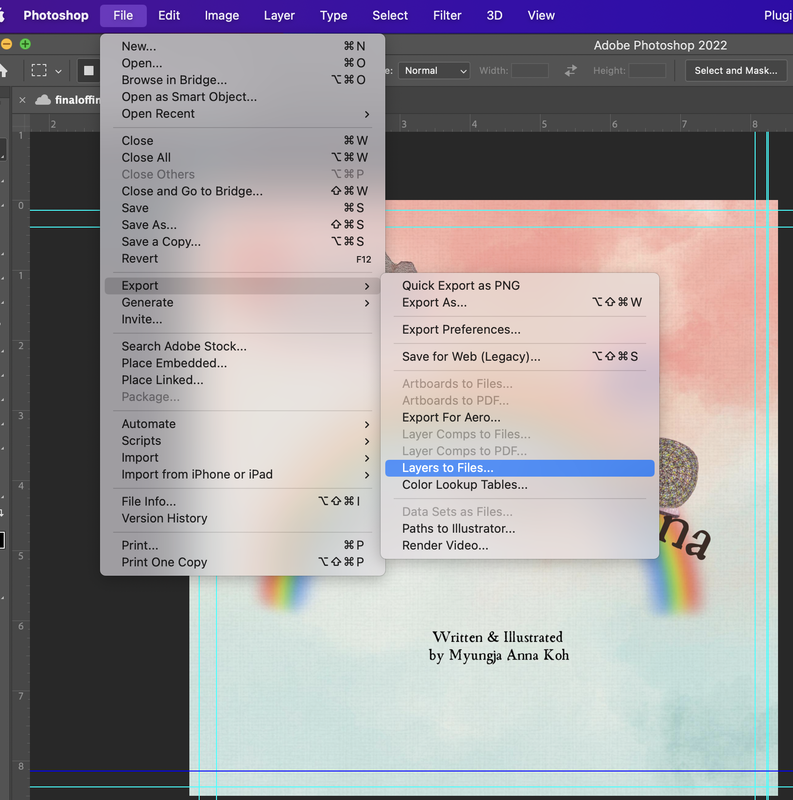
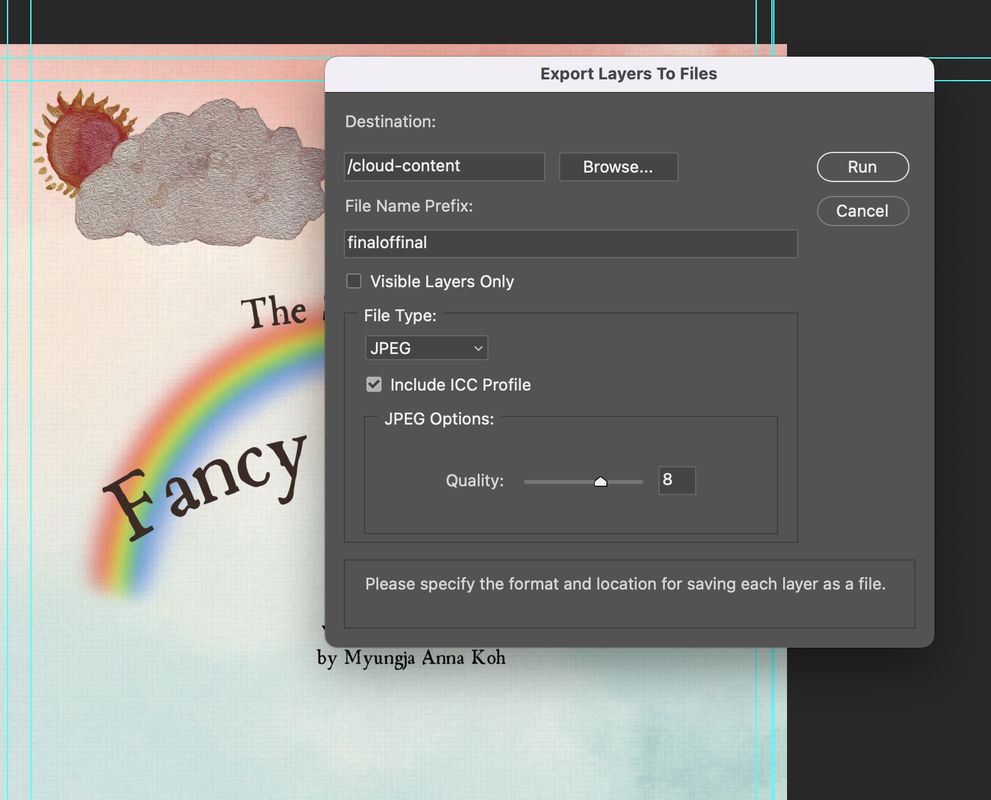
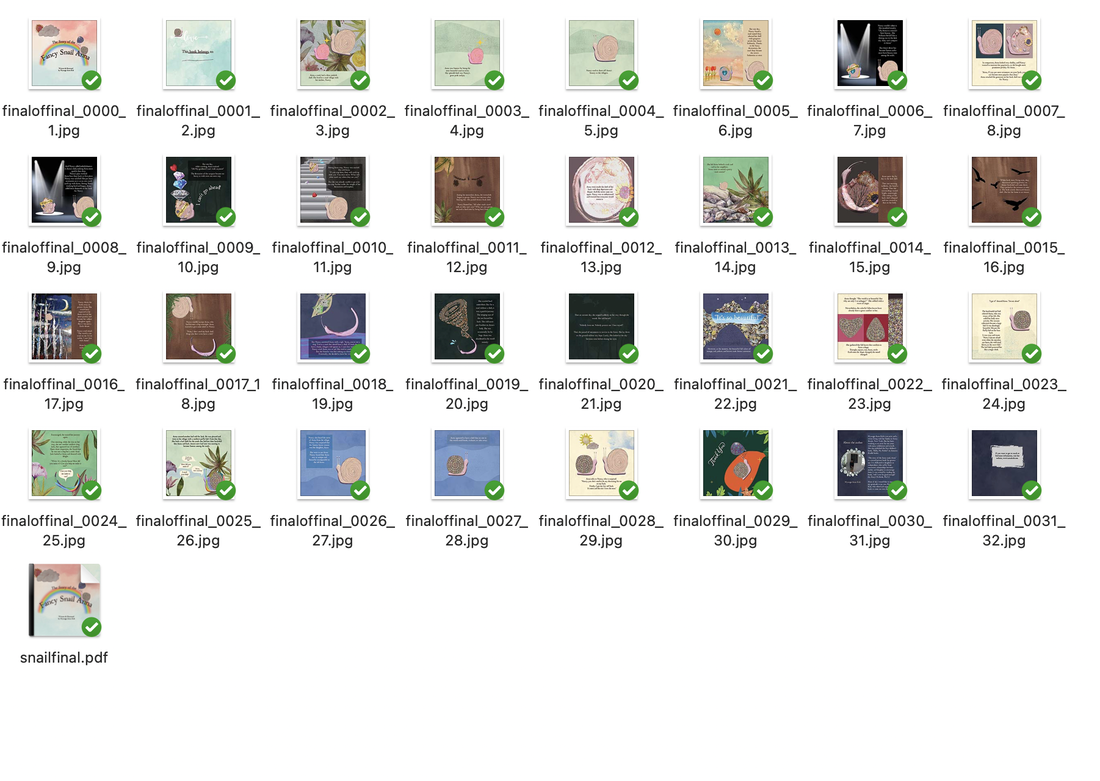
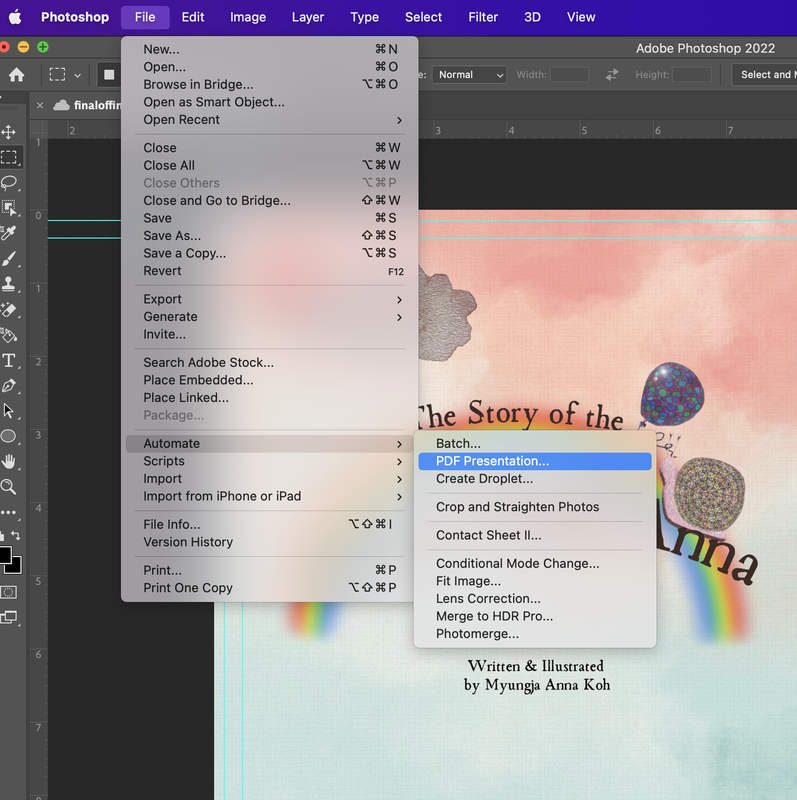
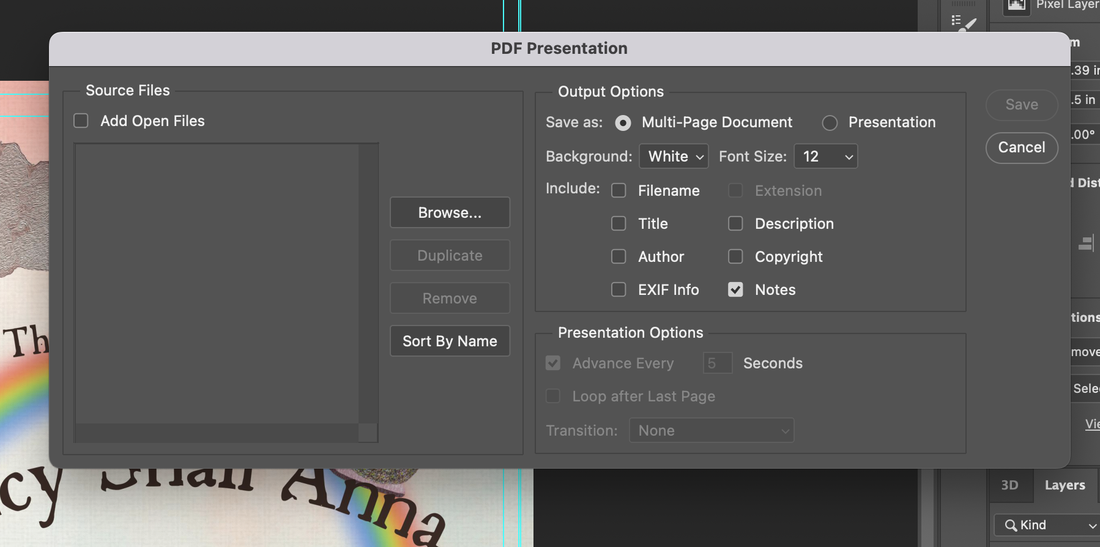
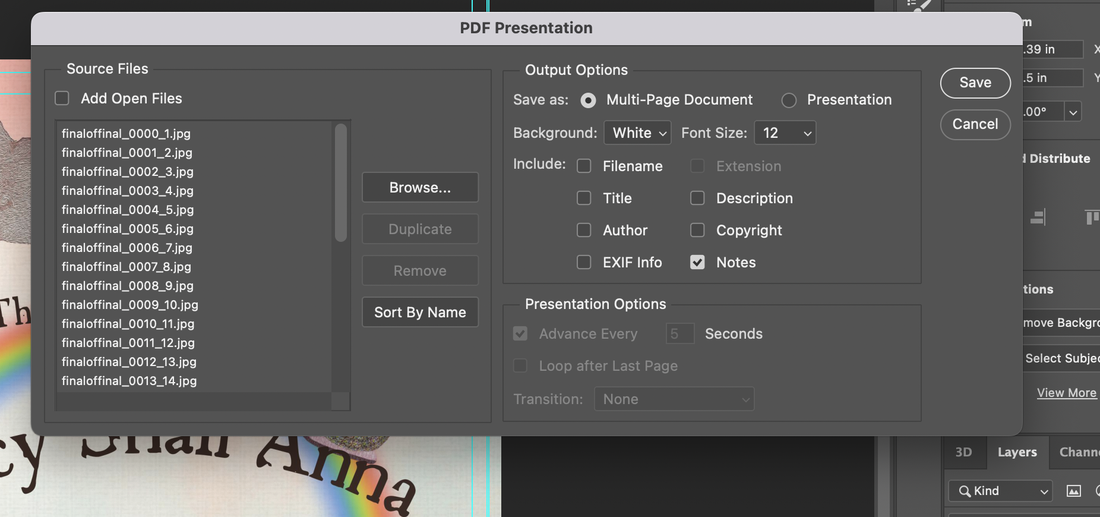
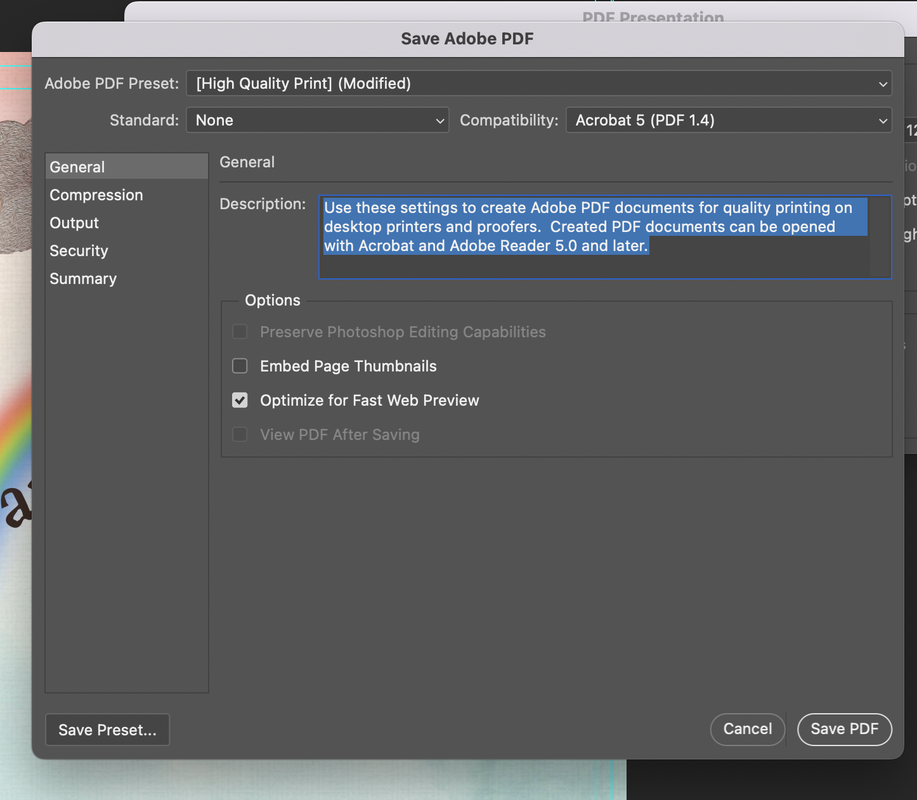
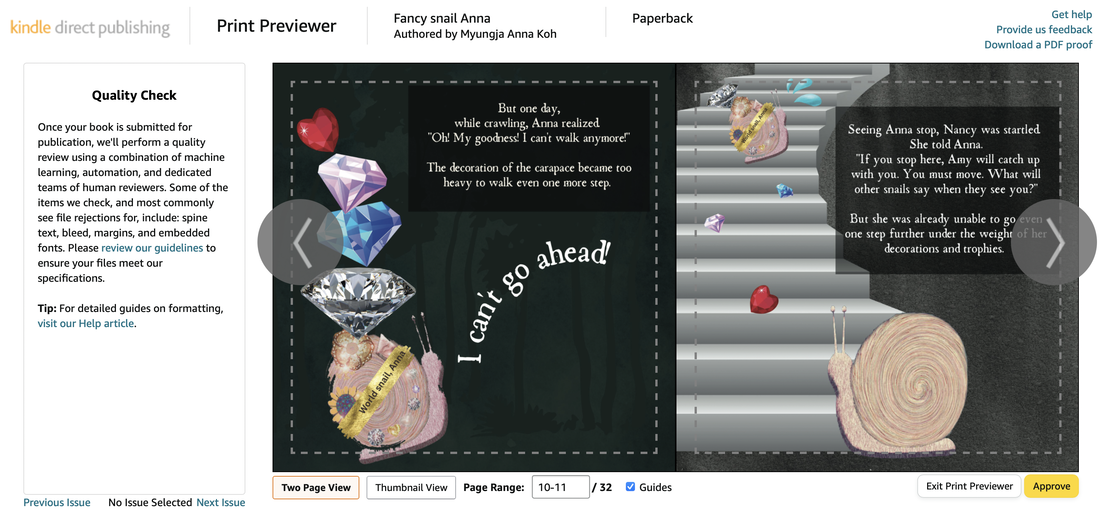
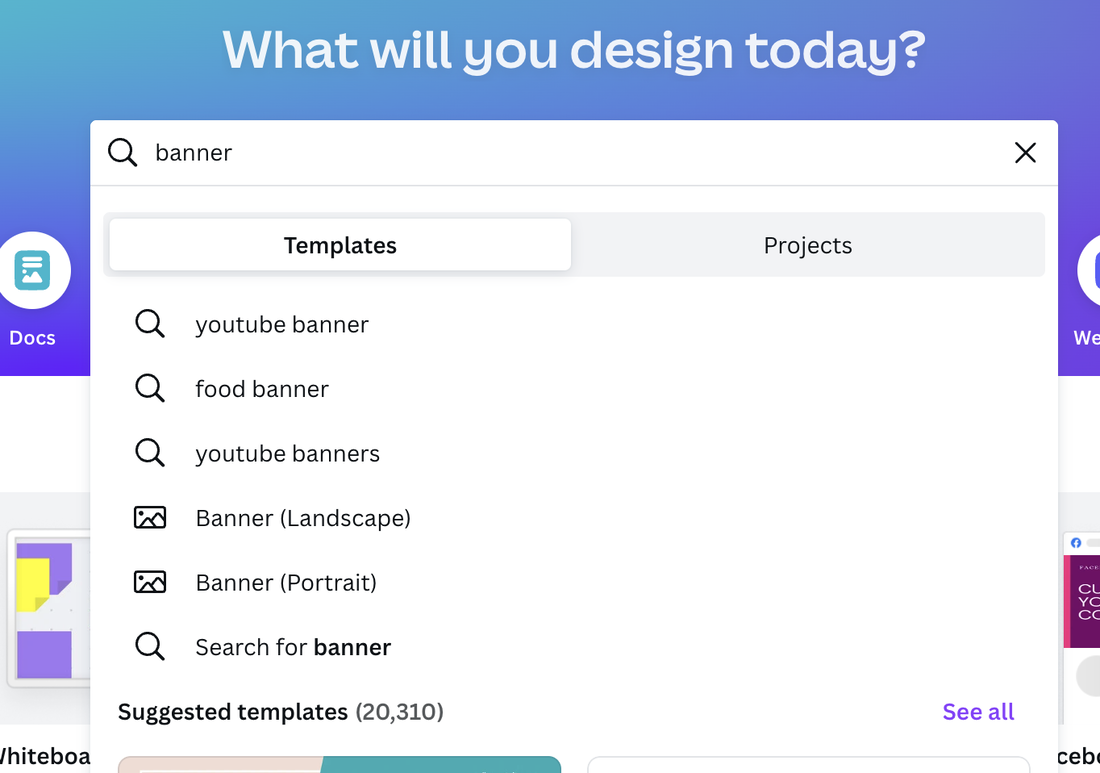
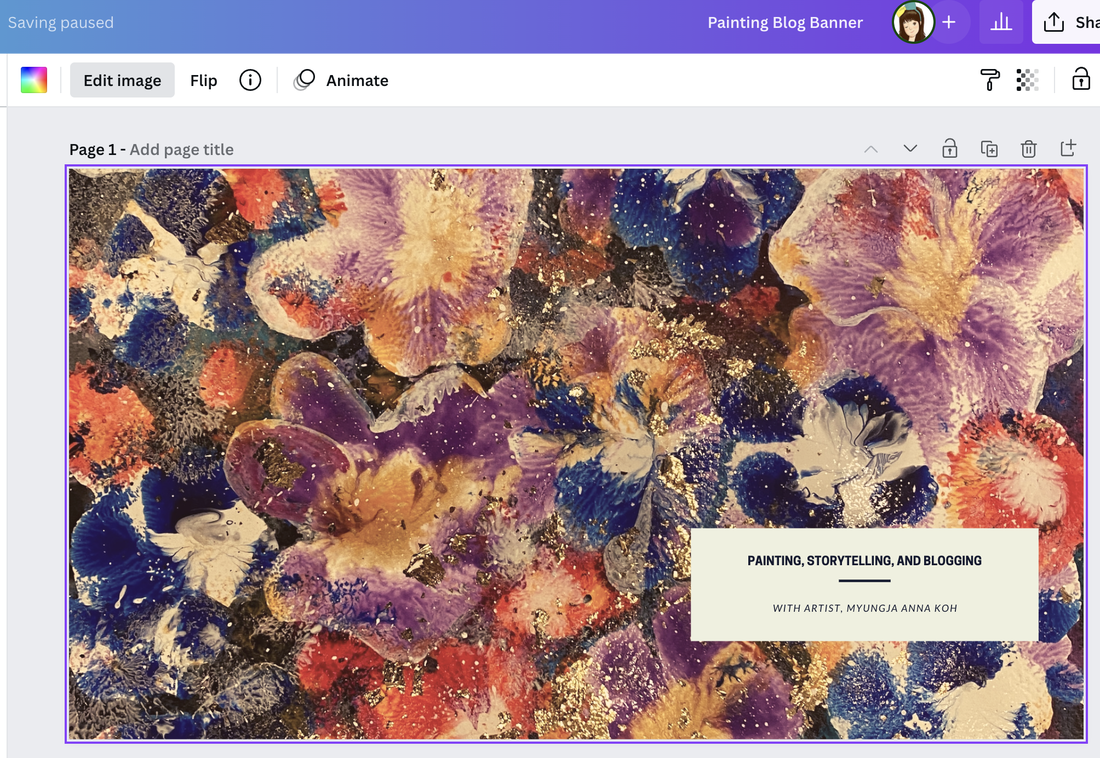
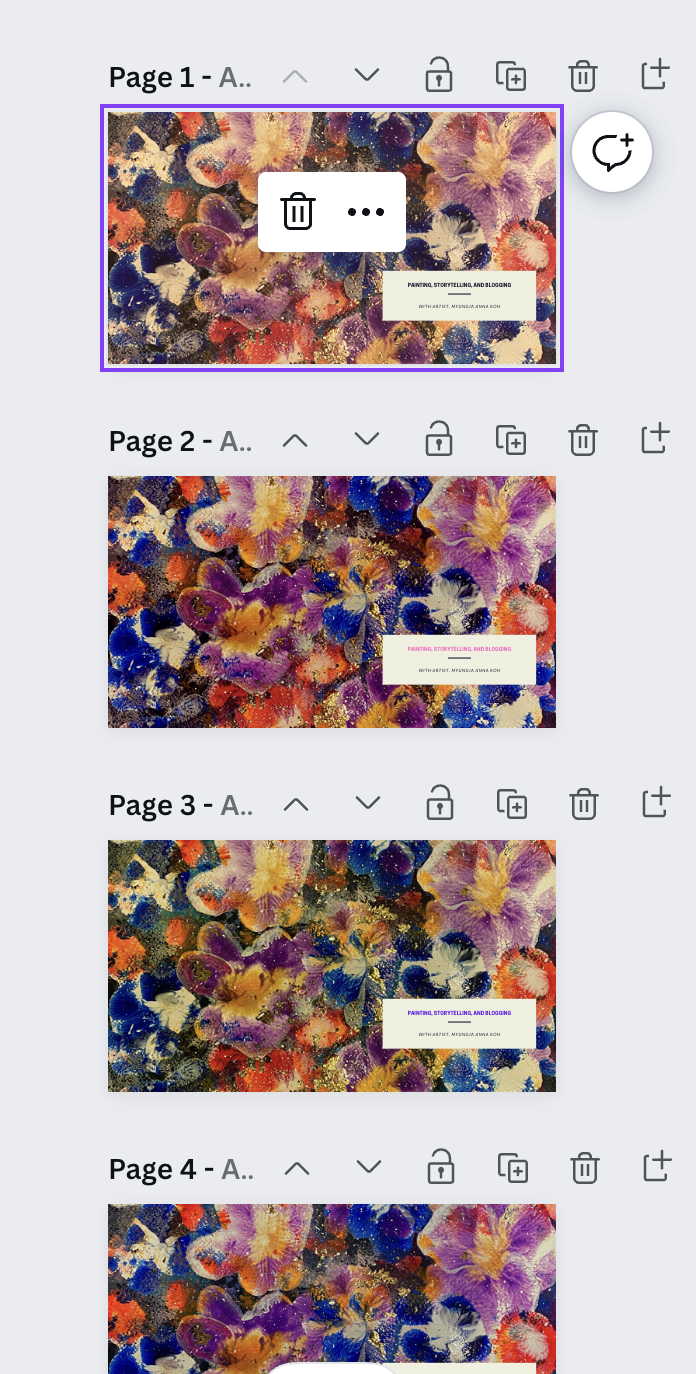
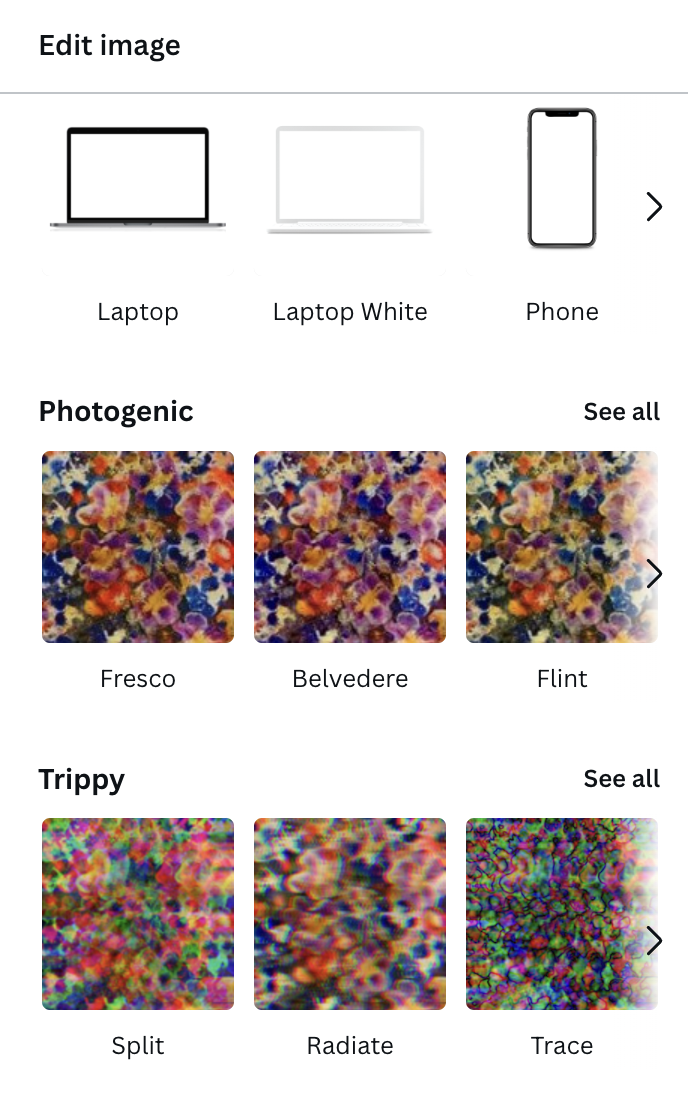
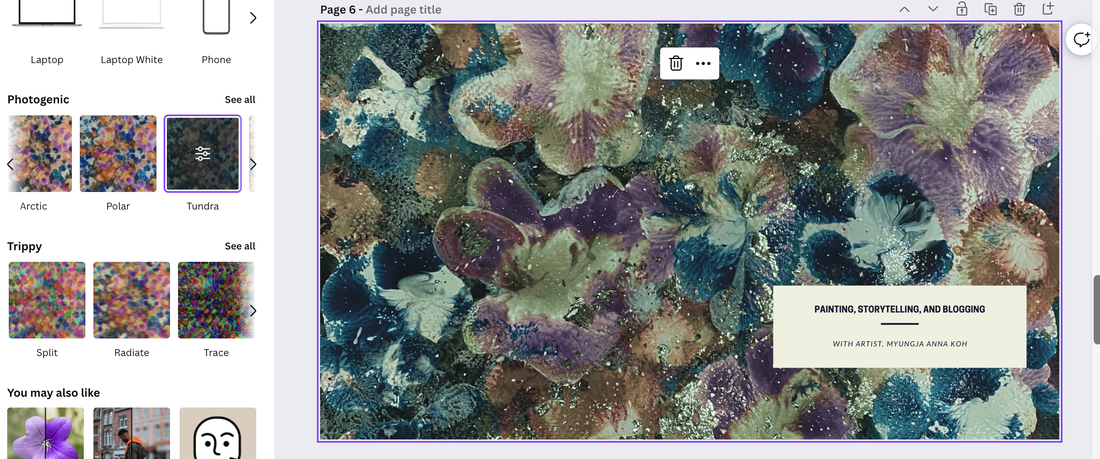
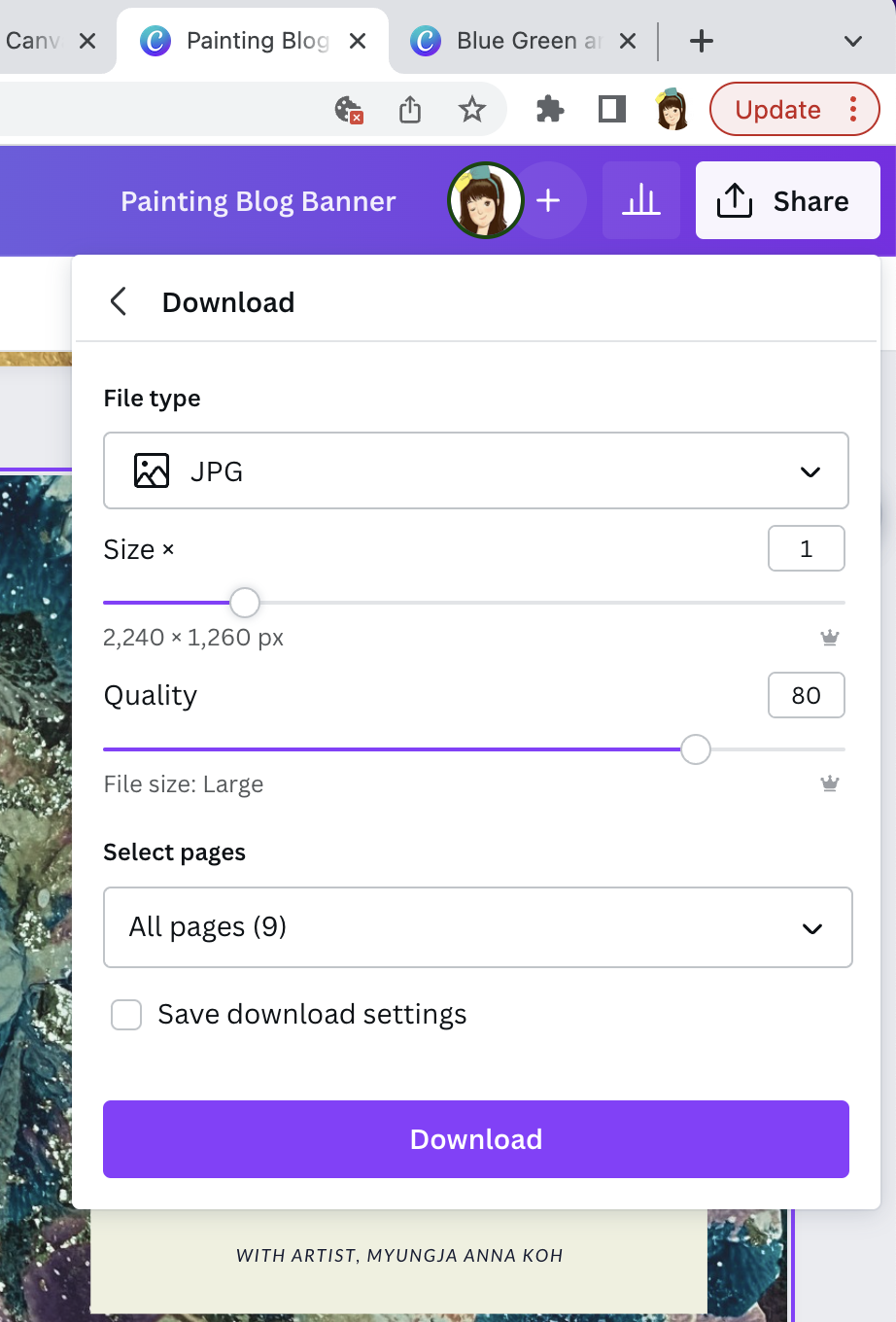
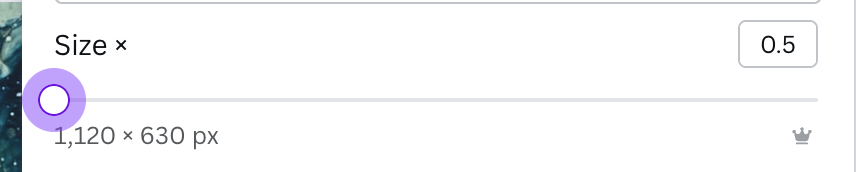
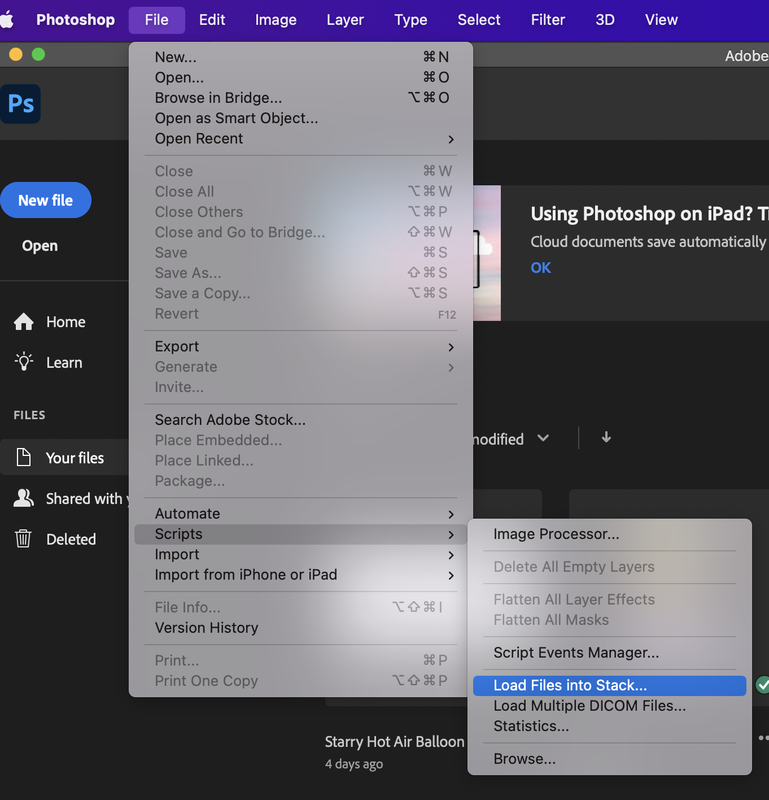
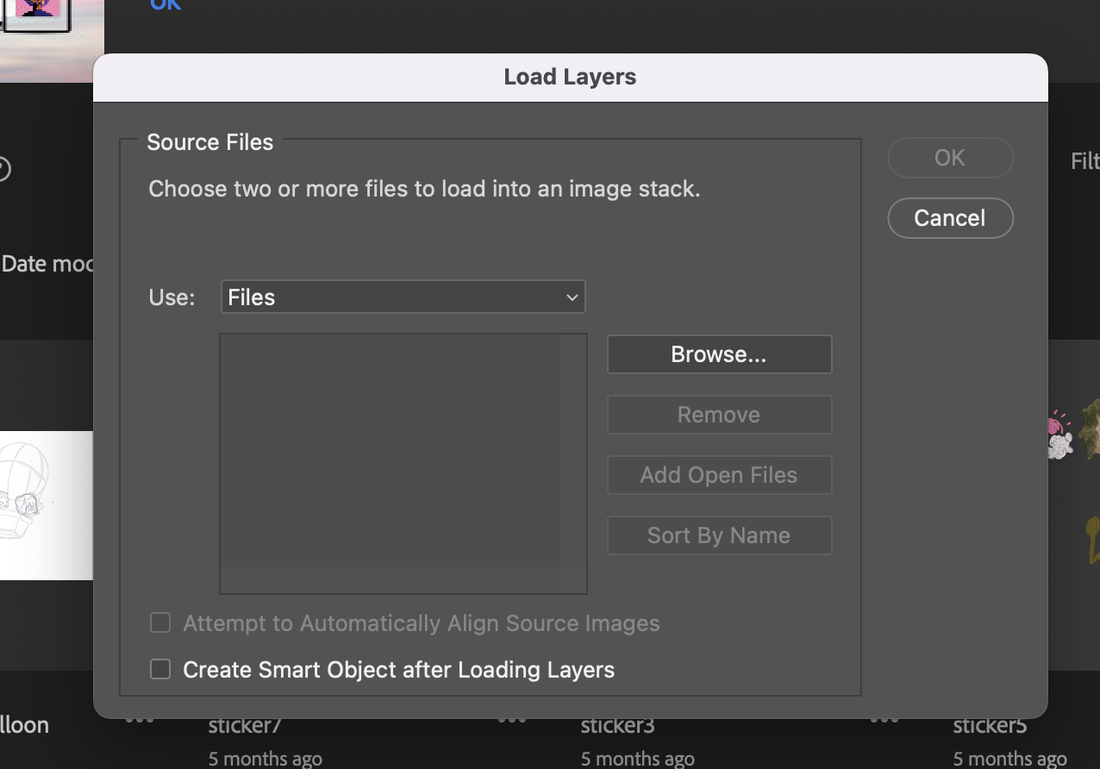
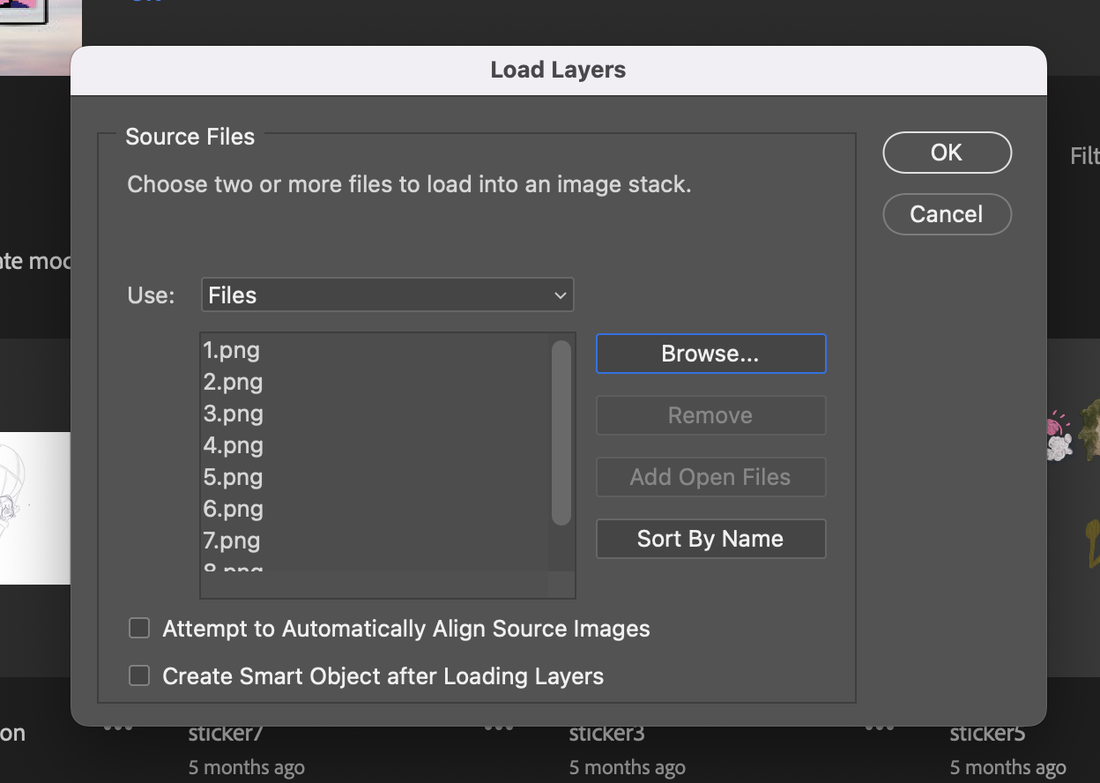
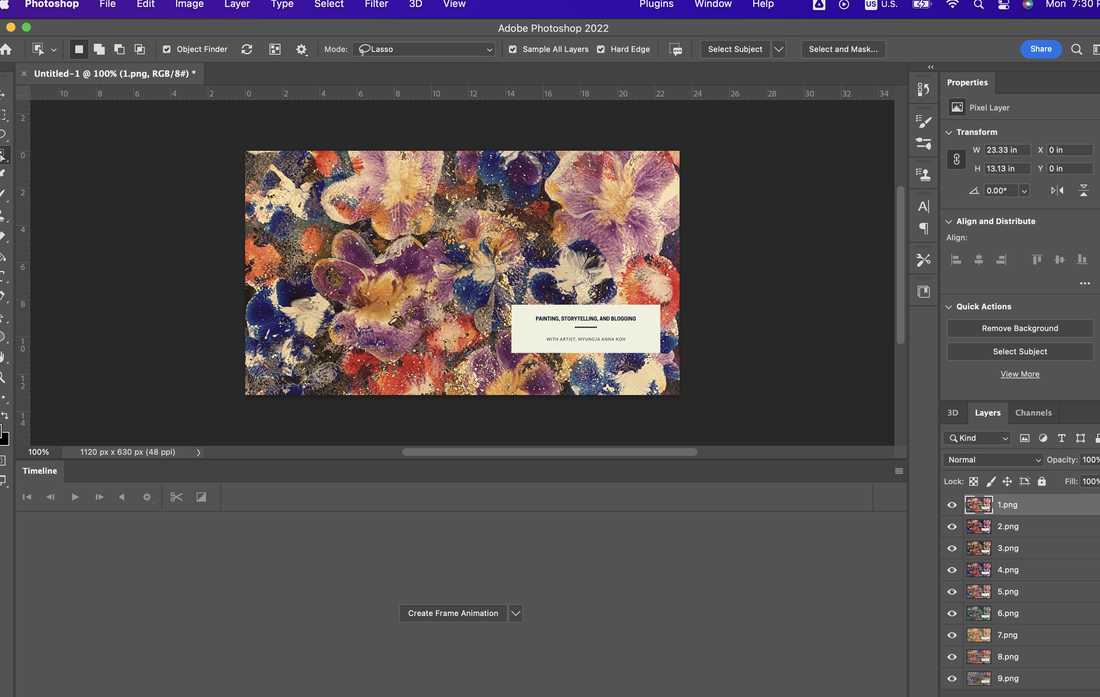
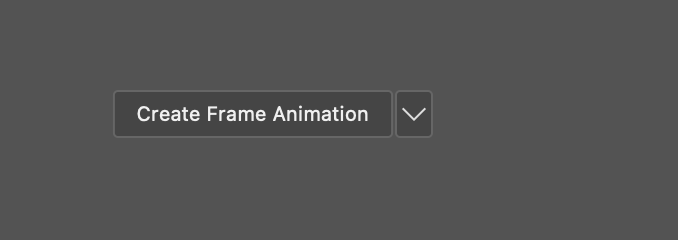
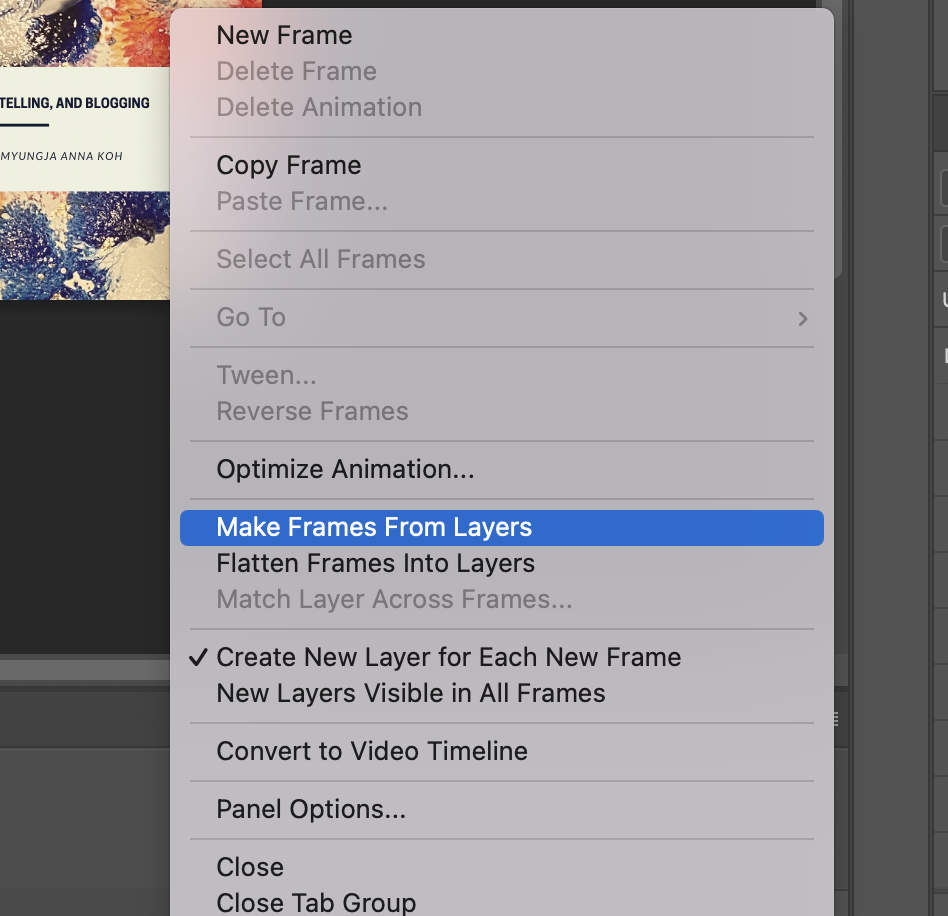
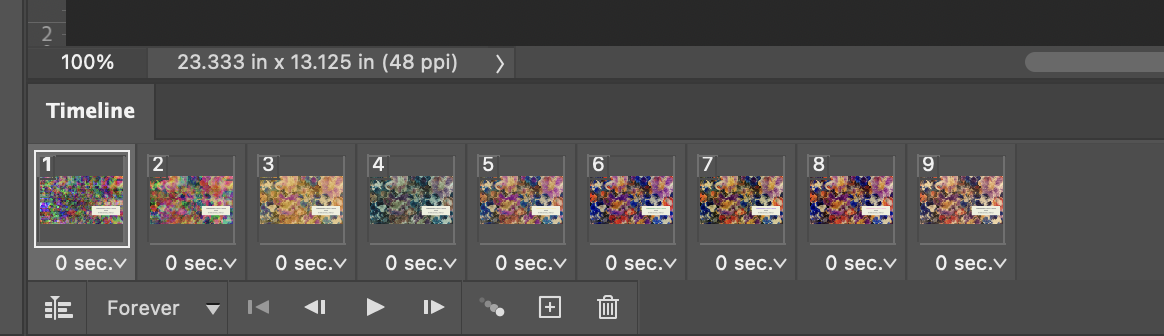
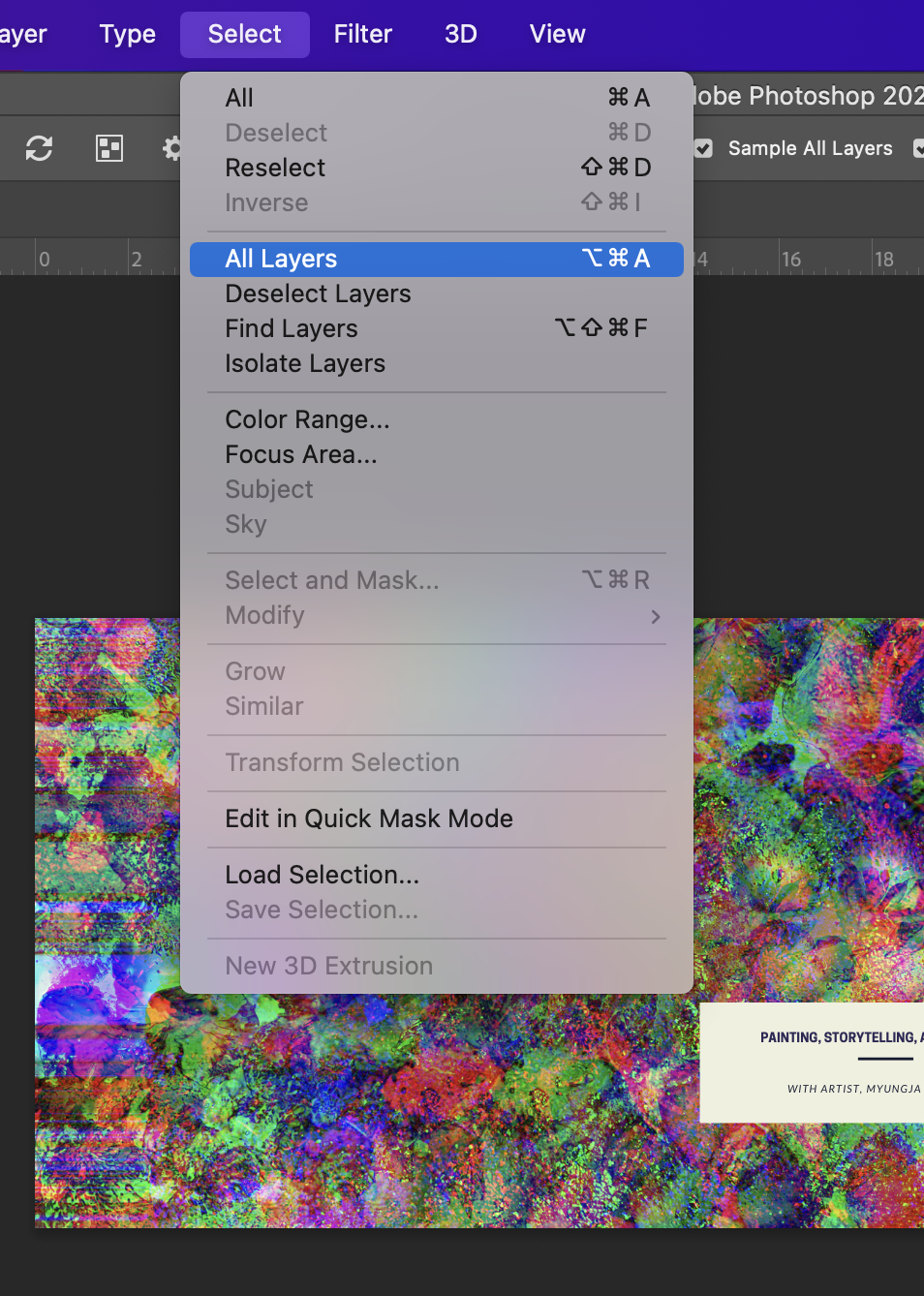
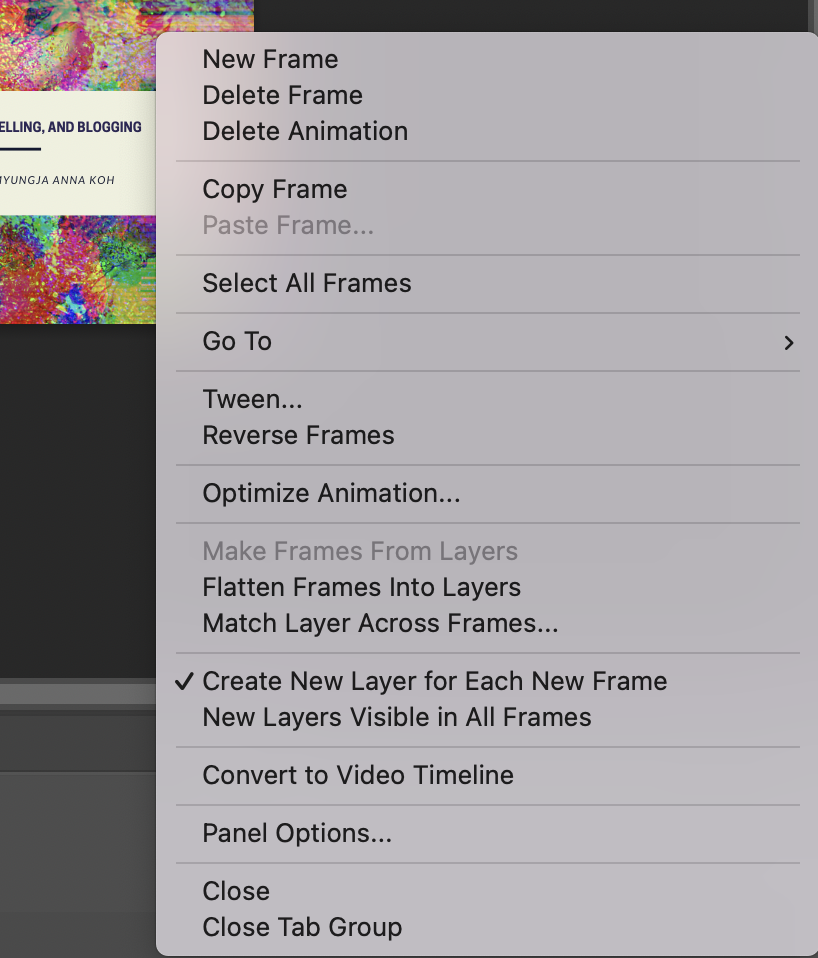
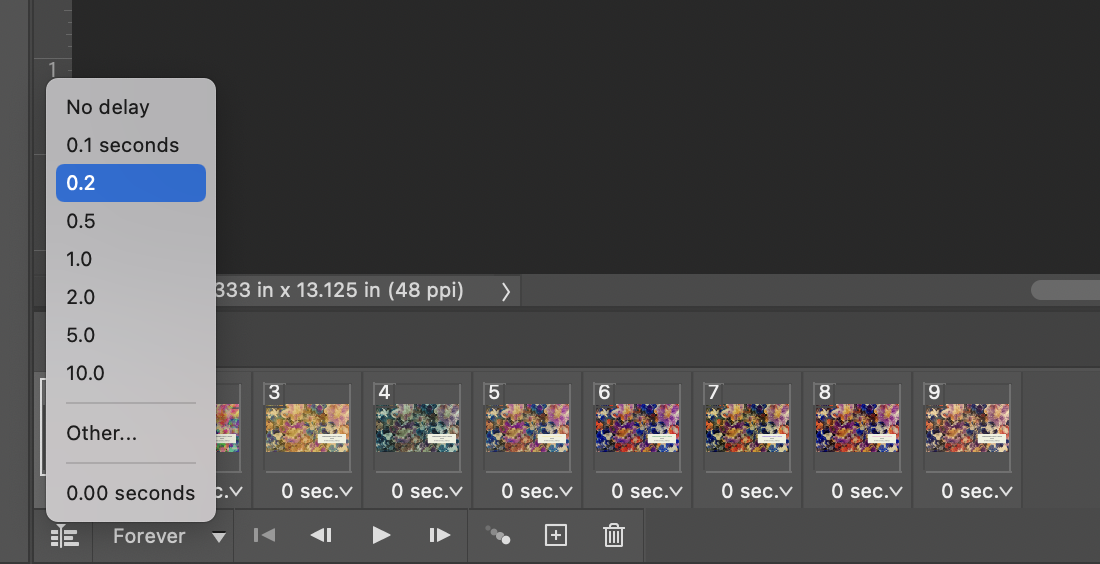
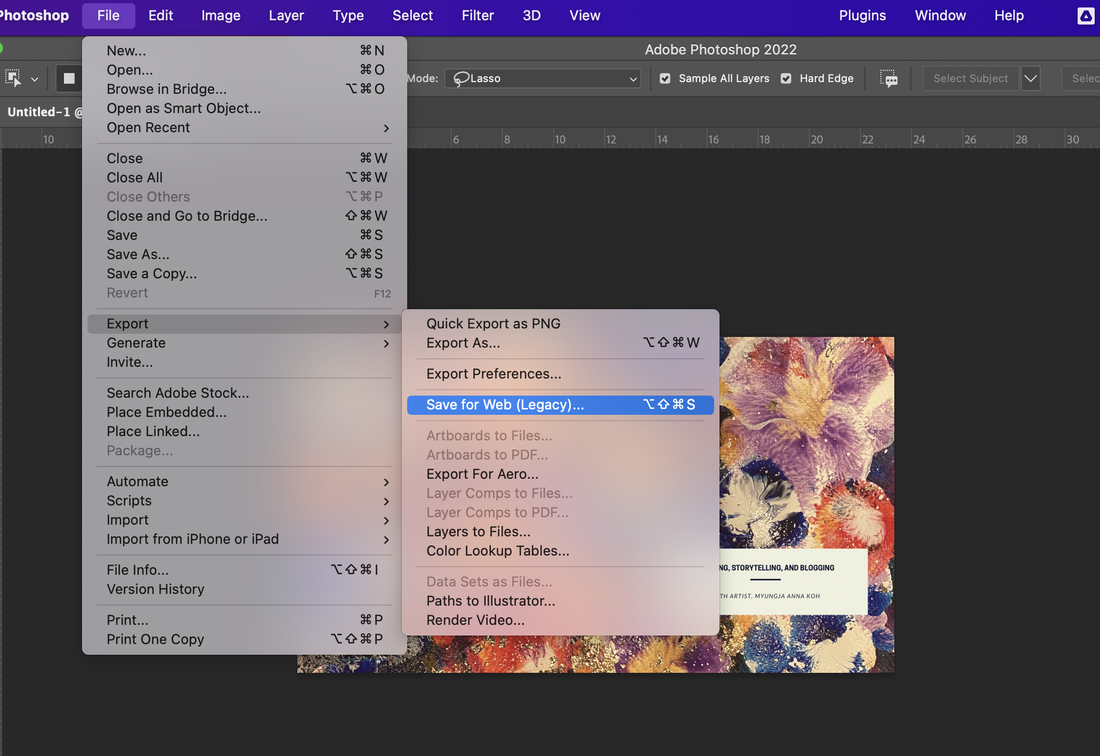
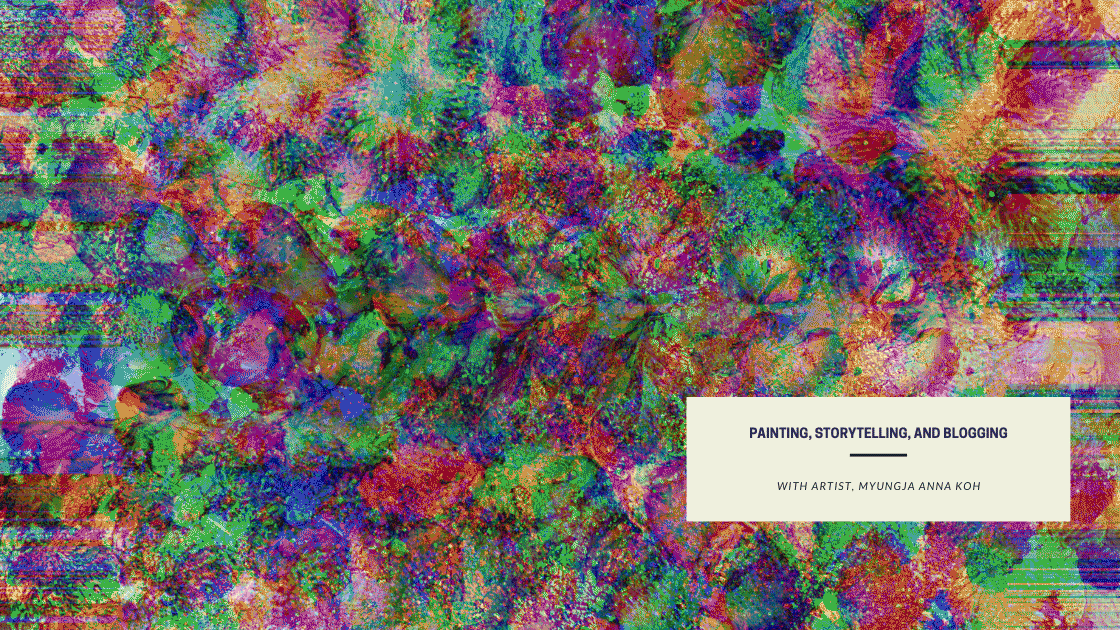



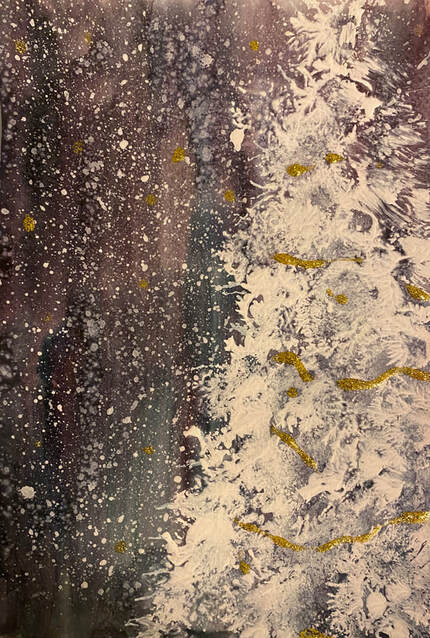




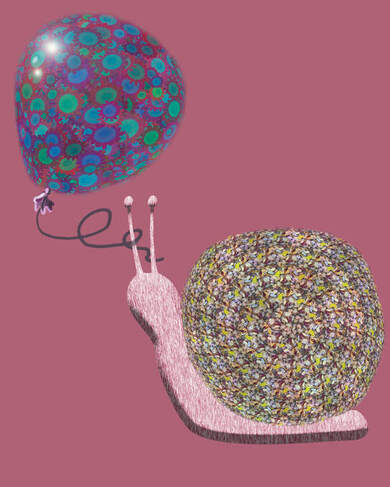


 RSS Feed
RSS Feed