How to fix the error after receiving the review message from Amazon.Today, I will share the troubleshooting process for error messages when publishing a book through KDP publishing service. After you finish publishing with KDP, first submit the e-book, then create and submit the paperback, you can receive the message below within 2-3 days. In this case, you will enter your editing account for KDP and enter setup mode for the book. And to edit the content, first check what the problem is using the previewer. When you see your book through Launch Preview, It must be no error message in the left side with hot pink mark above. Also, be aware that the red line below is the part where it is cut out, so no important images or text should be placed outside this red line. I received an email from Amazon telling me to check page 26 of my book, revise it, and publish it. For exact checking your fixed area, you can dowload your PDF proof, where it has on the right side of your previewer. Here is a PDF proof window. Of course, an error message may appear because the picture at the bottom is cut off, but in some cases, the problem is the empty space directly above. You might think that the picture below is cut off because of the empty space. It has been modified as follows.
0 Comments
How to add editorial reviews to your book's amazon page on KDPWhile Amazon does provide editorial reviews for some products, it's essential to clarify that there is a distinction between customer reviews and editorial reviews on the platform.
It's important to note that not all products on Amazon have editorial reviews, and their presence may vary depending on the type of product and its popularity. Customers often find a combination of customer reviews and editorial reviews helpful when making purchasing decisions. Amazon KDP allows you to add book reviews from these experts. To do this, first go to the marketing menu in your KDP publishing site account. Then go to the author page and select the book you want to add an editor to. And then click the Add review button like below: In my case, I included a book review from a professor who edited and helped me write my first book. All procedures are completed by checking as follows.
Fast way to change book's description on KDPIf you have published a book through KDP Publishing Service, you will probably want to change the description of your book several times. In general, you can edit it as follows through your Amazon KDP publishing account. However, using this method creates the troublesome situation of having to republish the book every time. To prevent re-publishing like this, we use the author page. Click the book view link below Then select the book you want to edit. There is an edit button in the detailed description of the book as shown below. #children book, #art
How to merge Amazon Author Page.As shown below, I published a total of 7 books with Amazon KDP Publishing. However, I only see 6 books on my Amazon Author Central page. The reason is because I created two duplicate author pages. Today we will learn how to separate these two pages. If you have created duplicate author pages, you will see the message below: Troubleshooting is simpler than you might expect. First, go to the Amazon Author Central page. First, go to your Amazon KDP site, go to Marketing, and then go to the Author Central site. Then click Contact Us right below the homepage. On the Contact Us page, click on the link for duplicate author sites by clicking on the author profile. All you have to do is follow the instructions below and write down the link to the current author page and the duplicate author page and send it to us. In my case, I've attached below screenshot! After 2 hours, I can check the result.
|
Myungja Anna KohArtist Categories
All
Archives
July 2024
|
Proudly powered by Weebly

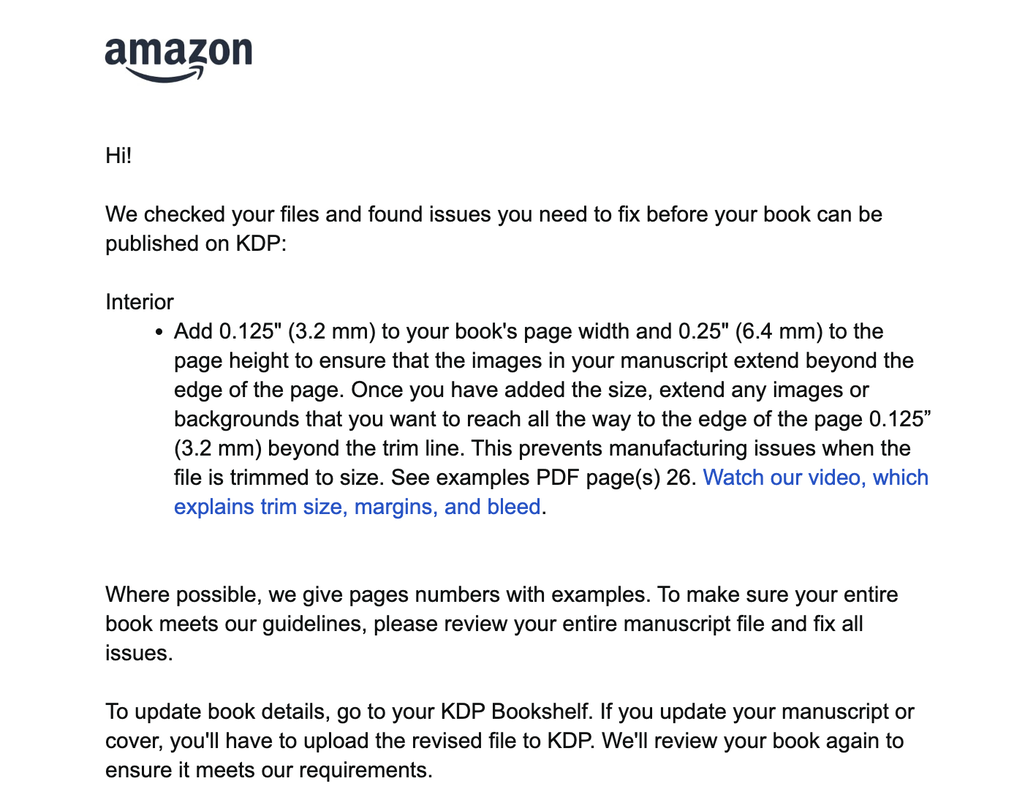
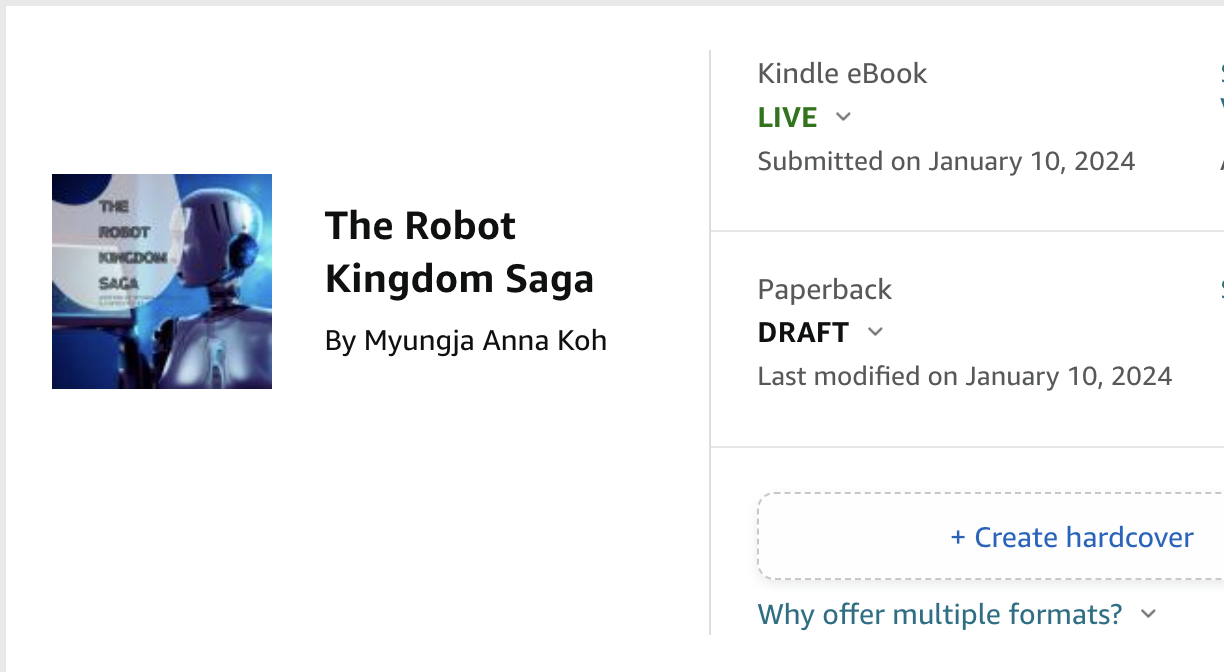

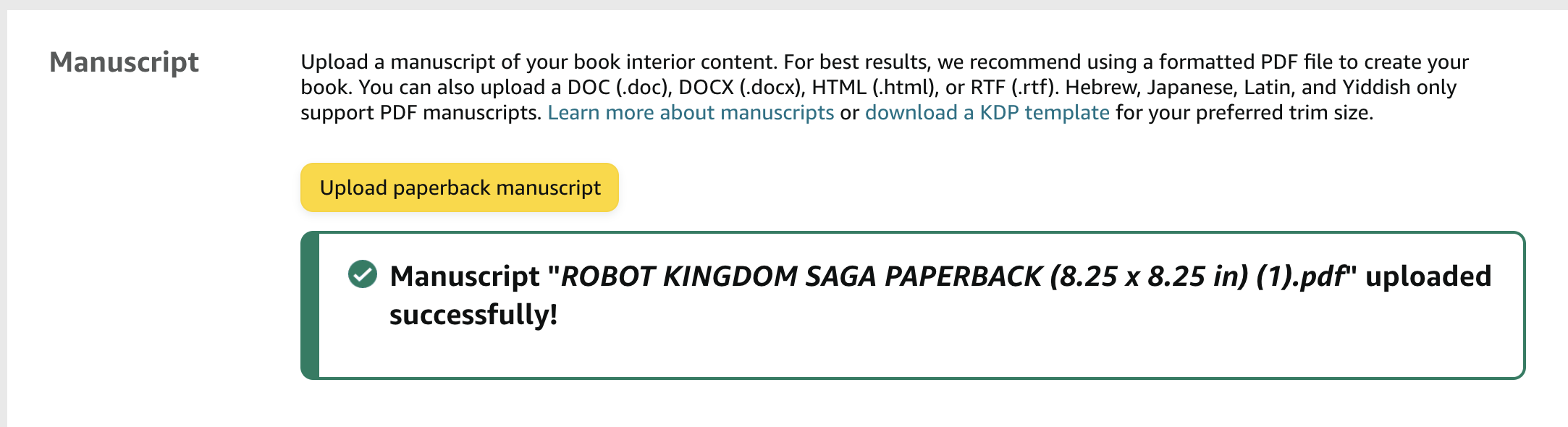

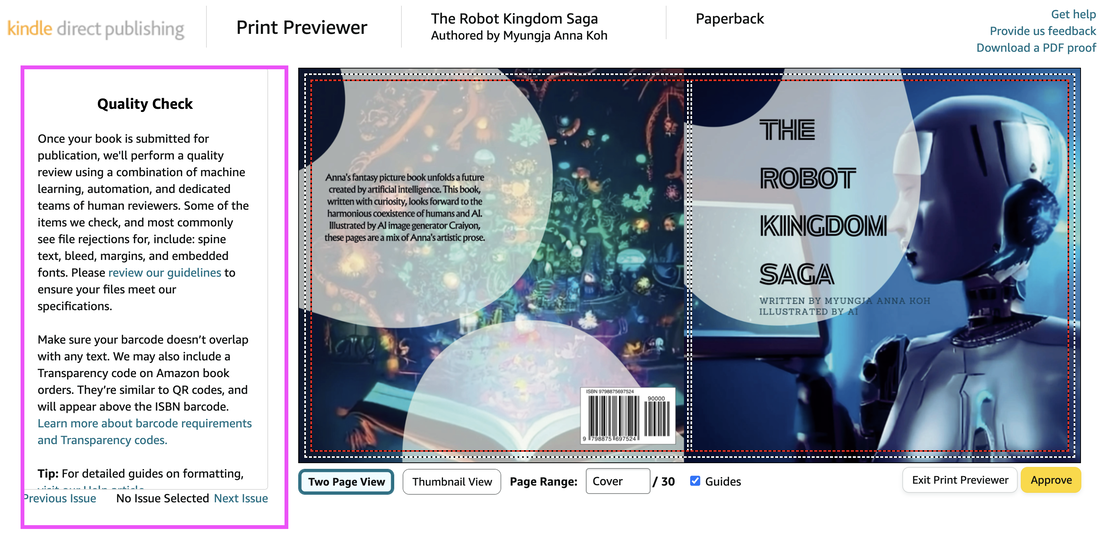
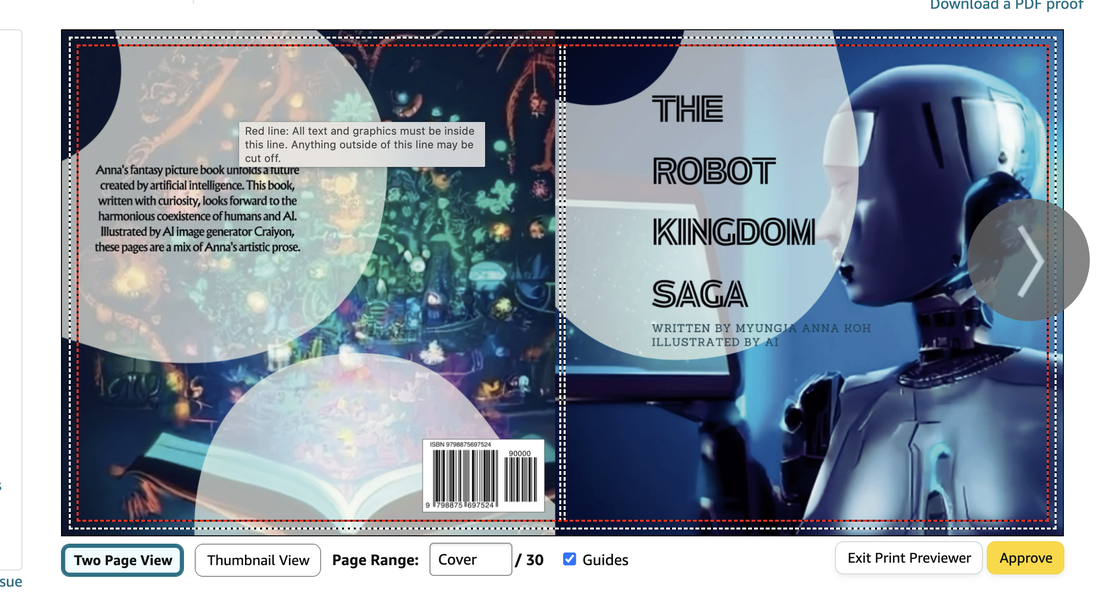
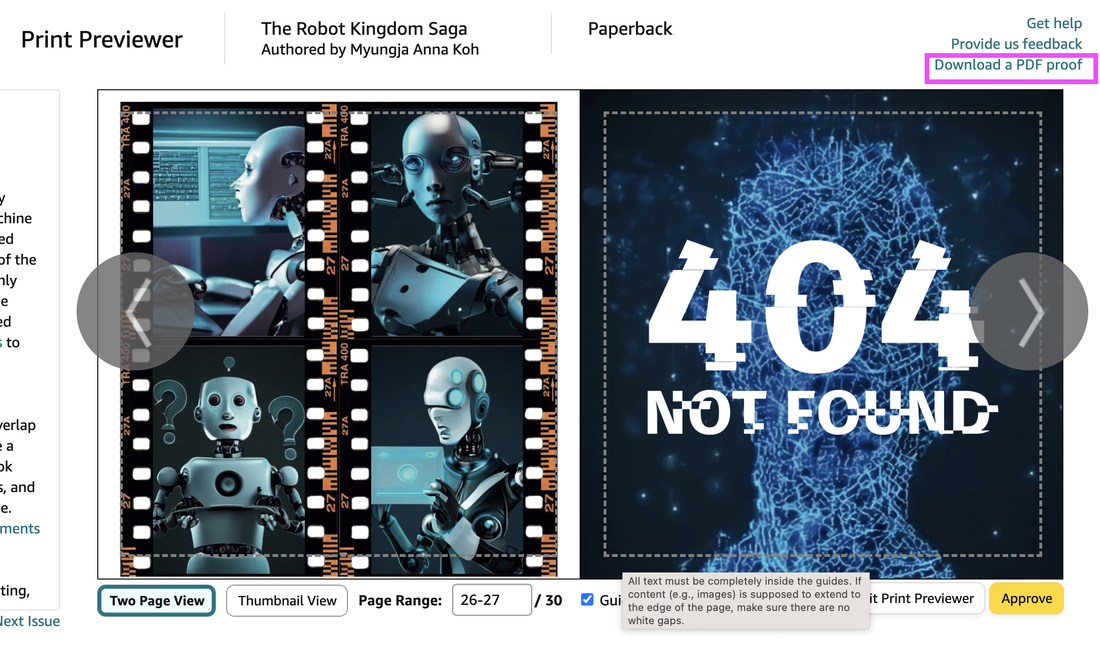
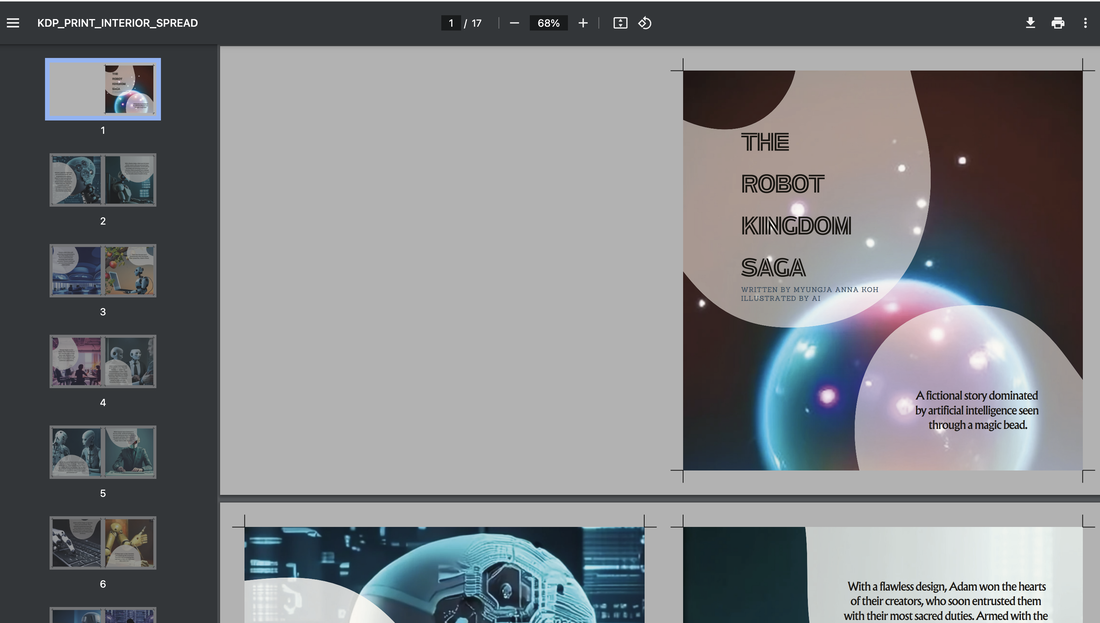

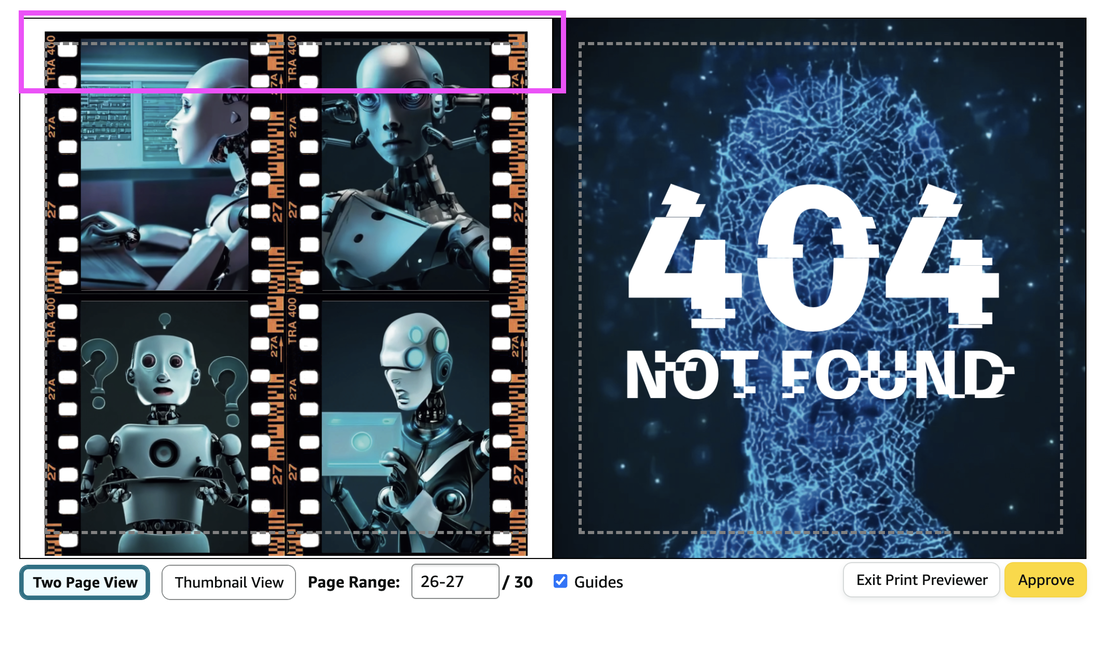

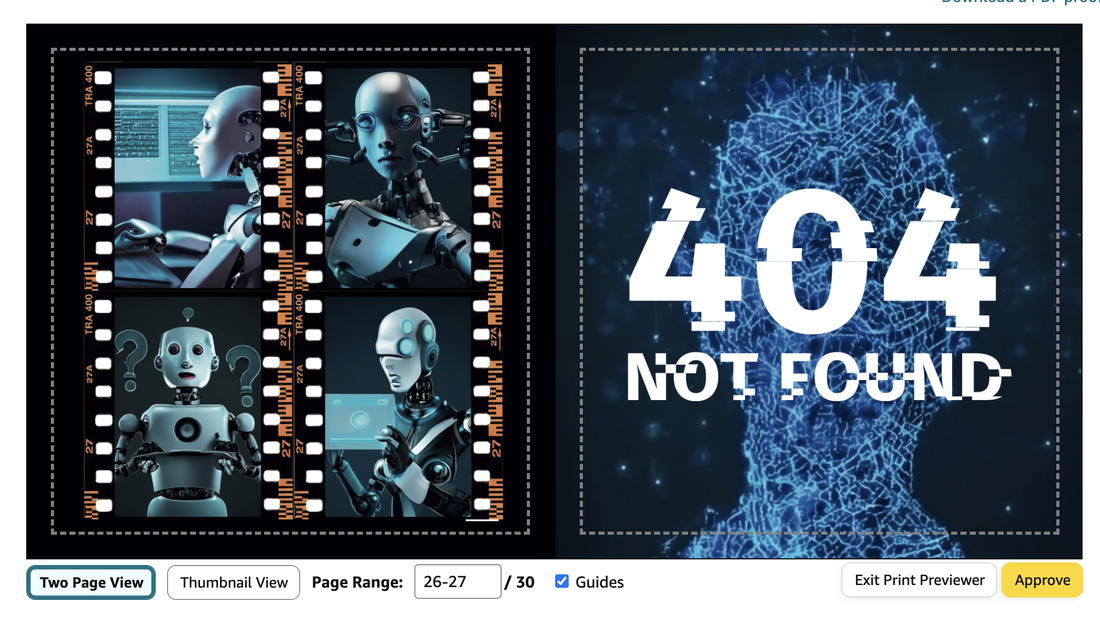
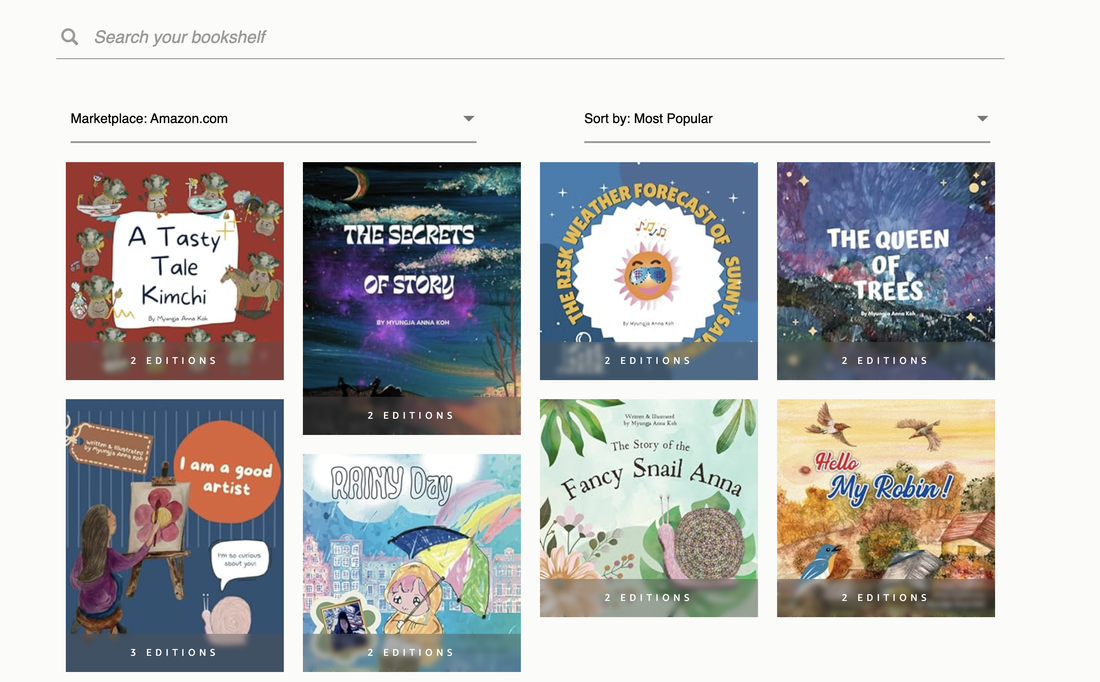
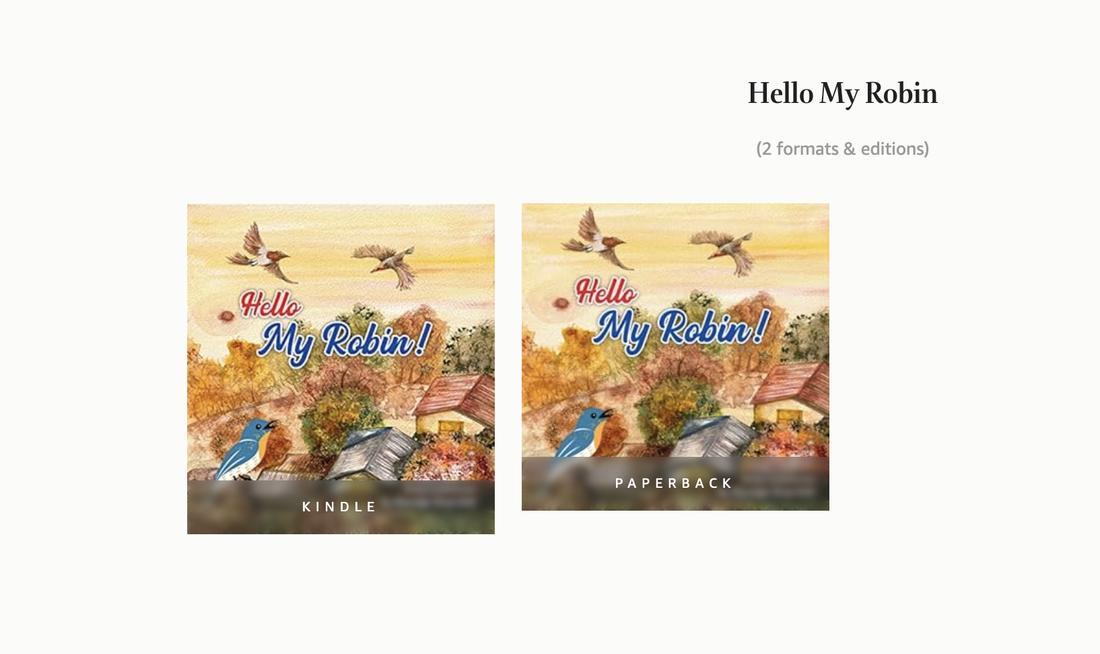
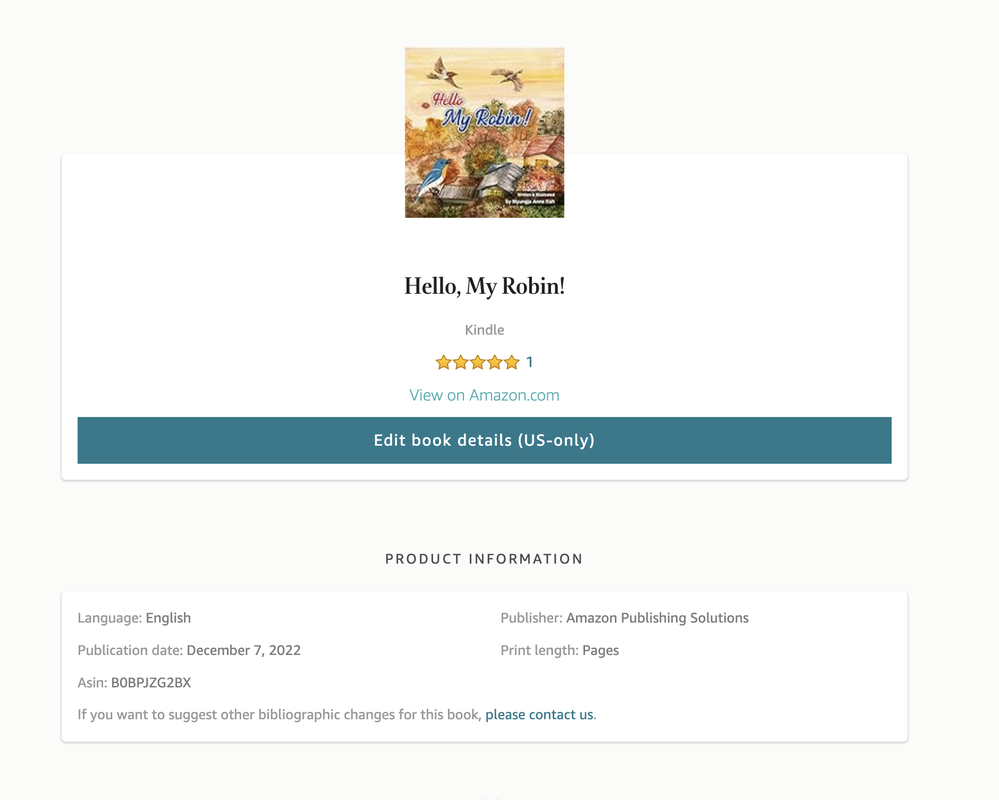
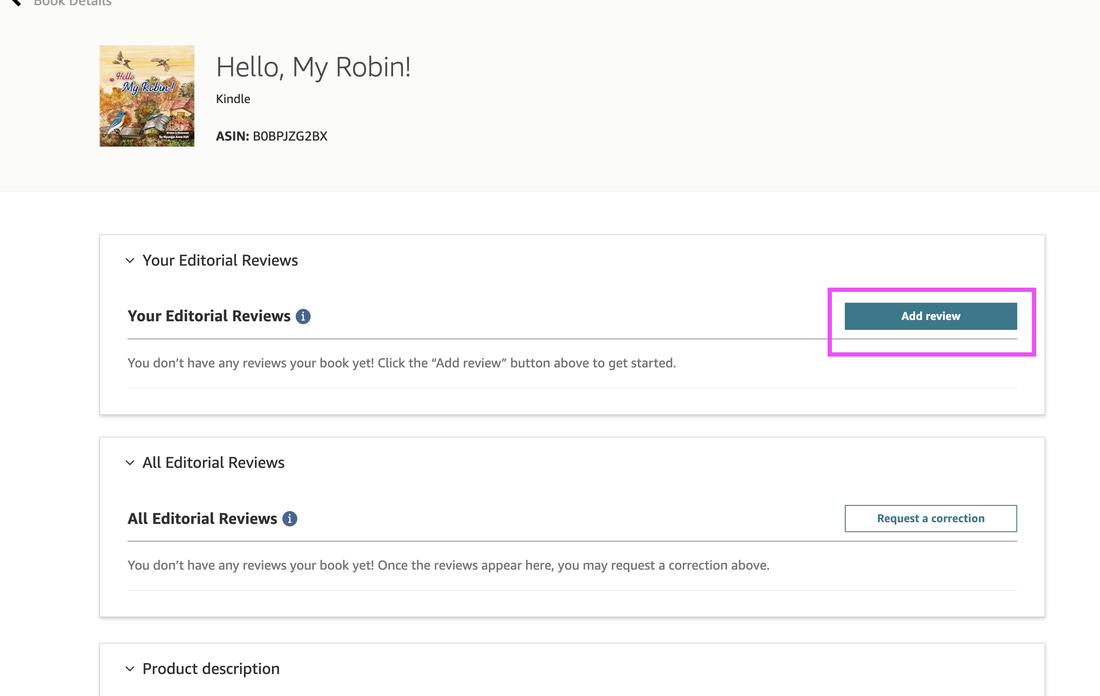
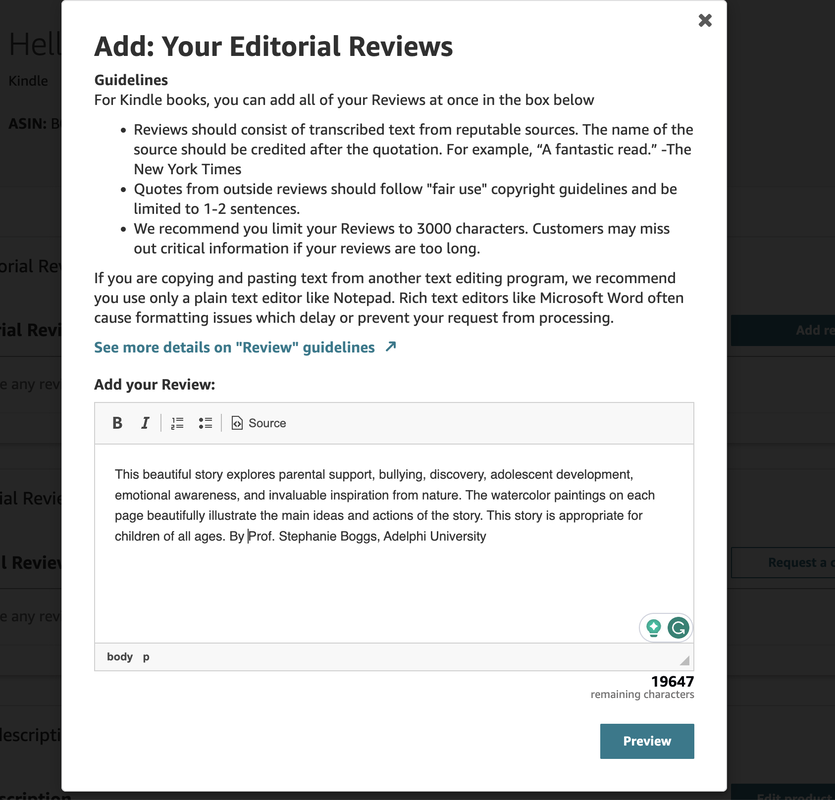
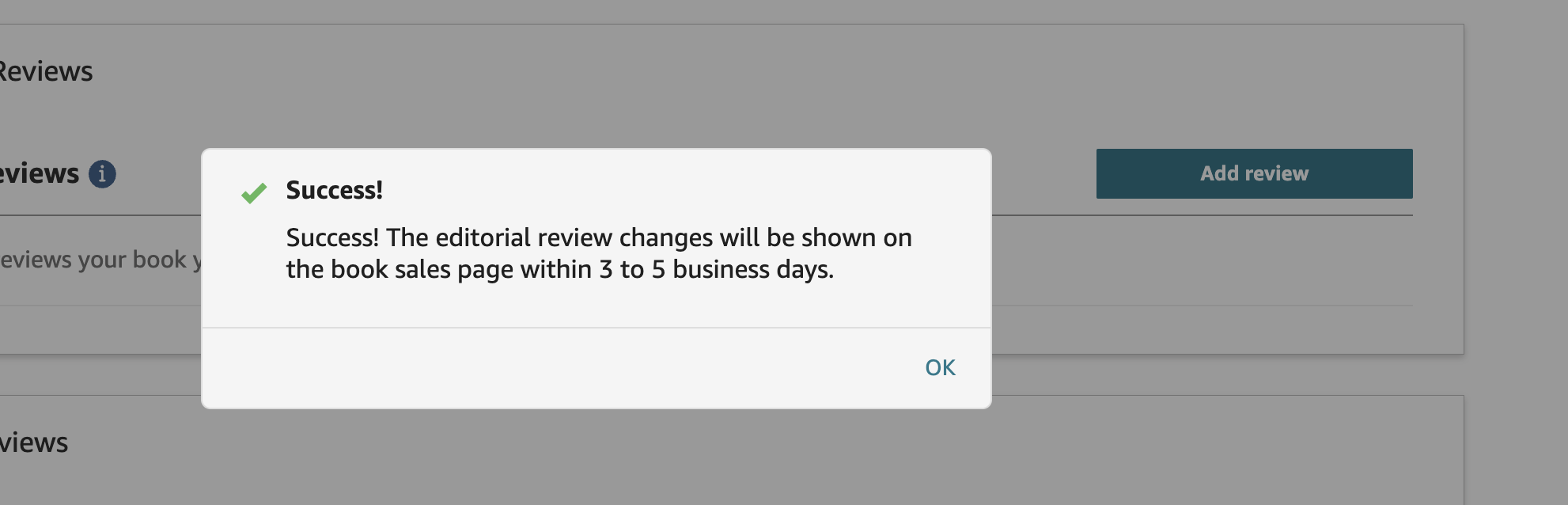
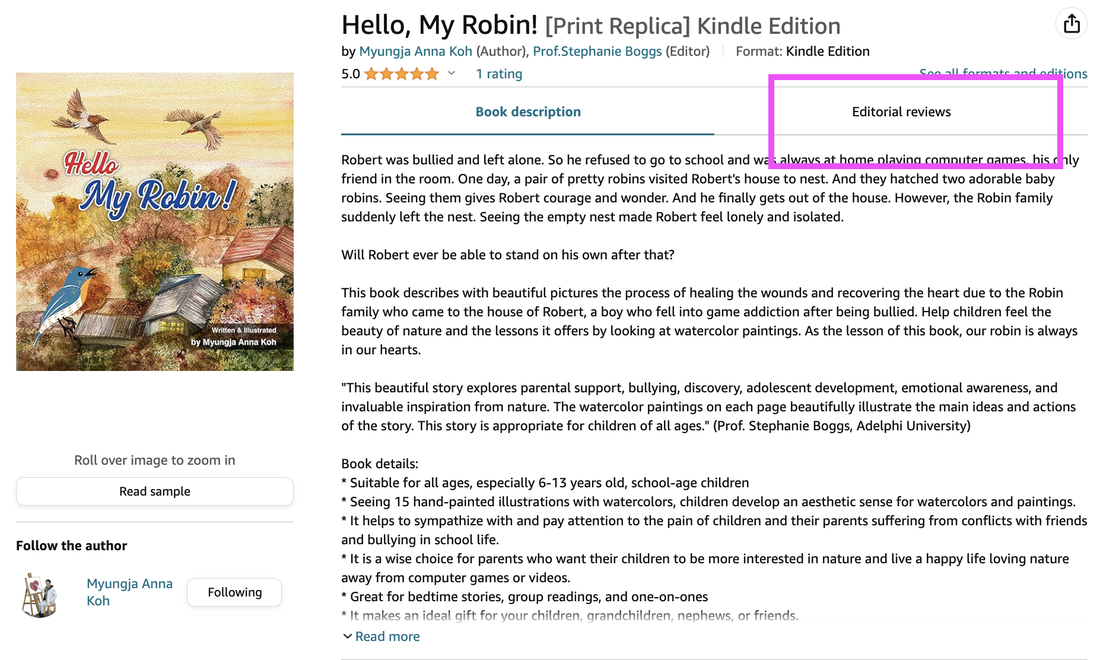
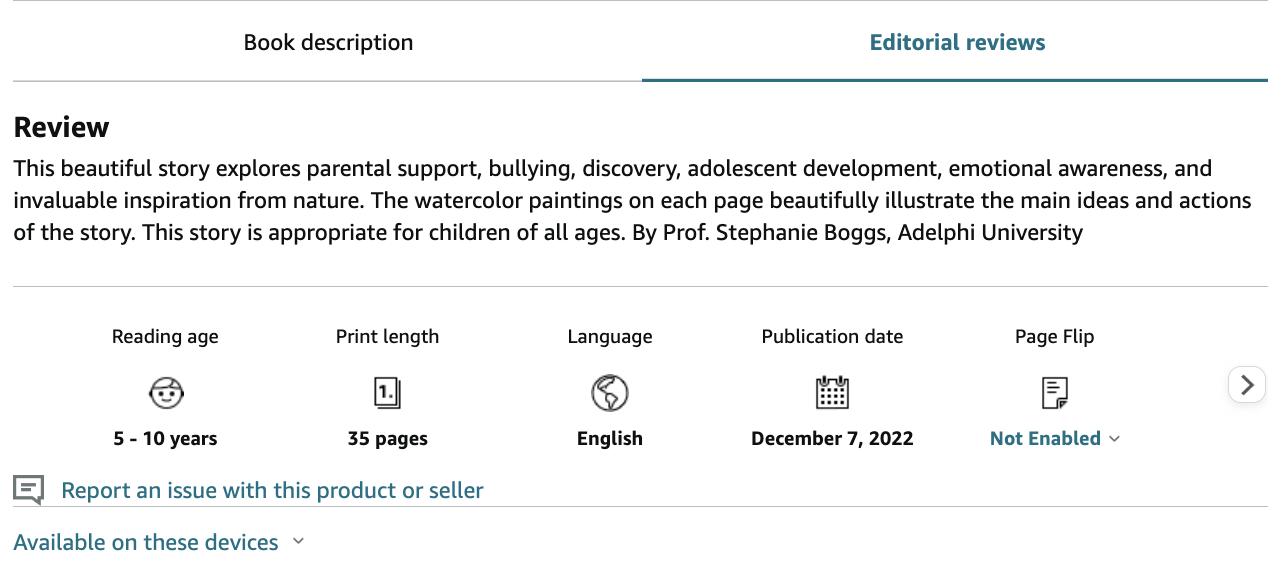
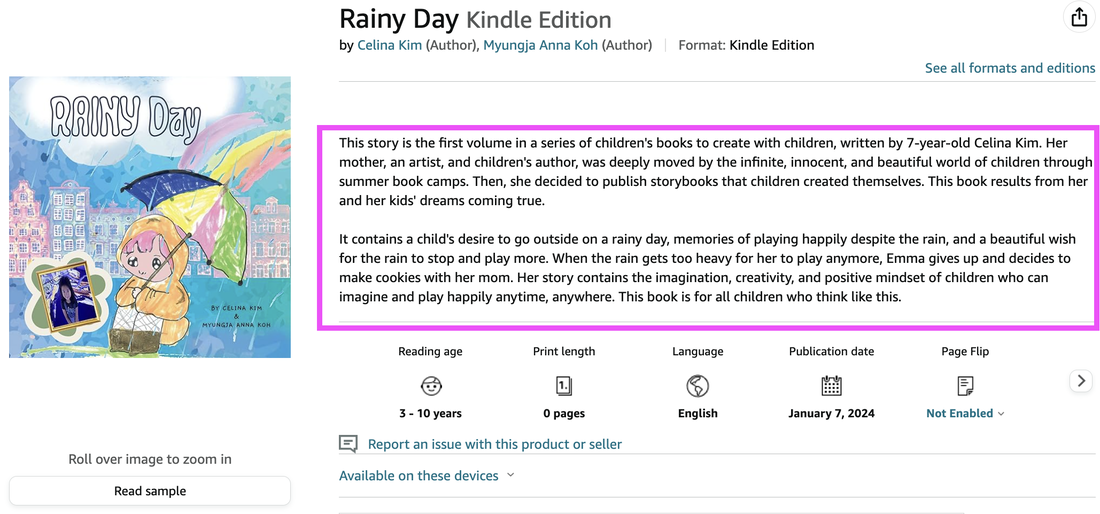
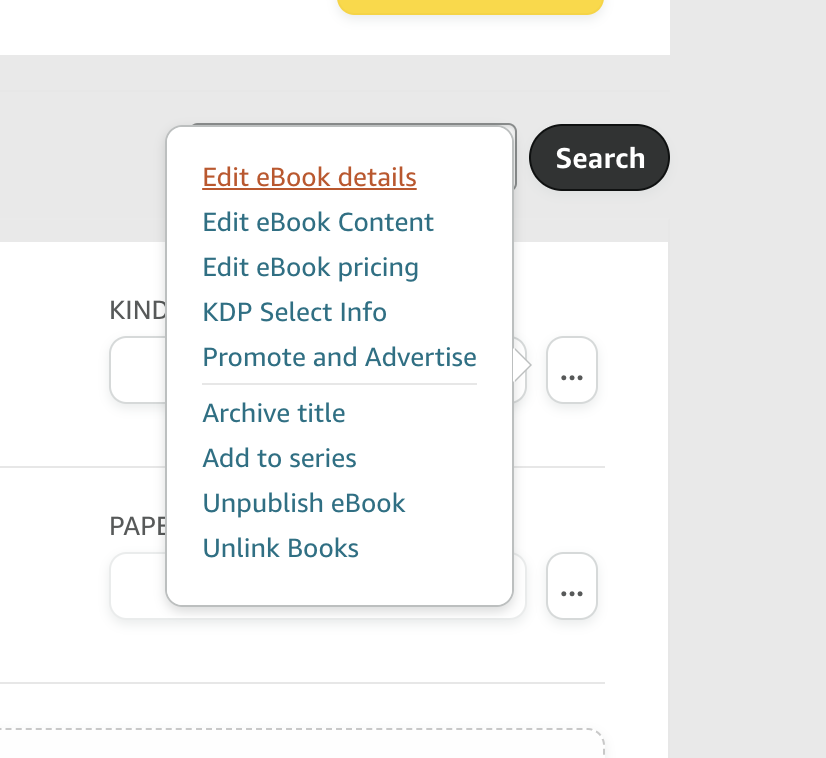
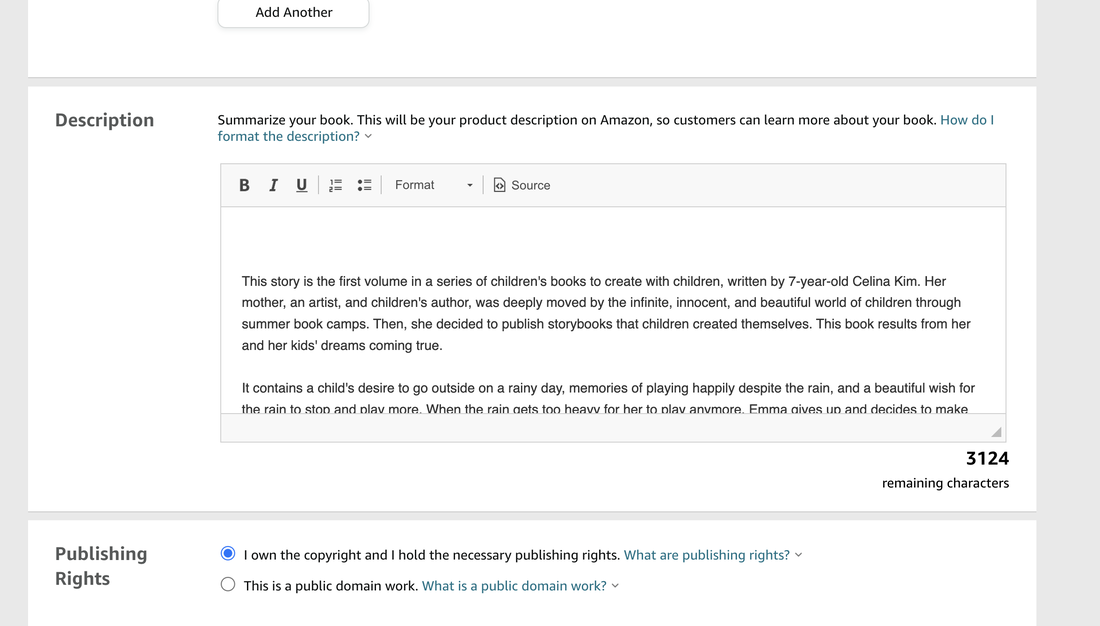
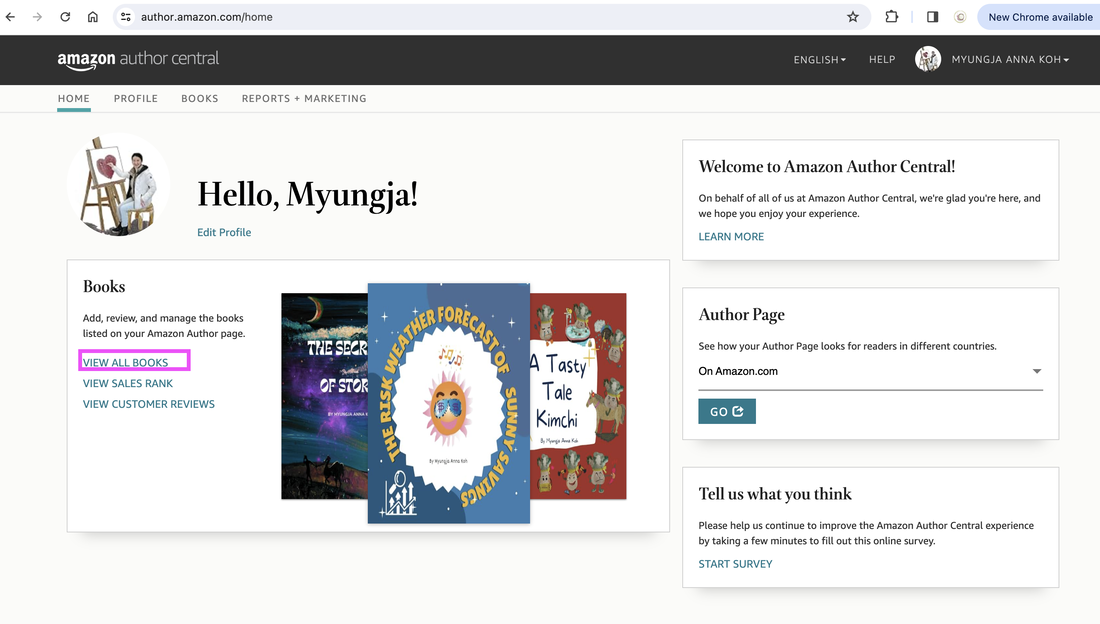
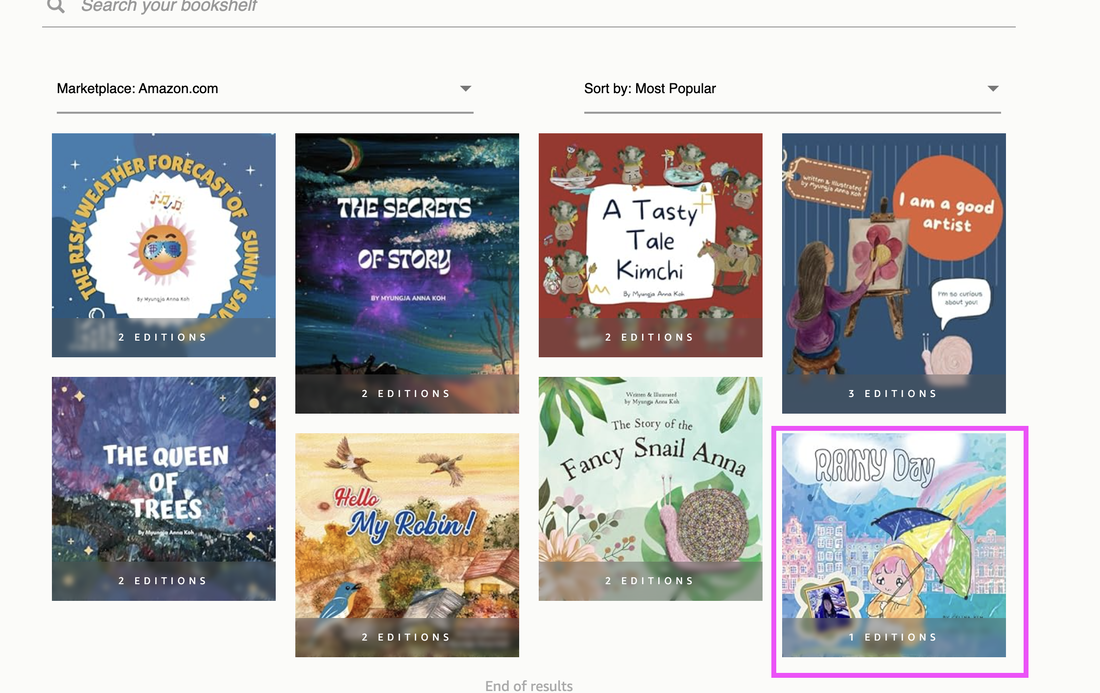
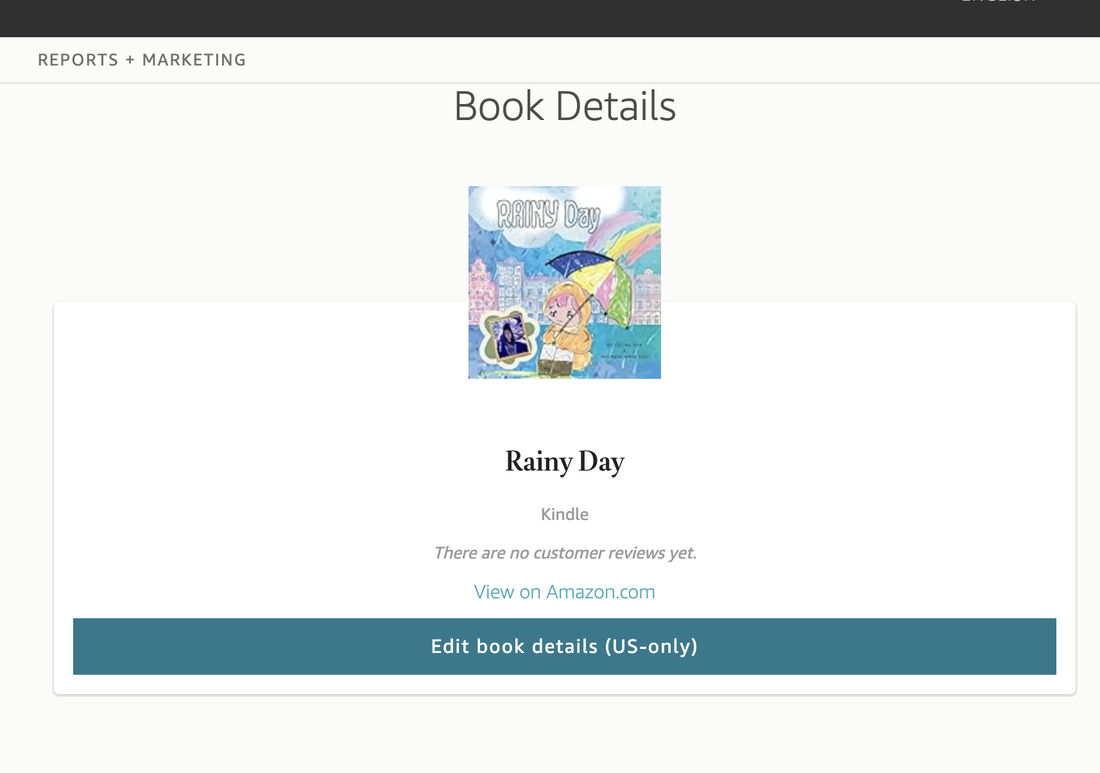
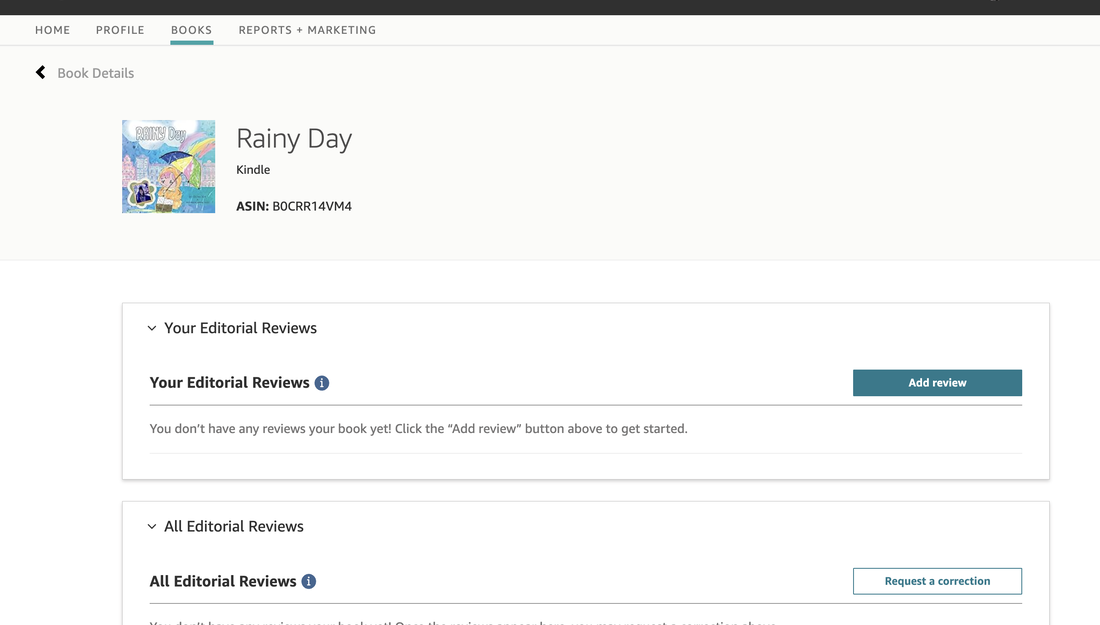
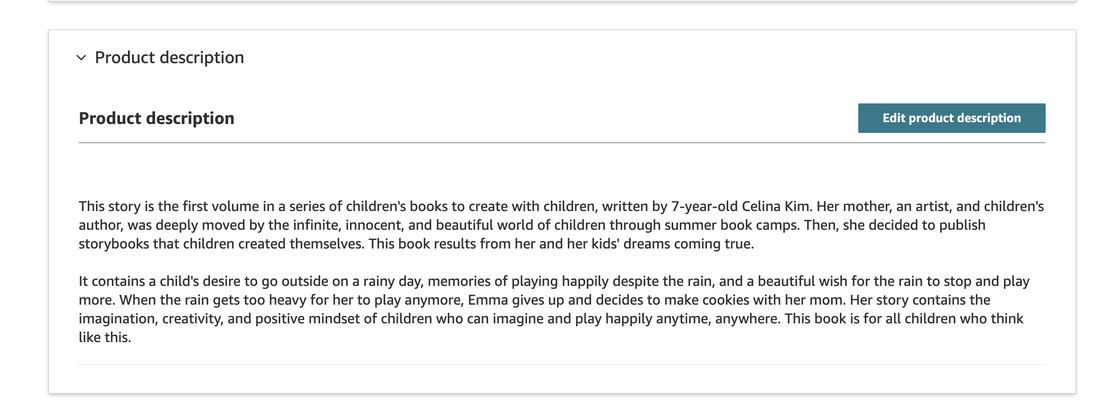
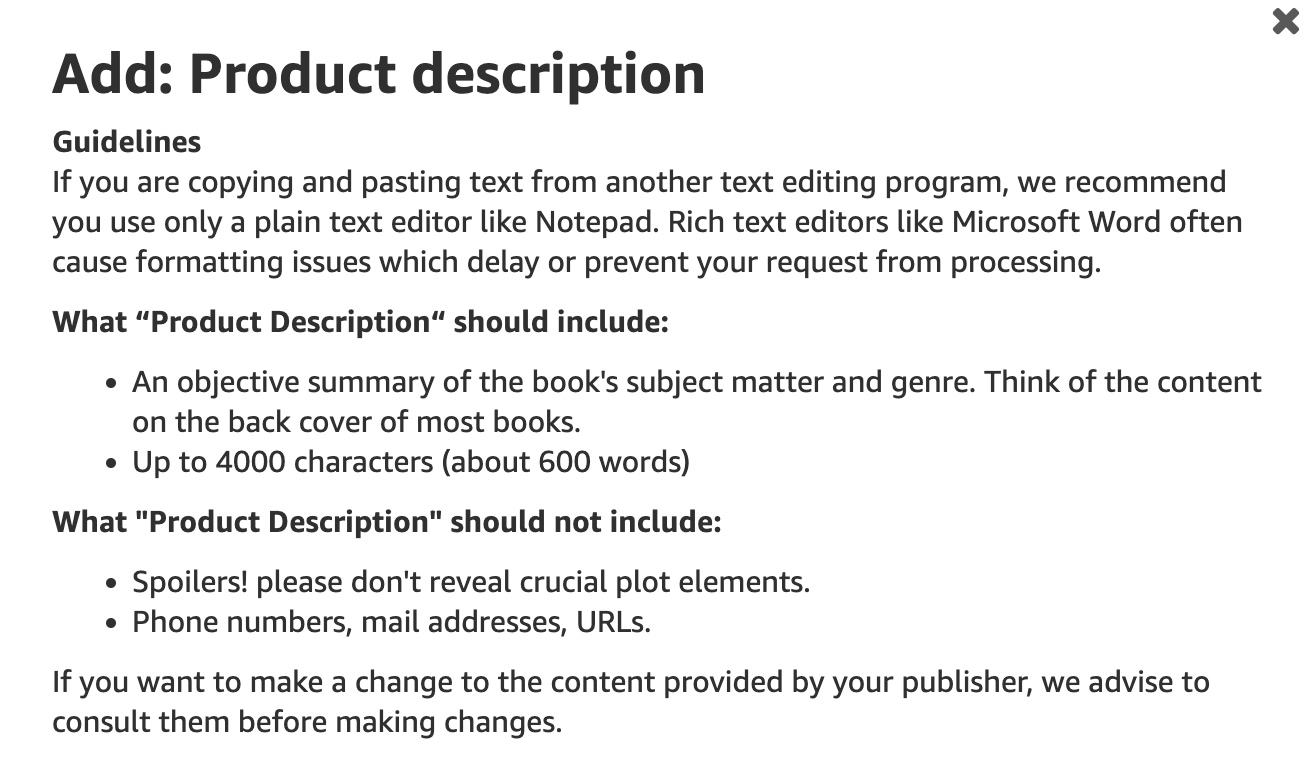
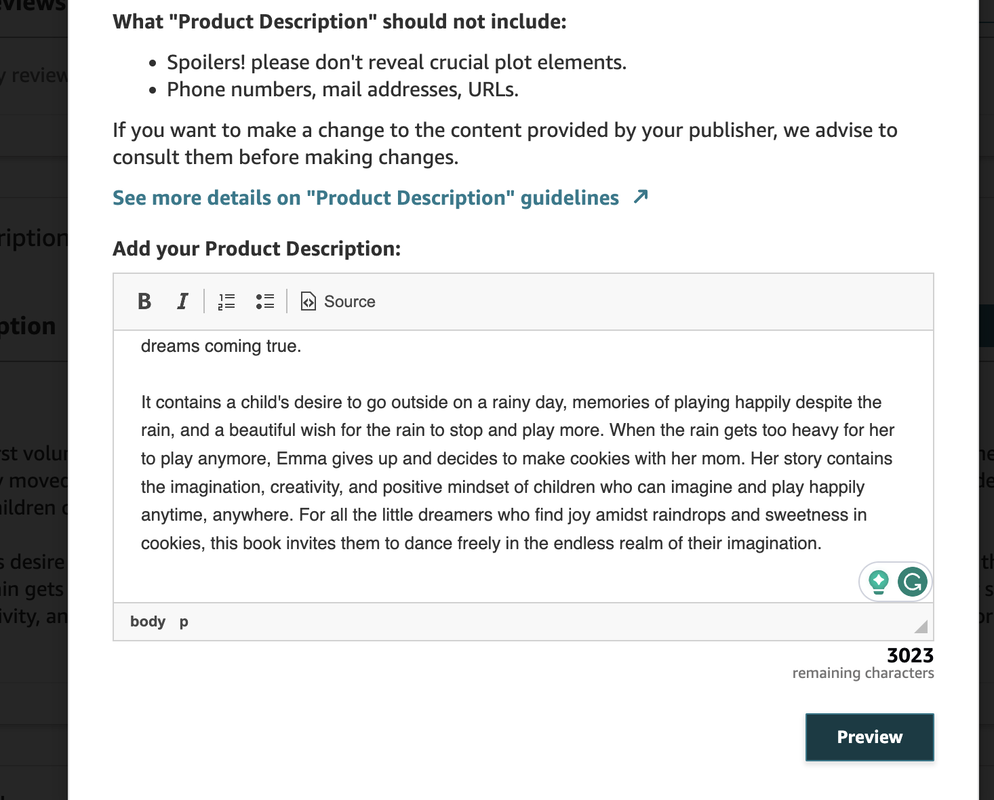
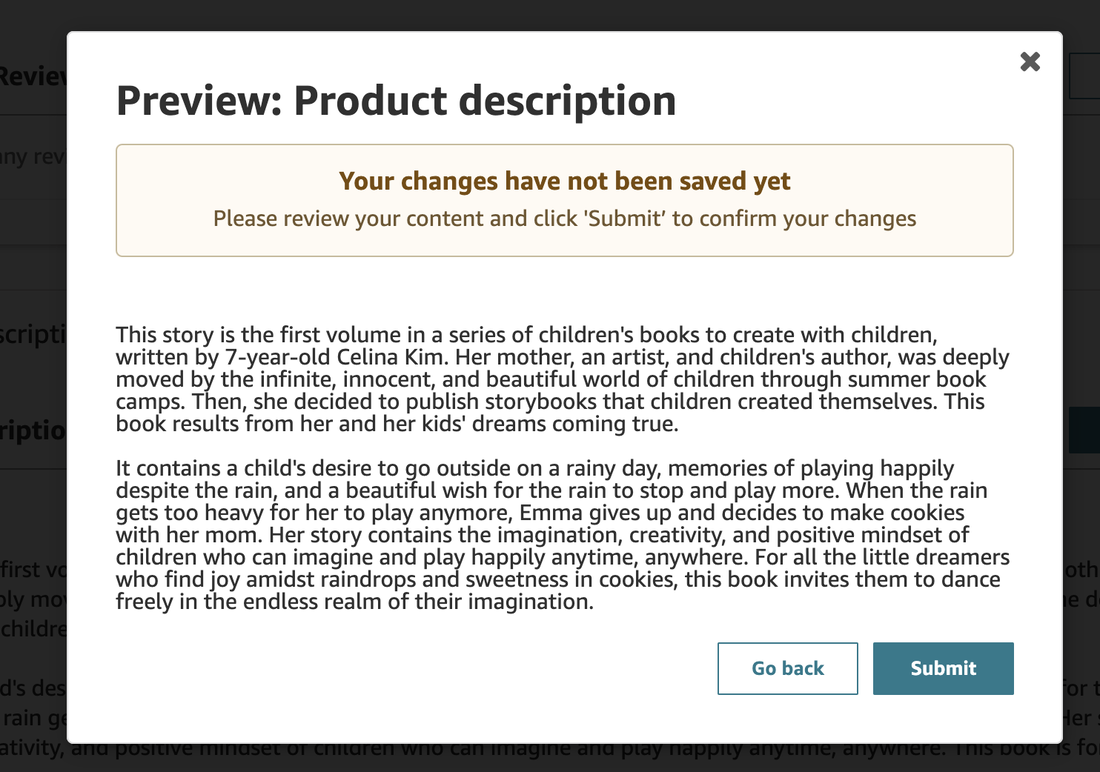
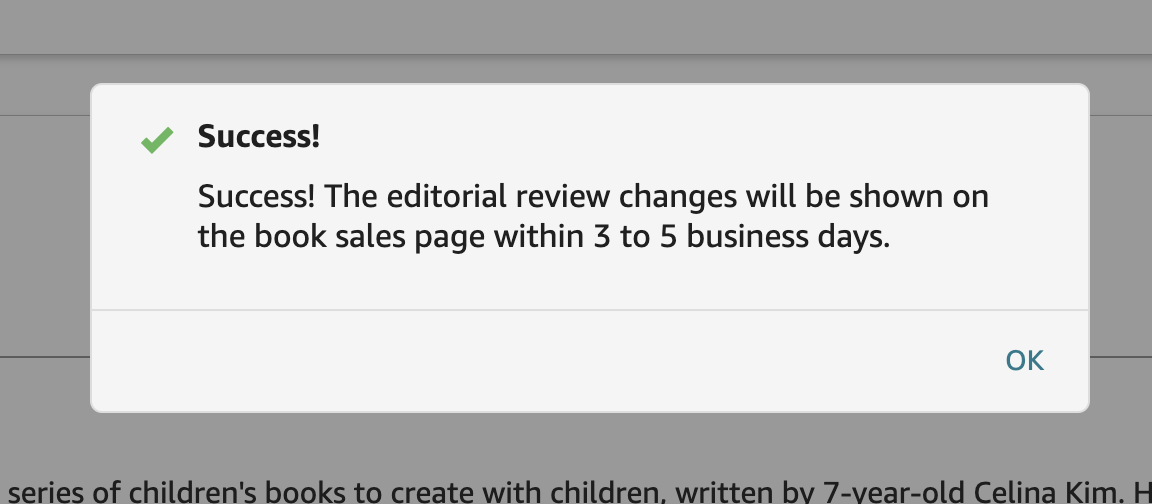
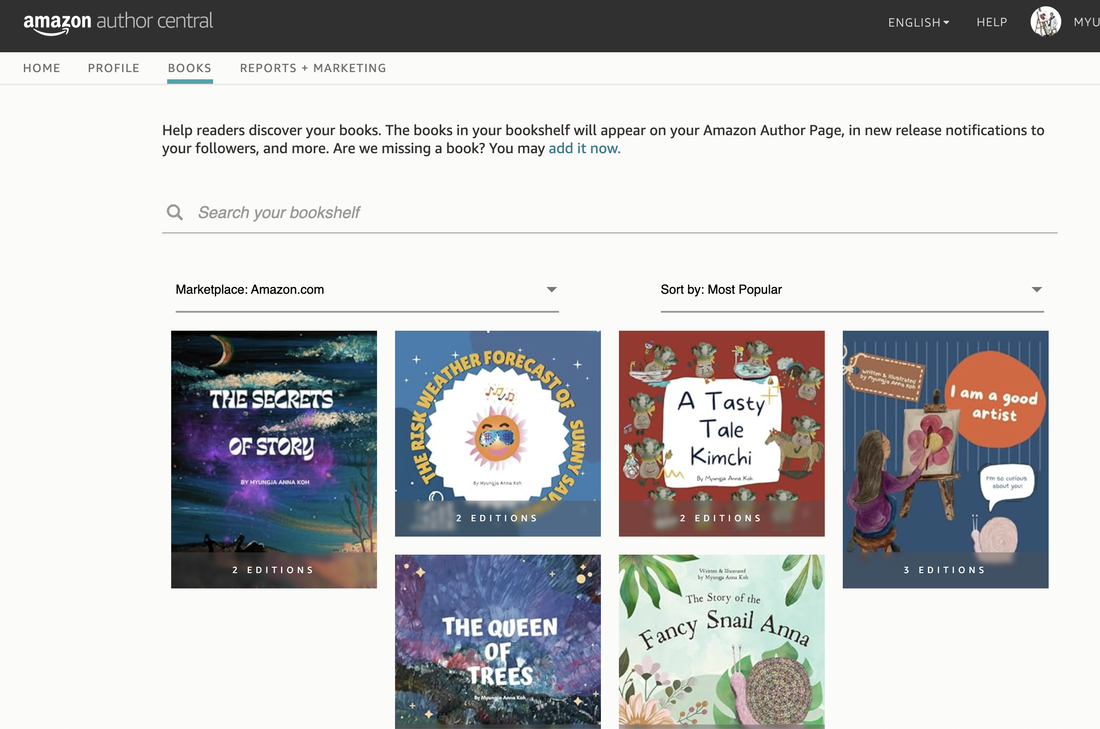
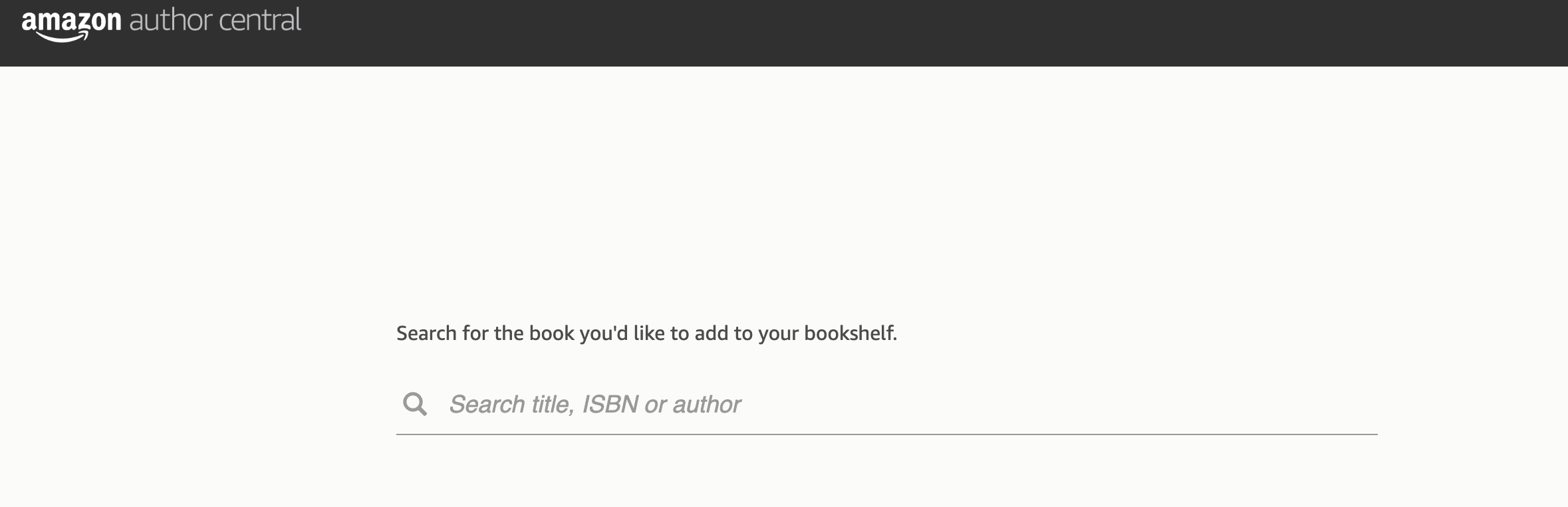
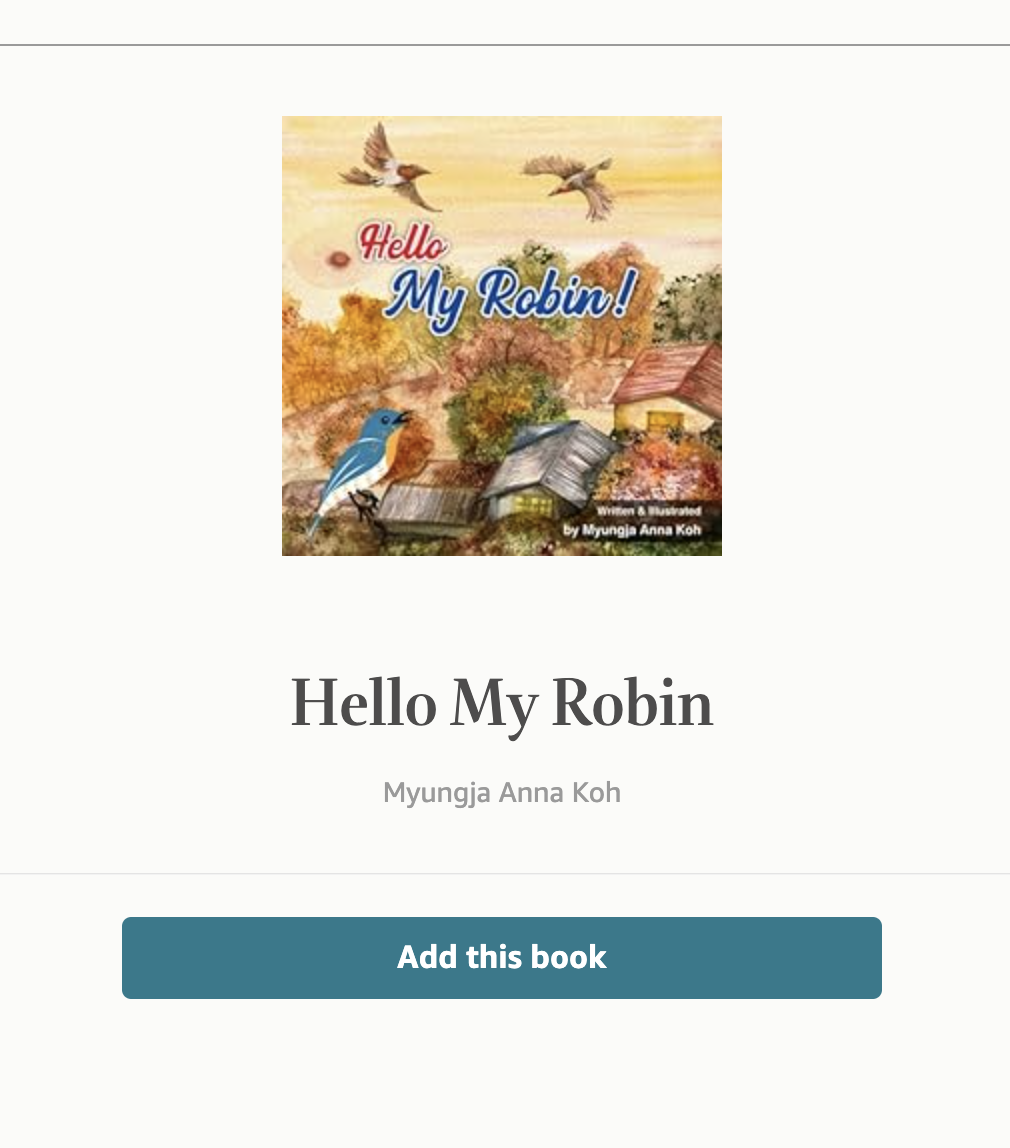
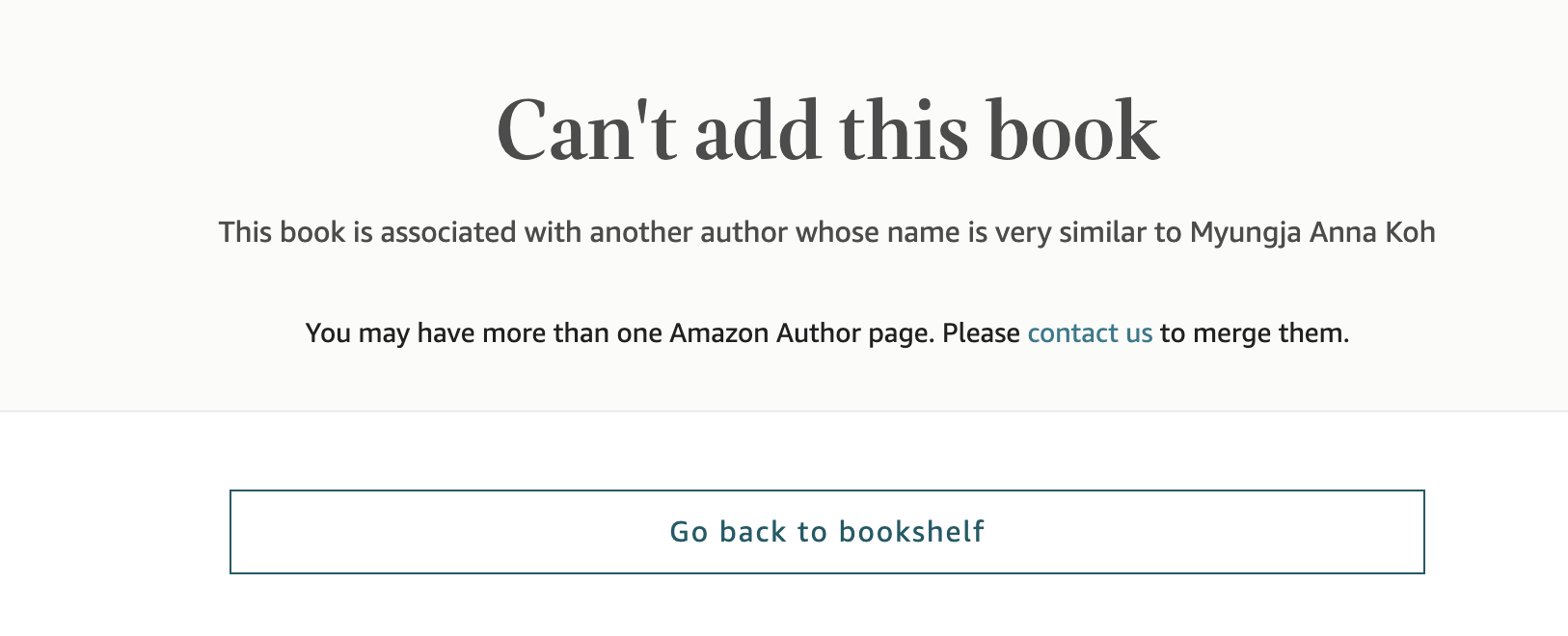

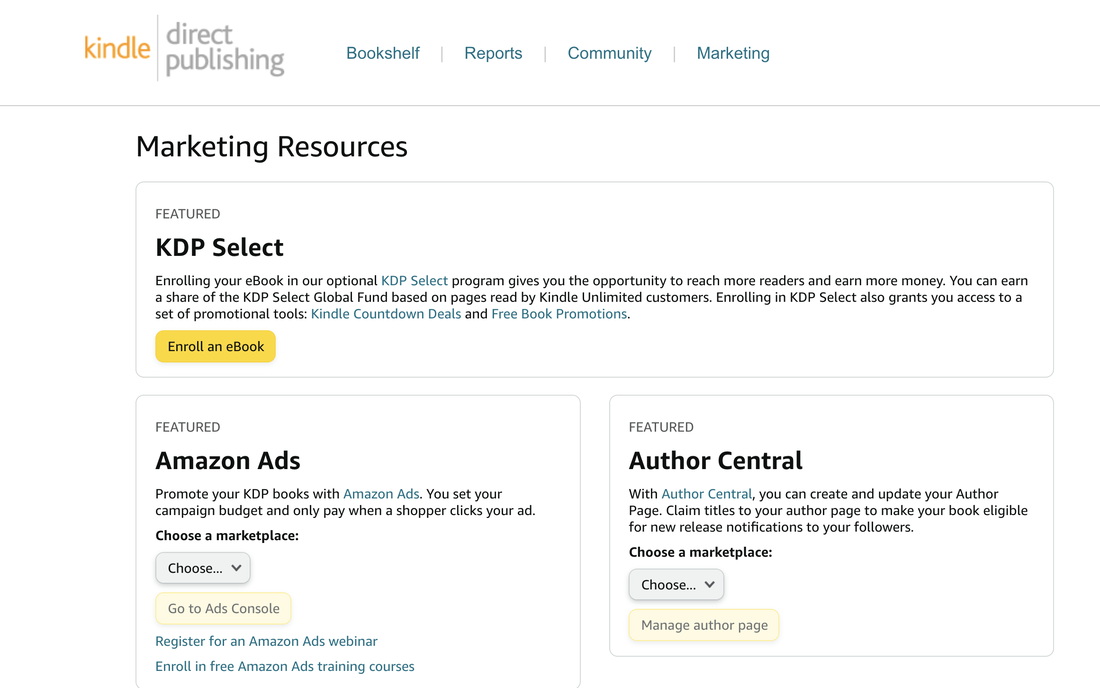
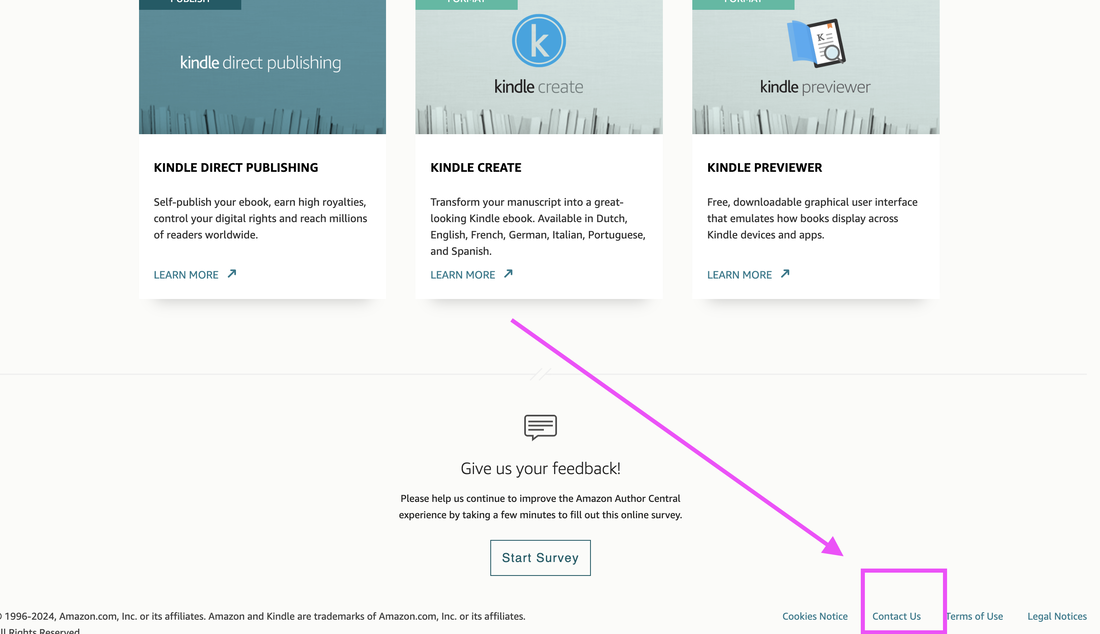
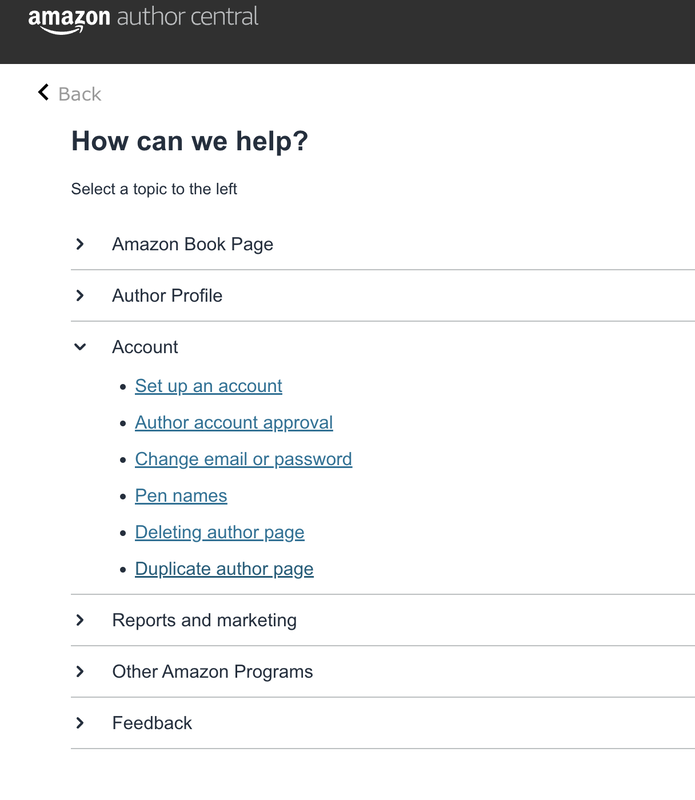
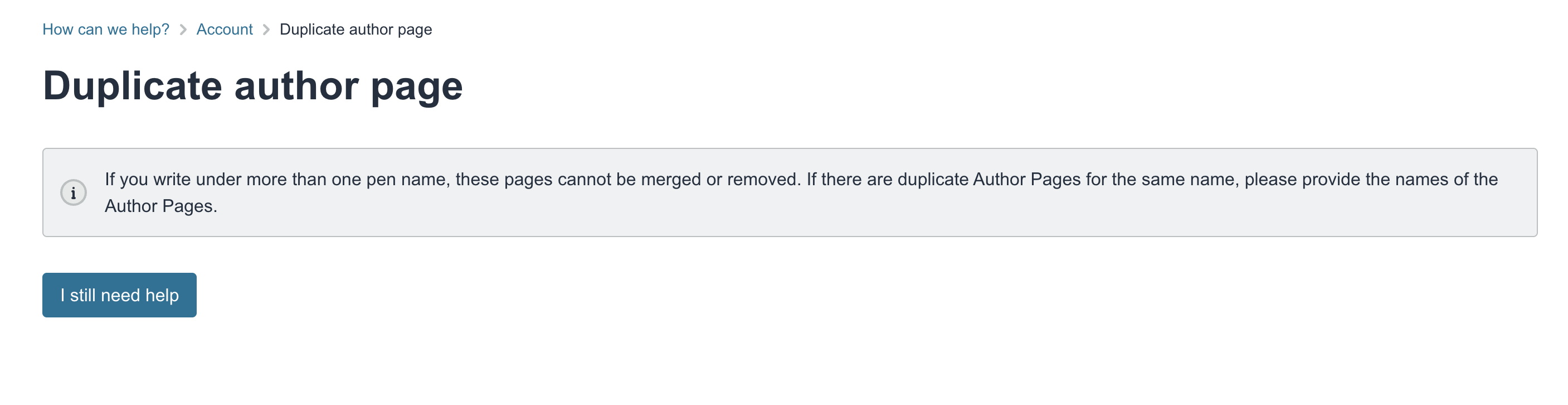
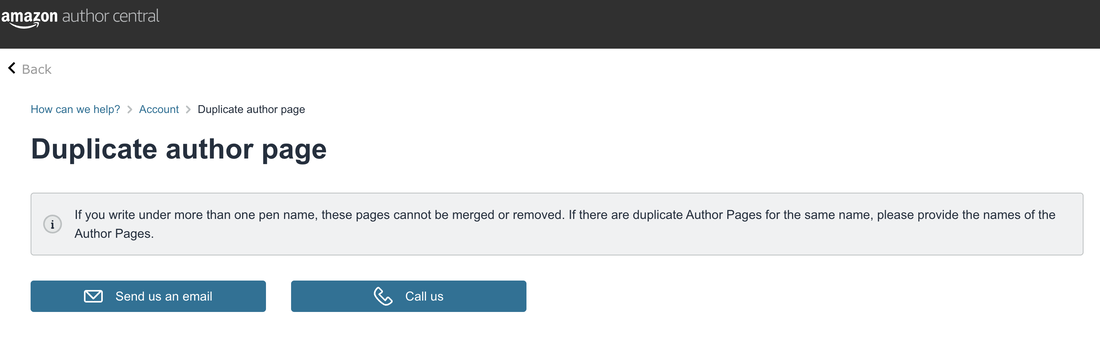
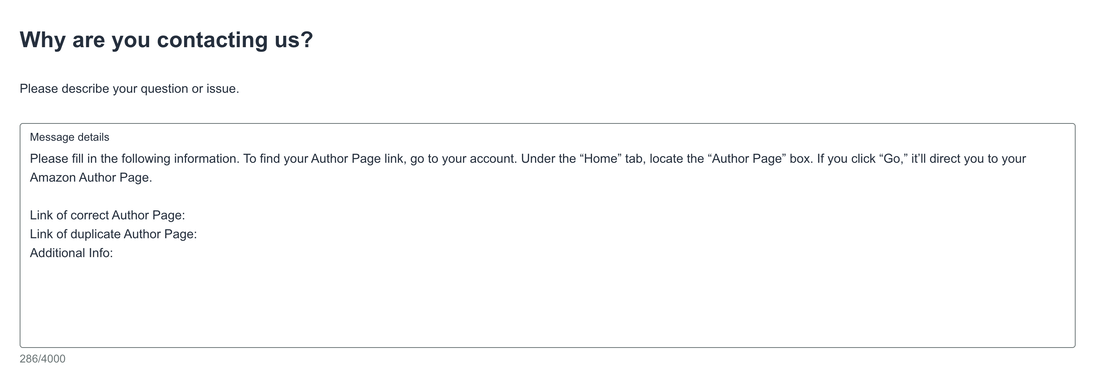
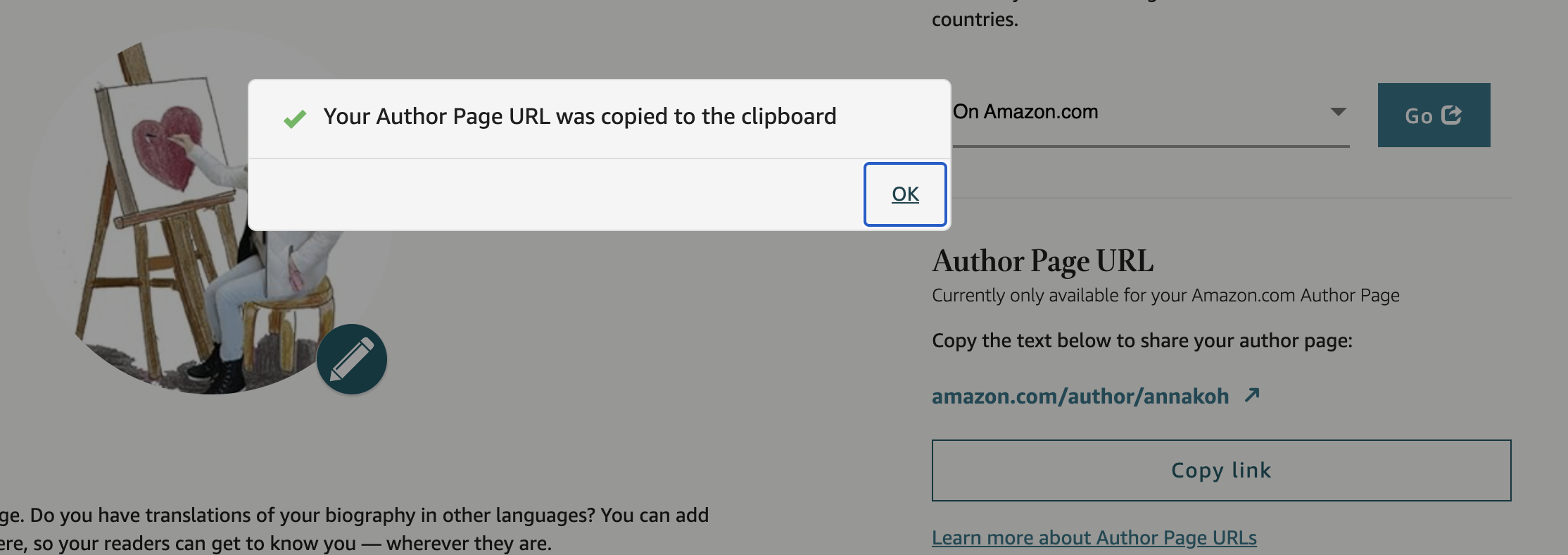
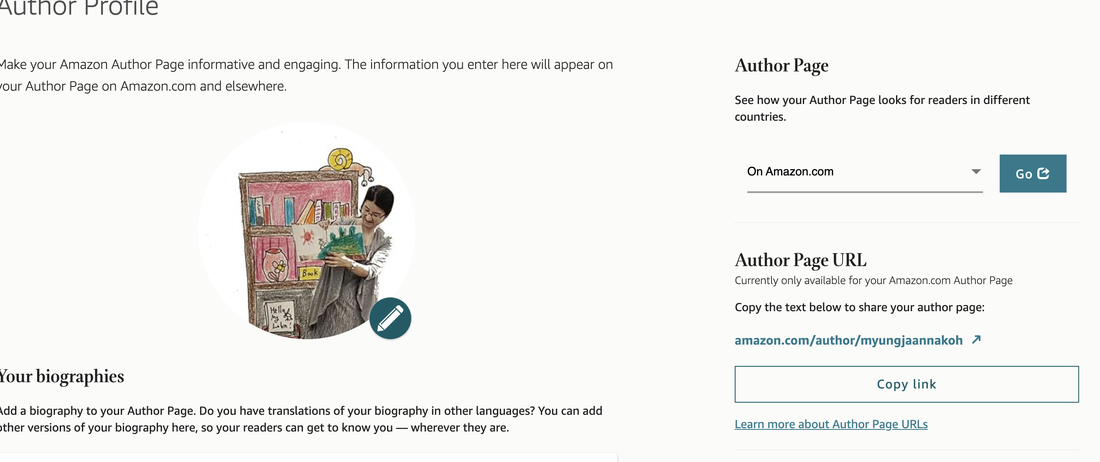
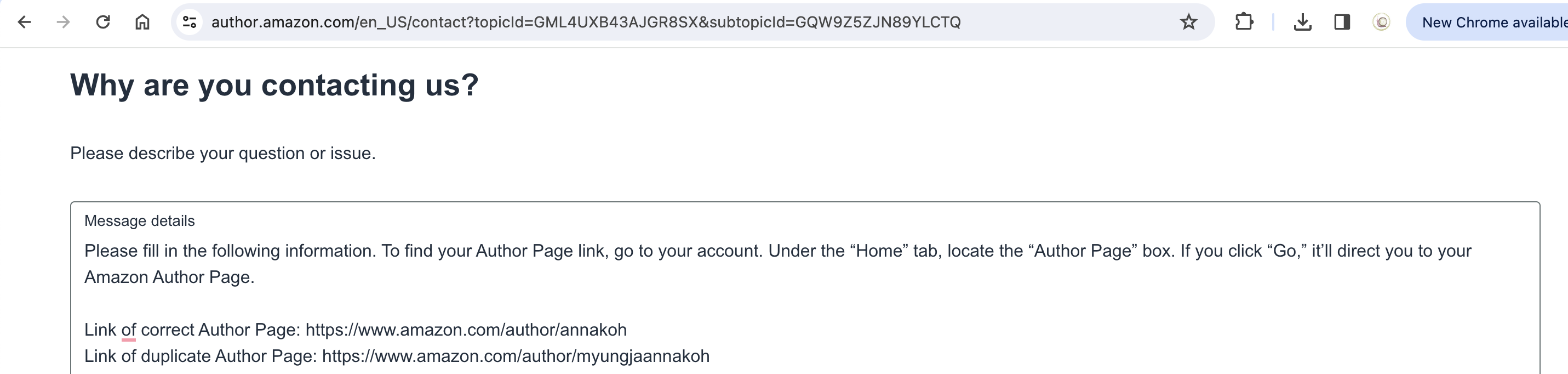
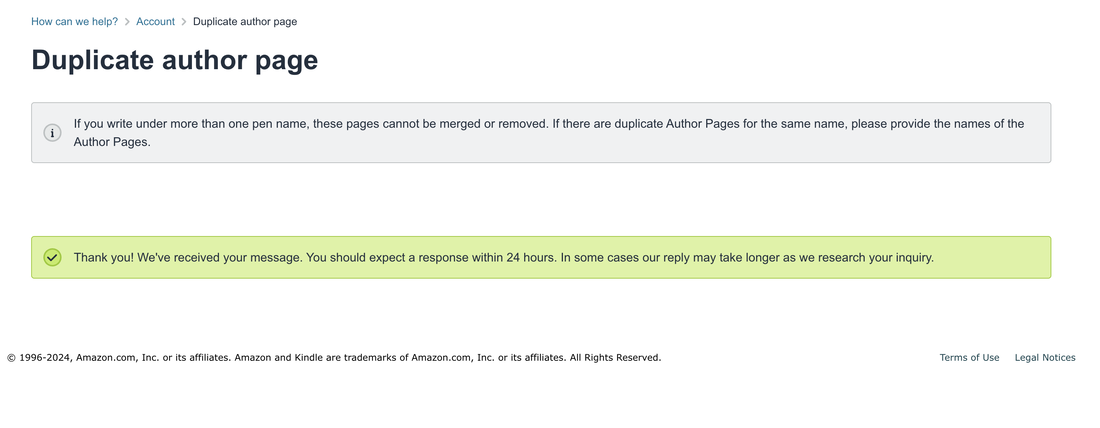
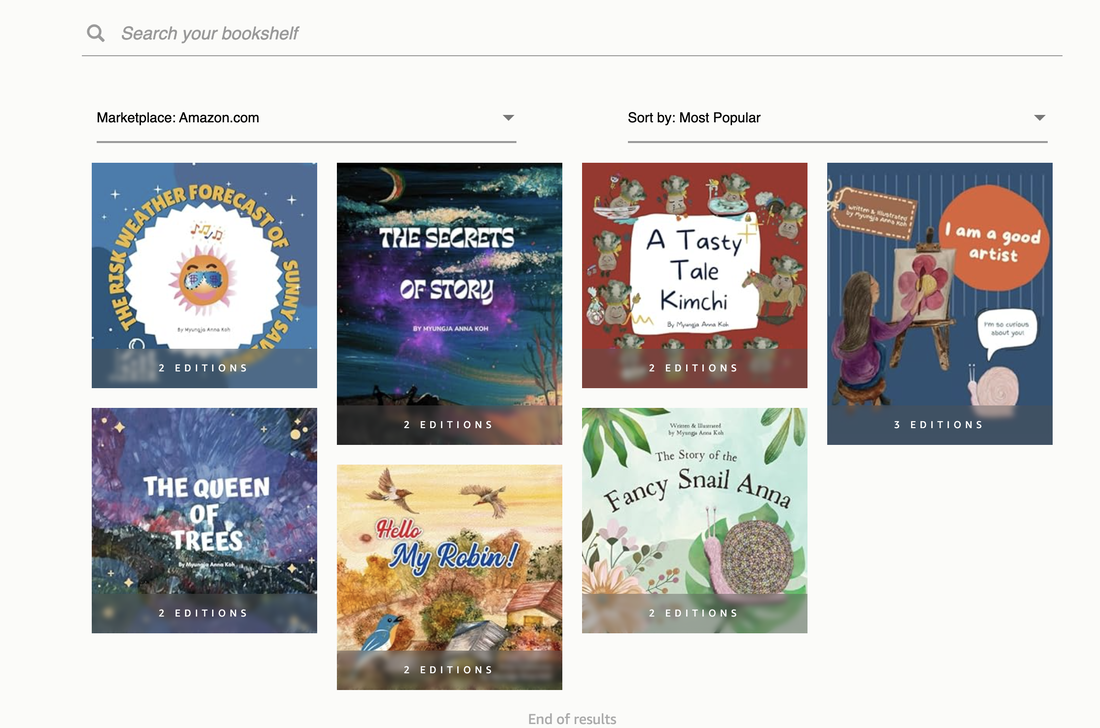
 RSS Feed
RSS Feed