Convert each layer to jpg file and create a PDF file with Photoshop. When you create a file in Photoshop, many layers are created as shown below. Instead of converting each of these layers into images one by one, there is a way to convert them into files of the same format all at once. Go to File--> Export---> Layers to Files like below. Choose destination, where your converting file will locate with Browse button. And then choose your converting file's type. In my case, I choose it as JPEG. After then, you can find the all jpg files like below. And next, for creating one Pdf files from all jpeg, you can move File--> Automate---> PDF Presentation. If you find the screen, you make sure to check Multi-Page Document and click the Browse button to open all jpg on the left empty area. You can see the all list of the selected jpg files like below and then click the save. Final step, you can click the Save PDF button and then enjoy to see your PDF file with all jpg images. In my case, I made a pdf file by using the above process to create a formatted file for uploading to Kindle direct publishing.
0 Comments
Leave a Reply. |
Myungja Anna KohArtist Categories
All
Archives
July 2024
|
Proudly powered by Weebly

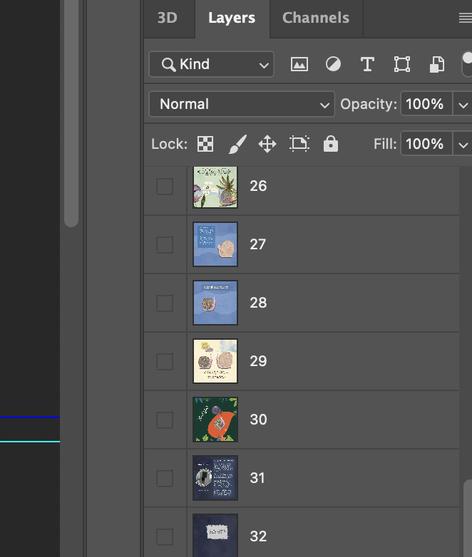
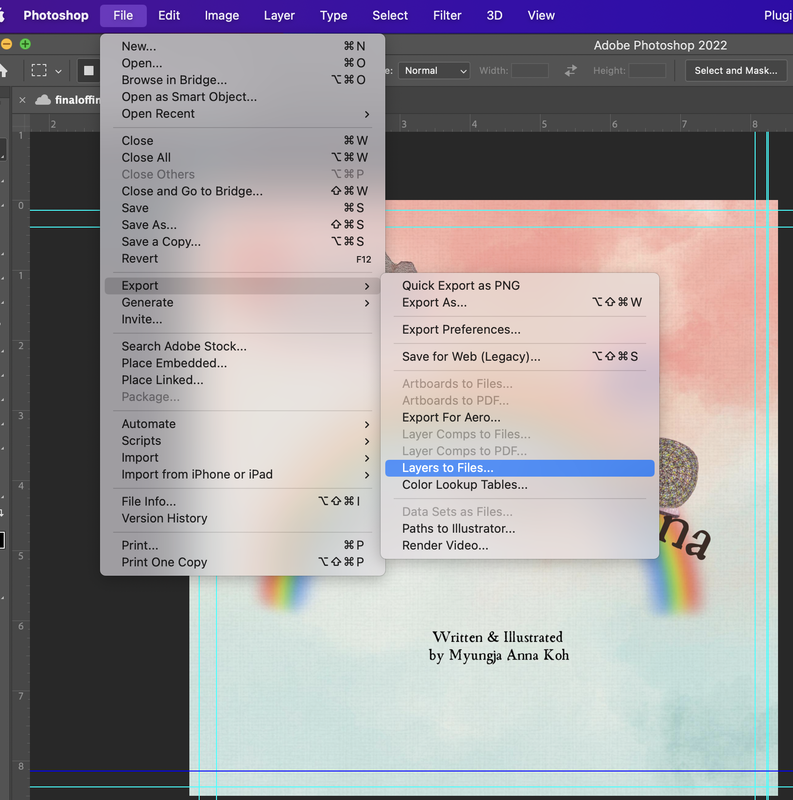
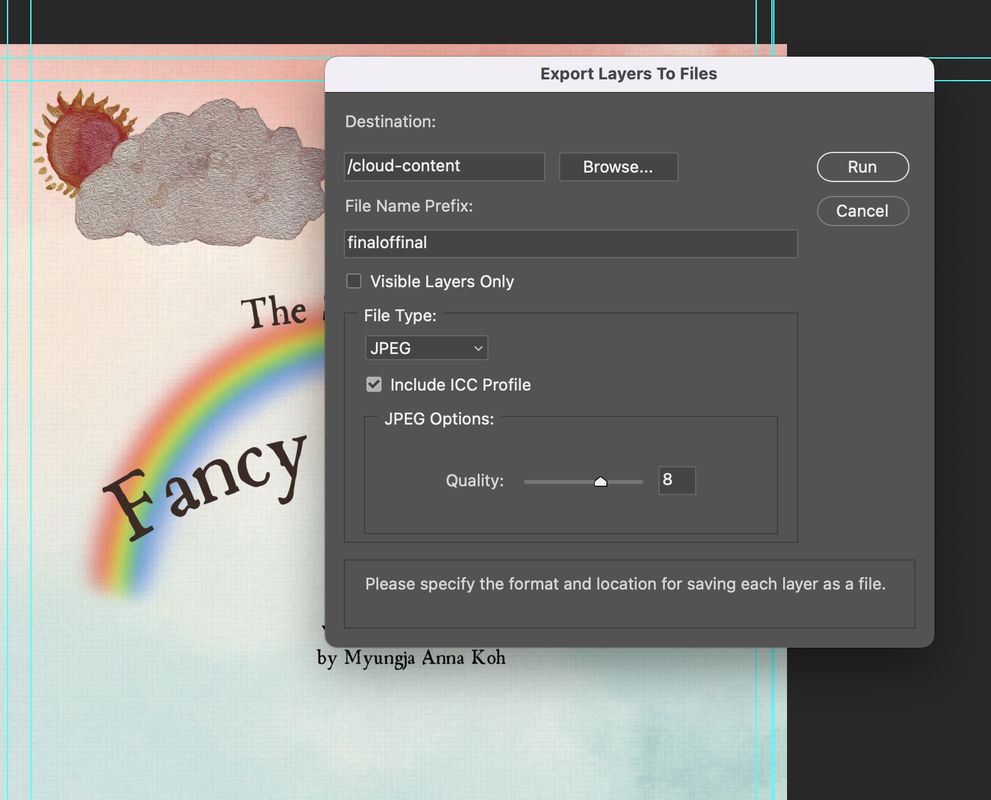
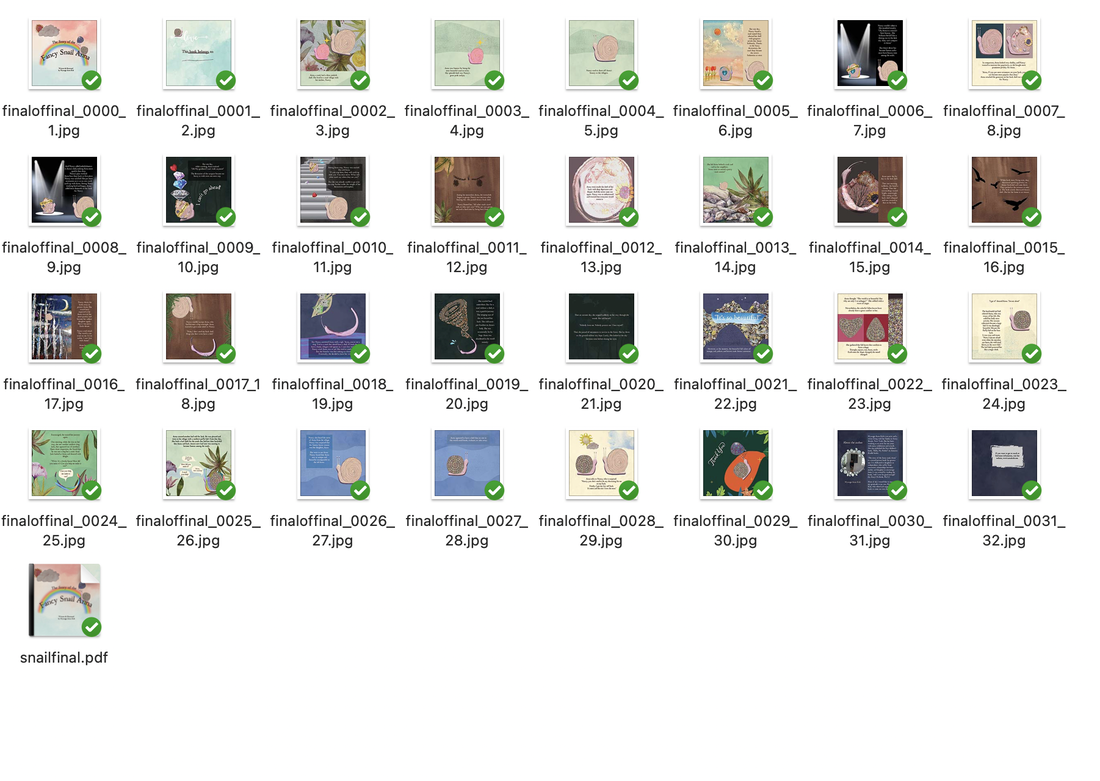
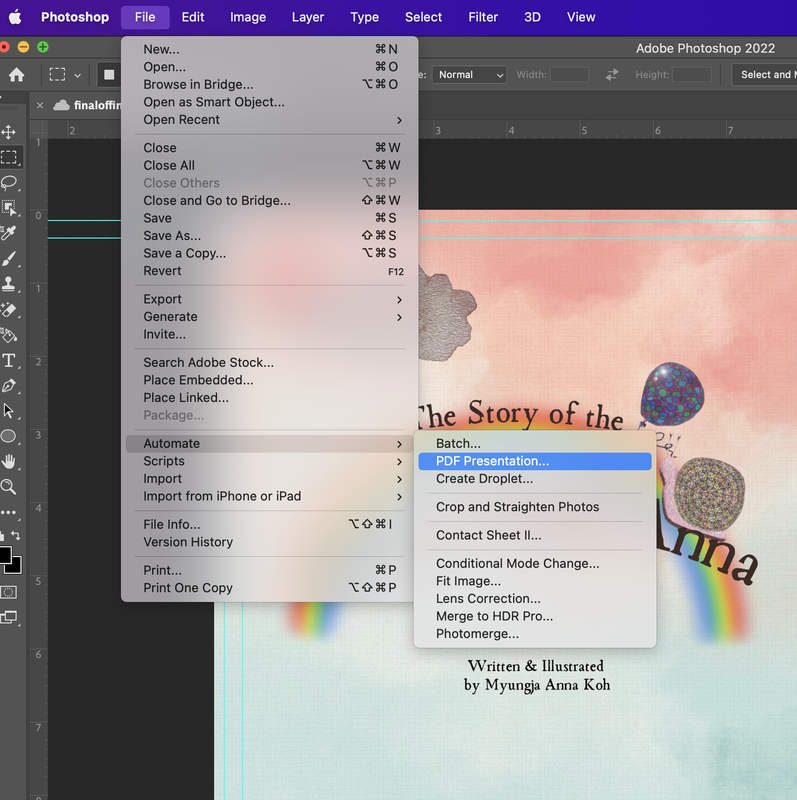
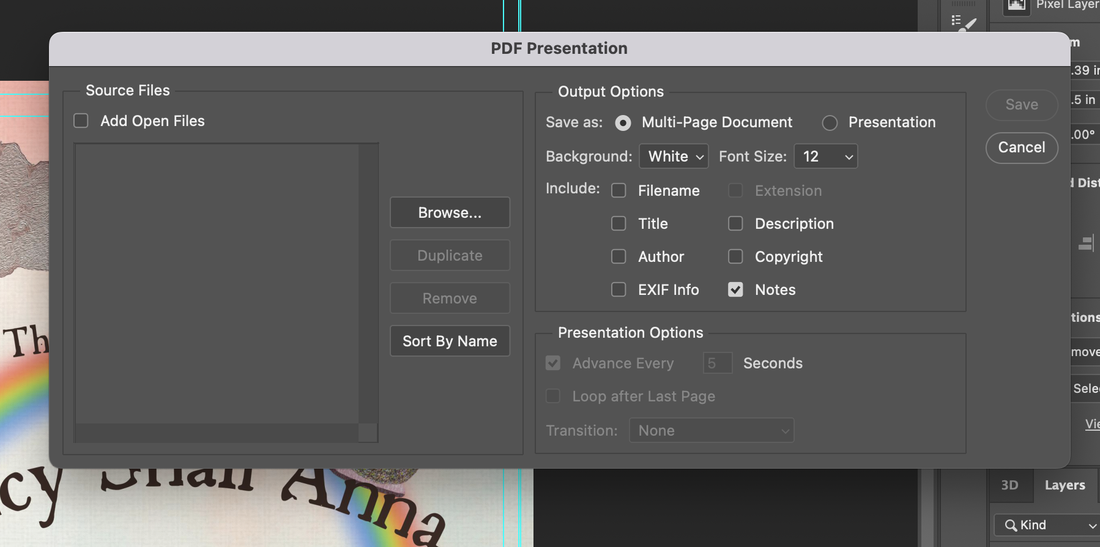
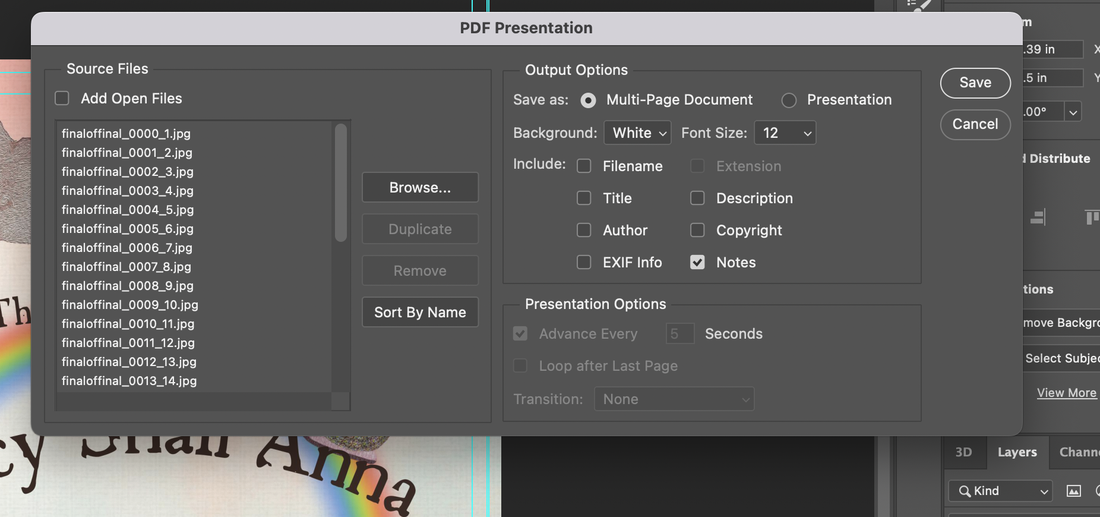
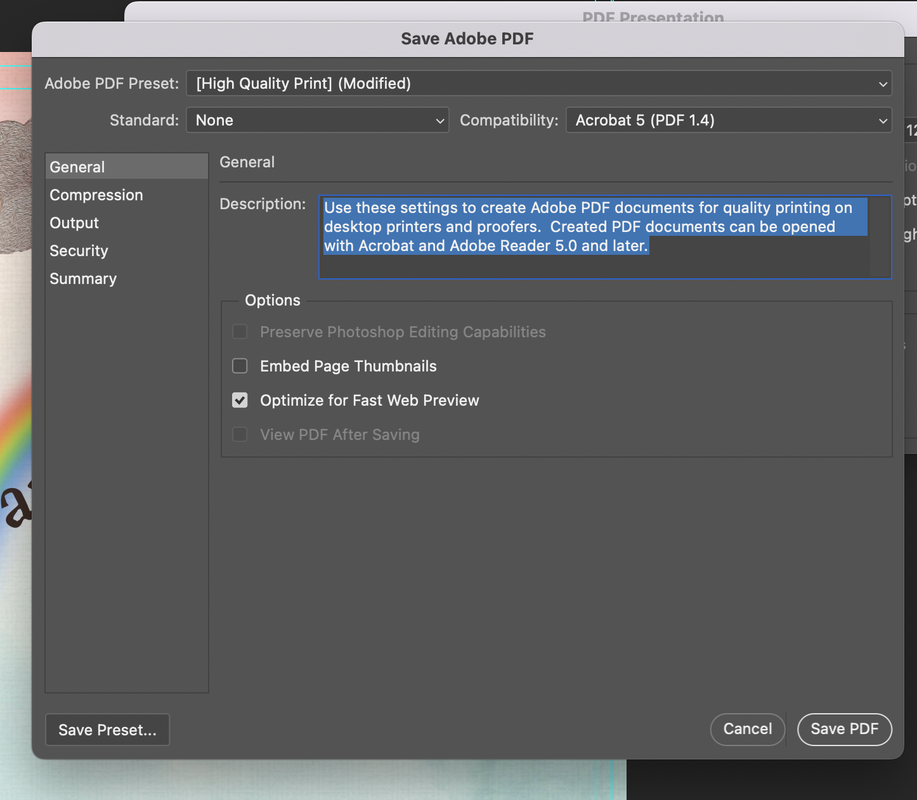
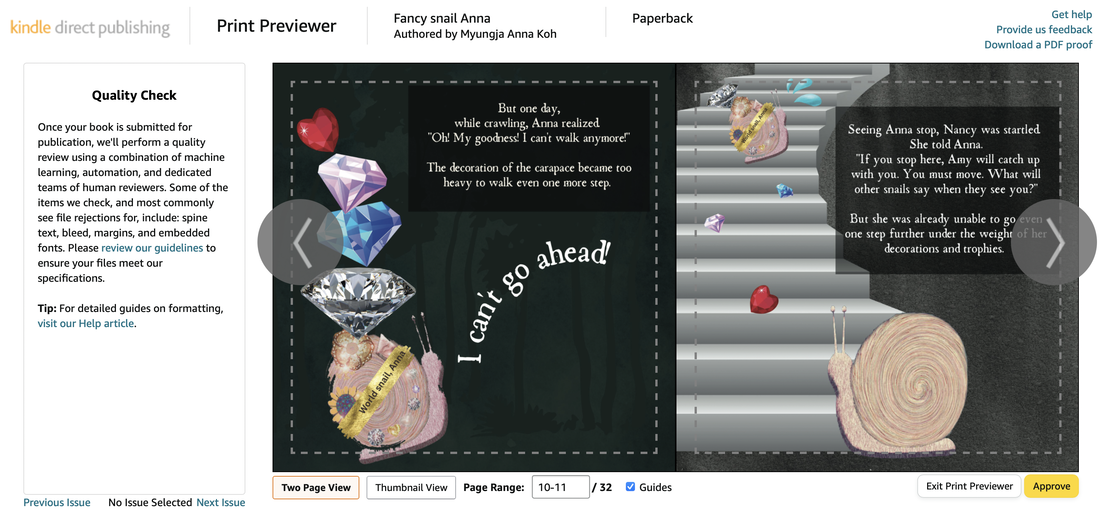
 RSS Feed
RSS Feed