How to register google search consoleYou can use Google Search Console to measure and troubleshoot your site's search traffic and performance, and to make your site stand out in Google search results. A Google account is required to proceed with this article. If you do not have a Google Account yet, please create a new one using the link below and clicking Create Account. Step 1: Register Google Webmaster Tools Go to Google Webmaster Tools (Search Console). Click the Get Started button. (Login with Google account is required.) There are two ways to start Google Search Console. One way is by using the URL prefix and the other is by using the domain. To use the URL prefix, http and https must be registered separately, so if you want to register at the same time, it is recommended to register as a domain. Enter your domain and click the Continue button. (Note: If you have registered the website at least once through your account, this process can be skipped. To add a new site, click Attribute Search in the upper left corner and click Add Attribute.) You then need to copy the HTML code that Google gives you. When the meta tag appears, click the Copy button to copy it. Make sure to leave this page open.. Now from within the Weebly Editor go to Settings > SEO and paste the line of code you copied from Google into the Header box. Be sure to Save and Publish your Weebly website. 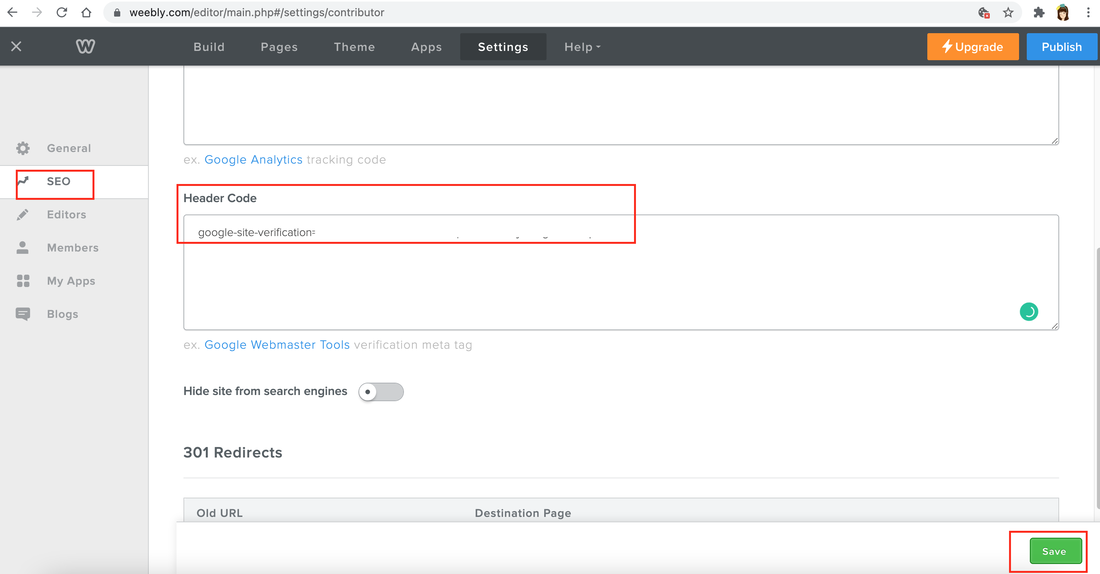 When you’ve done this, hit the Verify button on Google Webmaster Tools interface. Give it a few minutes then your website will be verified with Google. In my case, when I click the "verify" button, I found the following message: In the message window, someone told me to wait for a while, but something didn't feel right. Like everyone else, I wanted to quickly see the green window that ownership was recognized. So I decided to try another way. This time, I went into the URL below. Then, in the Verify Ownership window below, you will see a phrase to copy the HTML code, click the Copy button. In that state, go to the Weebly editing site and click the page on the upper bar. First, if you press the home button on the left, you will see a menu like the screen on the right below. Now, simply paste the copied code into the header code section below. Don't forget to hit the publish button! Then, when you return to the Ownership Verify window in Google search Console(Google webmaster tool) and press the Verify button, the following message window will finally appear. And you can see that the site has been added to the Google Search Console site as shown in red below. If you've come this far, but it's been difficult, the next thing to do is to add a sitemap of the Google Search Console site. A sitemap is a file that contains a list of all your website’s pages URL’s. It provides the different search engines such as Google with relevant information about your website’s URL’s and structure. o submit your Weebly sitemap:
If you see the window above and below, you have succeeded. Congratulations!!! And 4 days after registering like this, I received the following email from the Google team. I wish you all the best of luck, registering in the Google search engine and managing well.
0 Comments
Leave a Reply. |
Myungja Anna KohArtist Categories
All
Archives
July 2024
|
Proudly powered by Weebly

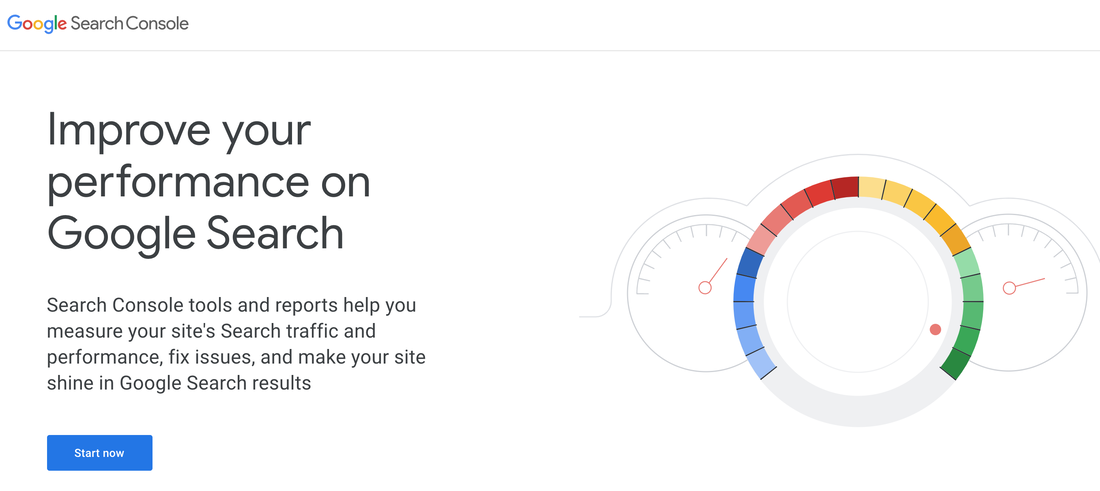
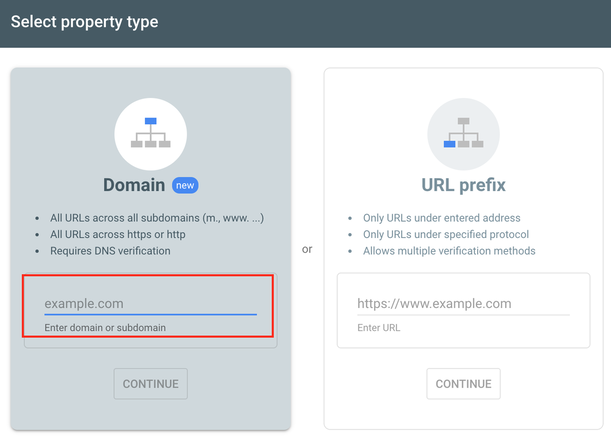
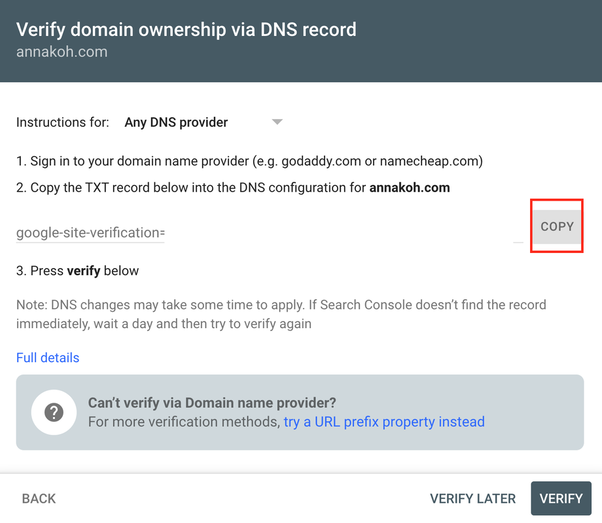
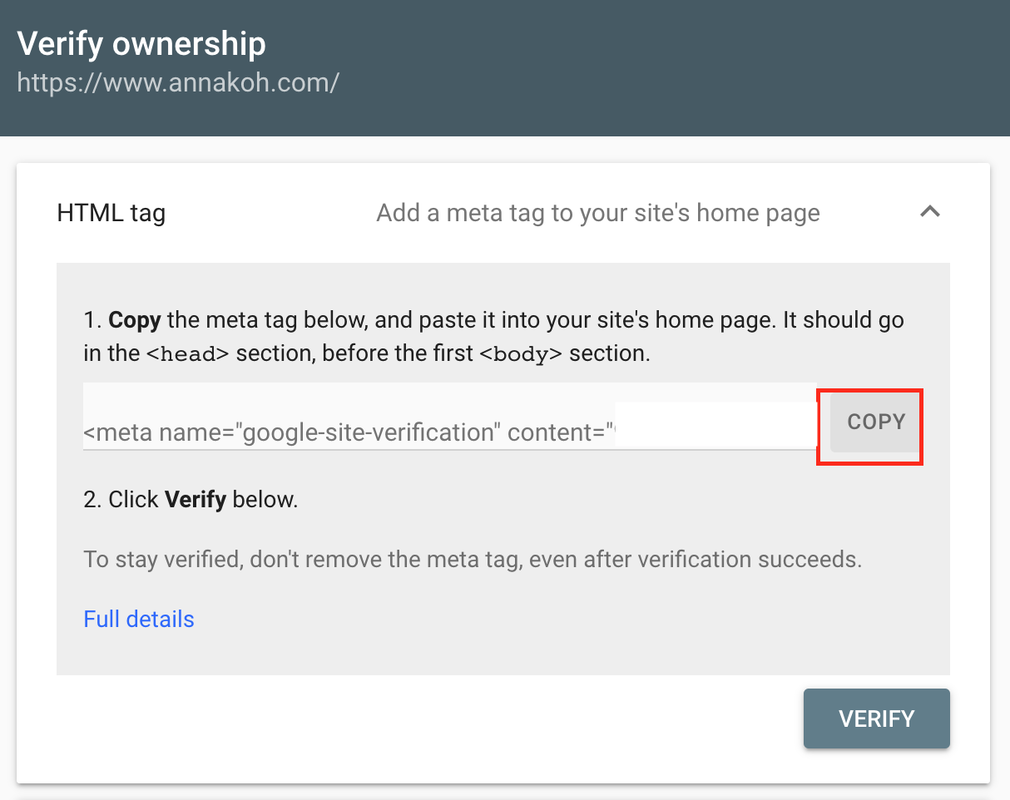
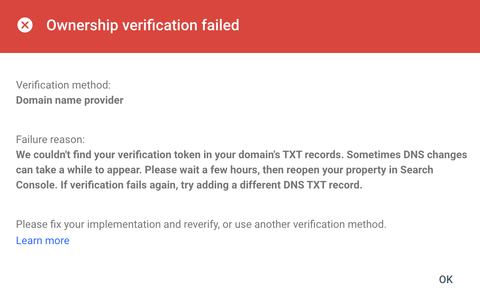
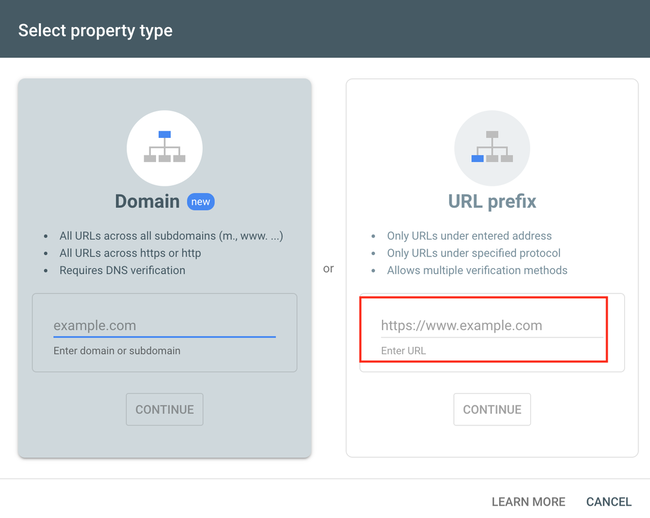
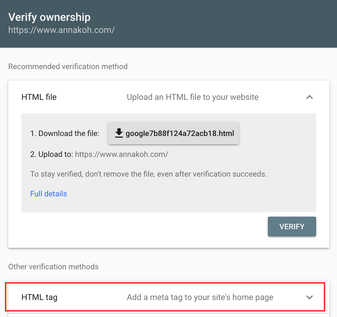
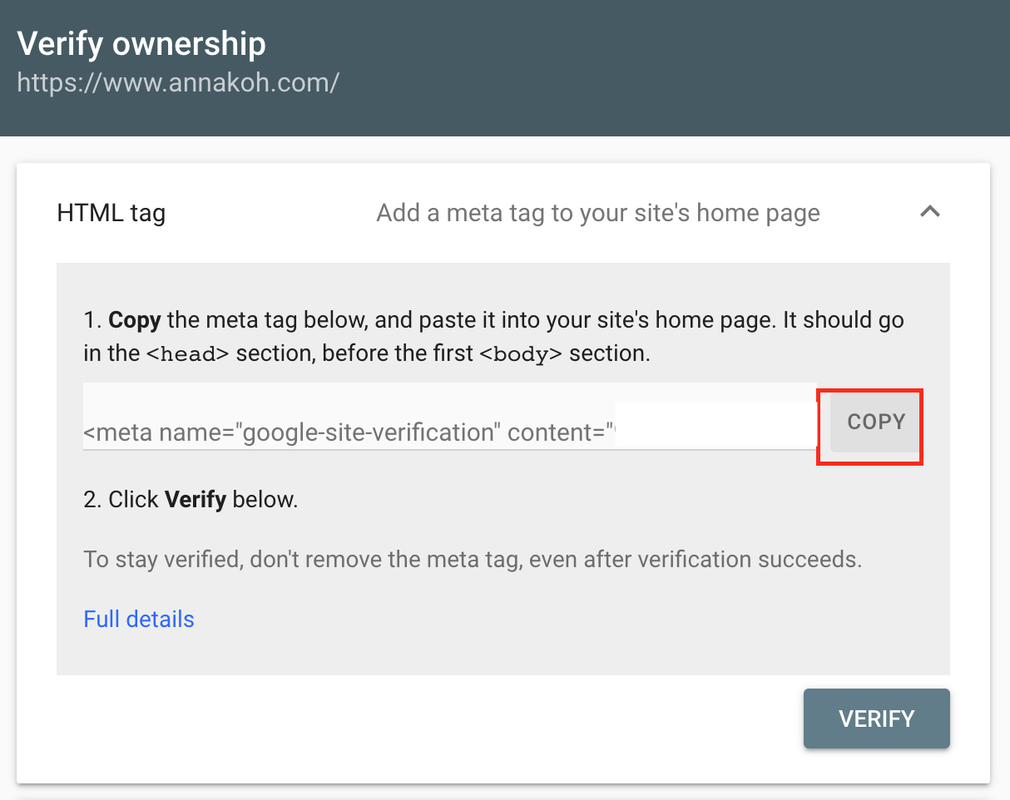
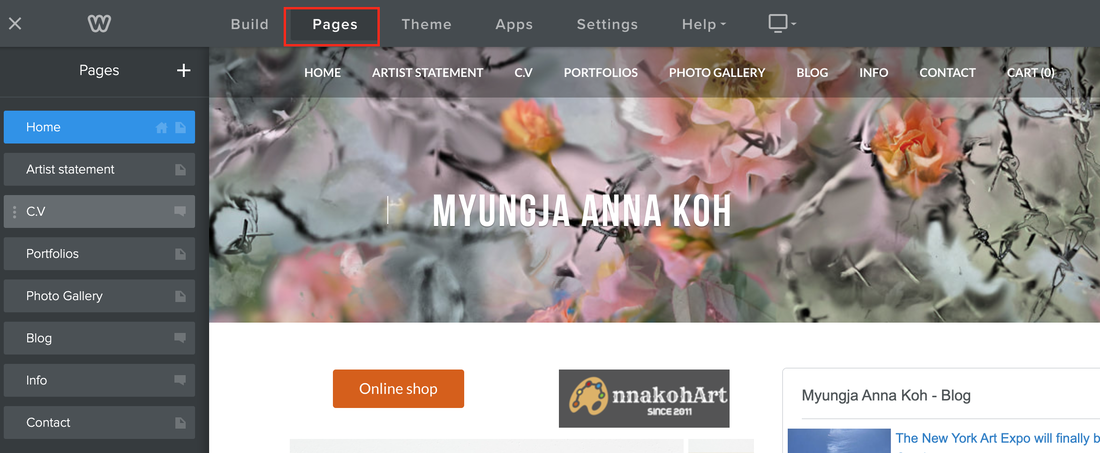
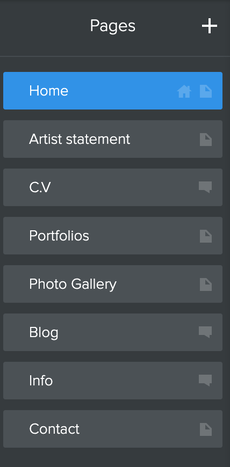
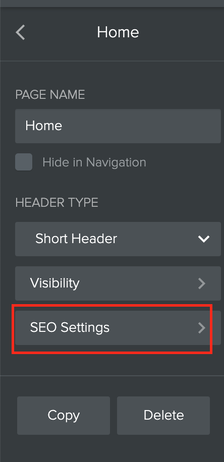
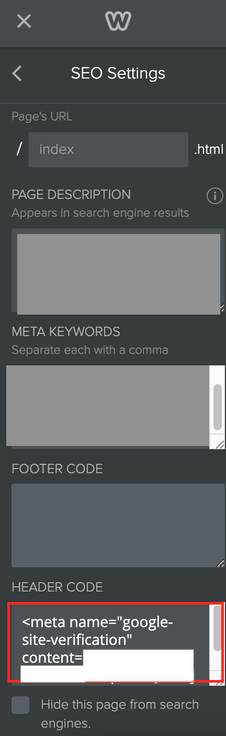
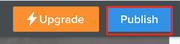
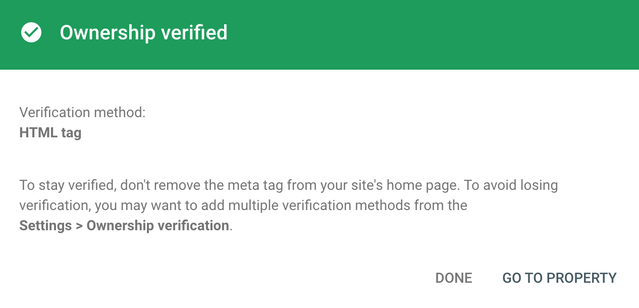
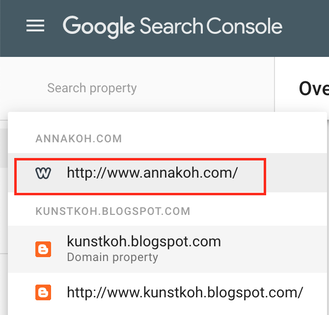
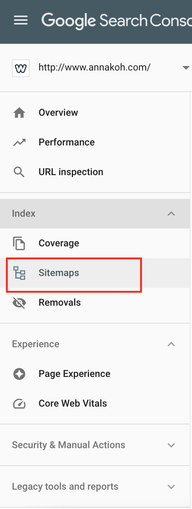
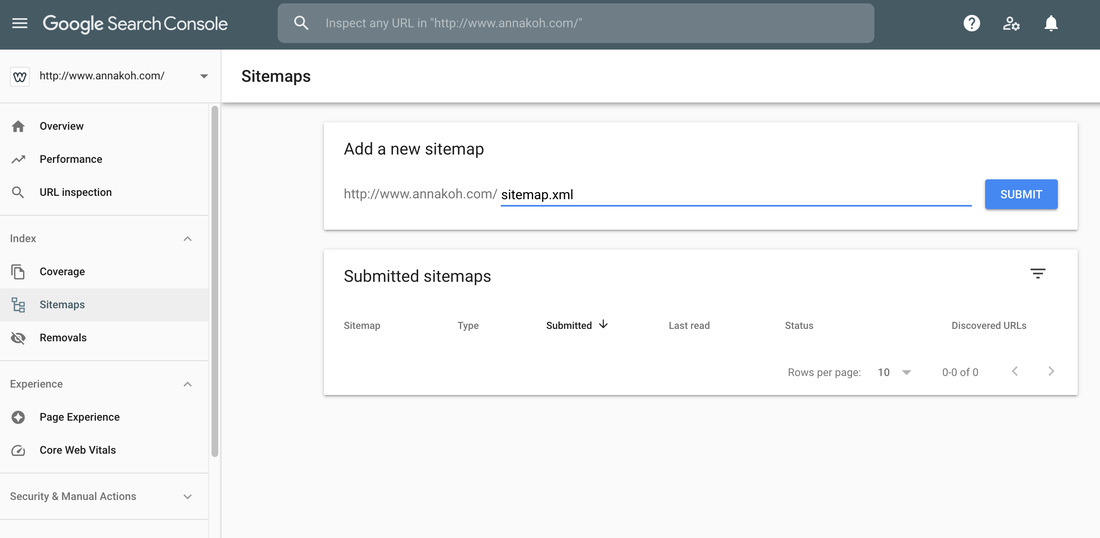
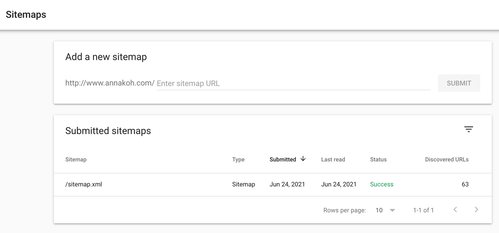
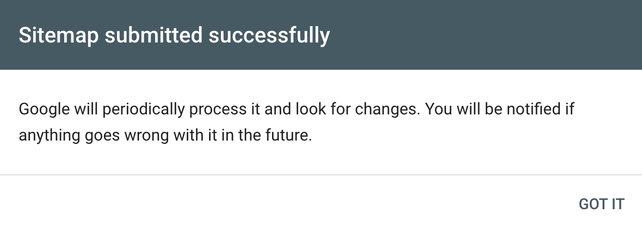
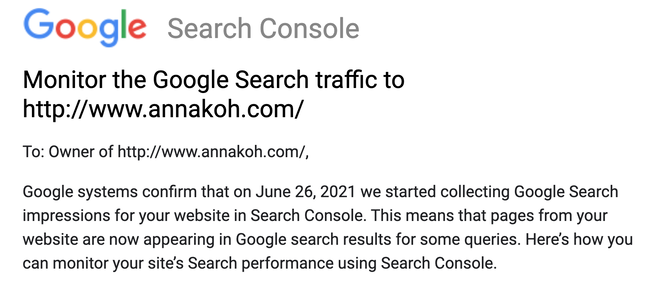
 RSS Feed
RSS Feed