How to make Multi Language Weebly websiteI've lived in Korea, Germany, and Japan, and now I'm living in the US and meeting people from other countries, so I have a lot of interest in languages. I am making a website and blogging based in English, but there are times when Korean customers show interest. So I should always be ready. Before an important photoshoot, it is fun to decorate the website with the feeling of putting on makeup and think about what to add one by one. So, today, I would like to introduce a translator that can support multiple languages on the website. Having a translator like this makes the site look more professional, and people from non-English-speaking countries can access the site, which is good in many ways. Recently, many companies are supplying translation widgets for free or for a fee. Here, I am going to show you how to apply the translation platform provided by Google to the Weebly homepage. First of all, the site below is a site where you can apply for Google Translator's free widget. There is no need to register as a member, and it is free, so you do not need to pay and you do not need to enter your credit card information. All we need is your email and website address. Click on the screen or oranged text below to go to that site. Go to the Google translate Widget site! 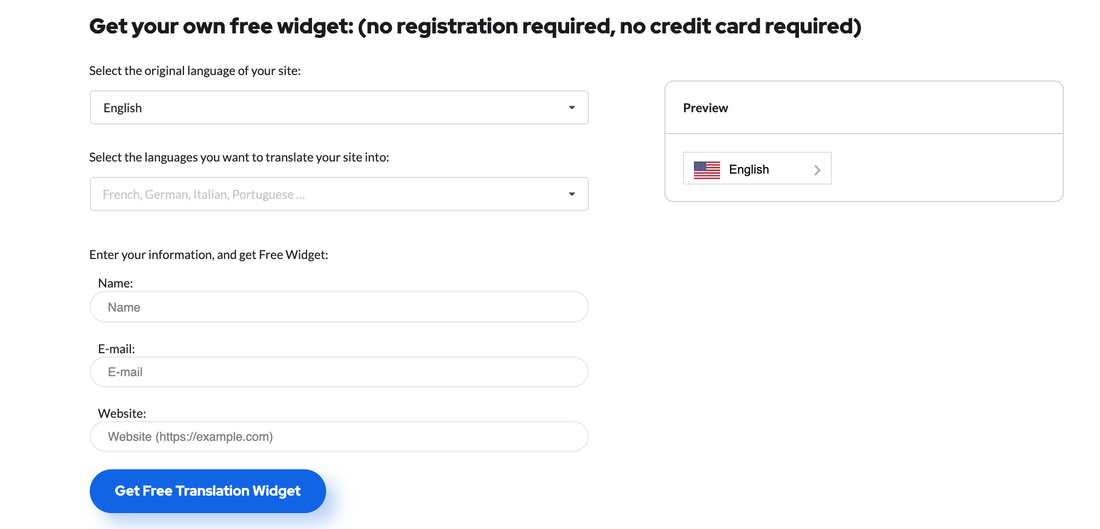
At the bottom, keep adding the countries you think you need to translate, then enter your email and site address.
Enter your email and site address and you will receive a code as shown below Simply copy!
Then go back to the Weebly editing site. Then just insert the element into the page you want. The element to be used is the Embed code.
In my case, I decided to put a translator on the main screen of the homepage and the blog. Move as shown below, drag and drop the Embed Code to the place where you want to put on your page, and then open the HTML window of the Embed Code element, paste the copied code from Google translate Widget, and click the Publish button on the upper right.
Then return to the homepage and check the results I checked it in Korean.
It's just a translator on the homepage, but it's nice and warm as if you're back in your hometown. I wish you the best of luck and hope that you will be able to browse the site in your native language.
0 Comments
Leave a Reply. |
Myungja Anna KohArtist Categories
All
Archives
July 2024
|
Proudly powered by Weebly

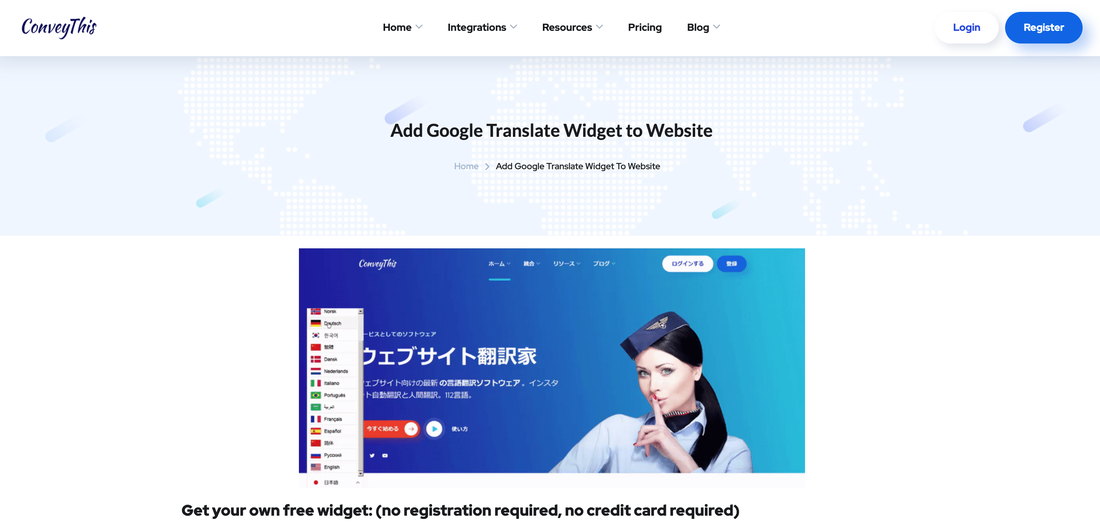
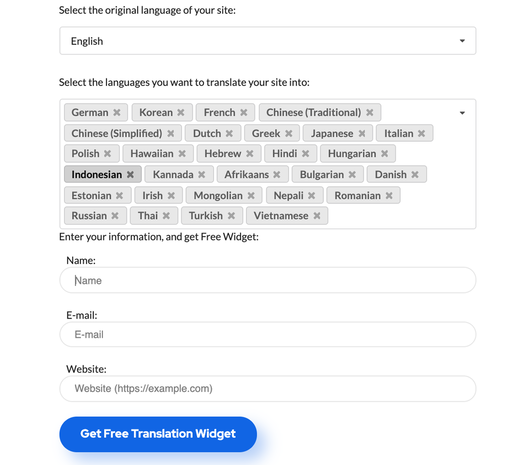


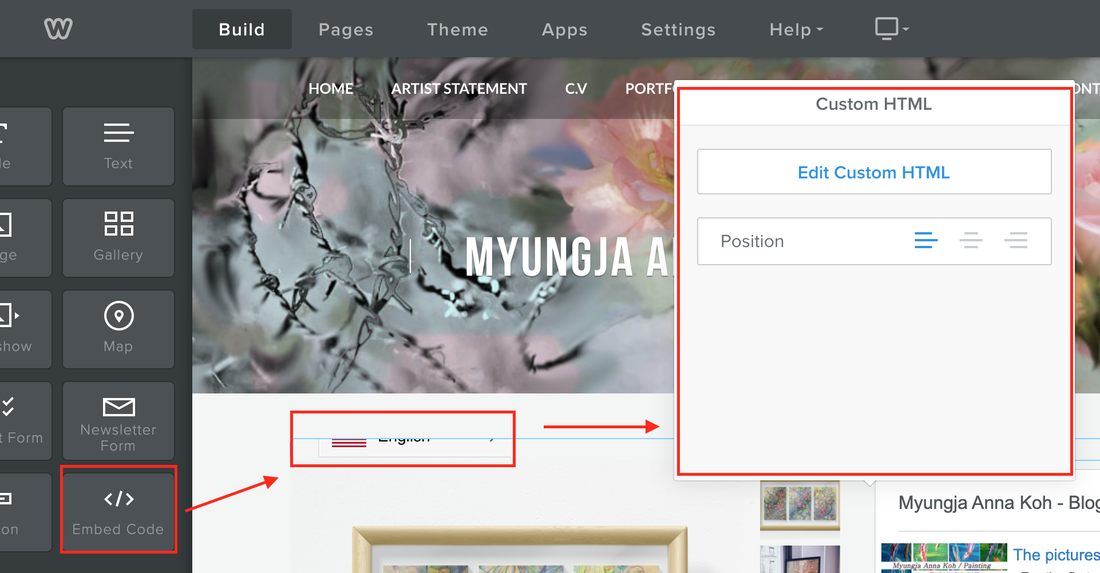

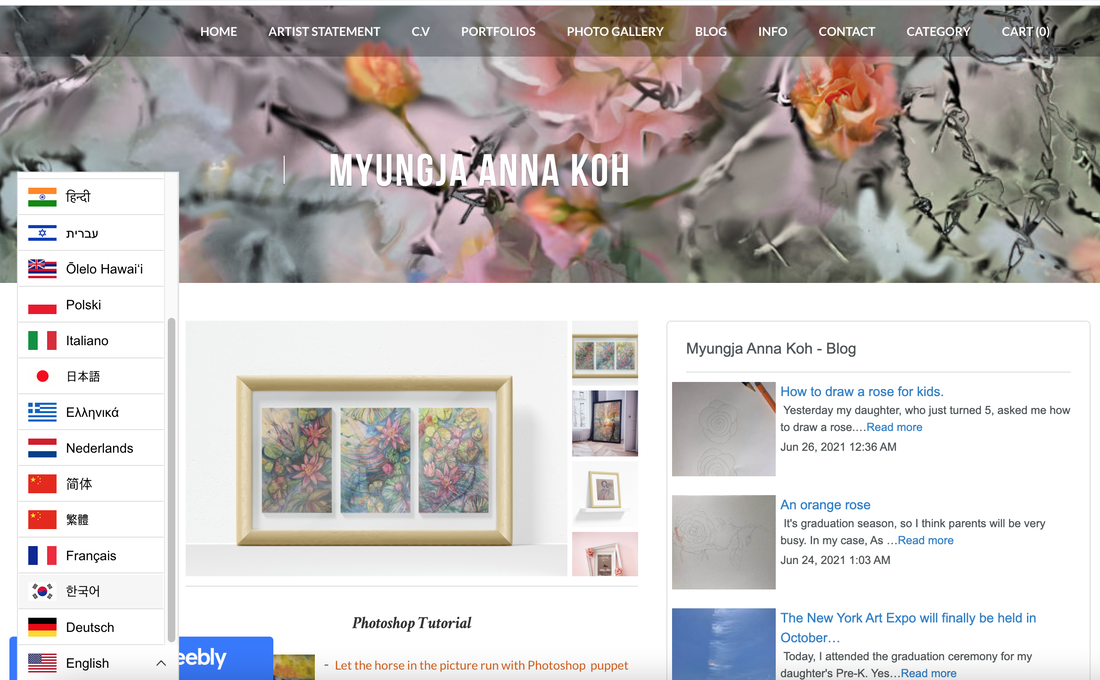
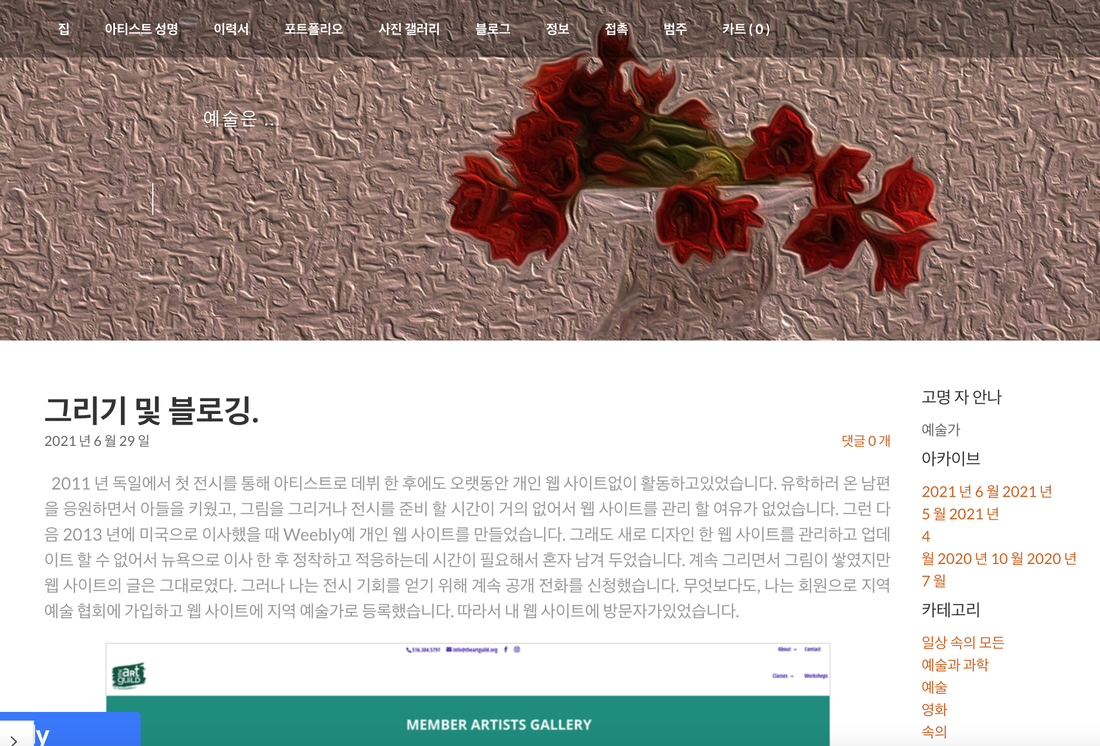
 RSS Feed
RSS Feed