Let's write your letter with your pattern in Photoshop!_2 In the last post, I used a pattern to write love. Today I would like to show you how to write using the fill function. First, write the word Love using the freeform pen tool as follows. This letter was drawn with the freeform pen tool and was designated as a path. After that, you have to go Edit---> Fill like below. Click the snowflake-shaped pattern that we made in advance in the related previous post. 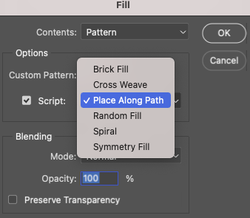 Here is important tip for writing with a pattern. You have to drop dow of Custom Pattern and click the Place Along Path. Set the value for the pattern line as follow as below :  Above is the result image, but you can see still the blue line like below. If you click the eye shaped icon to the selected layer for invisible status, and then you can find only the blue line. With this status, you can click the delete key to remove the blue line. And the make another lay with hot pink color. 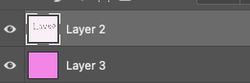 And the click the layer which has Love letter, and then select the object selection tool like below. 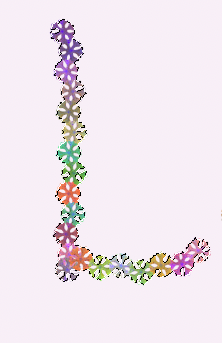 You can check out the transparent line like left. And then choose the move tool and slightly move the another location. You can move another letters step by step. Additionally, you can also decorate by using Filter-->render-->tile(value: 99) for unique background. Comments are closed.
|
Myungja Anna KohArtist Categories
All
Archives
July 2024
|
Proudly powered by Weebly

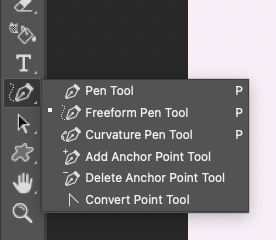
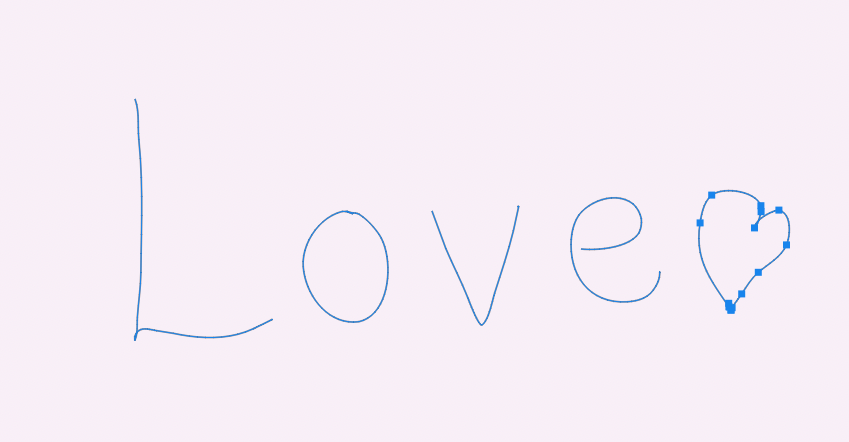
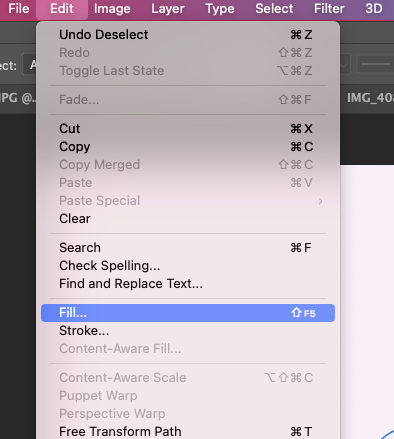
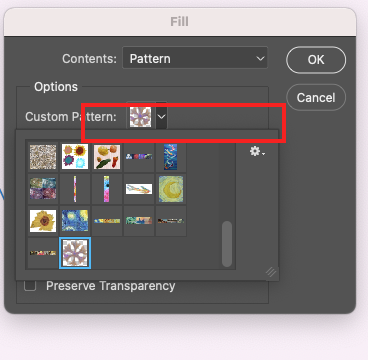
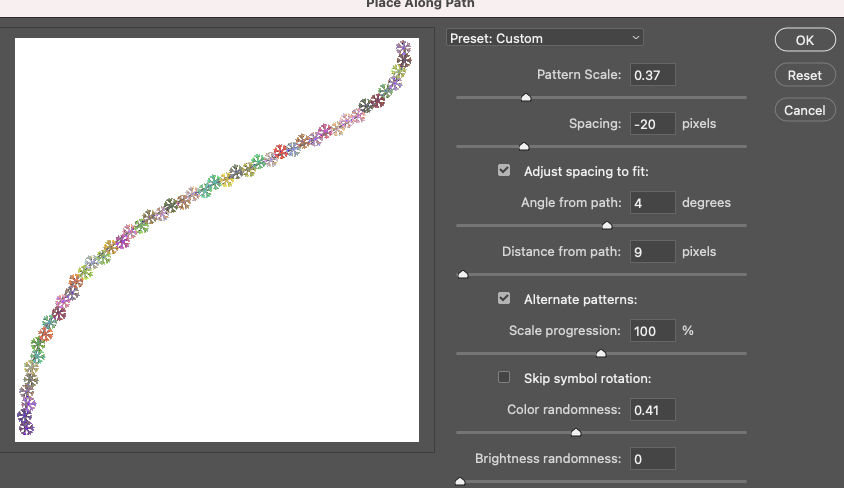
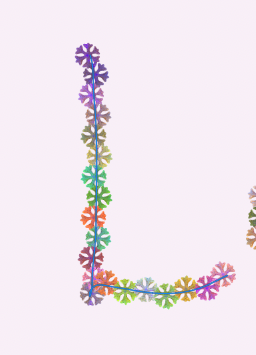


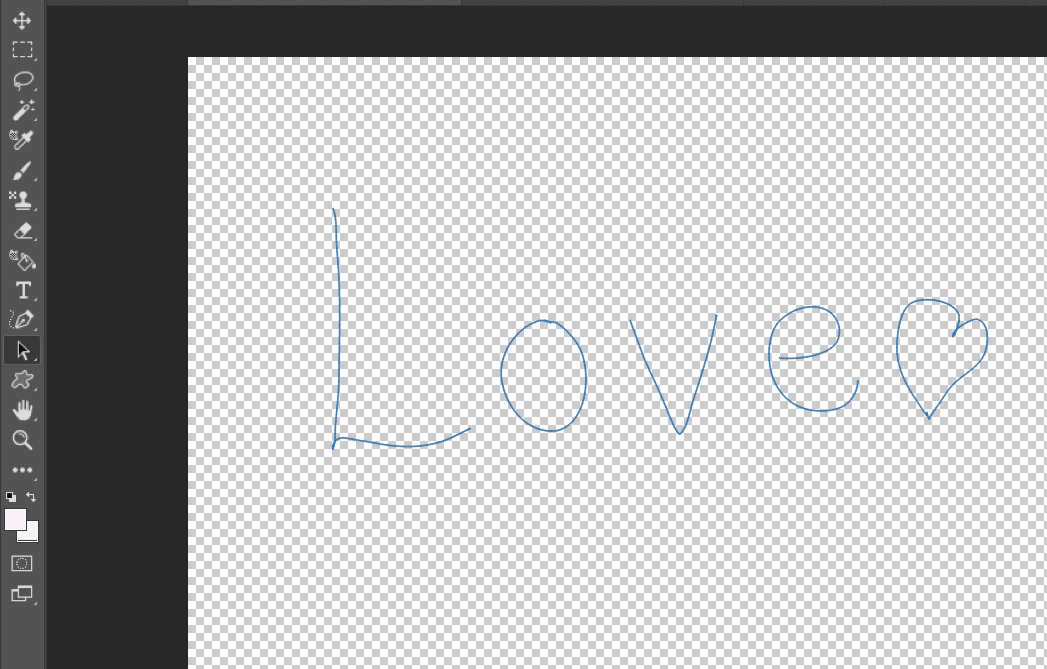

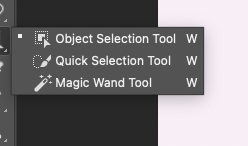
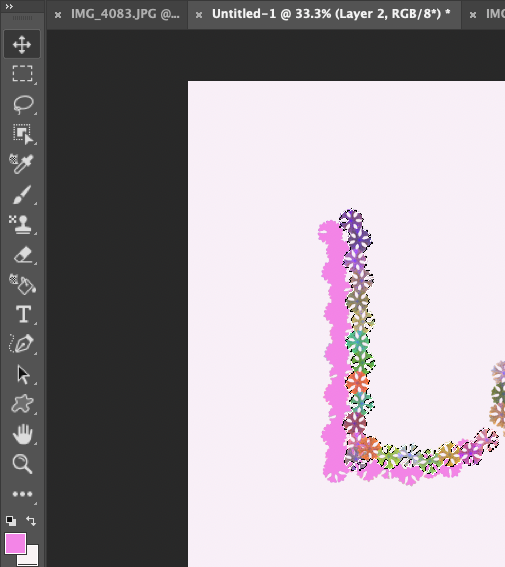


 RSS Feed
RSS Feed