Let's make a firework digital image with Photoshop! Today, I would like to make a fireworks image similar to the digital image above. First, I imported the fireworks image I took during my trip. With magic eraser tool, I removed the background like below. Make a new layer for background and change it with Gradient Overlay. Choose a Smoke effect brush, for express mysterious line in front of fireworks. If you have no smoke effect, go to the site. Here! And then draw roughly with max size like this. After then, I pasted the white light's tunnel. (You can skip this preference, if you want to show the fireworks clearly. ) I fixed the direction and then reduced the opacity 72%. Then with Eraser too, I arranged the outline smoothly. Next open the new another photo, and then copy the bright site. Then paste the top of right screen. Reduced the opacity like below.  For natural appearance, I made with Posterize (Levels 4). (go to Image---> Adjustments---> Posterize) Copy the shooting part and then paste the empty space and then adjust the size. With smudge tool, I made some blurring line like below. Here is the final image.
0 Comments
Leave a Reply. |
Myungja Anna KohArtist Categories
All
Archives
July 2024
|
Proudly powered by Weebly

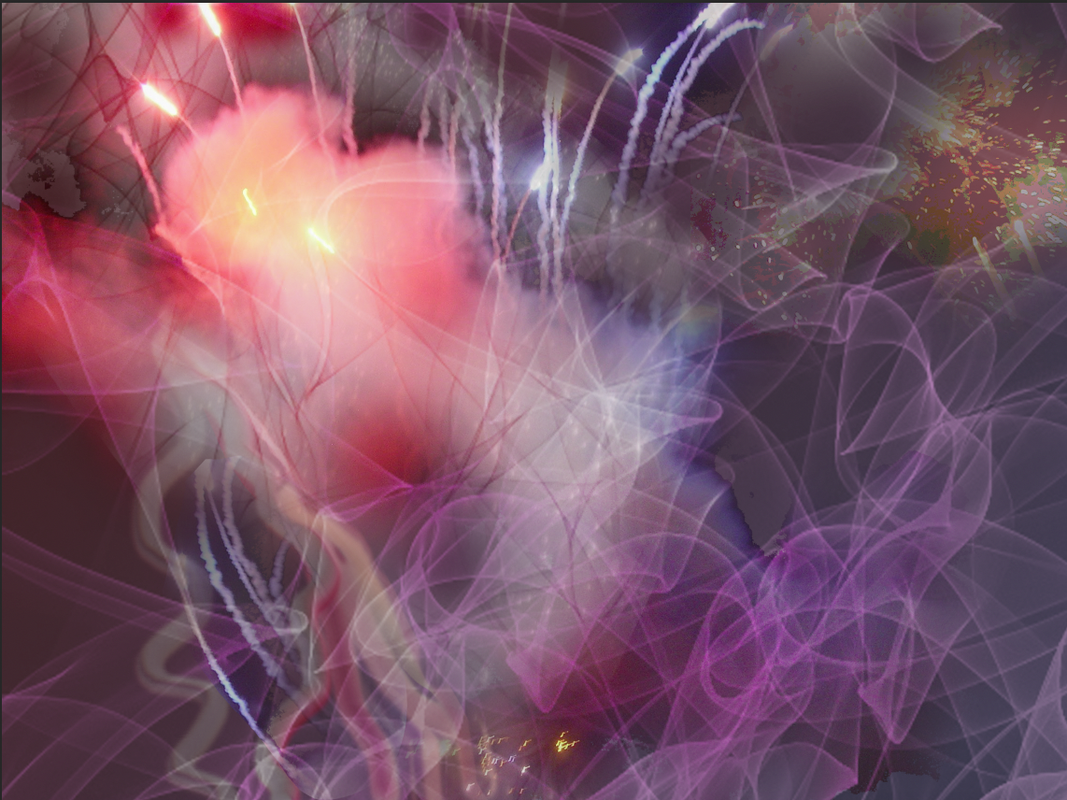


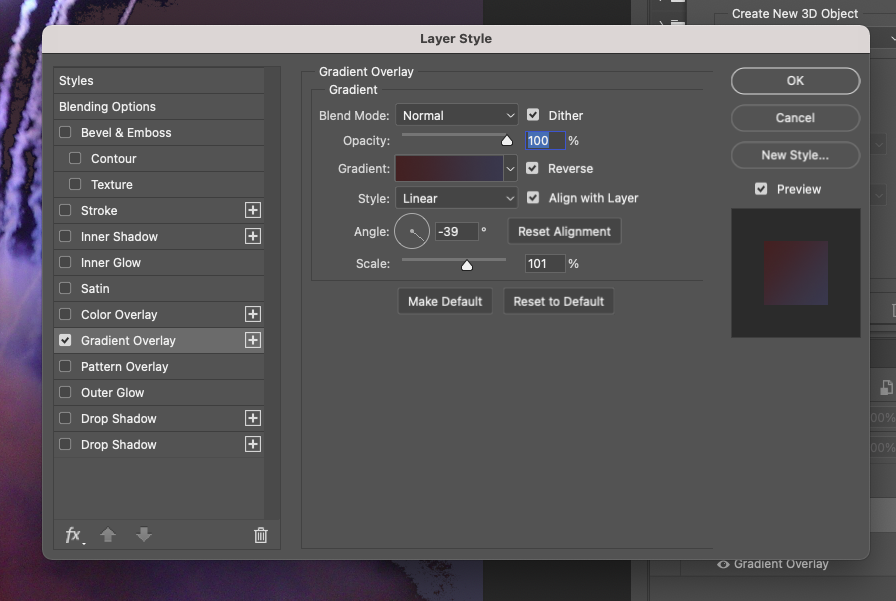
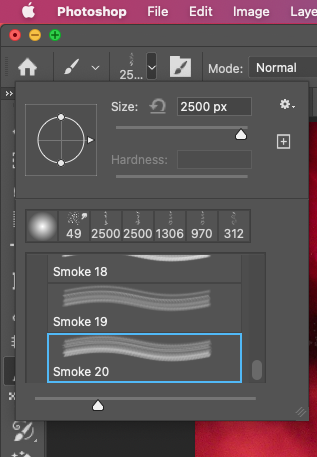



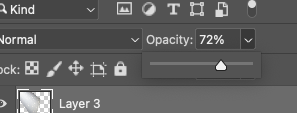

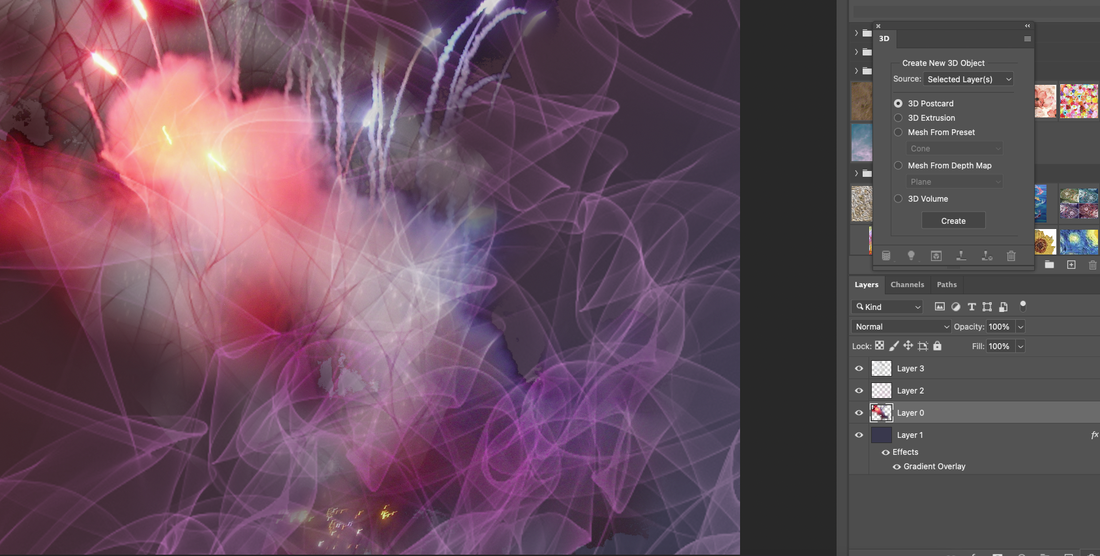

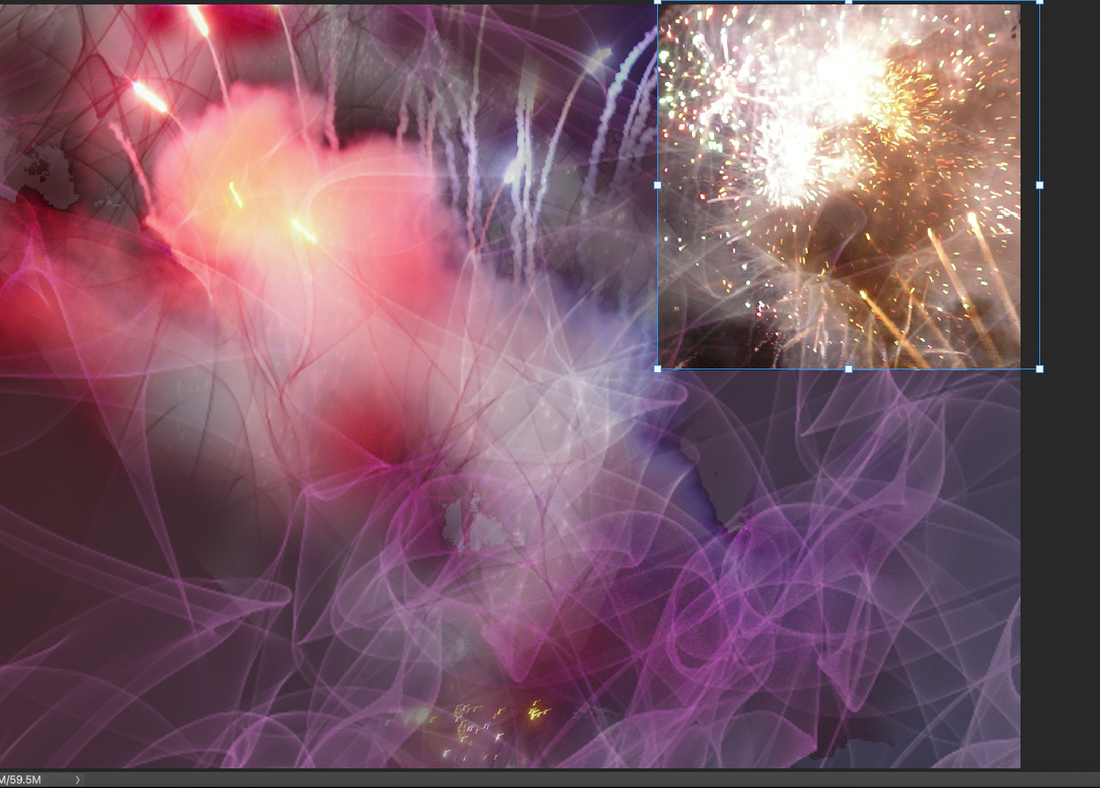
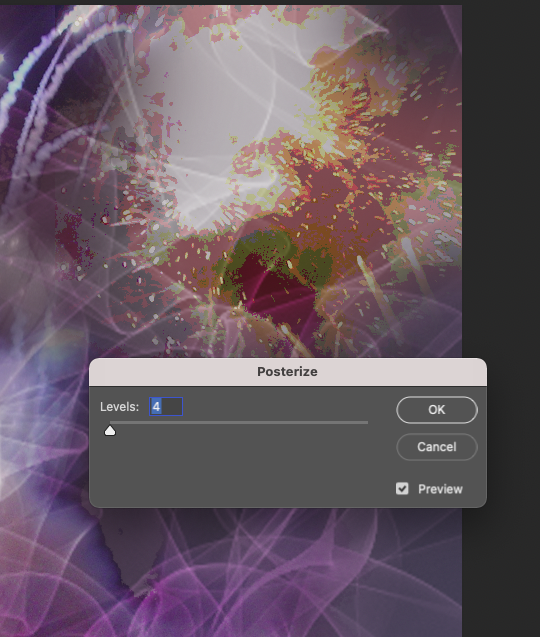
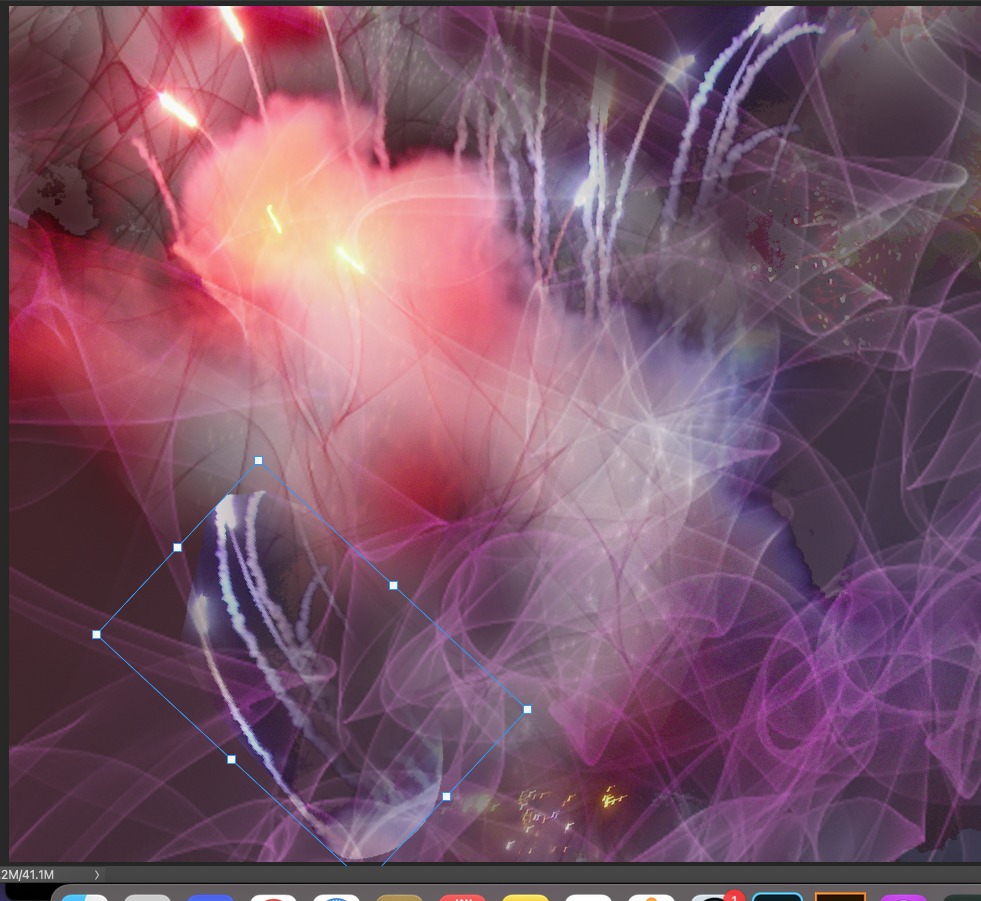

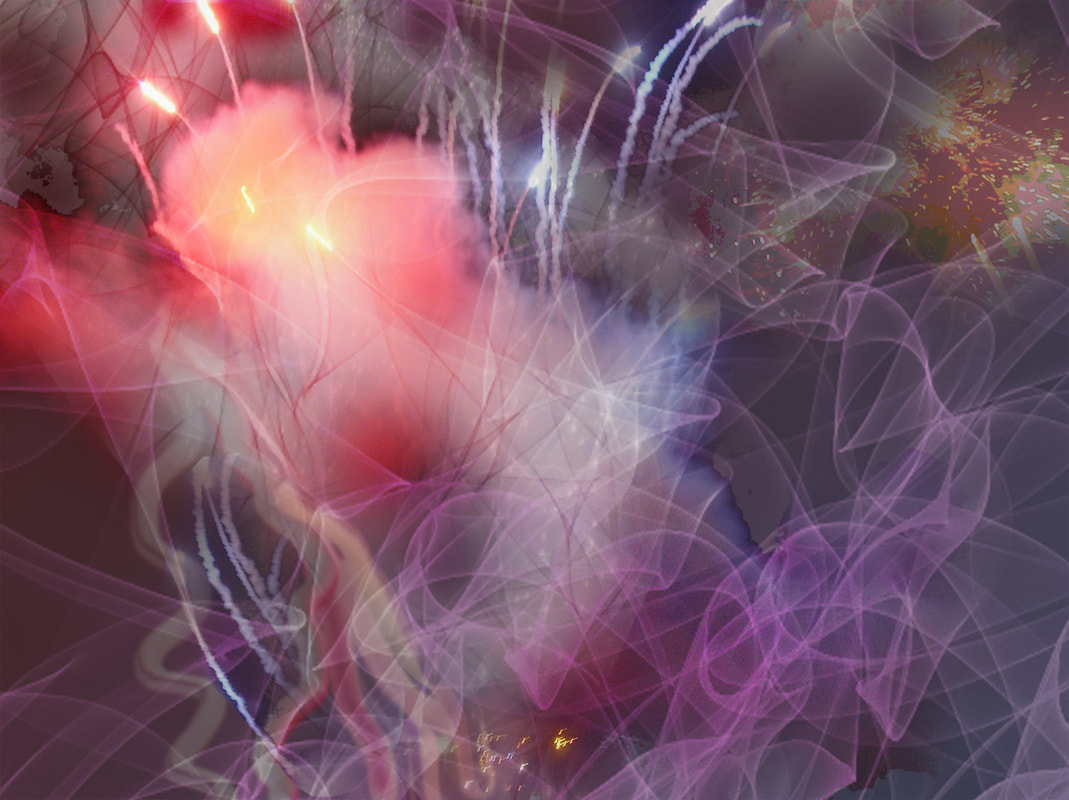
 RSS Feed
RSS Feed