|
I recently completed a digital painting called "Pond Panorama". This drawing was made using Photoshop's photomerge function. When I have been in Germany, I shot a large pond, and I took 3 shots one after another. Create panoramic digital art that looks like Monet's painting using Photoshop's photomerge function I would like to merge the above three photos and adjust the perspective of the pond somewhat to create a Monet-like painting in a wider and more three-dimensional pond. To do this, go to File---> Automate---> Photomerge as shown below. If you click the Photomerge, you can see the options like below. I just clicked the Browse button on the right side to open three images and let the layout Auto (it's a default). After that, click the ok button. The photomerge function in Photoshop is for the similar images to merge each other. Therefore, you can expect to see the below small window if you tried to merge different photos not to merge automatically. In other words, if you want to use the photomerge function, the more similar, consecutive photos or images are better. Below image is the result of the merging after several seconds. You can find the betweens empty space, was shown the cross checked shape. For filling the blank space, you have to click "Content Aware Fill Transparent Areas" on the bottom of the middle. Below is the result after applying Content Aware Fill transparent Areas.  You can check the output with separated layer before the merging. Next, I created Layer 1 with brown color and reduce the Fill from 100 to 66% of the merged image like below) And then make another layer with pink gradient fill from the gradients palettes like below. It expresses the time of fish moving around under the pond. I copied a part of the fish picture in my picture. Place the layer 3 with fishes over the pink gradient fill layer and then adjust the fill 90%. Like below, add the other fishes. In my case, I pasted my other fished, painted recently after copying. Finally, I got the pond panorama image. Comments are closed.
|
Myungja Anna KohArtist Categories
All
Archives
July 2024
|
Proudly powered by Weebly

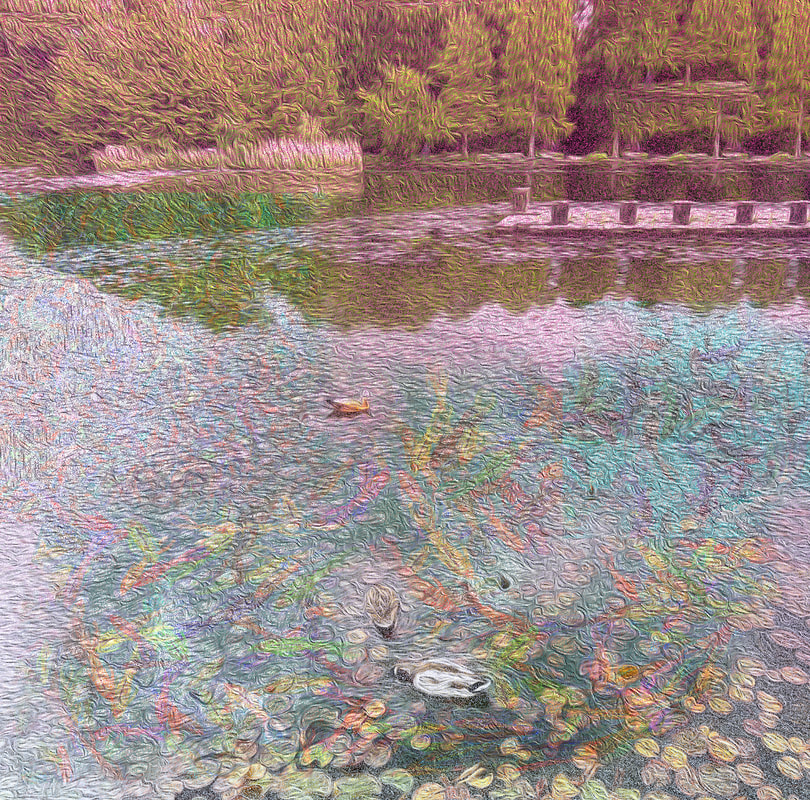

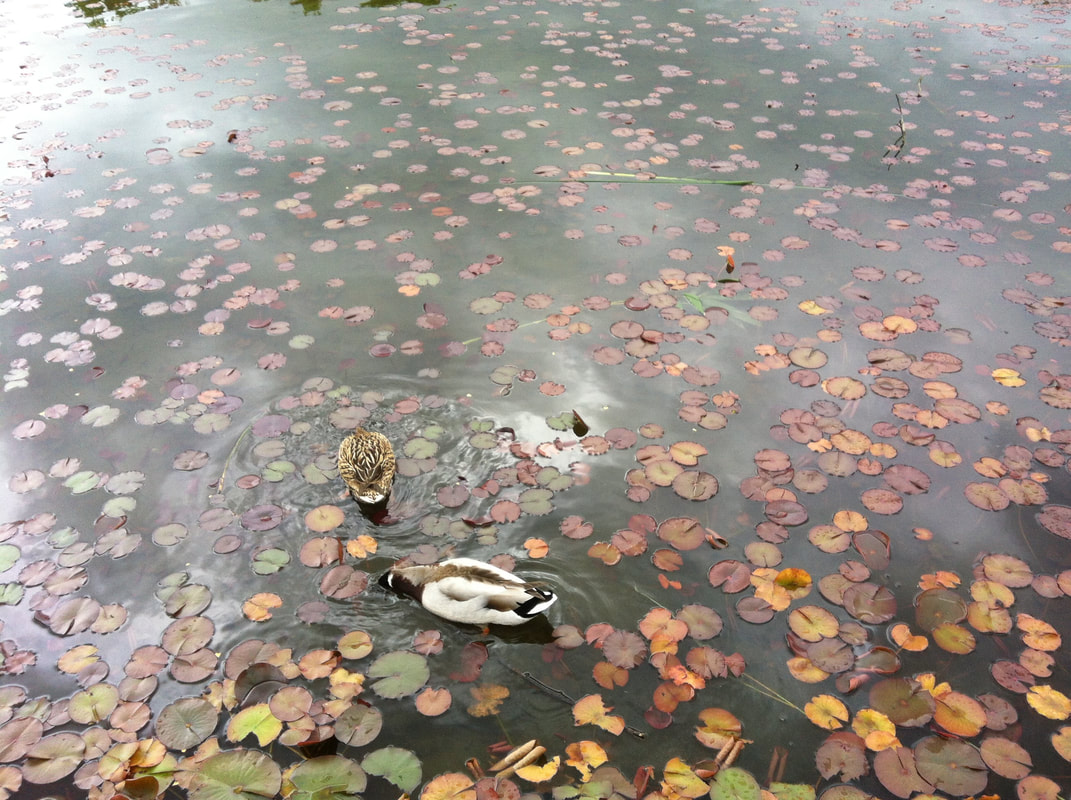

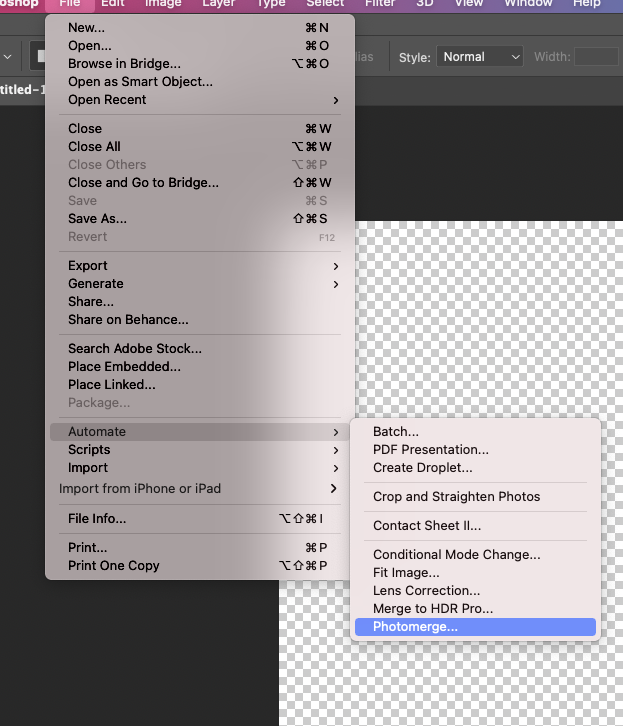
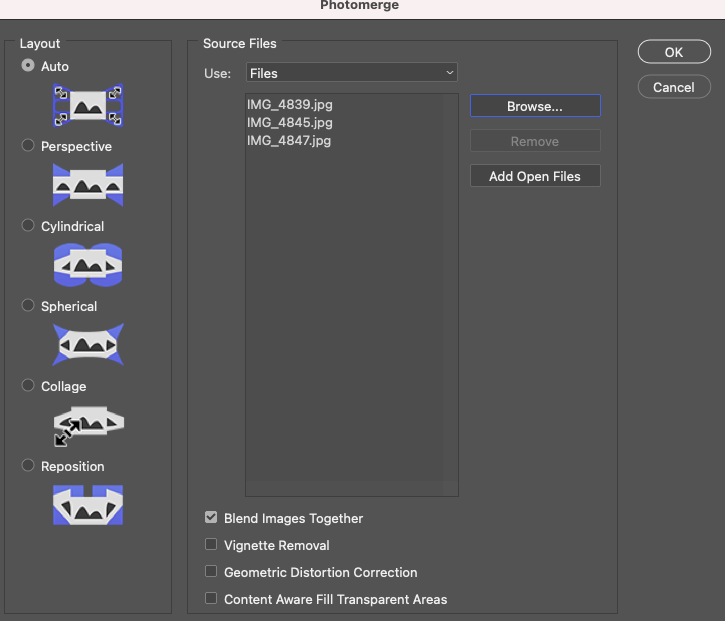
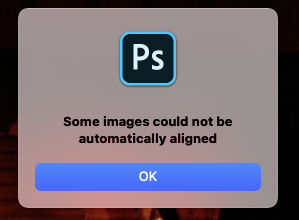
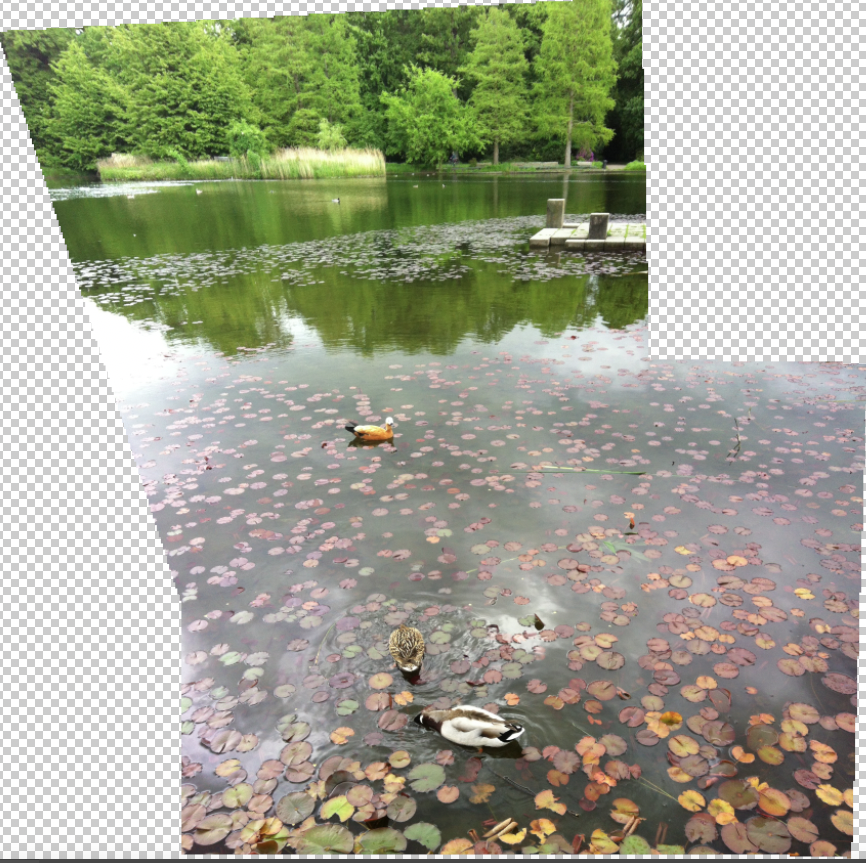
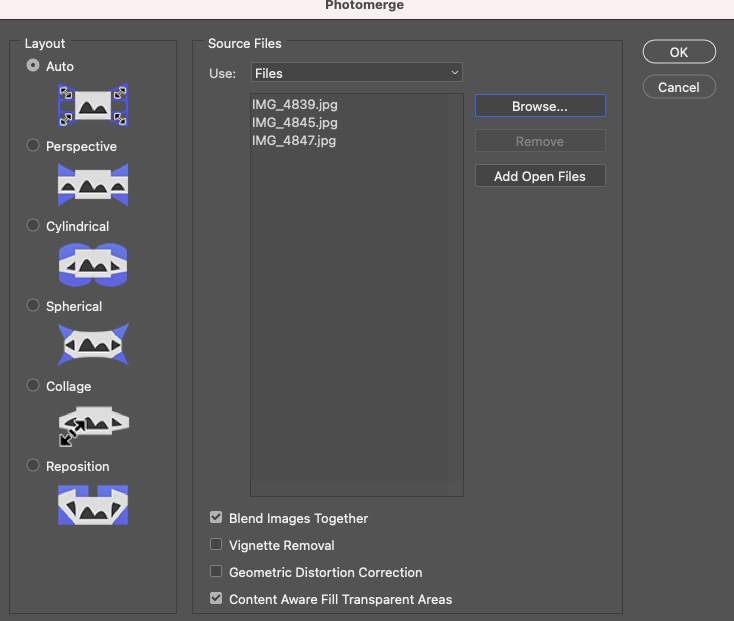
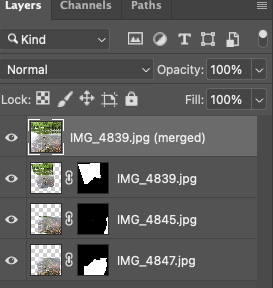
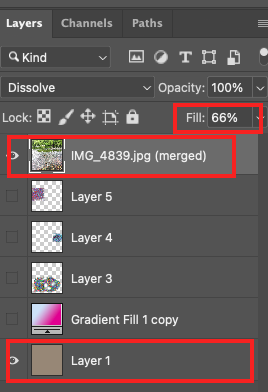

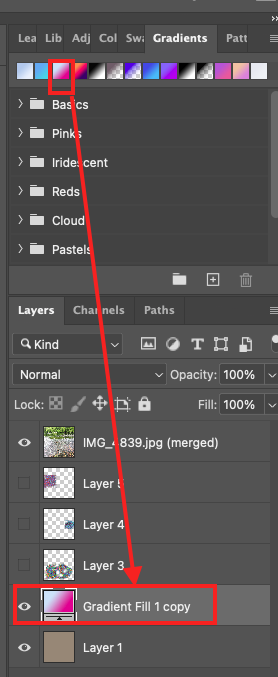
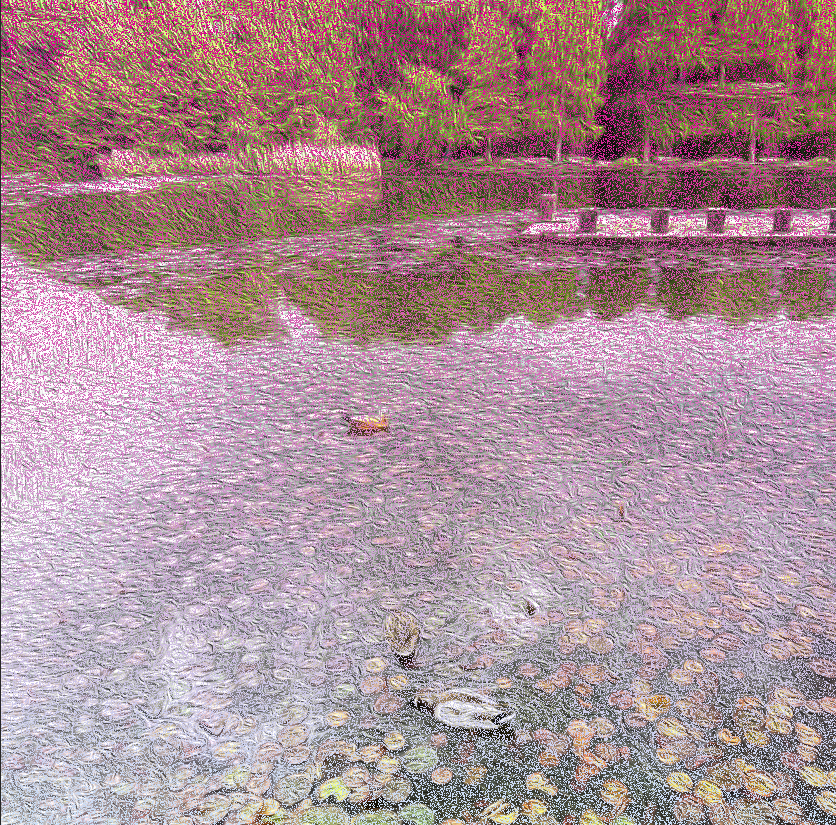
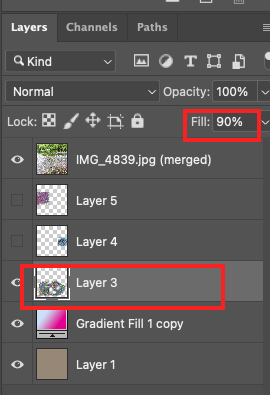


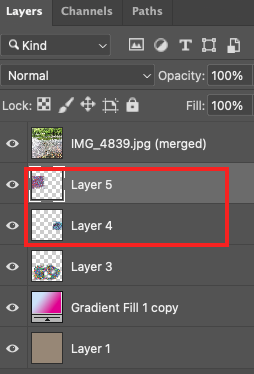

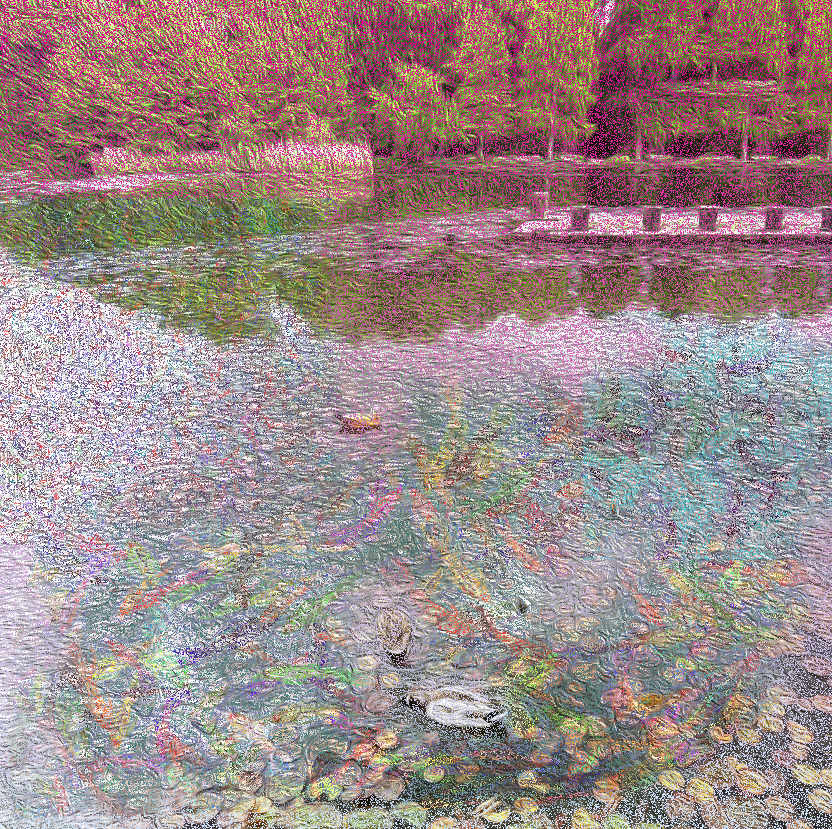
 RSS Feed
RSS Feed