Let's make a pond with the image of a single fish in Photoshop. Today, I would like to show you the process of a painting I recently worked on called "Fish and water". This picture is made with the image of only one fish. It's very useful when you don't have time but want to make a pond that just popped into your mind. First of all, in my case, I used a fish from one of the fish drawings I drew with acrylic before. To smooth out the borders and borders, go to the Image---> Adjustments---> level and adjust the values. Then use the eraser magic wand tool to carefully erase the background. Next, resize the image for 200 x 100 px, and then go to Edit--> Define Pattern. After creating pattern above a fish, you make a new light blue layer as follow as below. After that, you create another layer. If you select the layer, made newly(Layer2), move to Edit---> Fill. 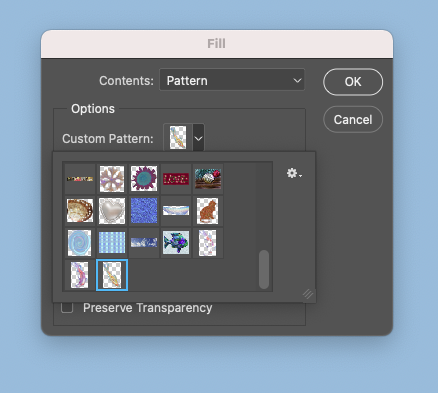 If you're ready to fill out your layer 2, you choose the fish pattern, made previously. You have to click the Custom Pattern Script --> Random fill and then adjust the value like below. You have to check the status after applying the Random Fill. Then go back to layer 1 with the fish image for the shadow of the fish and set the blend options. Adjust the drop shadows until you can see enough shadows underneath the fish. To make it look more artistic, I added a brown orange color to the satin mode in the fish as shown below. Next, I click the right-click for blending options with Layer 2 (light blue layer) to expressing circle wave in the pond. And click the pattern overlay. Previously I made a circle wave patter like below. I will use it for showing the circle movements of the fish. This will make it look like the fish are playing in the pond. If you need to represent more depth feeling, can use a smudge tool(left bar) or lense flare tool(Filter--> Render--> Lens flare)  Above is a result image for final touch. If you want to look around another style, you can go to the blog which is related. go now ! Comments are closed.
|
Myungja Anna KohArtist Categories
All
Archives
July 2024
|
Proudly powered by Weebly


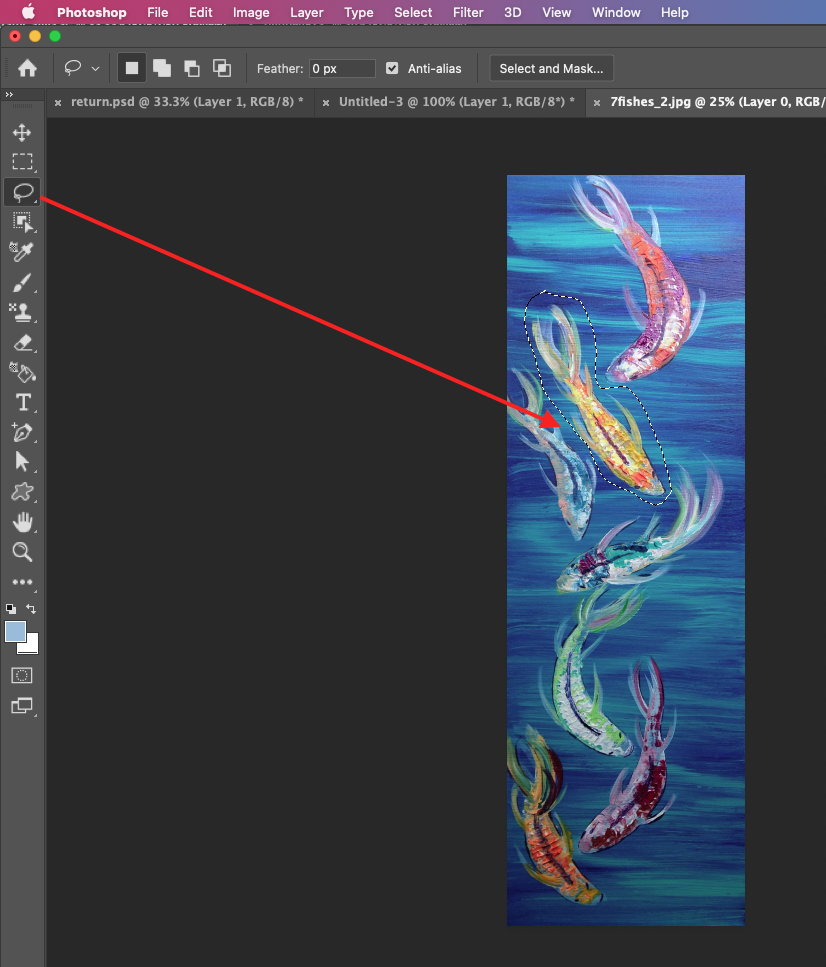
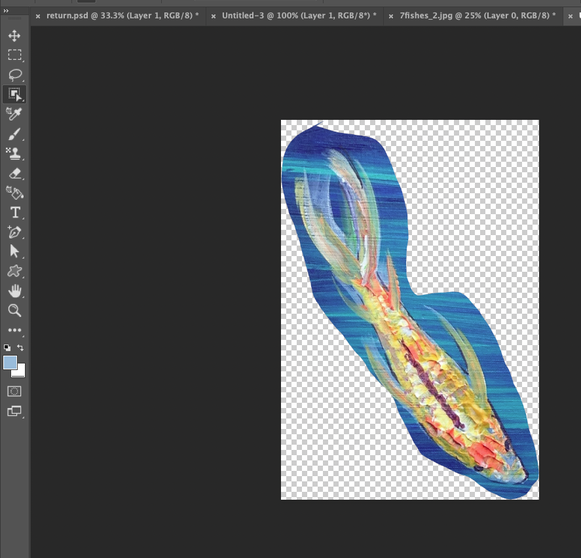
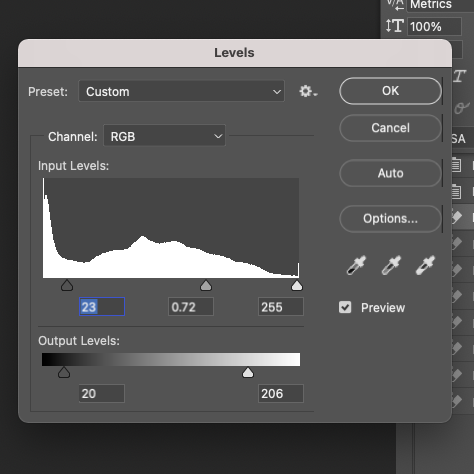
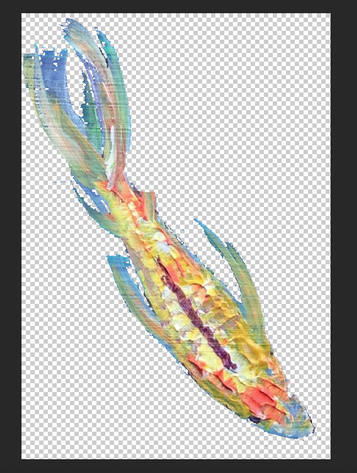
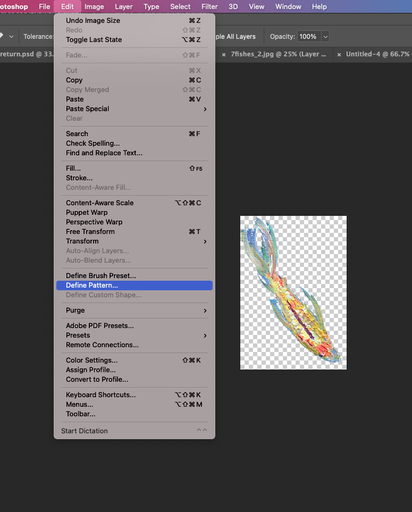
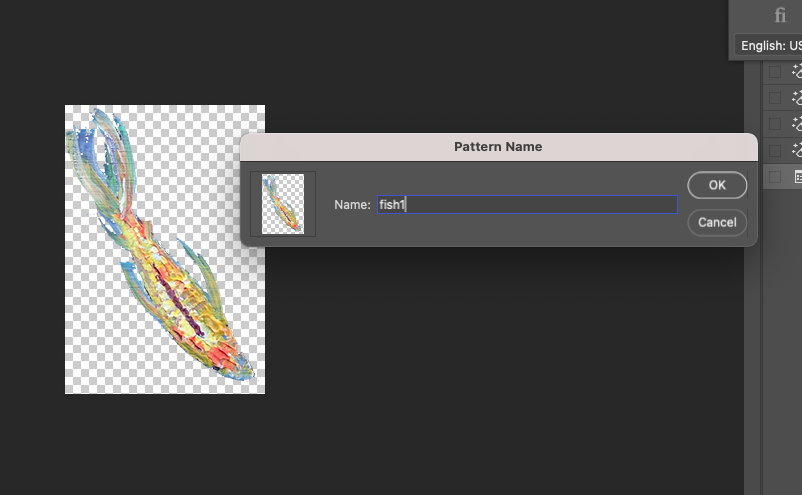
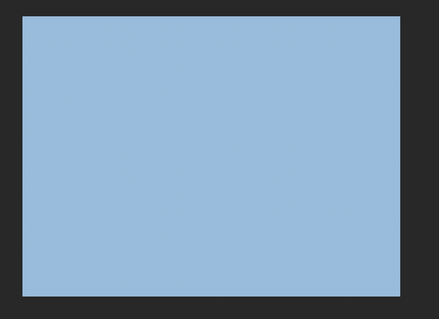
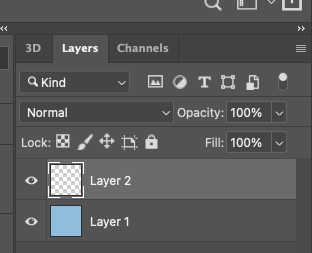
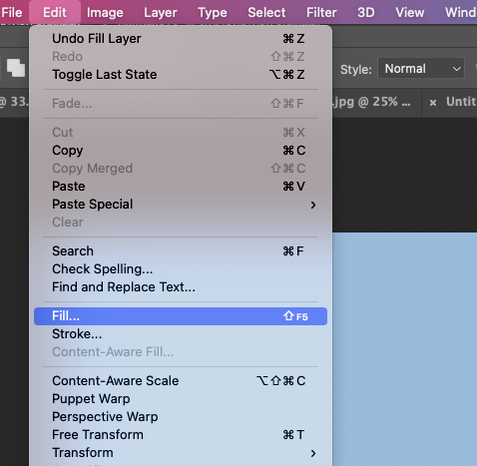
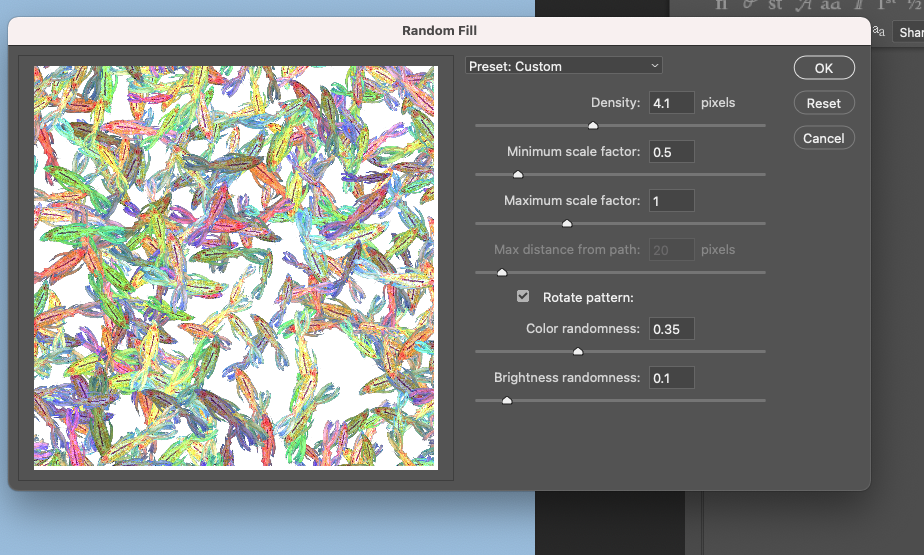
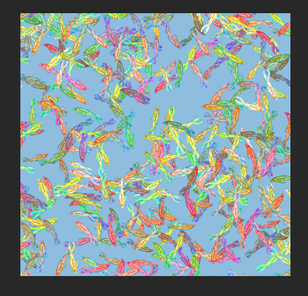
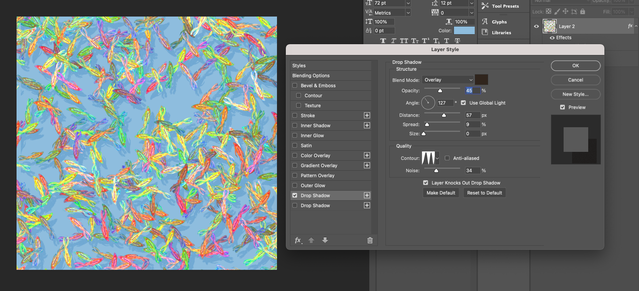
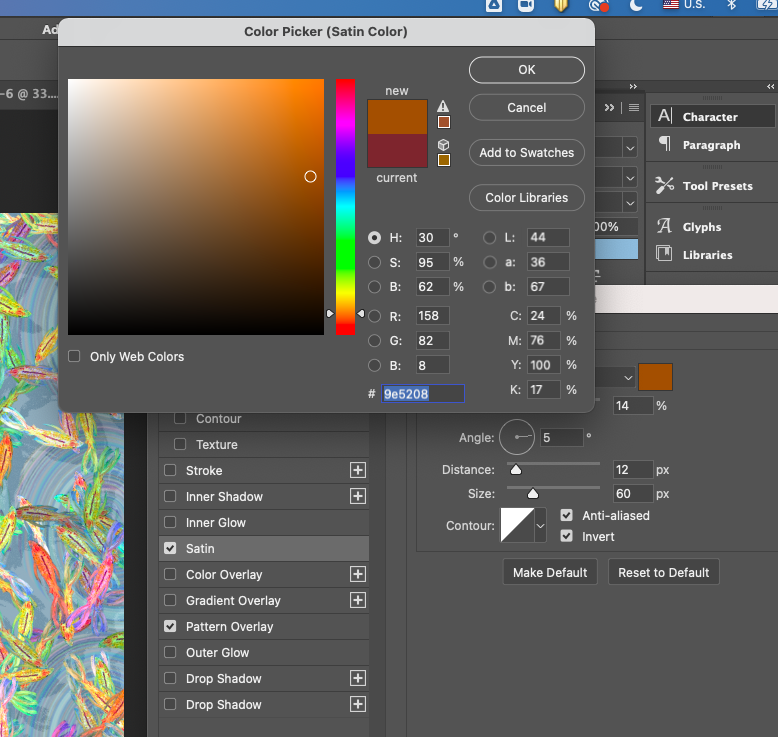

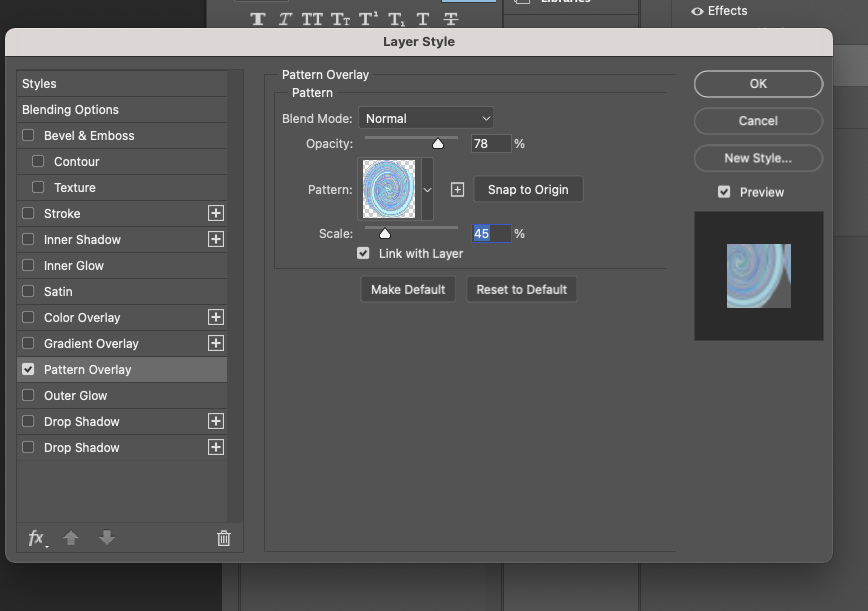
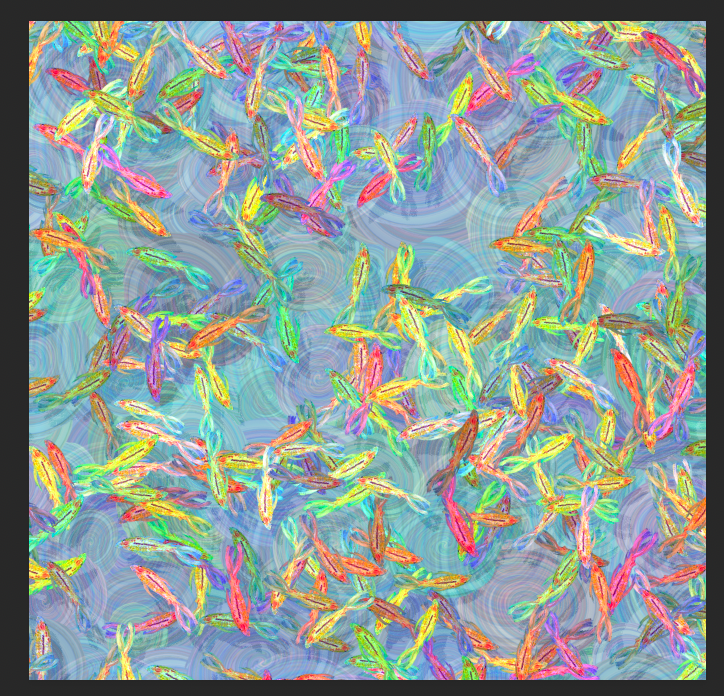
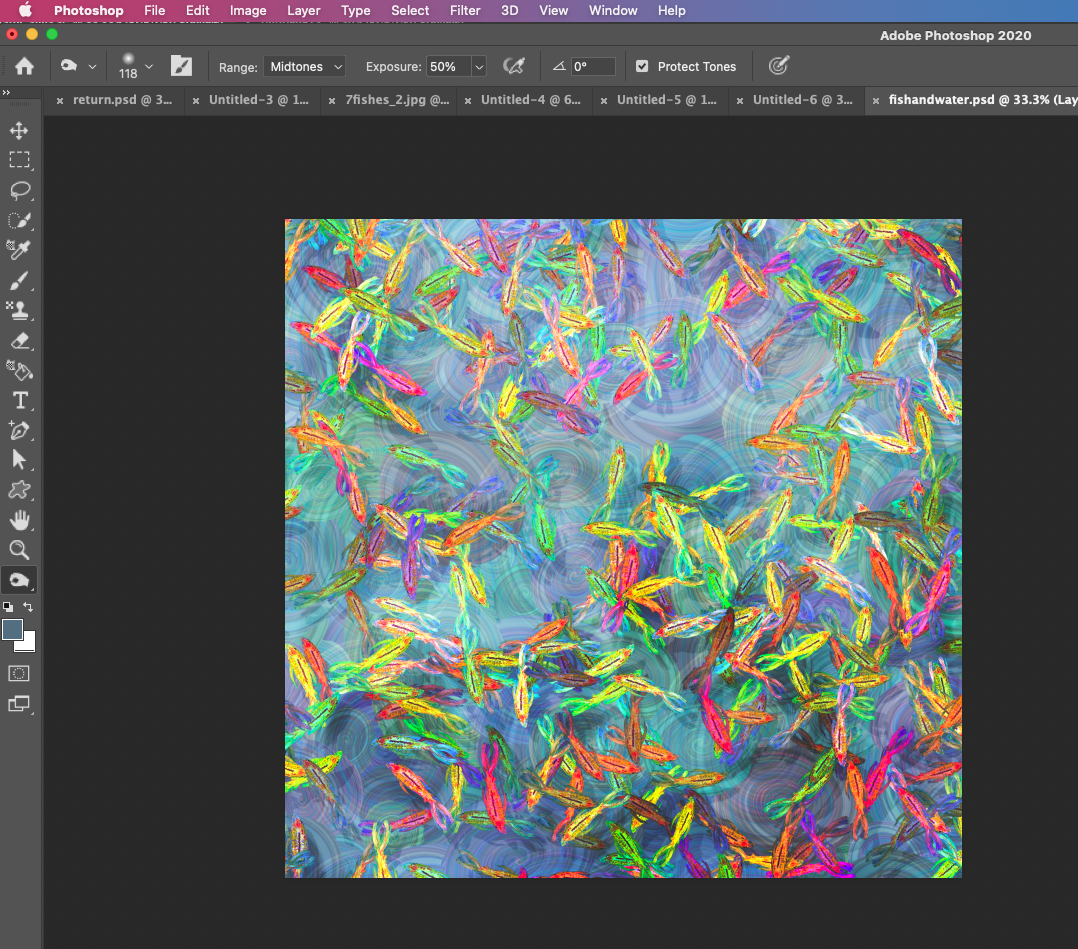
 RSS Feed
RSS Feed