How To Turn Your Panoramic Photos Into Videos Today I am going to take a moment to share with you how to make a short video clip. This video is saved as a movie by converting a 2D image to a 3D image. The image below is a picture I made digitally a while ago. You can look into these flat images by converting them three-dimensionally. First, go to 3D ---> Spherical panorama---> new panoram layer from selected layer(s). And then you can see below small pop-up window. Just click with Yes ! Below is the switched 3D workspace. You can move and adjust the dimensional view according to a direction. On the top menu of the right, you can click with drop down. And select the Motion mode. After that, you can see below editor. You have to double click for open the Create Video Timeline. For making 3 D panoramic video clip, you can click the icon (in red rectangle) Click the 3D camera position. Set the area to move by moving the blue movement key as shown in the figure below. At the timing to move, bring the blue movement key above and move the image to create a diamond icon as shown below. Again move forward in the timeline and move the image. Complete all keyframes as shown below. Check to see if it works properly. If you click the text box-like icon at the end of the menu, you can see the menu below. 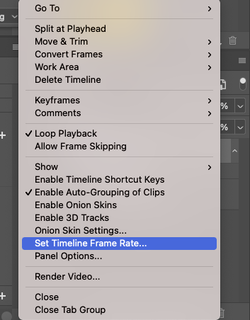 In the menu, you can select Set Timeline Frame Rate for setting the speed. With two way for making a video clip, you can choose it as your preferences. More options and details will be upgraded as we make other videos in the future. Today, I showed you a simple video production process. Comments are closed.
|
Myungja Anna KohArtist Categories
All
Archives
July 2024
|
Proudly powered by Weebly


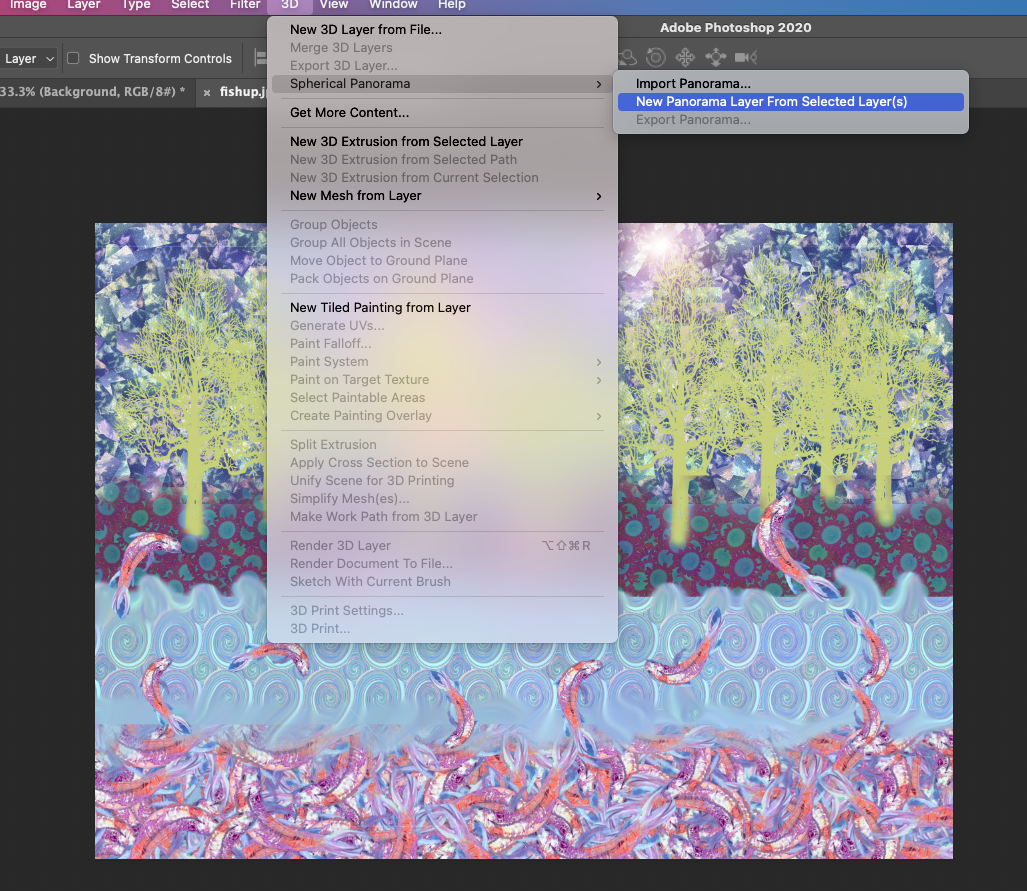
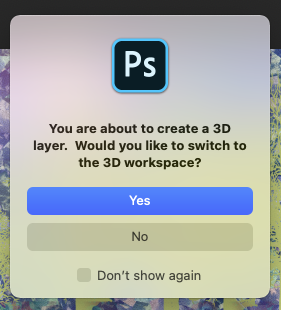
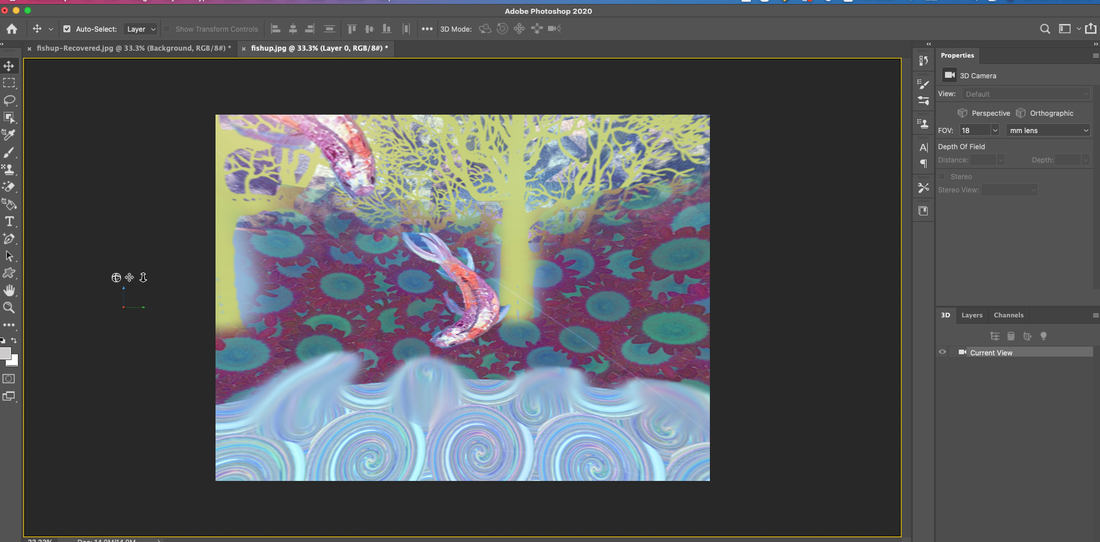
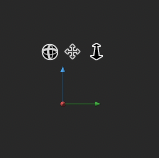
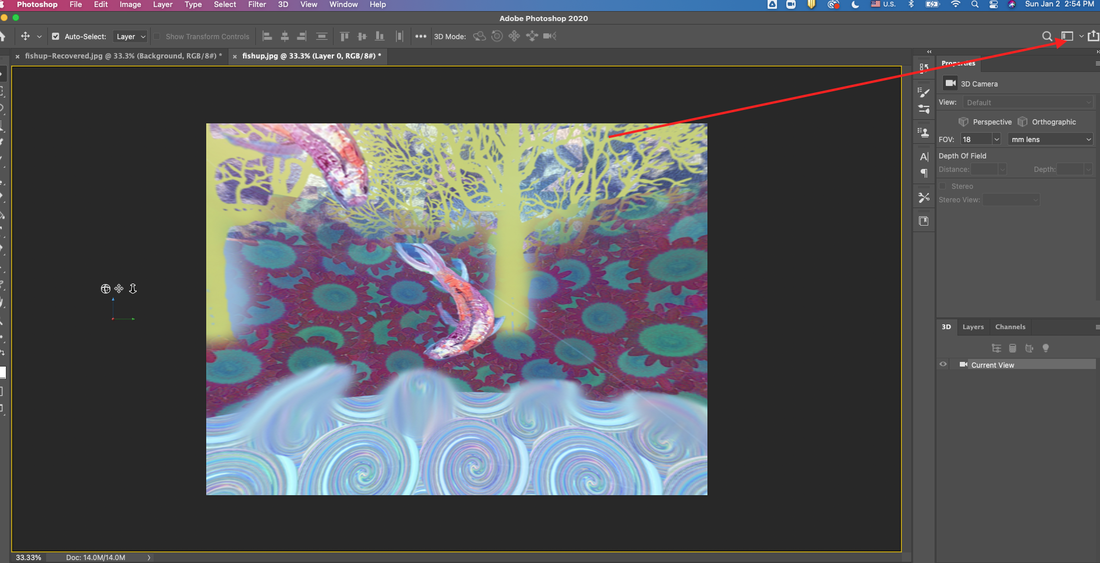
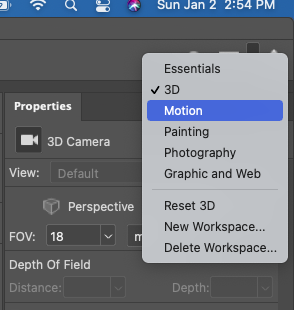
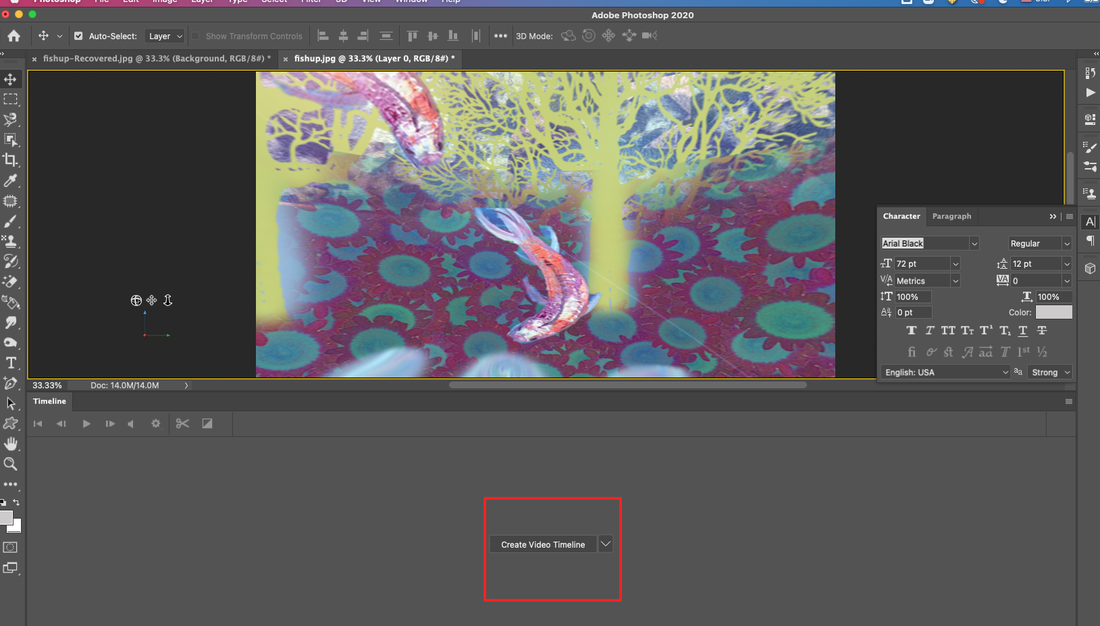
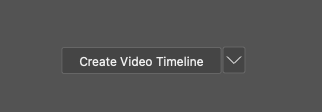

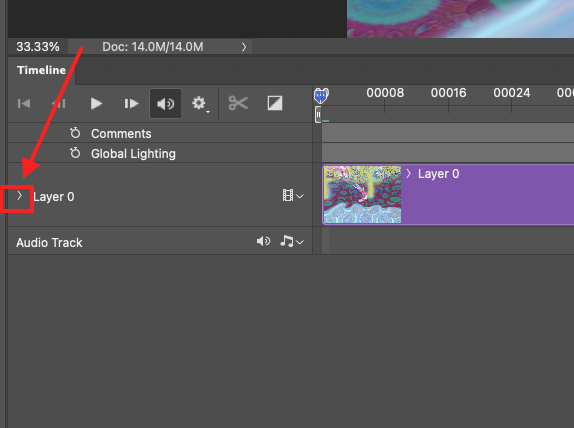
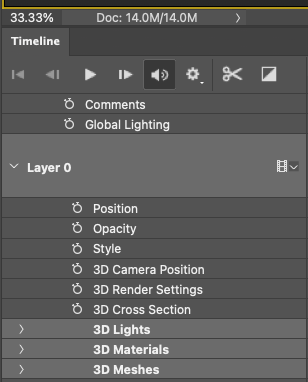
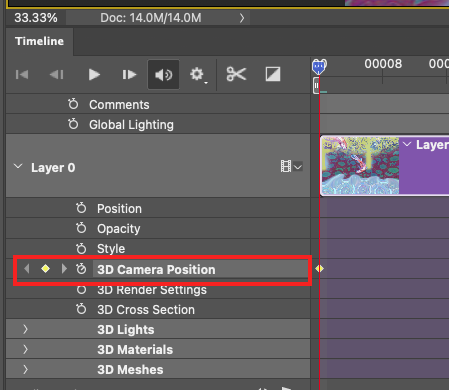
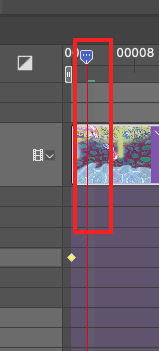
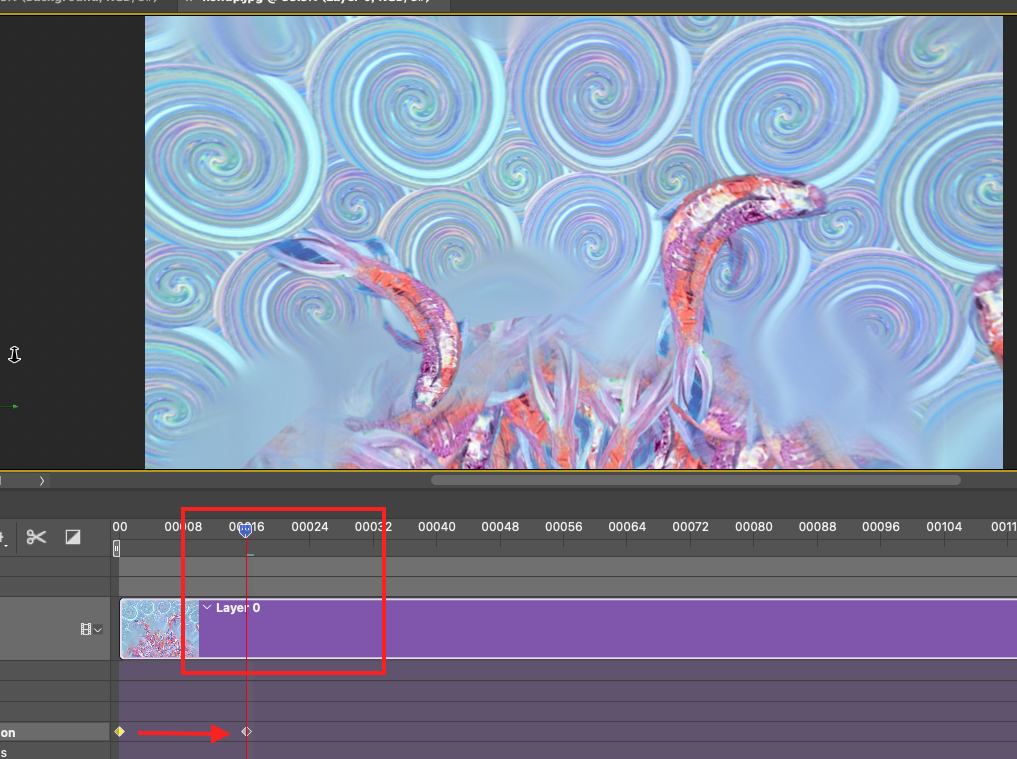
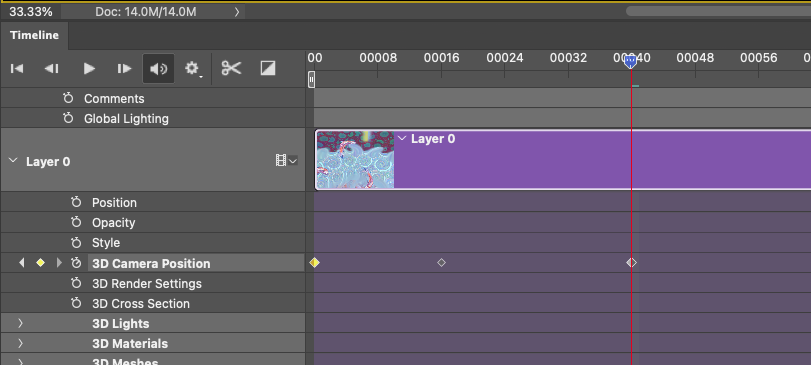
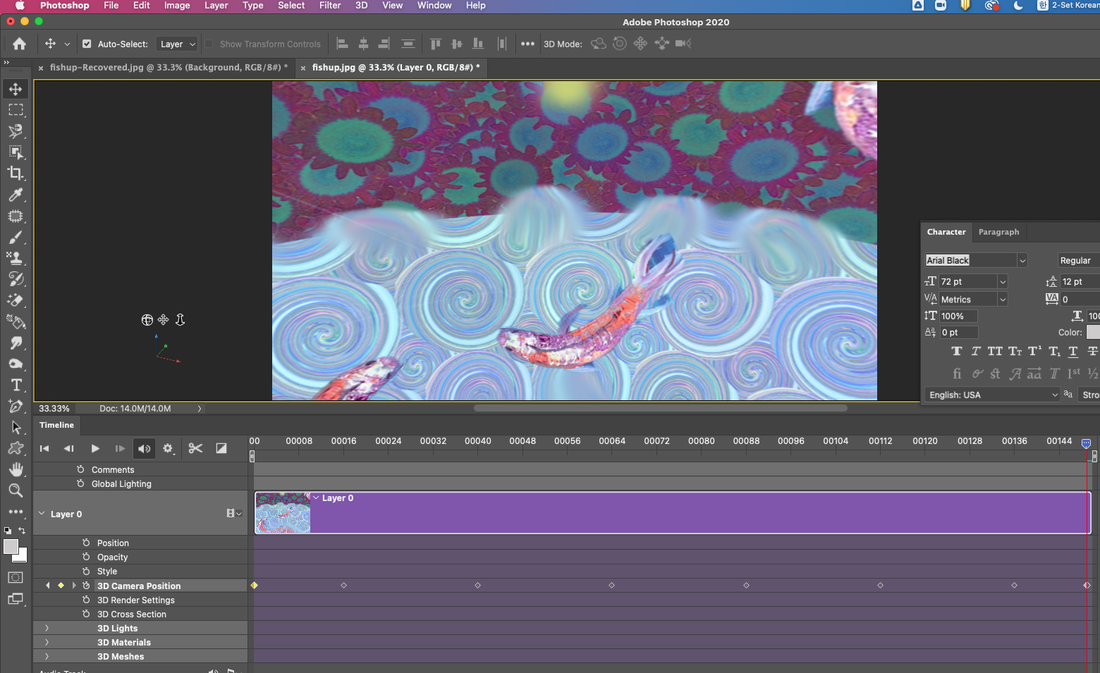
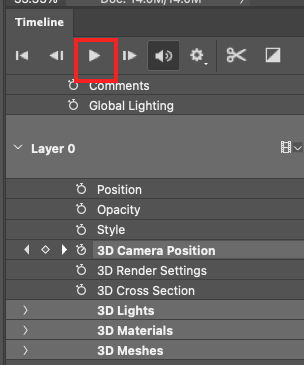
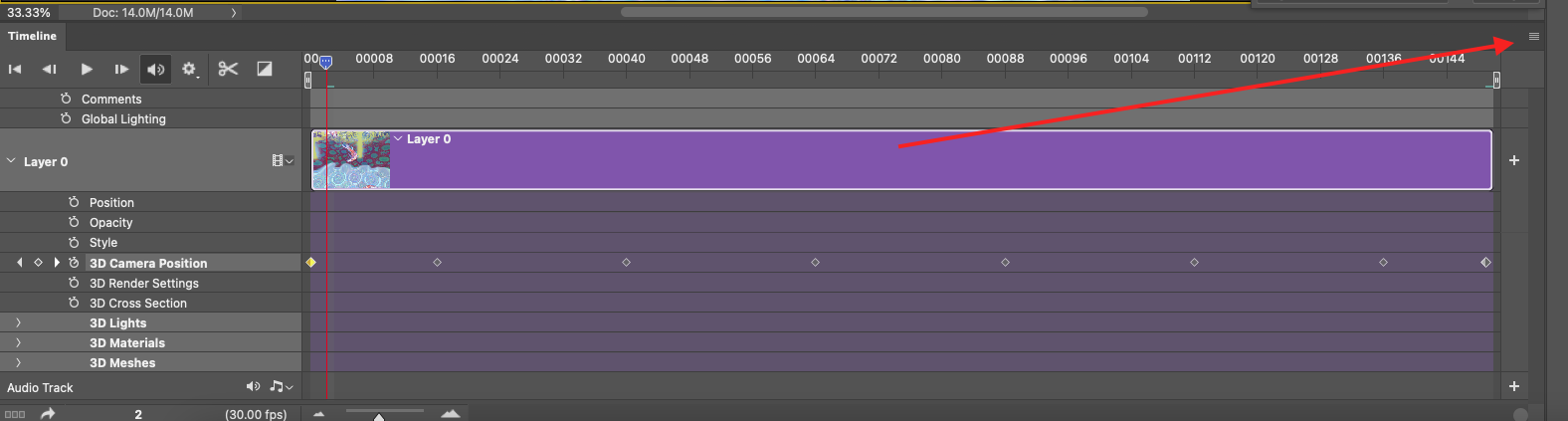
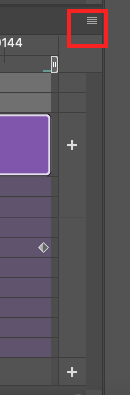
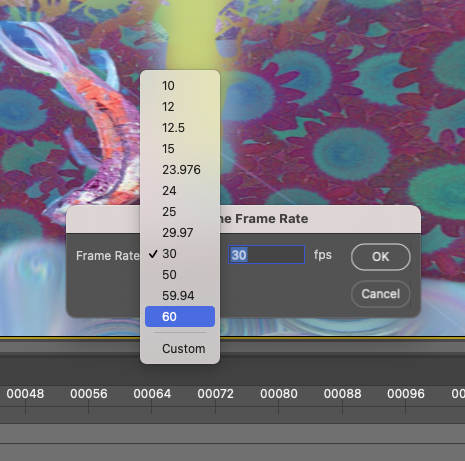
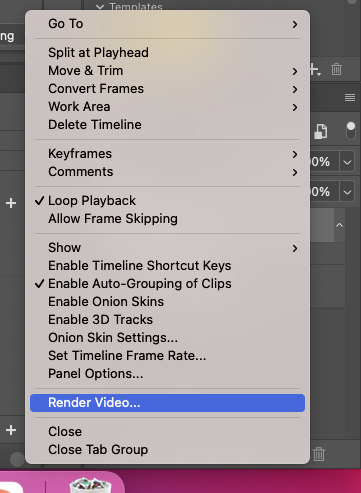

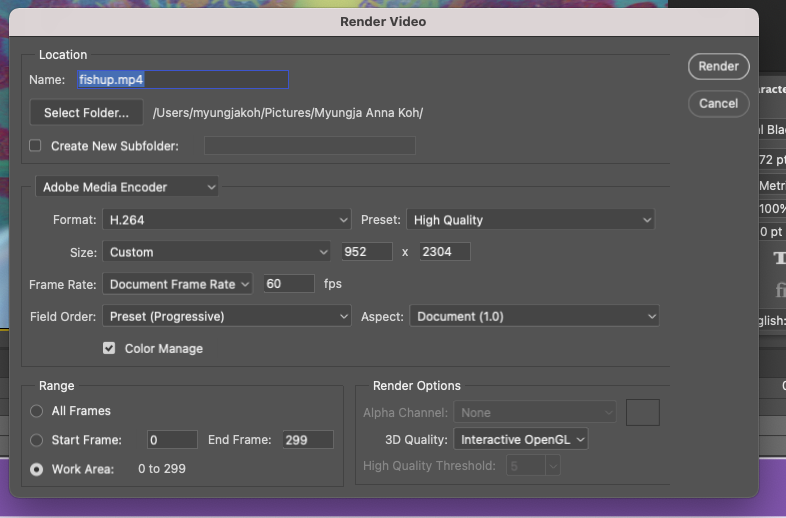
 RSS Feed
RSS Feed