How to Save Photoshop Transparent Background, Save as PNG File
When dealing with Photoshop, there are often times when the background is made transparent and inserted into another background. This is useful in many ways because the motif I created can be naturally mixed or incorporated into any background.
I digitally completed a fancy flower painting yesterday. Below is the finished picture.
Pink rose, 2021, Myungja Anna Koh
If you know how to make the background transparent, you can leave the picture as it is and change the background freely as shown below.
To do this, you need to change the background to transparent as shown below. When the background becomes transparent, you can see the chessboard pattern as shown below.
One thing to note is that in order to make a transparent background, the file name must be PNG. One thing to note is that in order to make a transparent background, the file name must be PNG. Create a new file by clicking File --->New or Ctr +N as shown below. At this time, set the background content setting to transparent.
This chess pattern is called a transparent background. Put an image on this background as below. After then, you can go to File--> Export--> Save for web legacy)
Last, you can click as below. file name jpg---> PNG-24 and check the Transparency and then click the save button.
Finally, you can find out the output in your directory.
Comments are closed.
|
Myungja Anna KohArtist Categories
All
Archives
July 2024
|
Proudly powered by Weebly





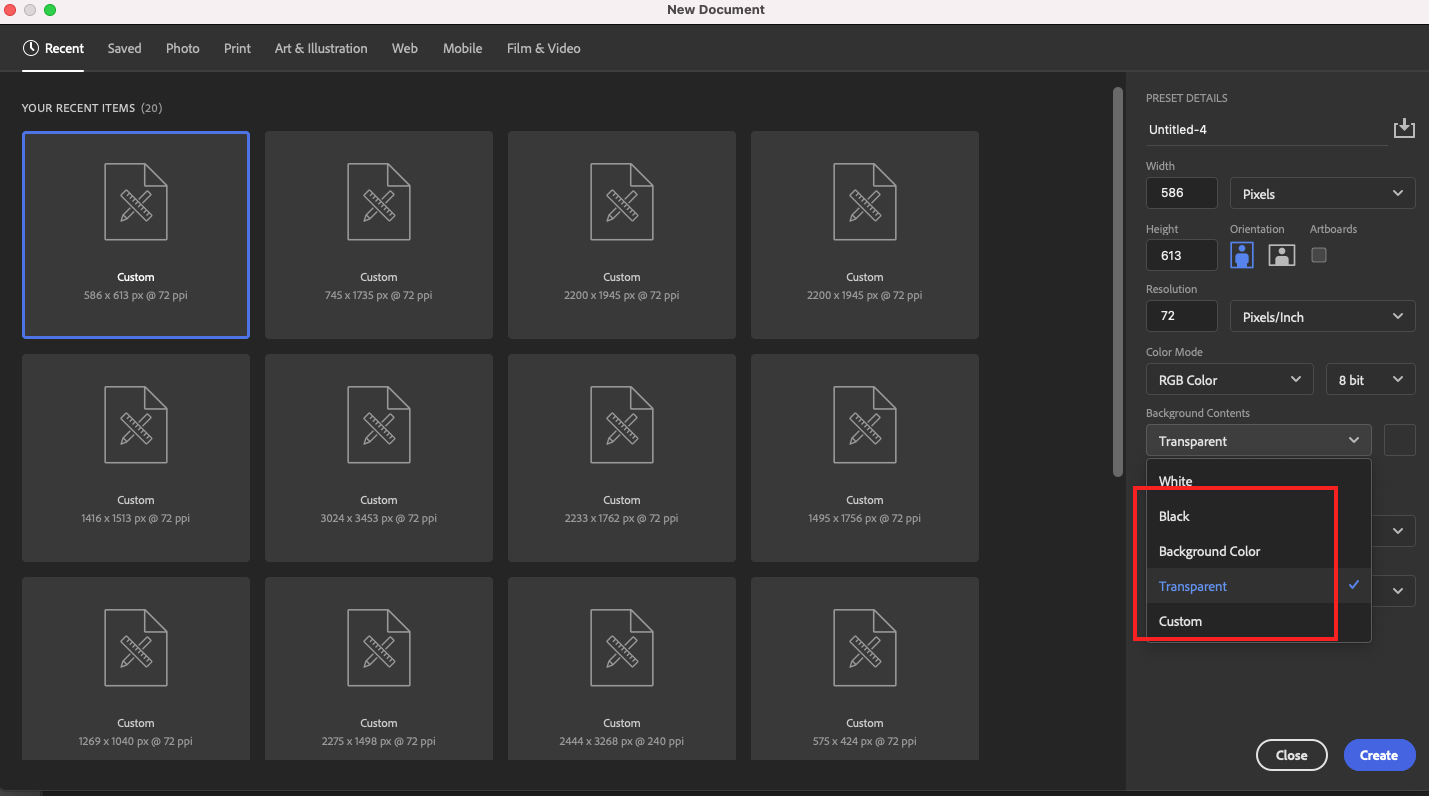
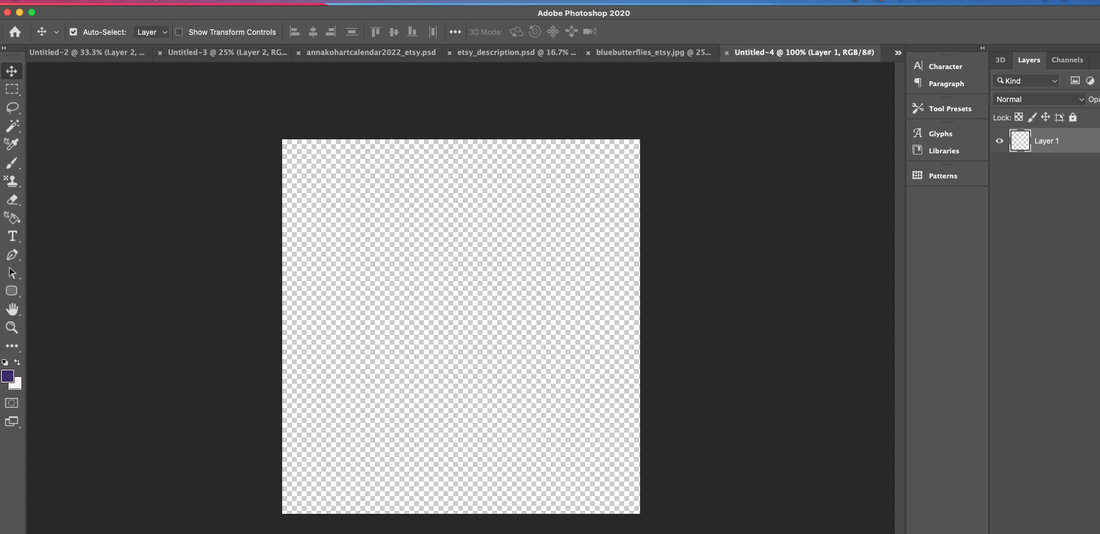
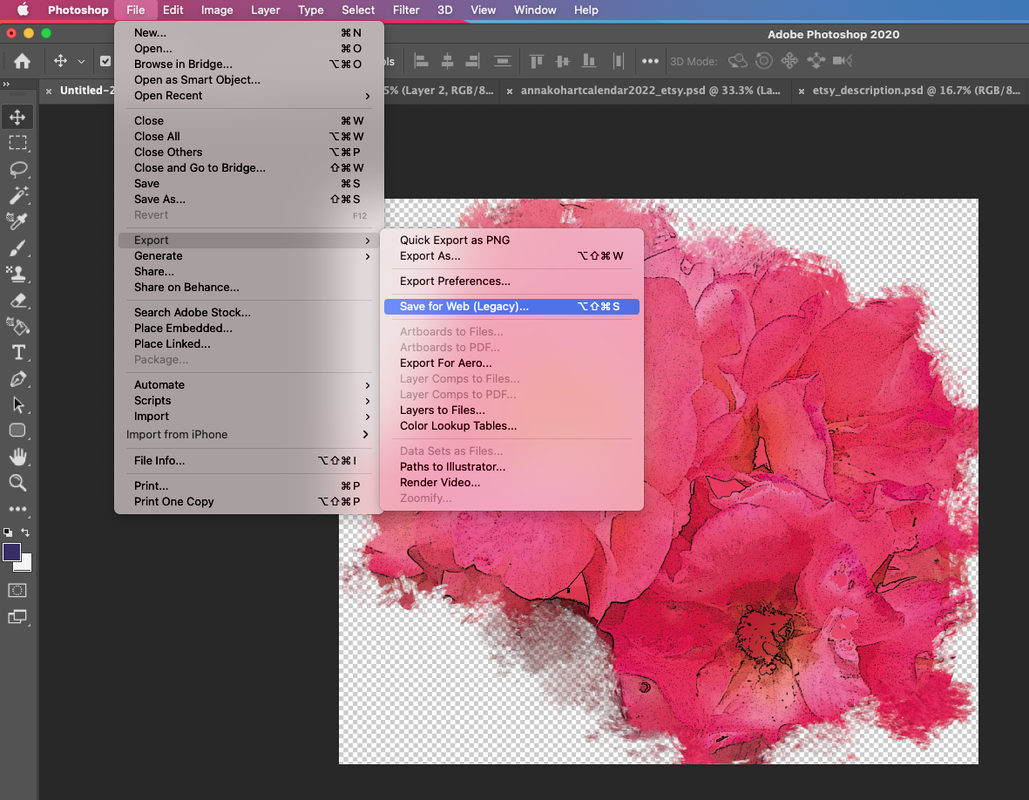
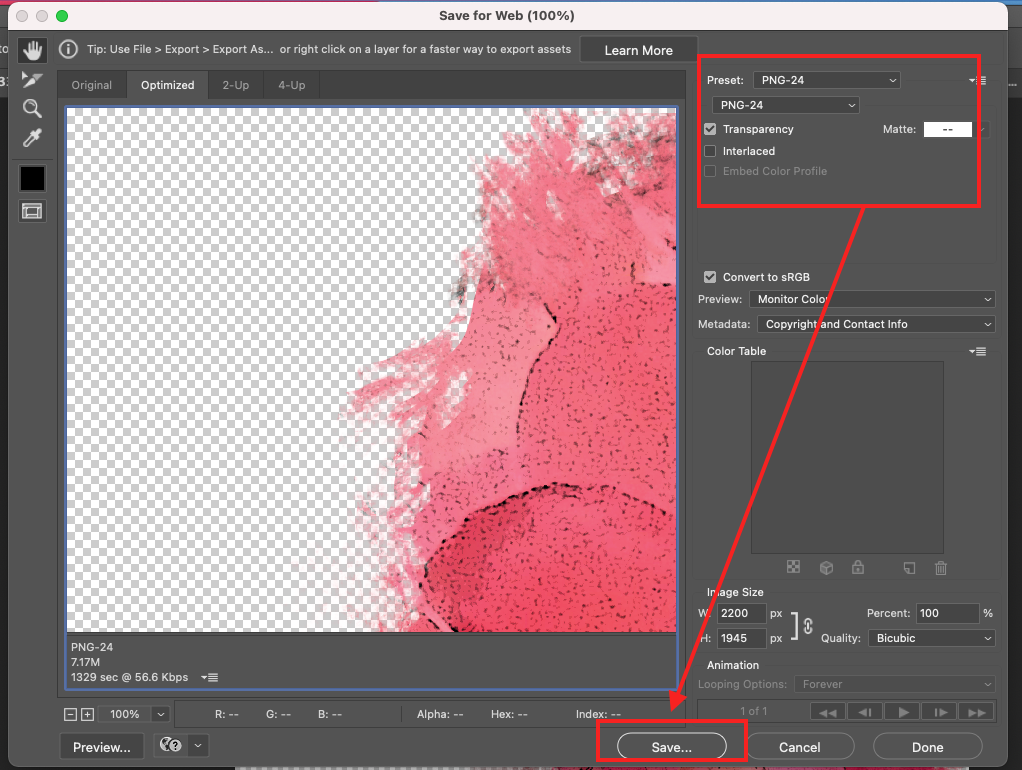
 RSS Feed
RSS Feed