How to resize your image quickly and simply. When creating an image file, files of various sizes are created. However, it is difficult to upload to each site. This is because the upload size required by each site is different. For example, in my case, Pixar Bay must be at least 10 megabytes or 3000 pixels. For Etsy, it must be at least 2000 pixels wide, and for Red Bubbles it must be at least 2000 pixels. If these criteria are not met, the upload will not be possible. In this case, it is not easy to change the image size one by one. I make good use of the sites below. (If you want to go the site, please click the screen as follow as below) First, you click the blue button, Select image on the right. If you choose your image which you want to resize, you have to check below options (Percentage or Dimensions). In my case, I checked the right for dimensional resizing. Put your pixels for resizing with width and height like below: 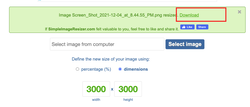 You can find the result for download. Just click the text and check the output. The resizing information is displayed at the end of the save name. For example, if my file name was anna.jpg, after resizing, it appears as anna 3000x3000.jpg. When the size of your photos matters, you often have to give up its quality. But with Simple Image Resizer you don’t have to make this compromise! You can resize your pictures and images without changing their quality. There is no need to install any additional software on your computer to make Simple Image Resizer do its job. You simply browse go to www.simpleimageresizer.com and upload the images you want to shrink. The file formats supported by Simple Image Resizer include JPEG, JPG, PNG, BMP and GIF.
Comments are closed.
|
Myungja Anna KohArtist Categories
All
Archives
July 2024
|
Proudly powered by Weebly

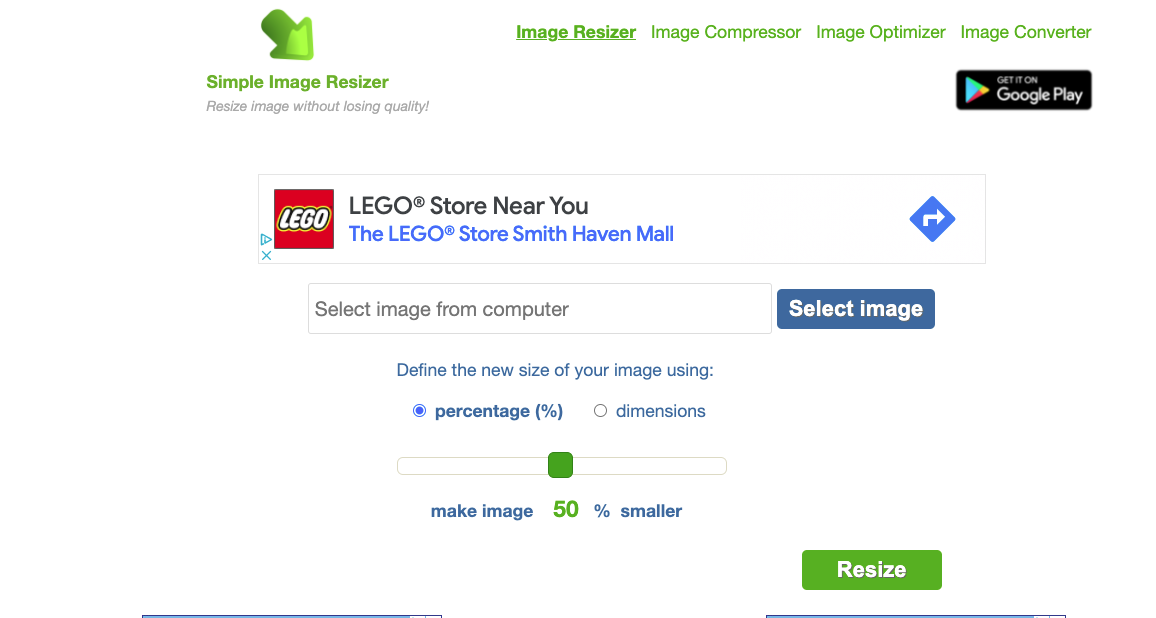
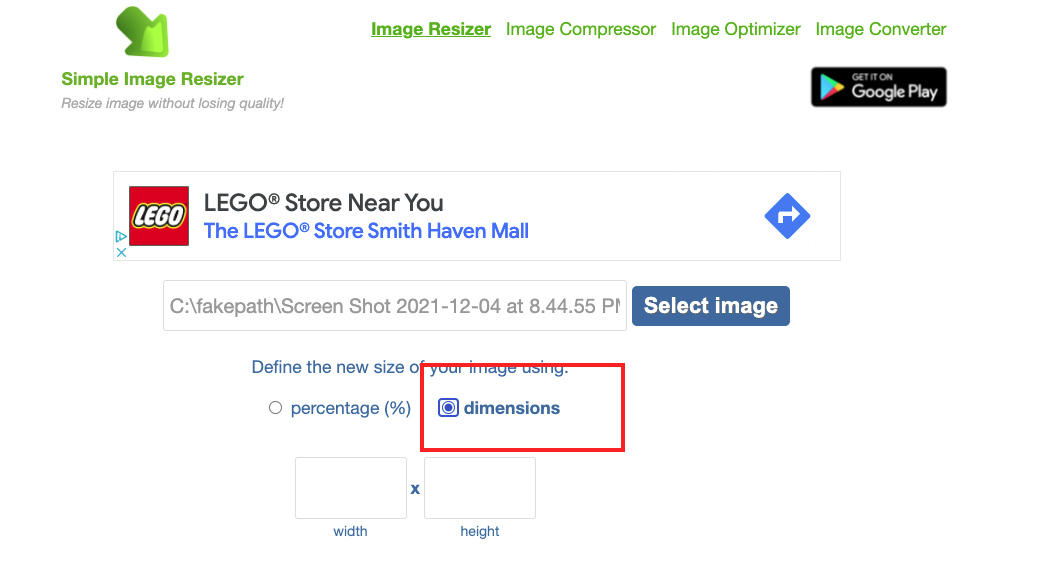
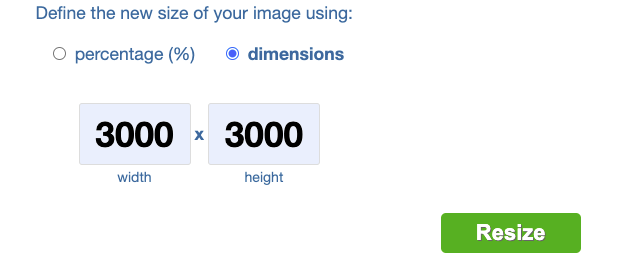
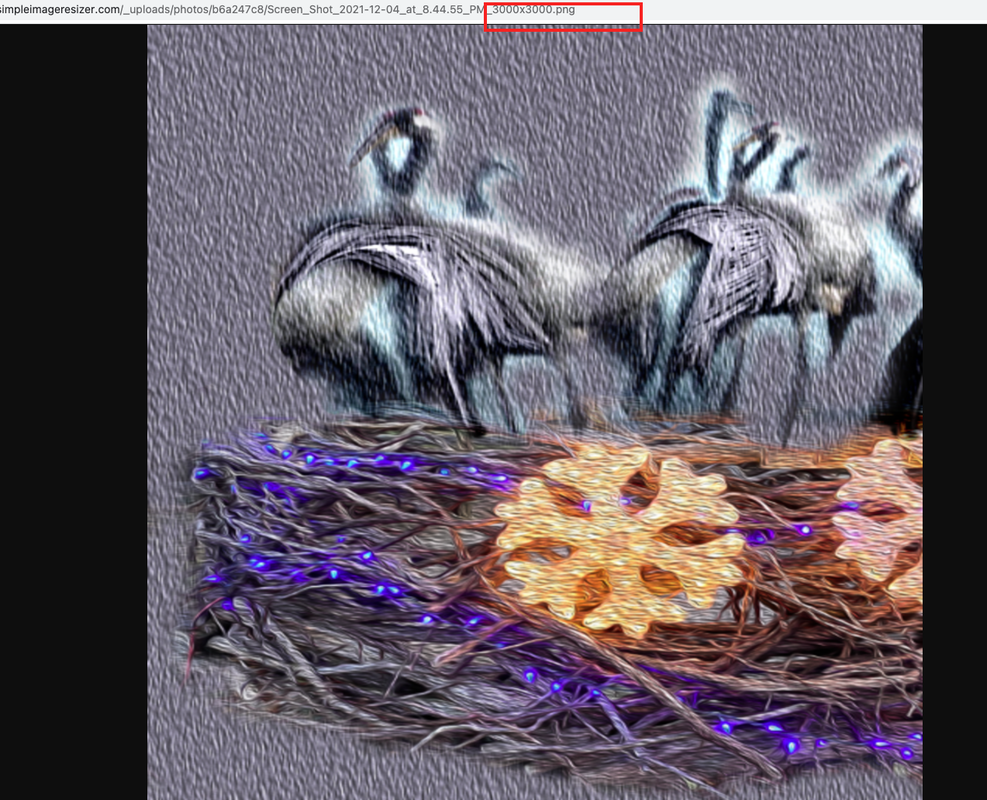
 RSS Feed
RSS Feed