How to embed RSS feed in your weebly site While using Weebly, there are some regrets, so I am thinking about solving these problems more. In this respect, Weebly seems to be a recommended web builder in that it allows users to solve problems independently. When you first discover that other blogs do not have features that are, of course, not, you will be worried about whether you have chosen the wrong one and whether to move to another builder. So did I. When I first created the website, I did not have the blog function in mind. I just needed a website with a stylish design to show my work well. Since drawing is a lot of work, I set my standards to be easy when creating and managing a website. Most of all, this builder is more attached to him because his son recommended it. It is a classic example of referral marketing. Referral marketing is a word-of-mouth initiative designed by a company to incentivize existing customers to introduce their family, friends, and contacts to become new customers. (by Wikipedia) The world is vast, and there are many different types of people, so maybe there are cases where I cannot leave Weebly for reasons like myself. In this case, do not be disappointed and decide again how to decorate it better. Today, I would like to introduce creating a page with a new function by adding RSS Widget to the blog. * Widget : an application, or a component of an interface, that enables a user to perform a function or access a service. If you go to the site below, you can get a widget that allows you to easily create a feed for your blog. Simply enter your URL address. Click the below and go to website. In the URL window below, enter your website address to be feed. After entering the website address, the following screen appears. If you sign up to RSS.App service, and then you can get the full advantage of this app. In my case, I signed in with my google account. If you select the Widgets button, and can see the screen like below. You can customize your widgets by click the Customize button (blue color), next to Widget style drop down button. If you select the filter option, you can hide content you don't like among the feeds you see. I tried changing the feed format to a list during the widget. Click the Add To Website button next to the blue Customize button. And then you can see the below window. Tap the red square area to copy. Then go back to the Weebly editor and drop the embed code where you want the feed to appear. Next, you can make sure the code window after click the Edit Custom HTML button. Then you should paste it from the RSS Widget copied code. Finally, you can check the result ! In my case, I tried making it in the main window of the homepage. Additionally, I would like to inform you about the service plan of RSS.APP. In my case, I used only two Widget for free service because my site is not heavy site. I hope you all succeed and make a more advanced website with Widget.
0 Comments
Leave a Reply. |
Myungja Anna KohArtist Categories
All
Archives
July 2024
|
Proudly powered by Weebly

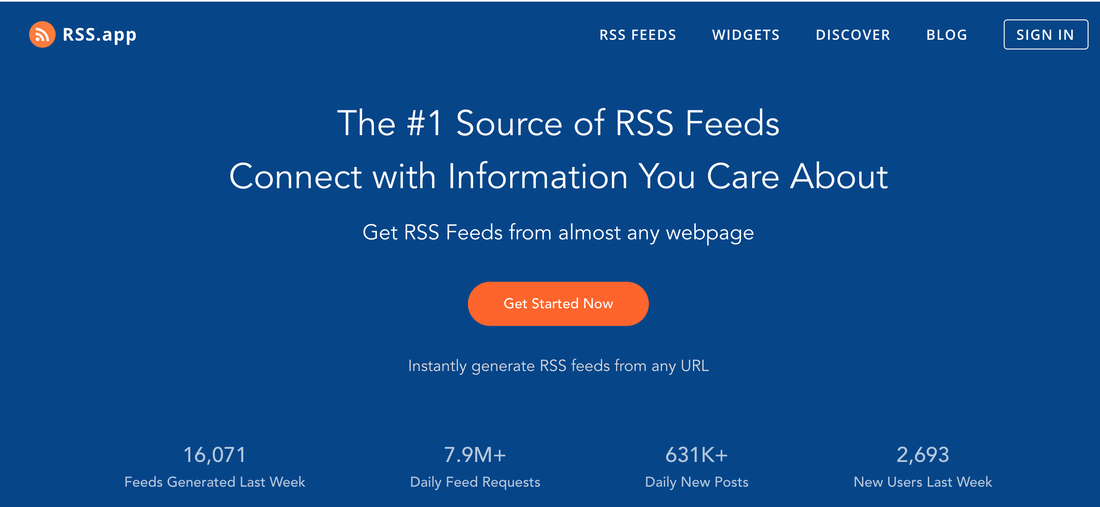
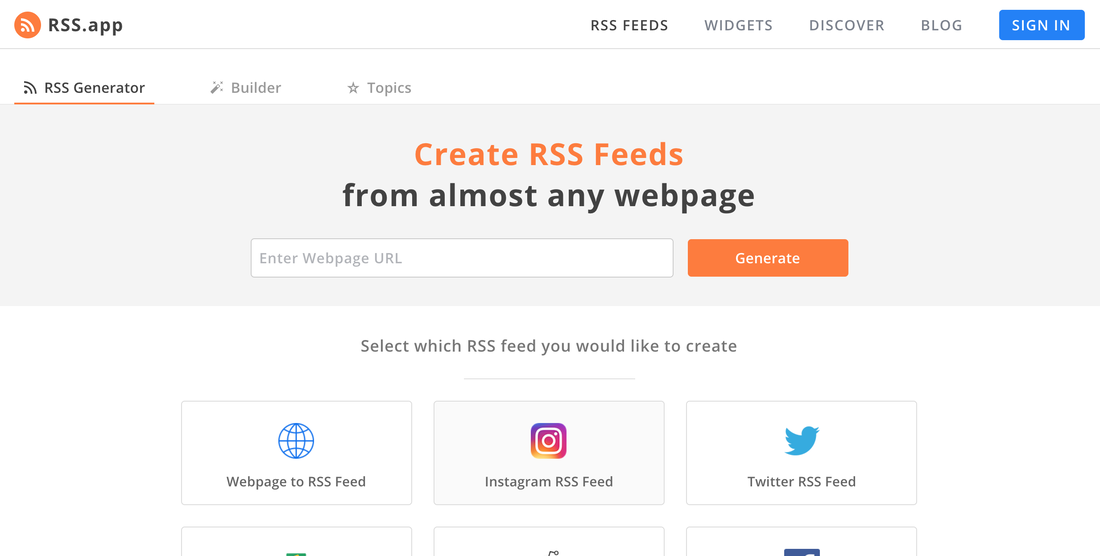
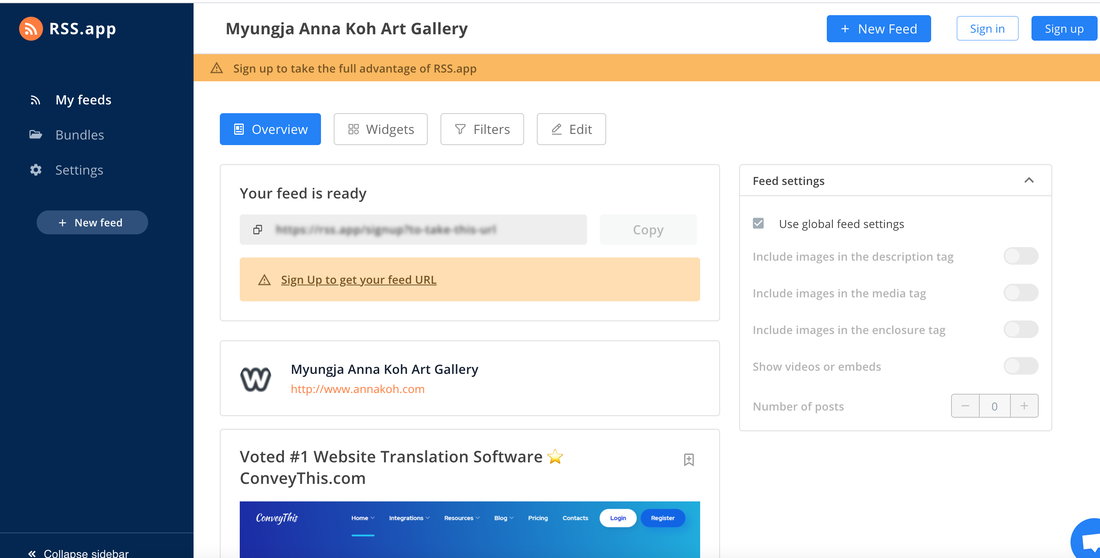
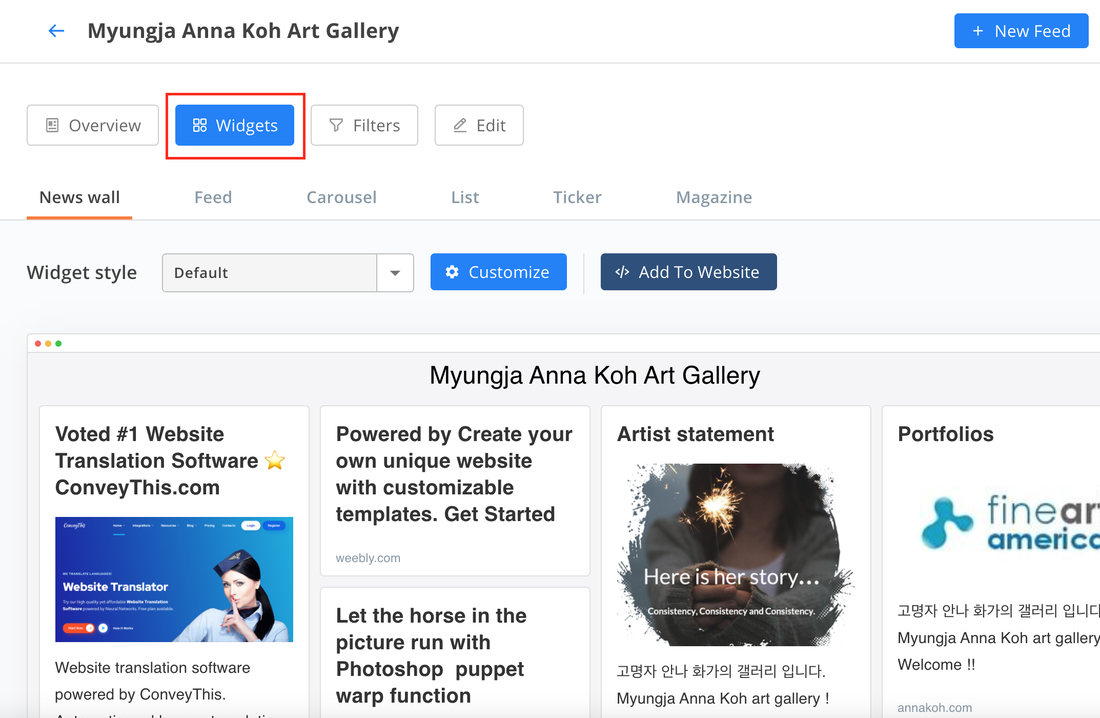
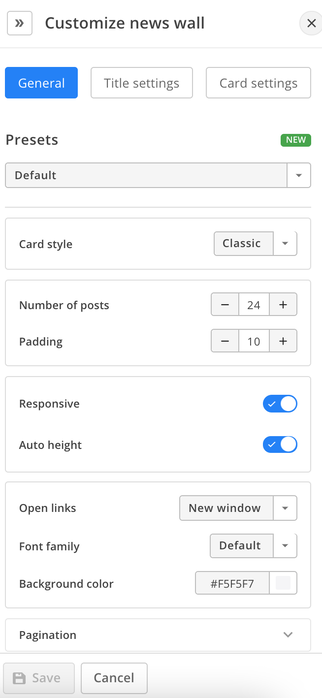
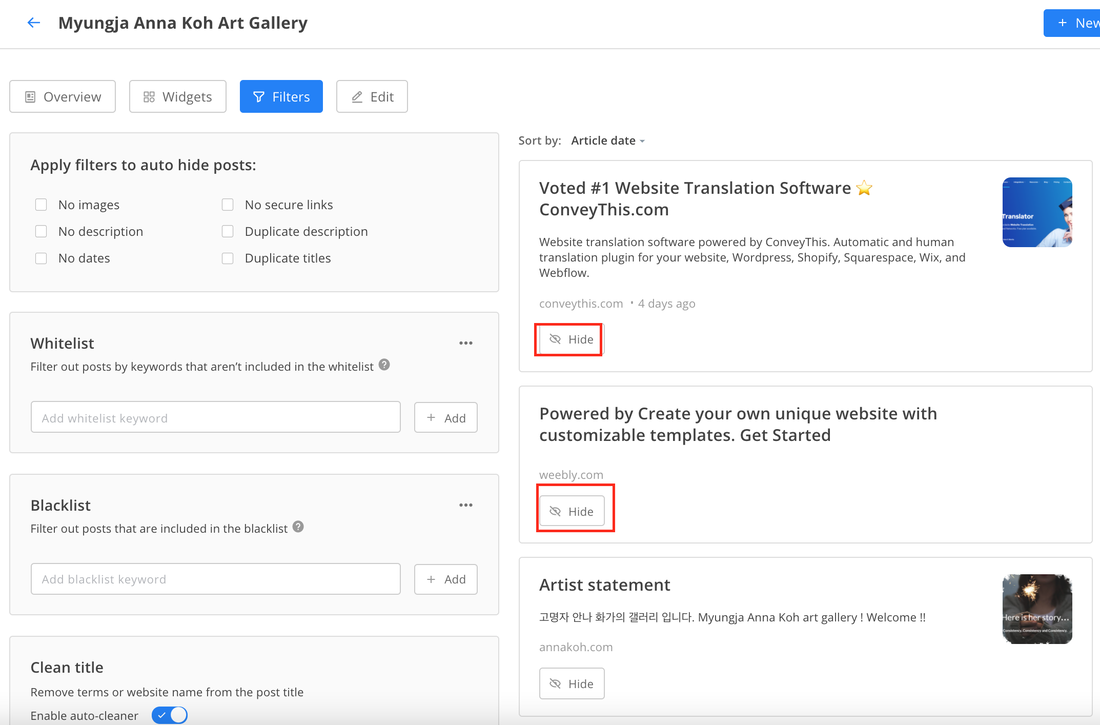
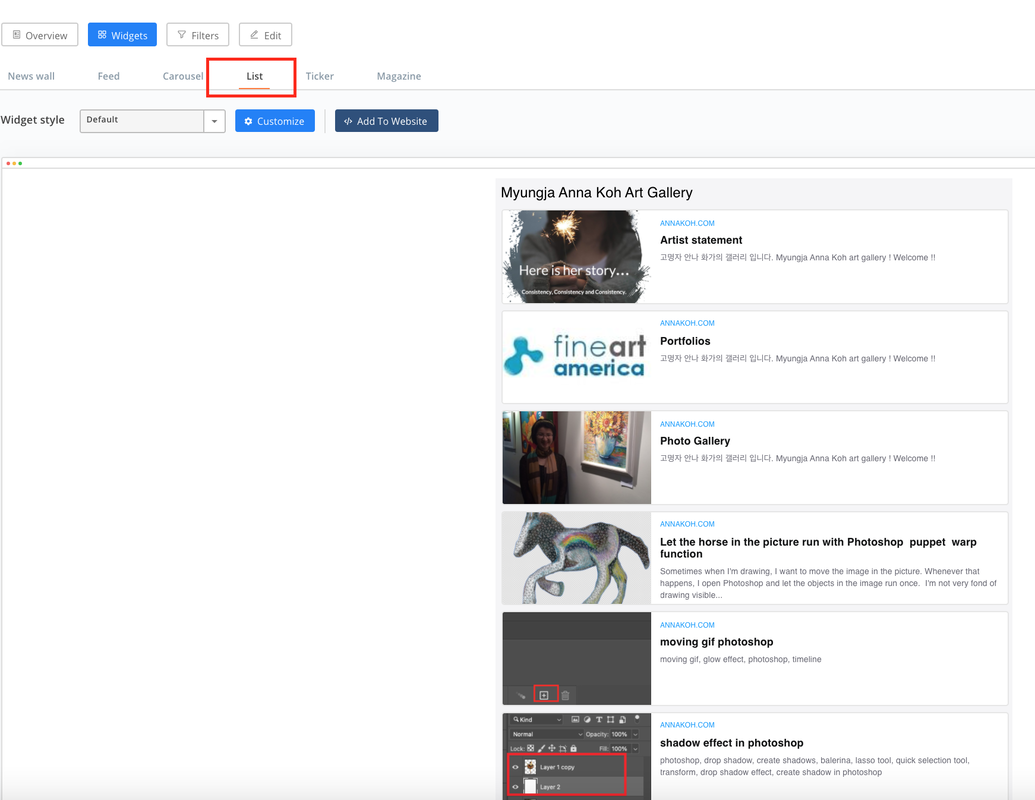
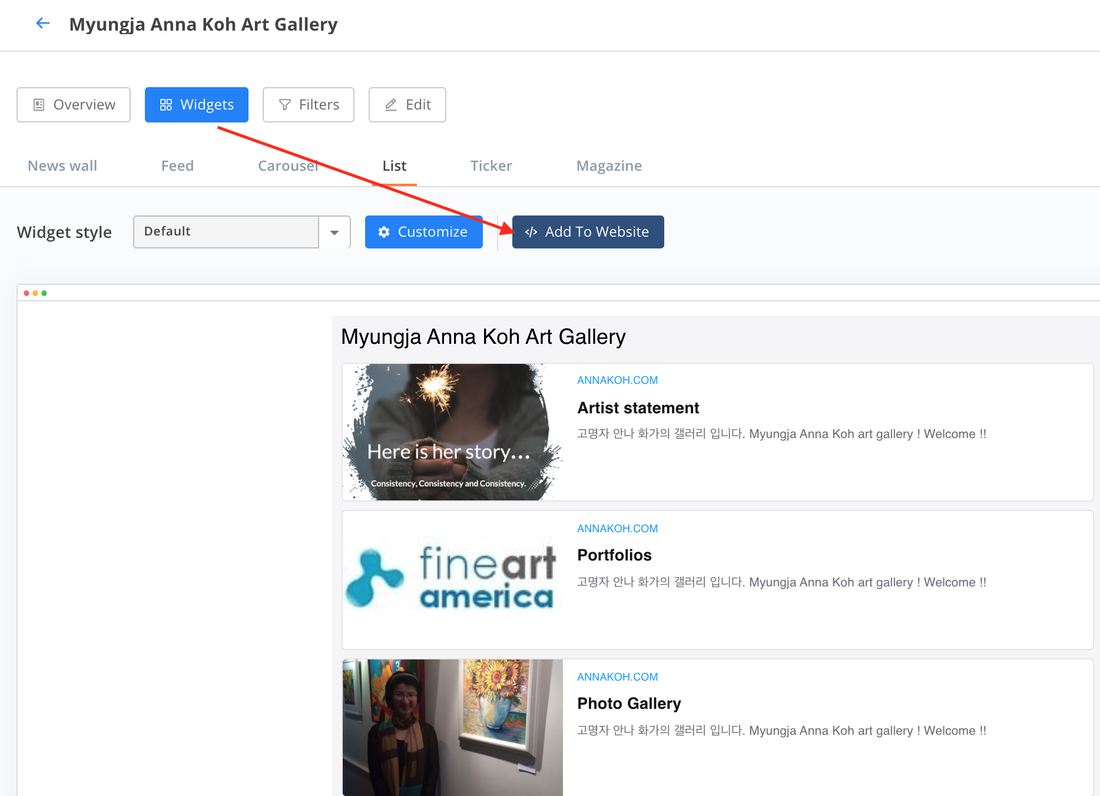
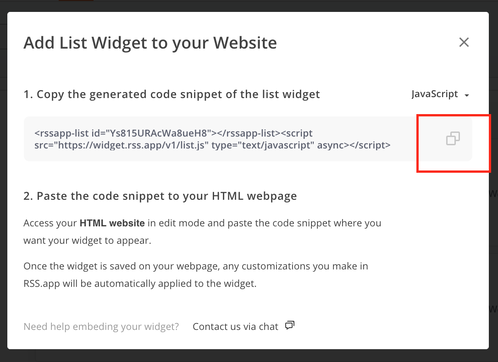
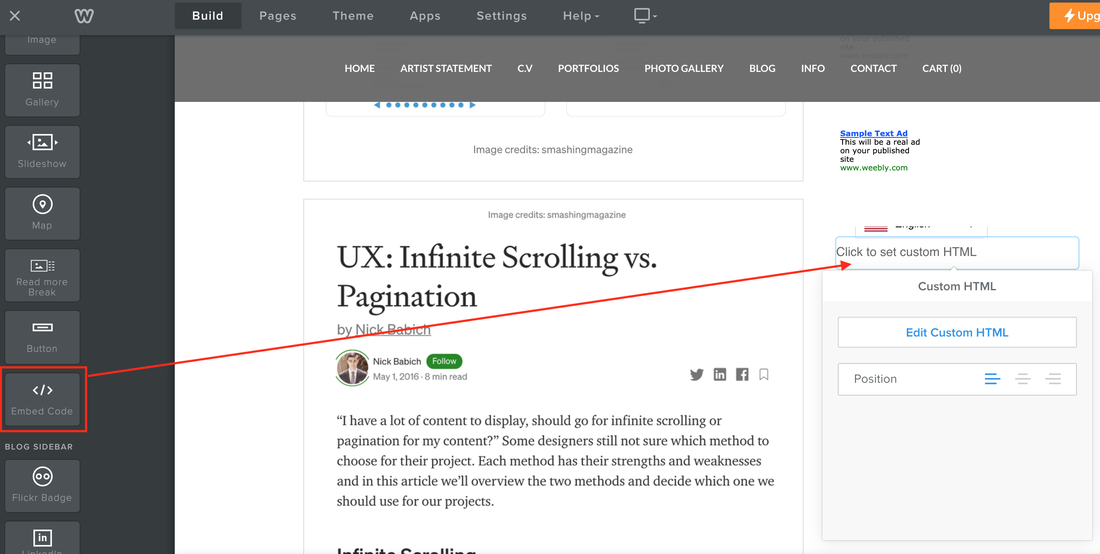
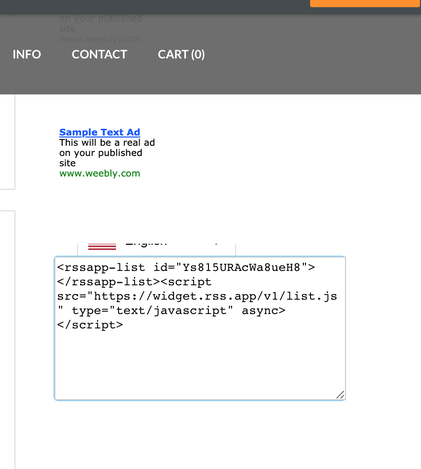

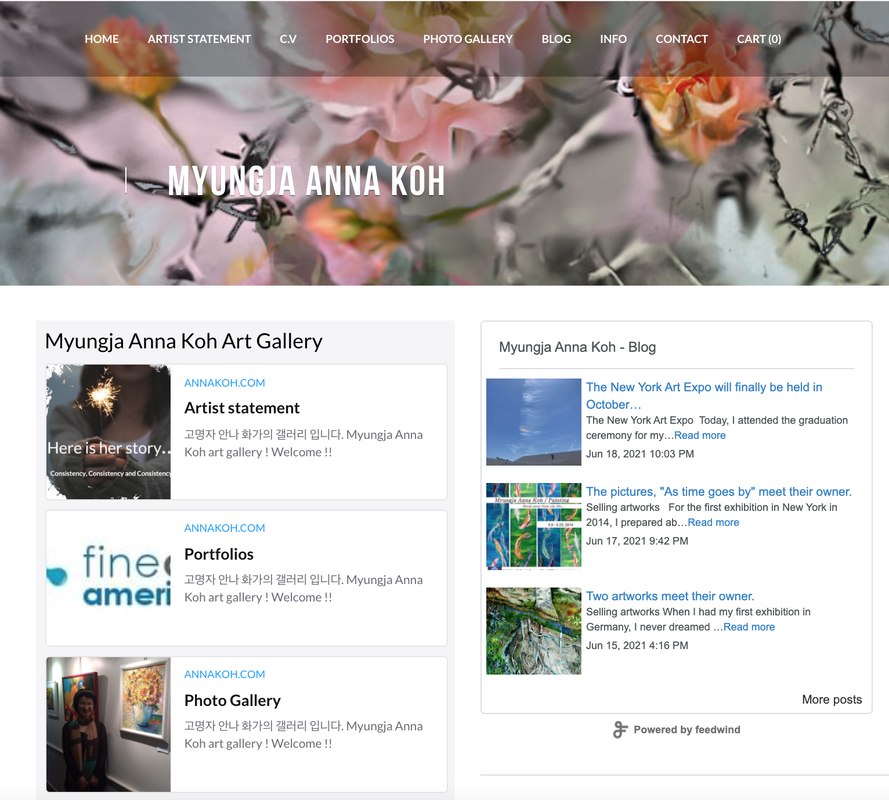
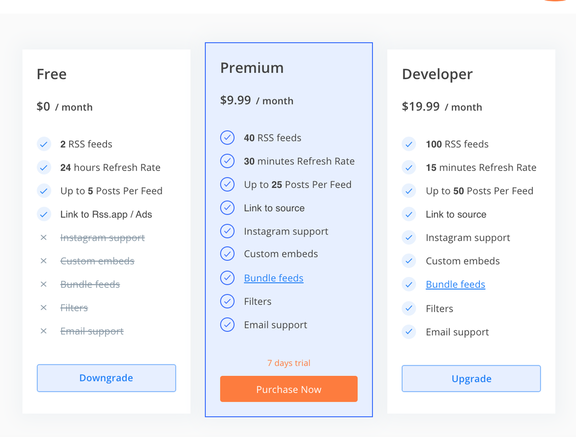
 RSS Feed
RSS Feed