How to pick only star image from a photo, and create a wonderful digital art in Photoshop12/17/2021
How to pick only star image from a photo, and create a wonderful digital art in Photoshop Today, I would like to show you the process of making a digital art, " Stars with a transformation" that I recently created. The antique and luxurious vibe of the above star is actually taken from a $1.25 large star decoration purchased from Dollar Tree. Today, I am going to show you how to take an image from a photograph and turn it into digital art. First, extract the star image from the photo using the Lasso tool as shown below. Next, you have to go Image--> Adjustments---> Levels, and then adjust the values like below. Adjust the level's Infinity Level value to fix the value at the point where the image becomes clearly sharp.  If you are ready, you can use the magic wand tool on the left menu bar. You select the whole line of a star. And then make a mask clip like below. Next, you create a black layer, and then locate back to the first original layer. After checking the selection area of the first layer 1 like below, select layer 2 to invert the image (Shift + Ctrl + I ) and press the delete key ! 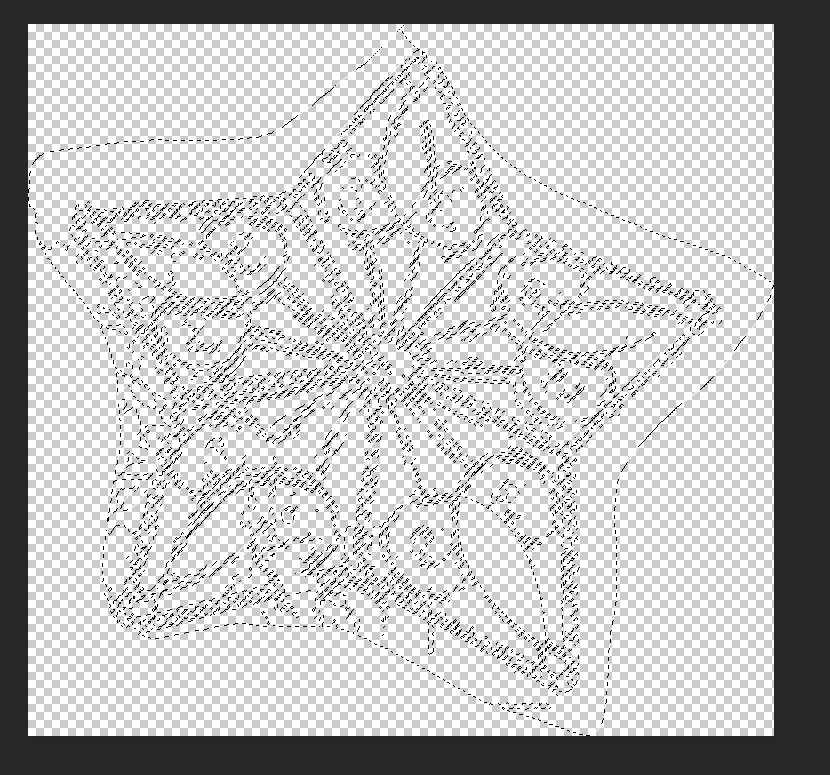 Then, you can find the result as follow as below. 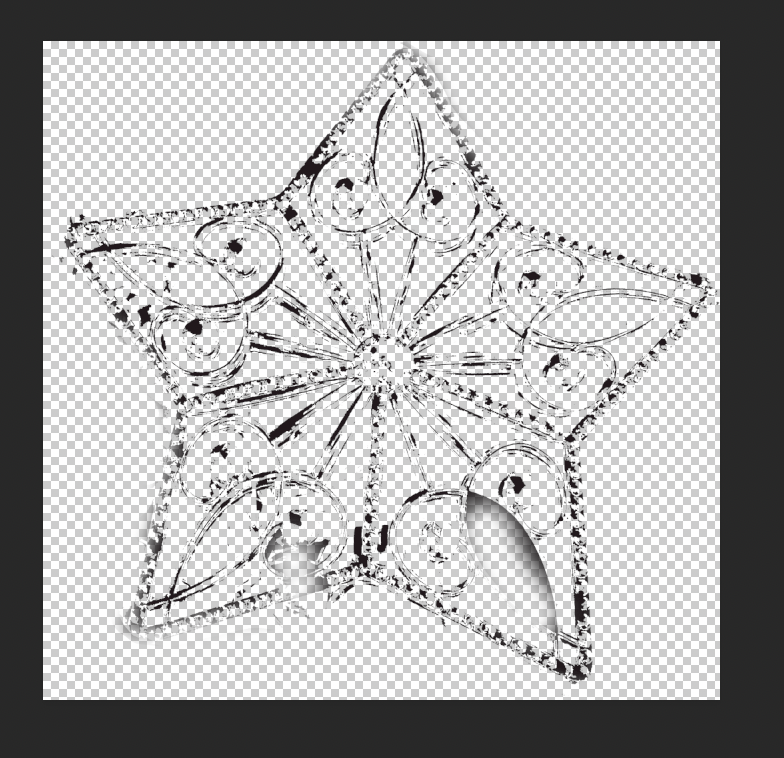 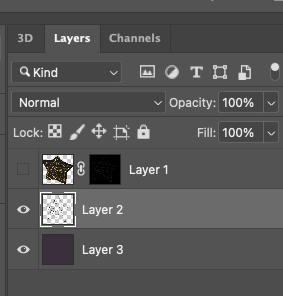 Now, you make another layer, layer3, and then change the color. In my case, I changed it to purple. With selecting the Layer 2, you go to Image---> Adjustments---> Levels, and then adjust the output levels 0 ---> 255 (max). 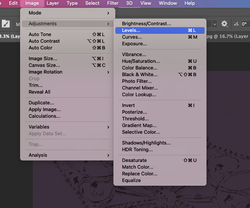 Copy the layer 2 by using Ctrl + J (Layer copy key). Like a below screen, you can move it to the right slightly and then deduct the size by using the key, Ctrl + T. 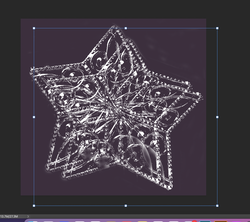 To make it look like a star is falling from the star, and you can use the Warp mode in Photoshop. (Go to Edit---> Transform--> Warp) For reference, you can use the Warp function to make the stars move freely. Just like a puppet. 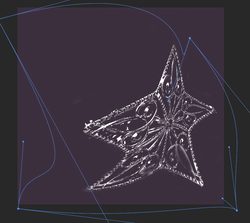 For example, if you use this function, you can create a star running with a balloon as shown below. I uploaded it for fun. Finally, you can finish your artwork with the effect of lens flare for example. Comments are closed.
|
Myungja Anna KohArtist Categories
All
Archives
July 2024
|
Proudly powered by Weebly

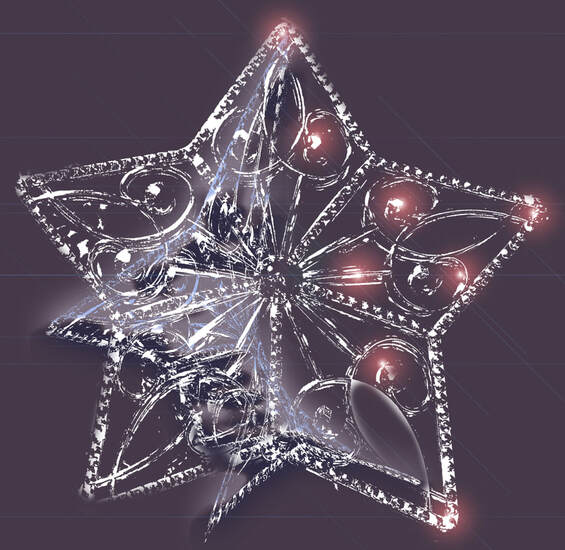

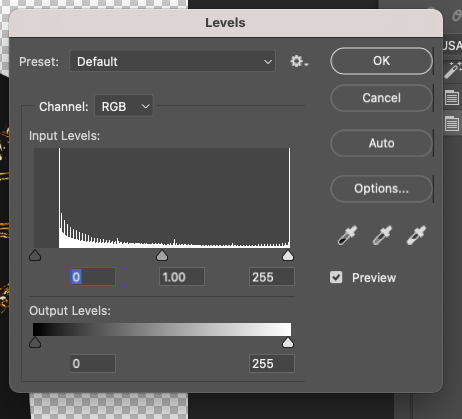
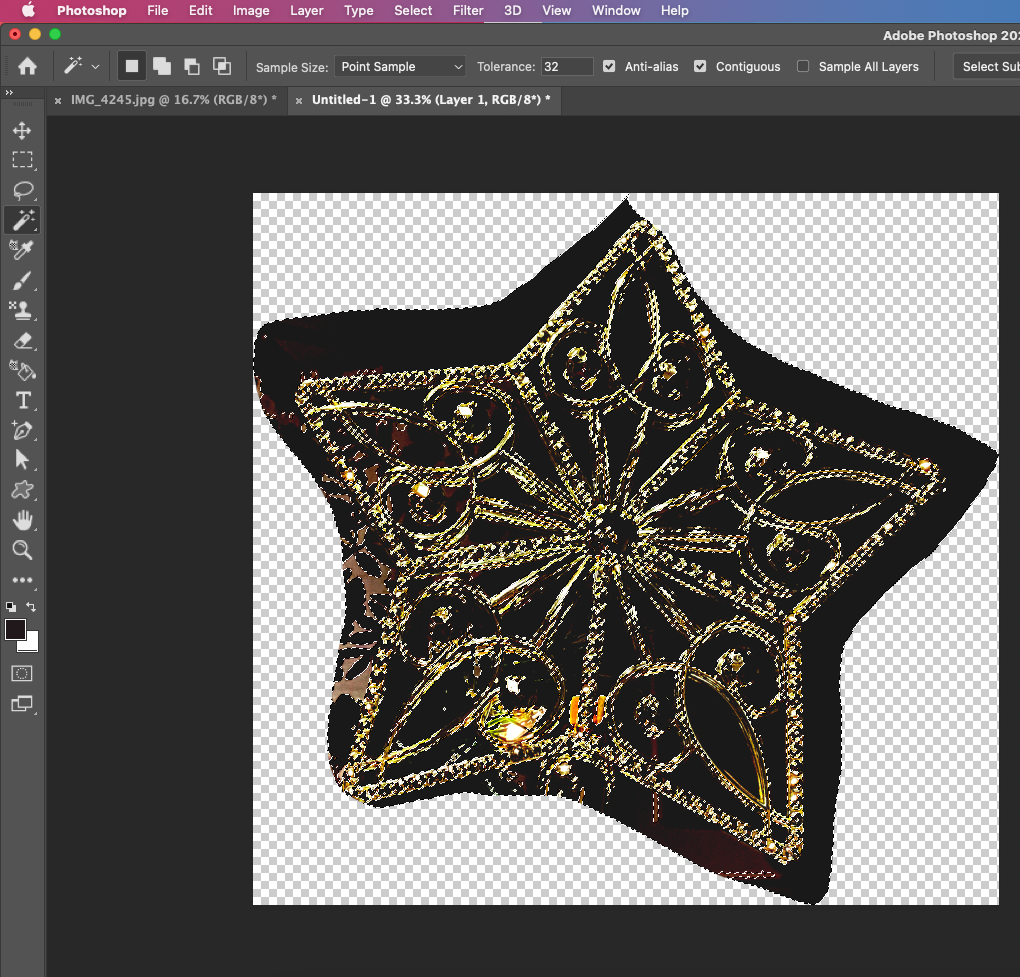
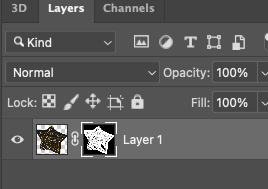
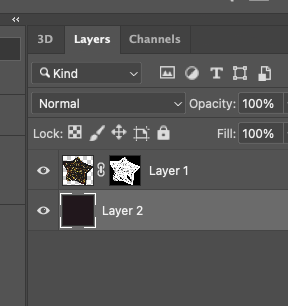
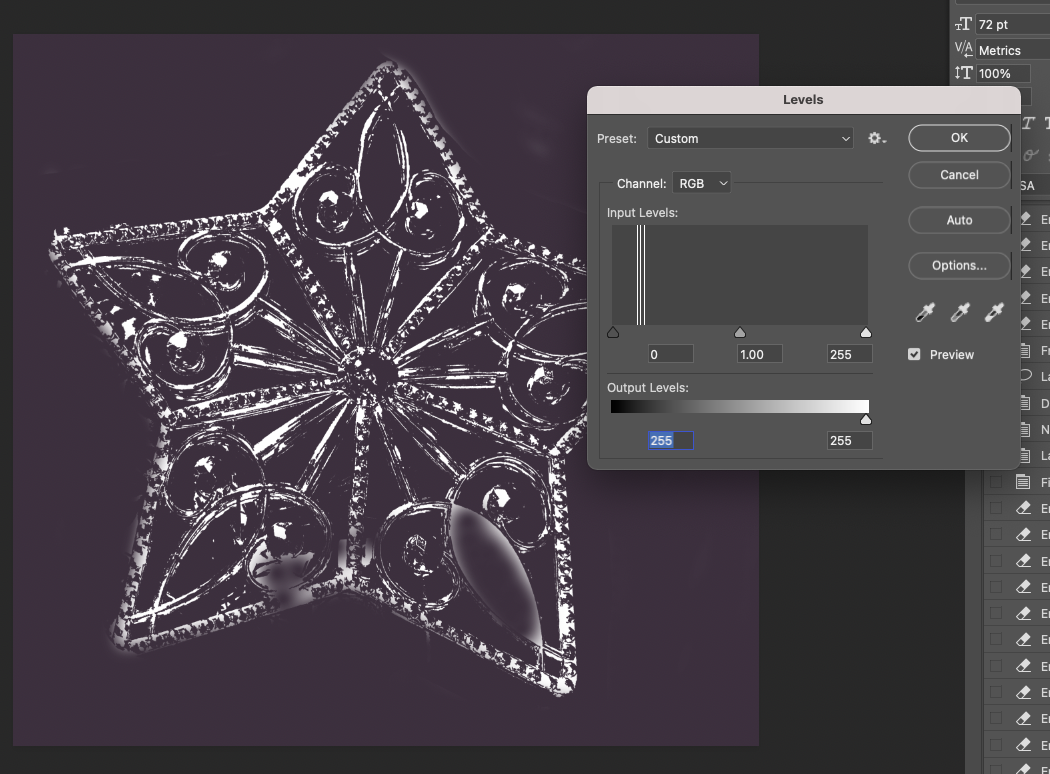
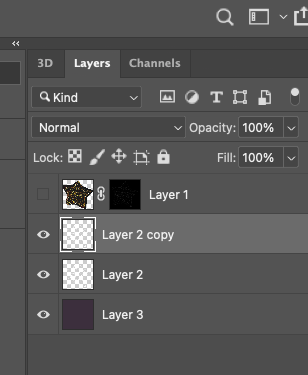
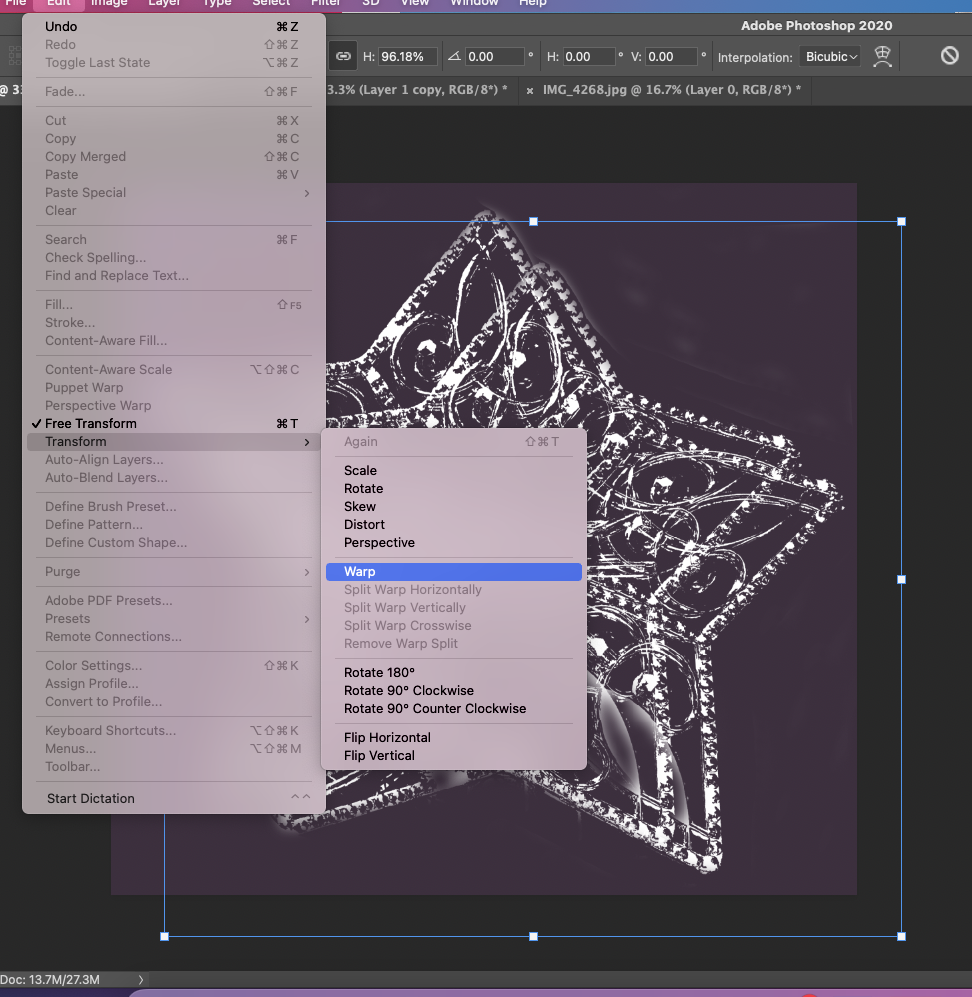
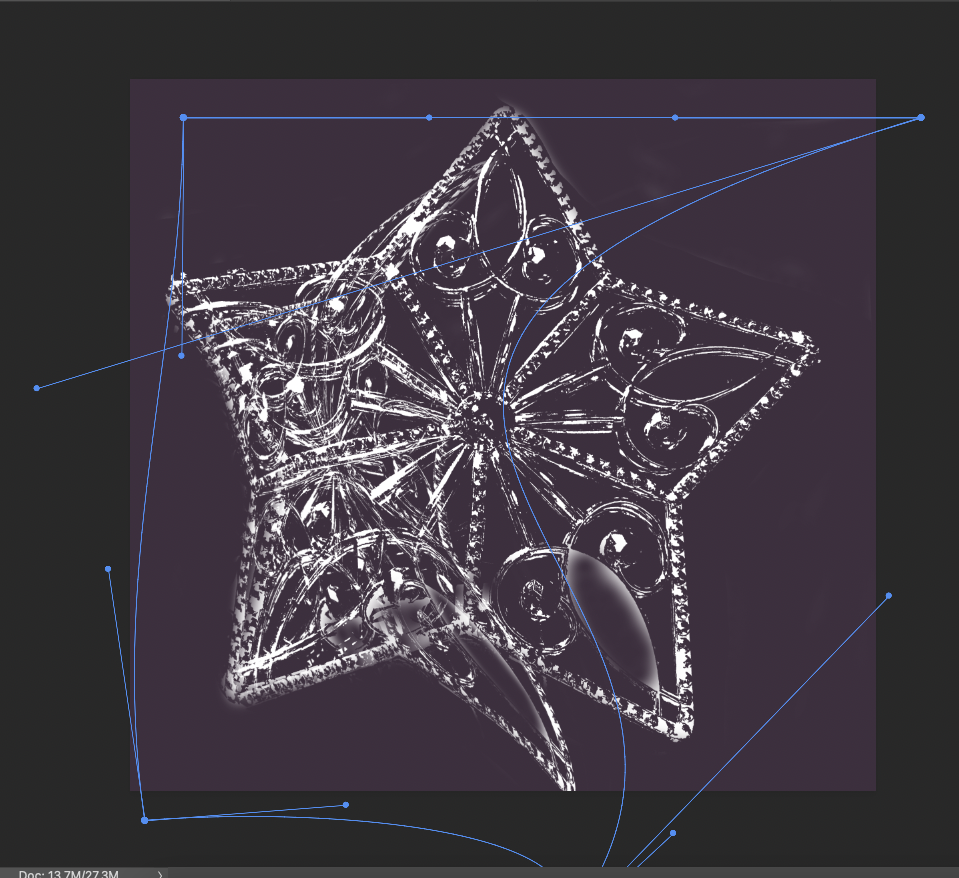
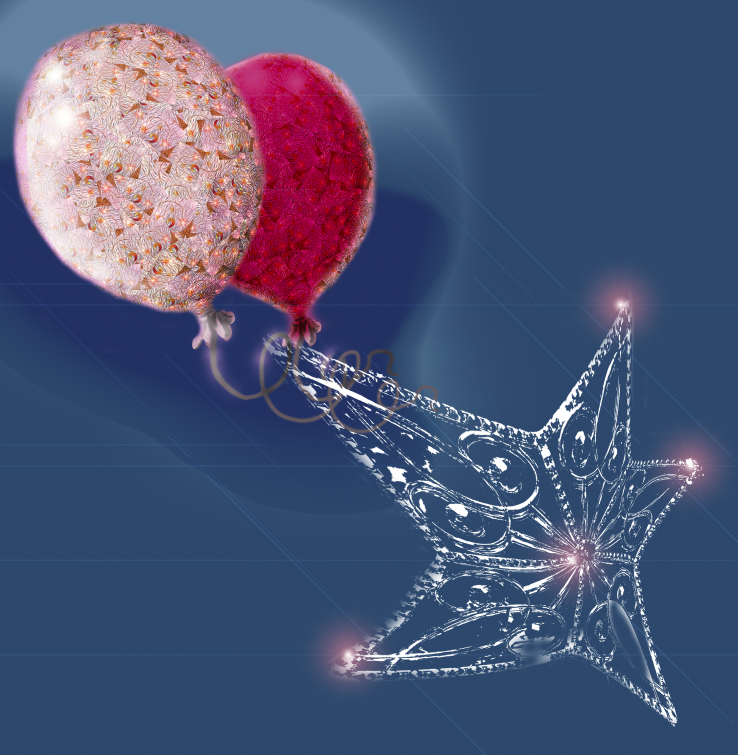
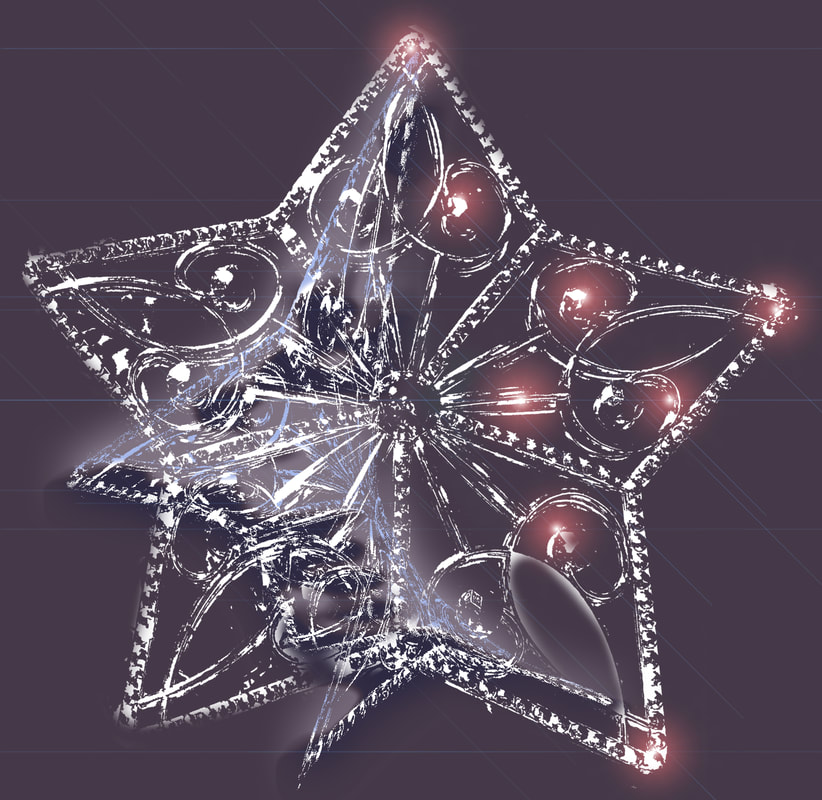
 RSS Feed
RSS Feed