How to extract object only in illustrator Today, I would like to show you how to extract, transform, and use only the necessary objects from an illustration. First load that file. Then, use the pen tool to select and draw the necessary objects. 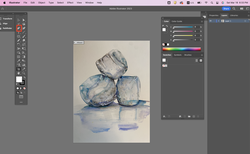 Then set both Stroke and Fill to None as shown below. Then, I change the selected area to black for easy recognition with the pen tool. After that, use the selection tool to select the background below and the black part selected with the pen tool at the same time. For both selection, you must press the Shift key together. Then click Make Mask in Transparency Mode. If this mode is not visible, pop up the menu bar by clicking Window--> Transparency in the menu above. It seems that the things you saw disappear, but don't be surprised. Then, when I press Invert mask, only the image of the area I selected with the pen tool is extracted. After separating the image as shown below, in my case, I copied several objects by moving them while pressing the option key.
0 Comments
Leave a Reply. |
Myungja Anna KohArtist Categories
All
Archives
July 2024
|
Proudly powered by Weebly

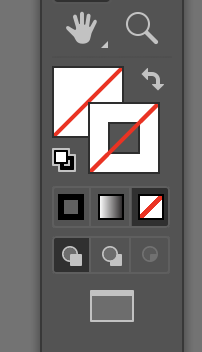
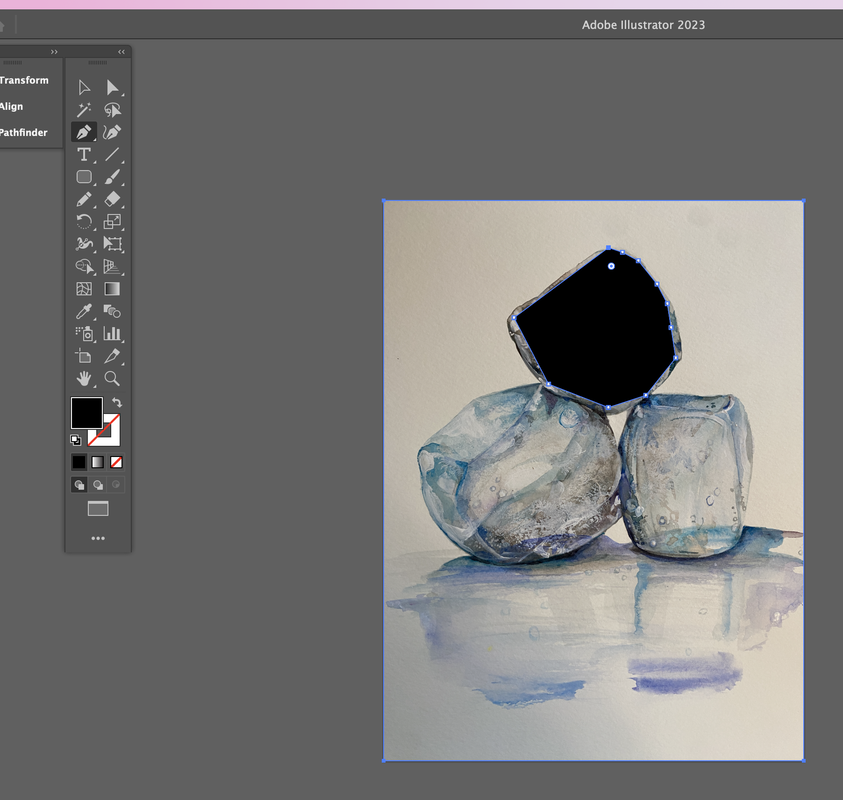
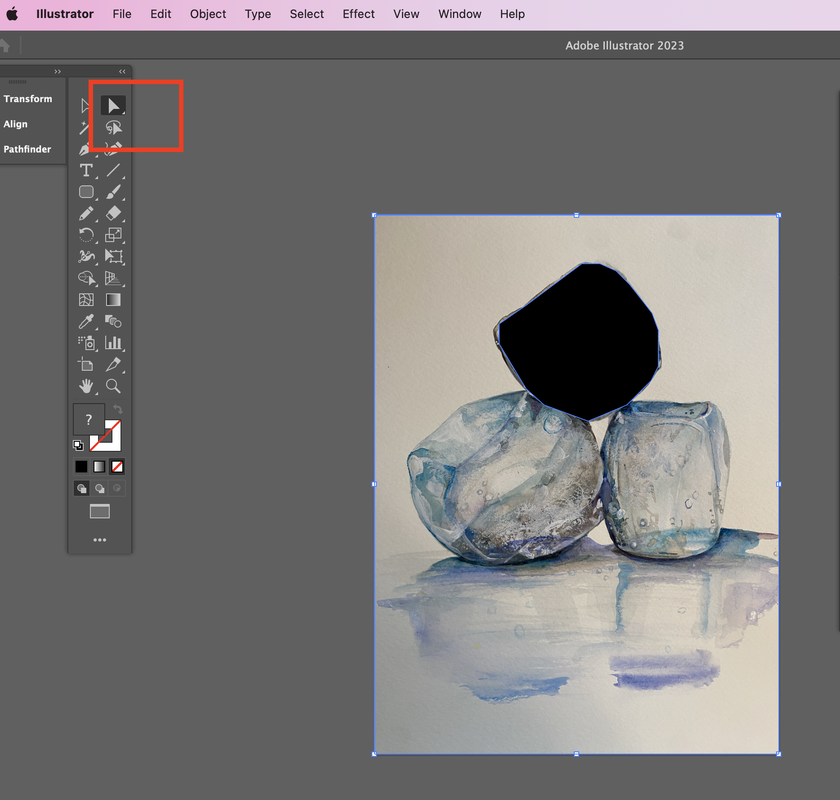
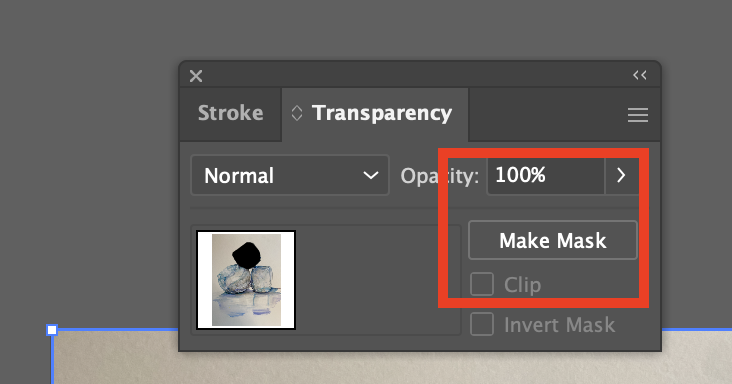
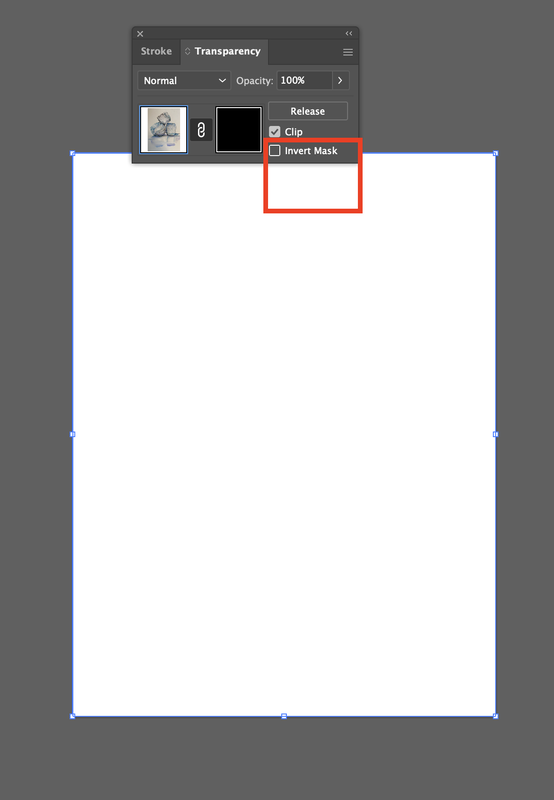
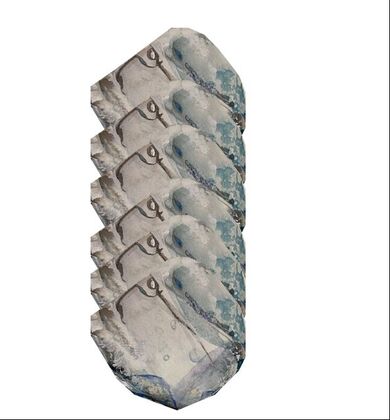
 RSS Feed
RSS Feed