How to create a YouTube video for Tutorial! I recently made a YouTube video for a simple tutorial like below. Today I would like to share how to make a simple video using a template provided by Adobe Spark. First, go to the Adobe site to move the templet. 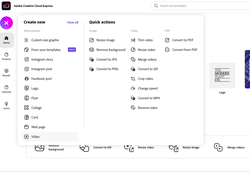 And then, click the purple colored plus button on the top of left. Move to Video section. Next, choose the favorite templet for your purpose. In my case, I clicked the teach a Lessons. Below s the workplace to create a video frame. I selected the photo to upload previous made thumbnails. (Go to how to make a thumbnails) I finished to upload all of thumbnails like below. You can adjust the time frame to fit each screen. Also you can record to click the purple button with mic shaped icon. You can change the Layout, Theme, Size and also put the Musin in it. Finally, you can download it to upload by YouTube channel. If you select The Download, you can find below .mp4 file in your folder. Next, go to the your YouTube channel. And then click the Create button on the right side of top. And click Upload videos. If you see below pop up window, click the blue button, select files and, then browse your video file. After passing several minutes for check-up, and you can find below screen. Also, you can change your default thumbnail. And check the target audience. Here is the result. Enjoy making a your own video !
0 Comments
Leave a Reply. |
Myungja Anna KohArtist Categories
All
Archives
July 2024
|
Proudly powered by Weebly

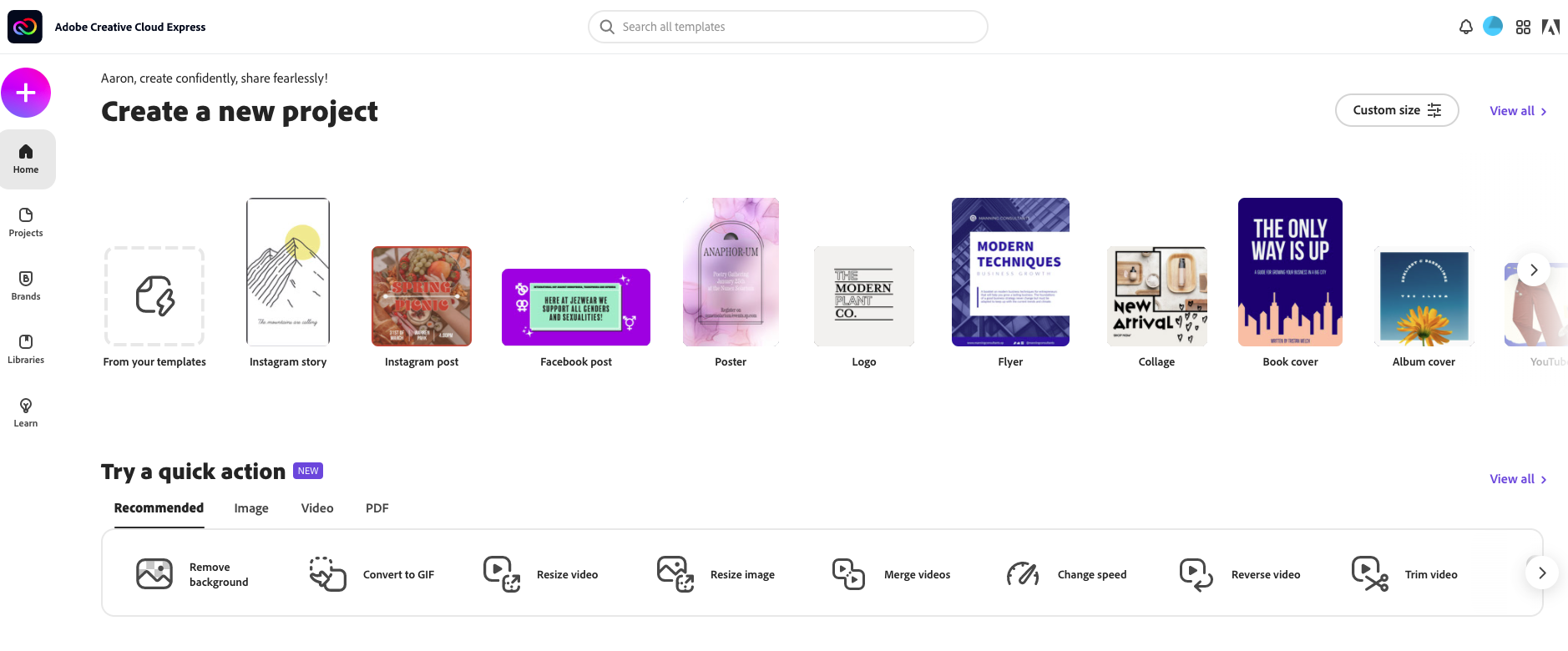
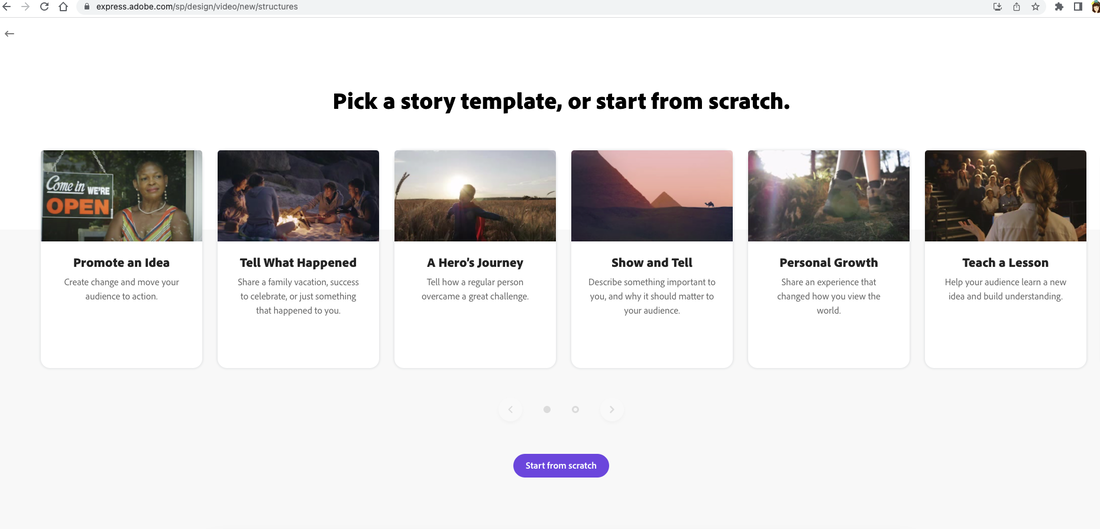
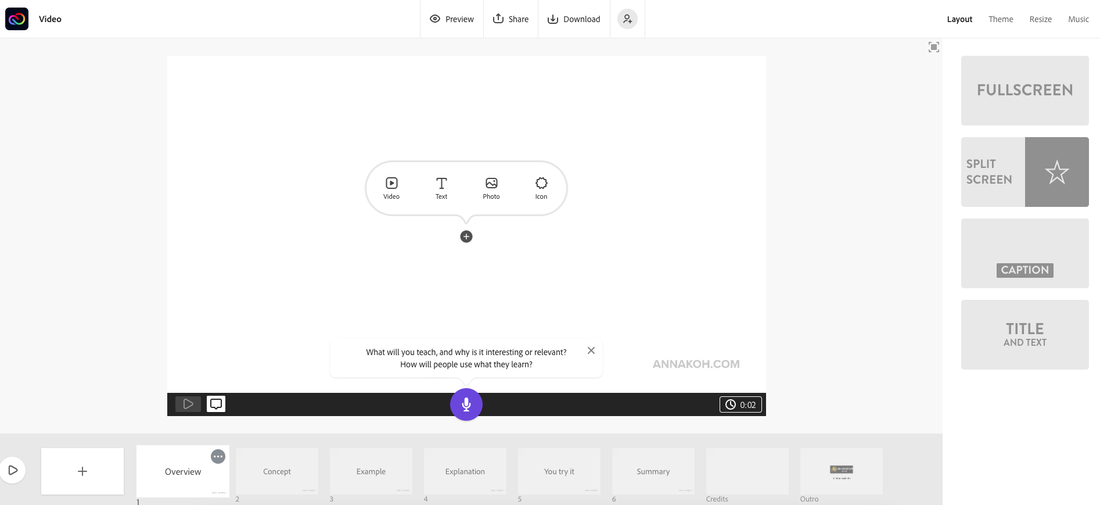
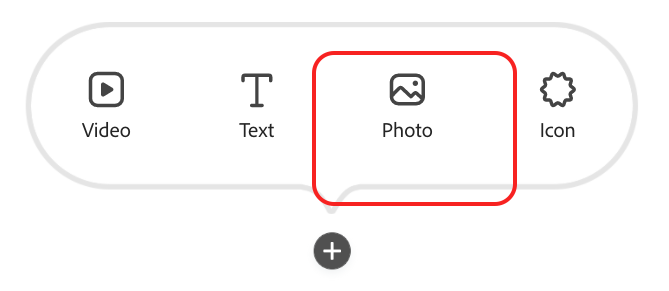
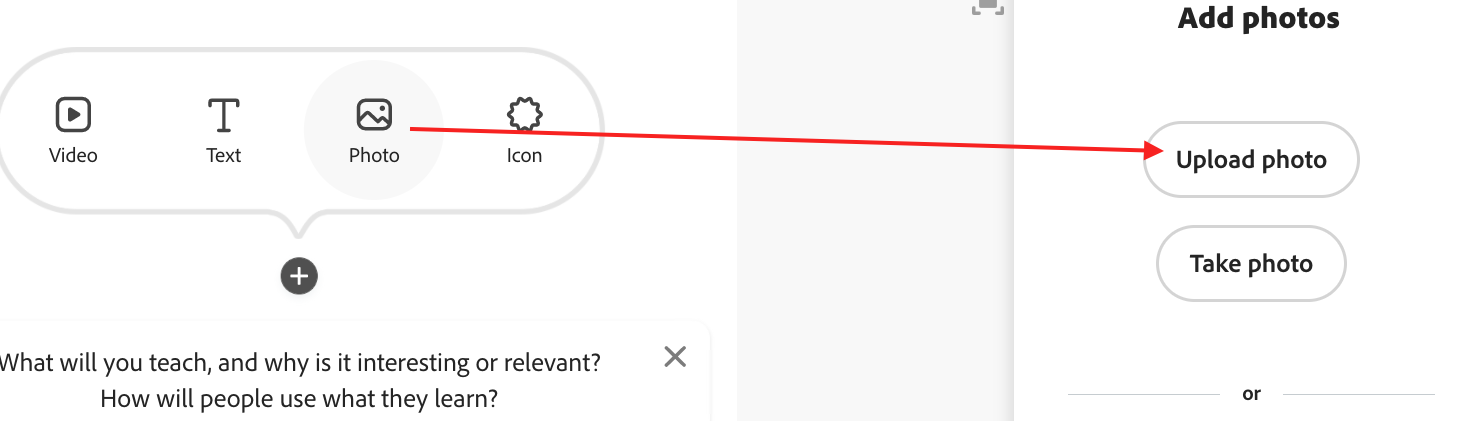
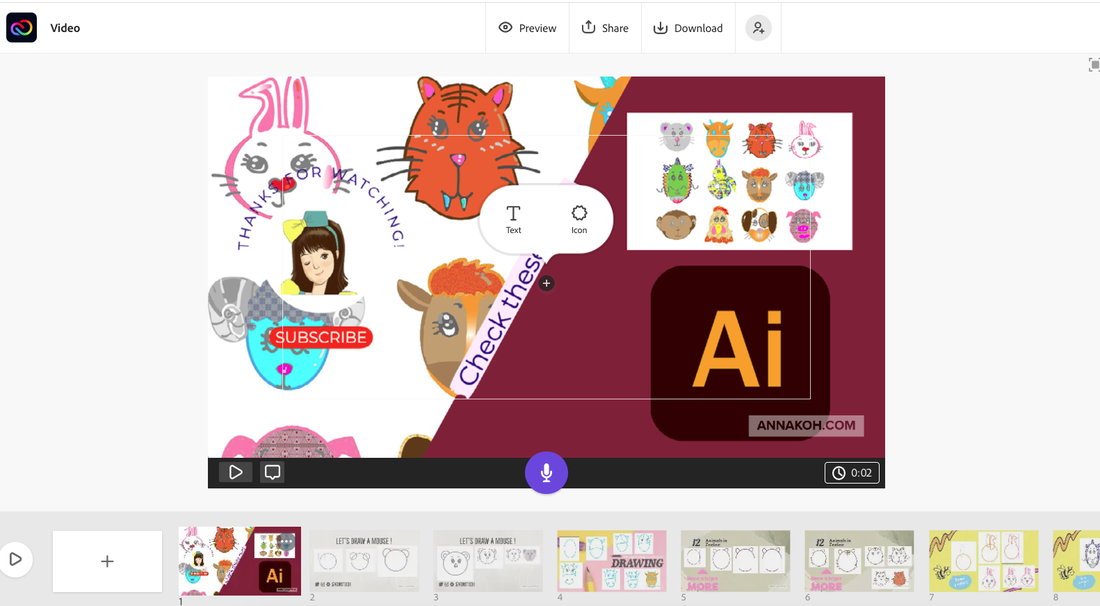
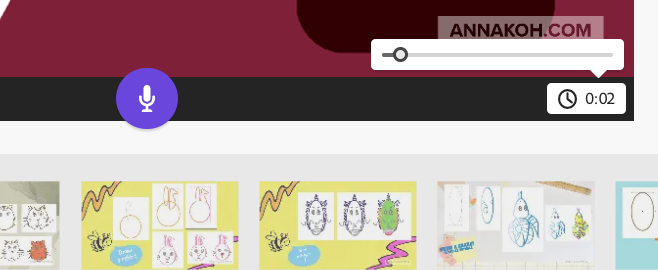
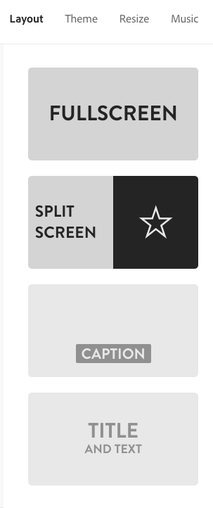
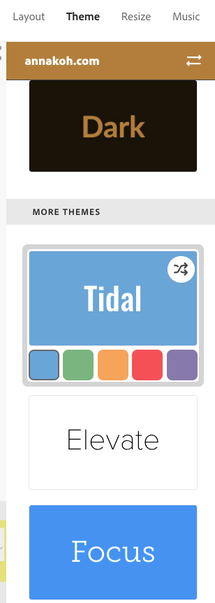

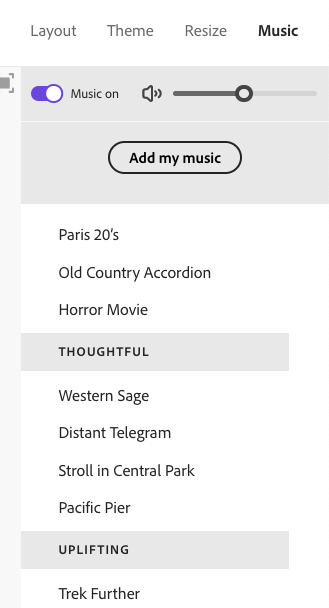

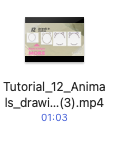
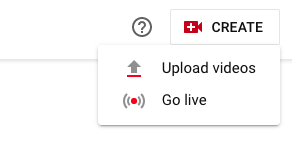
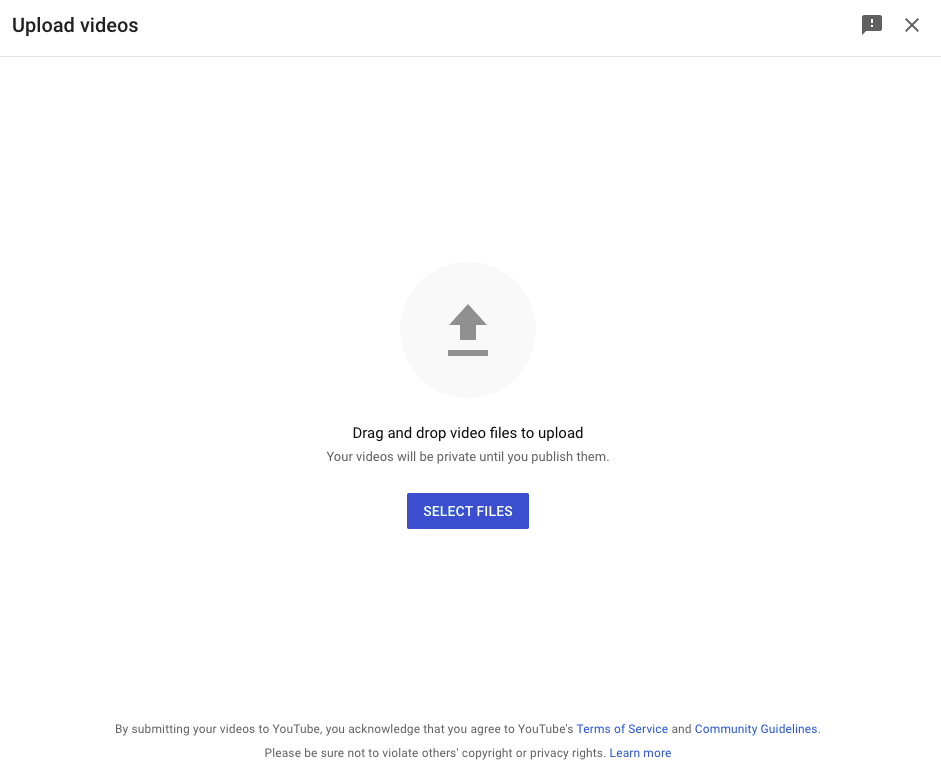
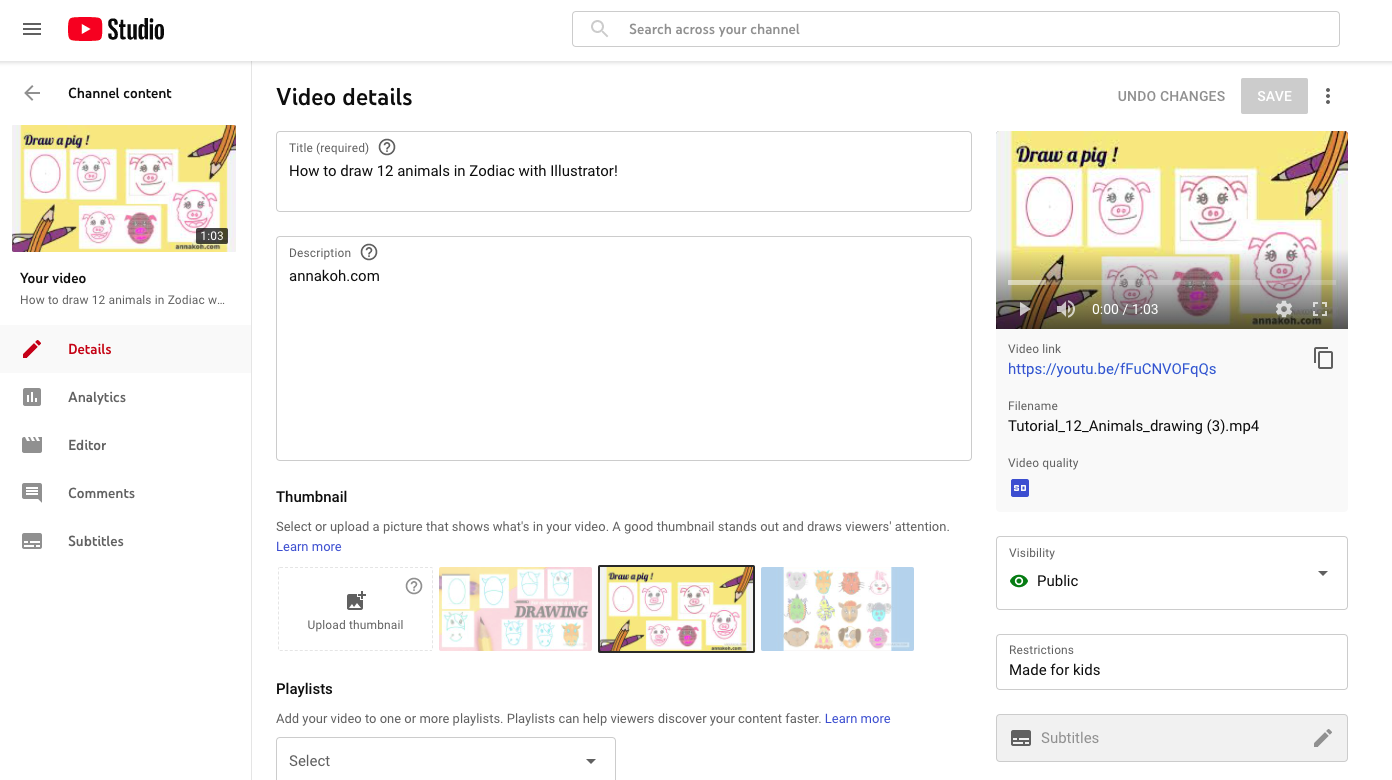
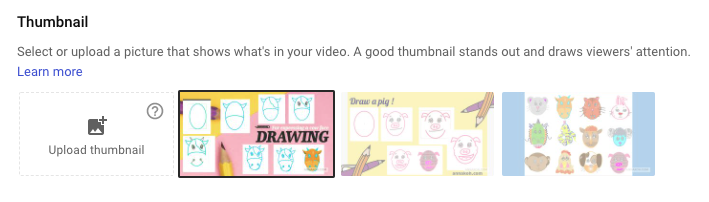
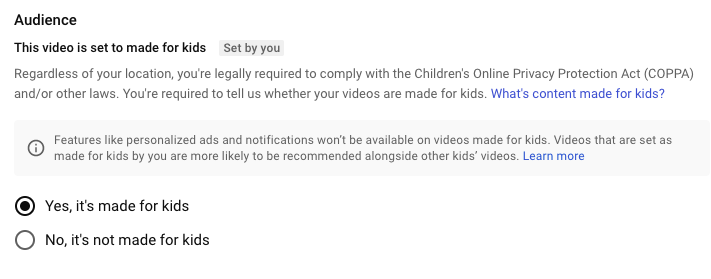
 RSS Feed
RSS Feed