How to Create a Happy New Year Card Image with Photoshop Happy New Year 2022 !. Around this time, we send New Year's cards to friends and family. It would be a good idea to create and send online card images for yourself to Photoshop. First of all, I need a shiny image as a background, so I took a part of the Christmas tree from the photos I took in Manhattan this time and made it into a pattern. After that, create a new layer and fill it with the edit fill function as shown below. Below is a result from the adjustment of Random Fill in Fill options. Then it's your turn to write. First write 2022 , then press the Ctrl + T to make the number bigger. After that, on the numbered layer, press Control +Shift Key at same time and select 2022, then add a mask to the numbered layer. Then you will get the following result Click on the layer with the numbered T on it and right-click to go to the blend options. In my case, I applied the pattern for pattern Overlay. The pattern above was picked up from the photo below. Set the blending options for the 2022 as shown below. Next, write Happy New Year under the year 2022. Change the font according to your preference The blending options have been adjusted as follows for the text Happy New Year. 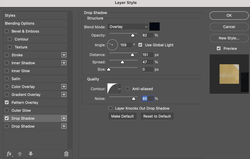 Then add a fireworks effect between the letters. I tried adding different effects with stars with another version. Finally, I added my website on the bottom of right. Wishing you and all of your loved one’s health and happiness in the new year. Comments are closed.
|
Myungja Anna KohArtist Categories
All
Archives
July 2024
|
Proudly powered by Weebly


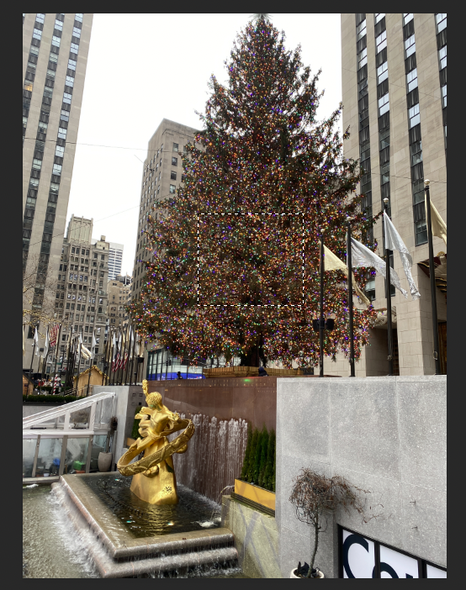
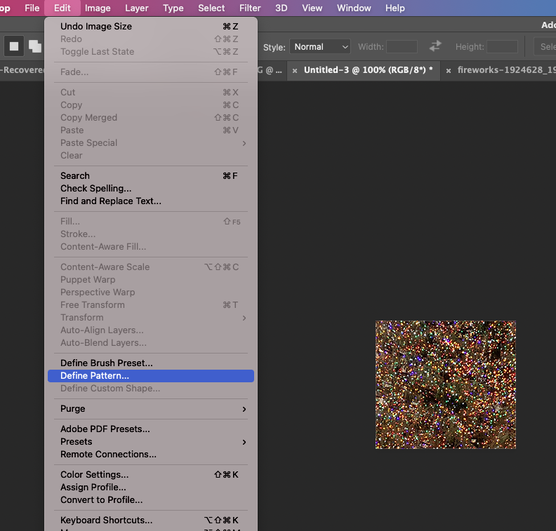
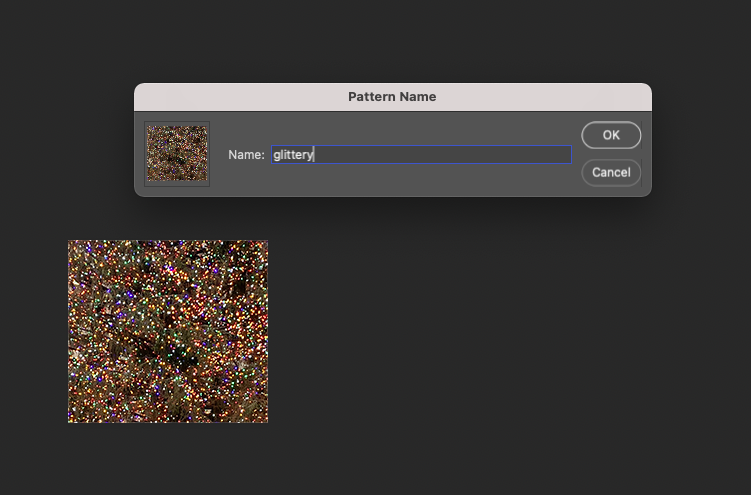
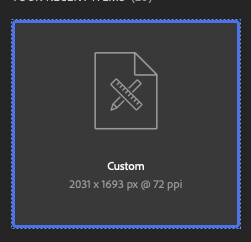
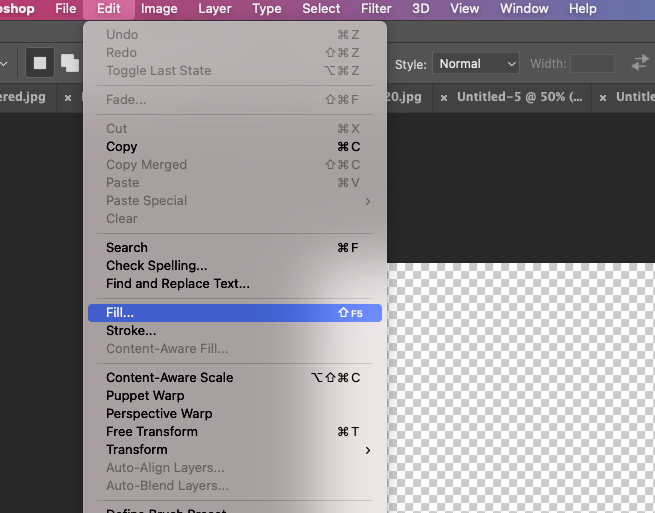
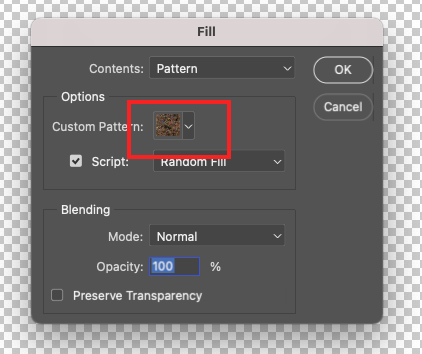
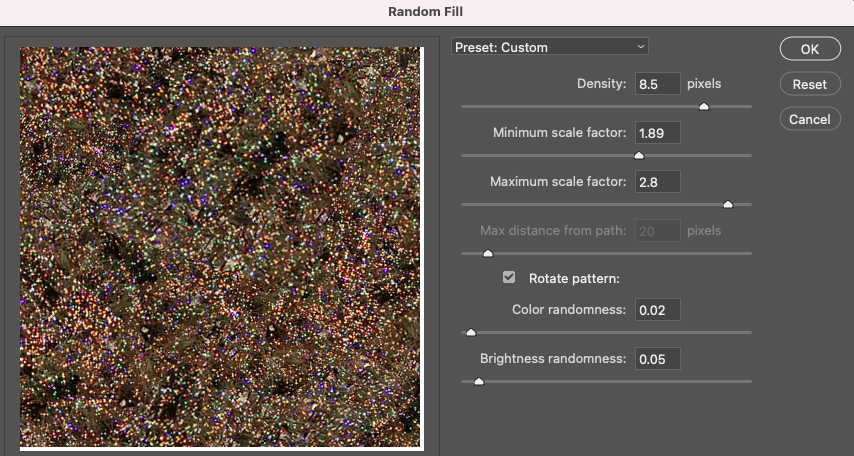
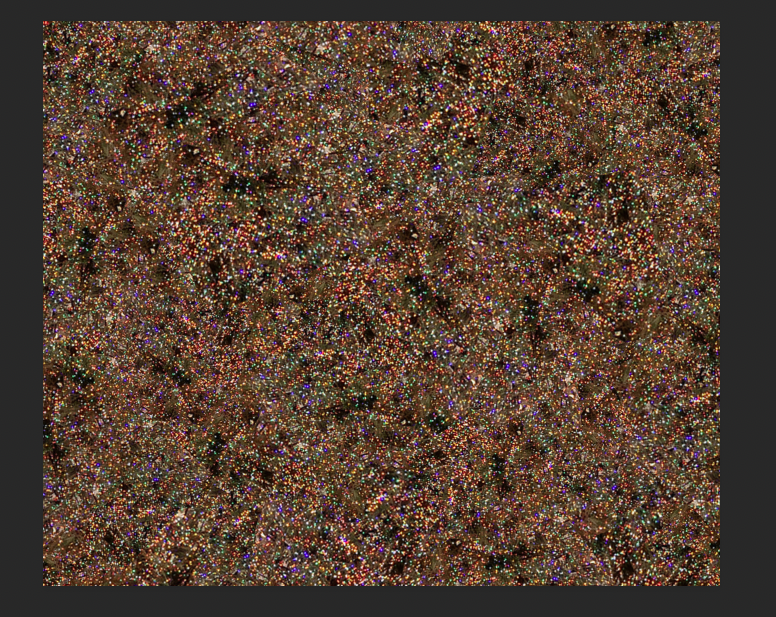

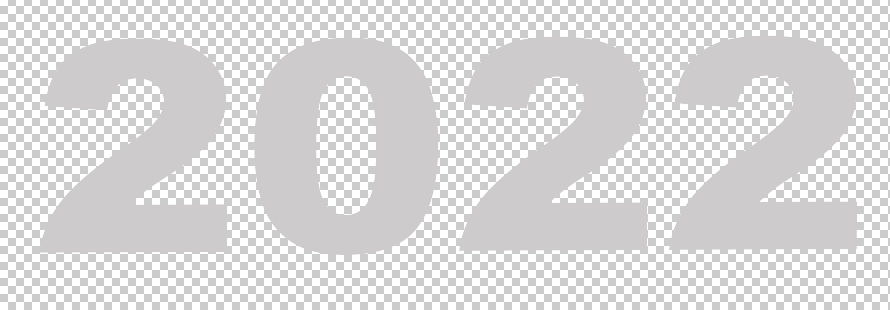
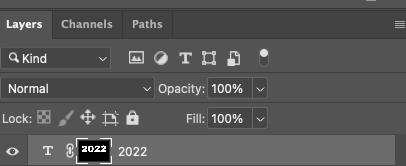
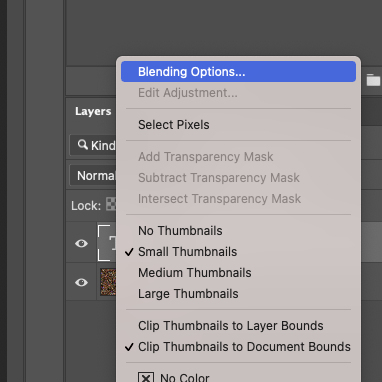
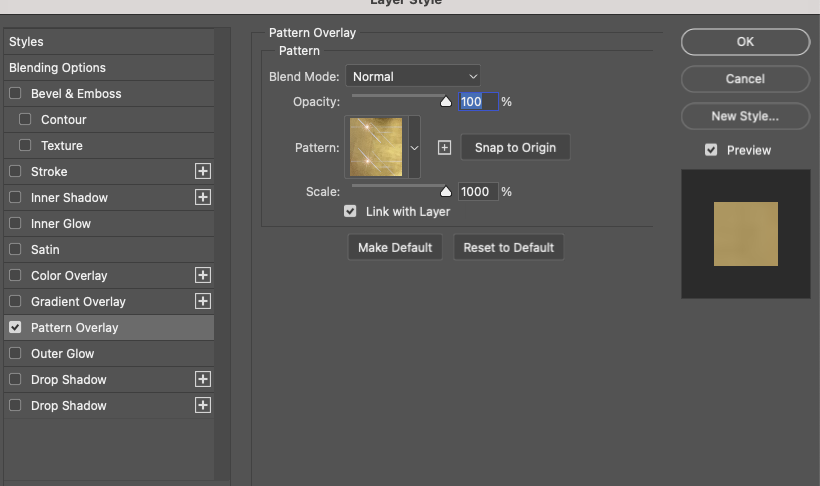
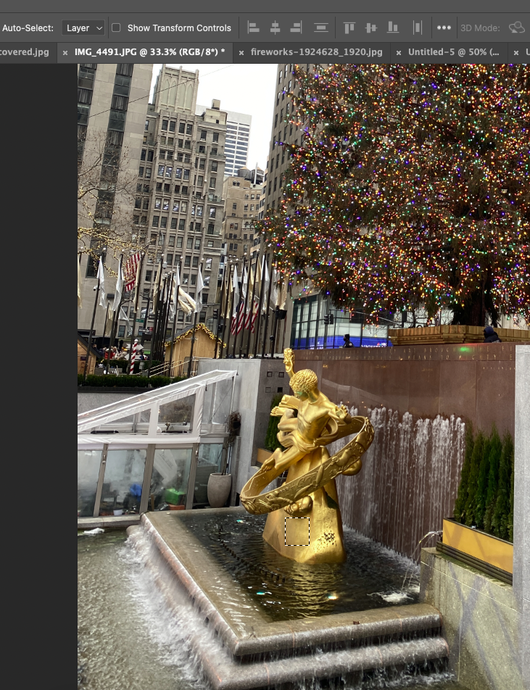
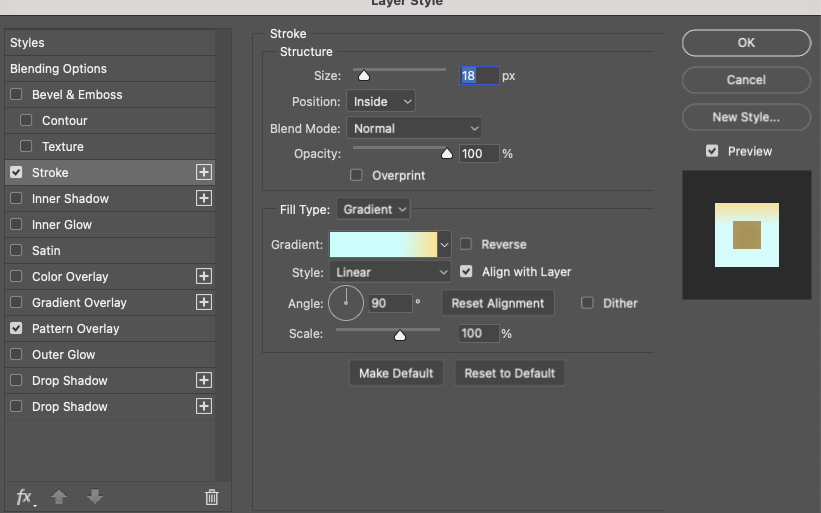

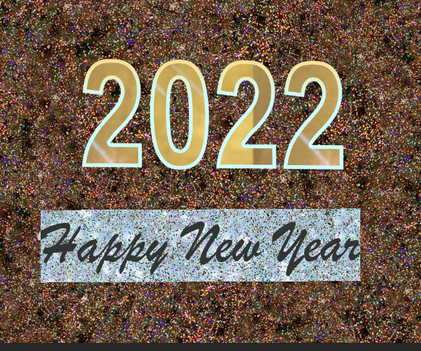


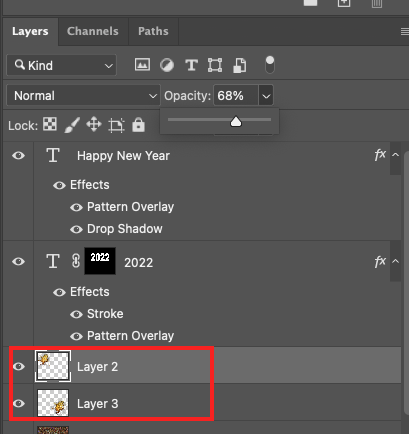




 RSS Feed
RSS Feed