How to create a Christmas card with Photoshop. Today I want to share with you how to make your own cards using simple Christmas related photos. Whenever there is an event or when you pass by the street, taking these photos and putting them in the database will be very helpful when making cards or postcards. First, I picked the two pictures below from the pictures I usually took. The images that will be used in these two photos are the gingerbread house and the fir plate in the bottom picture. Roughly draw the image with the Lasso tool as shown below. Create a new canvas(3000 x 2000 px in my case) as shown below, resize it and paste it. Now go to the second picture image and use the lasso tool to draw the image of the christmas pine tree plate. Then, resize and paste the images one after another on the previously created and pasted layers. Resizing is done by pressing the Ctrl + T. 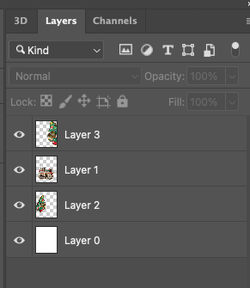 The order of the created layers is as shown on the left. Ignore the gingerbread house on the pine tree in the picture above. I'm going to cover my makeup with green in the future. look down. This is after makeup. Copy and paste the ornaments inside the Christmas tree. Separate the created layers and organize them into one layer by using Layer--> Merge Visible Then go to filter oil paint and apply the following effect. The picture has become more fairytale-like fancy. Go back to the previous first photo image and copy the snow ball using the circle-shaped selection tool. Copy and paste this snowball into the background of the card image you made. Then set the effect as shown below. Go back to the first photo again and copy the neon sign in the upper right corner. Glue it to the bottom of the card image you made. This gives the feel of an asphalt road with light lighting. Finally, apply the effect as shown below so that the floor background mixes with the entire background. This will create the effect of lighting the floor into the house, giving it a natural look. Here is the final result! Comments are closed.
|
Myungja Anna KohArtist Categories
All
Archives
July 2024
|
Proudly powered by Weebly



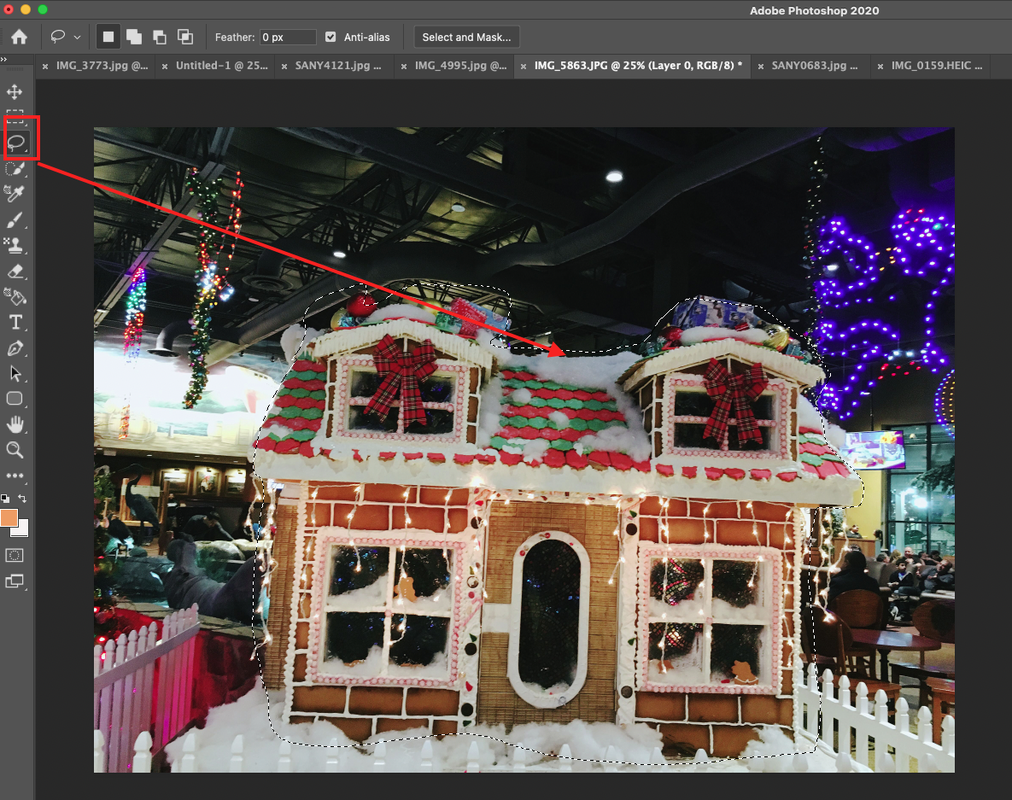
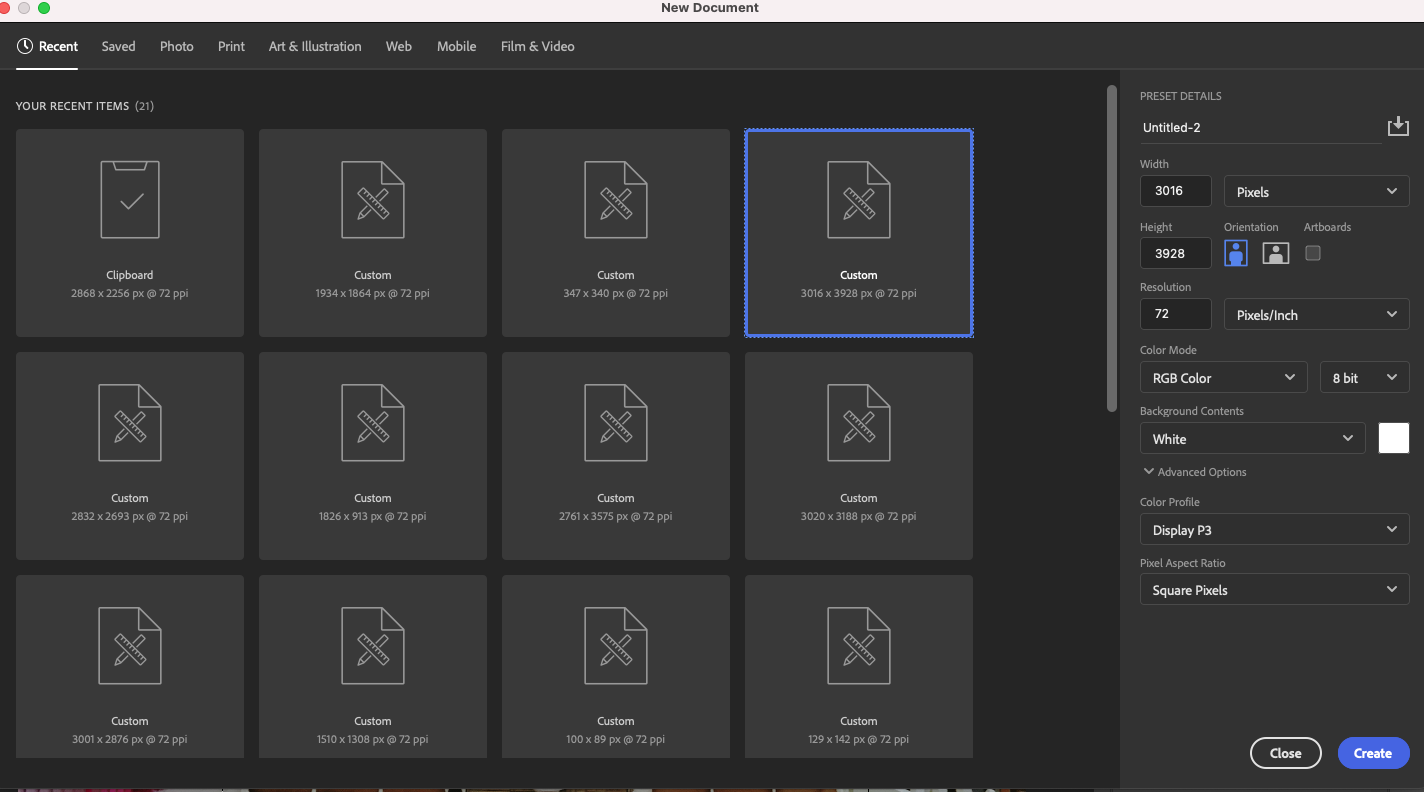

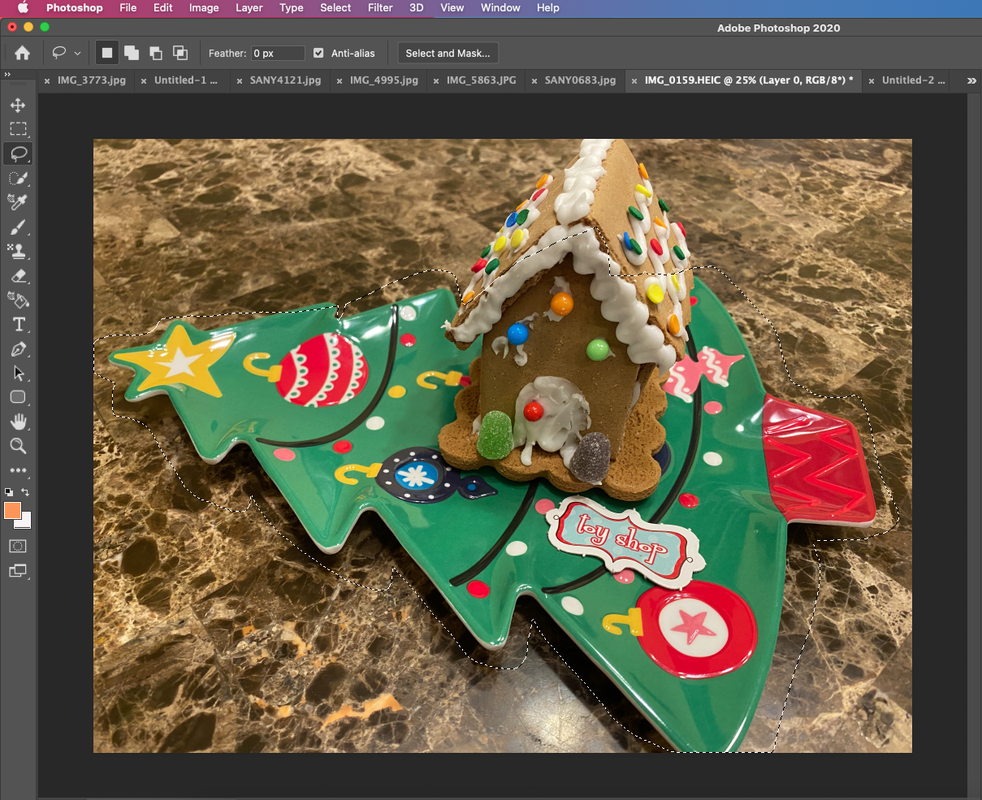
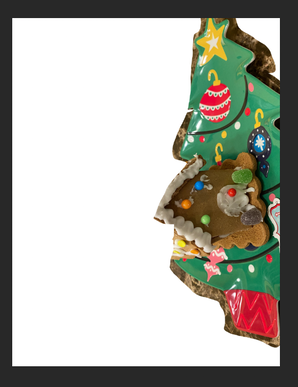



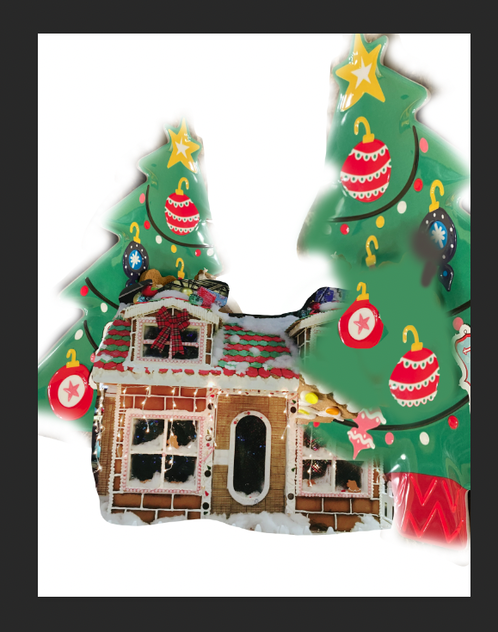
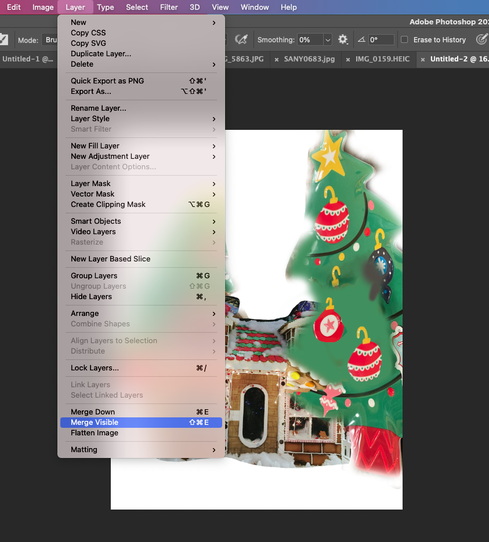
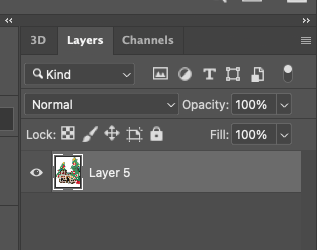
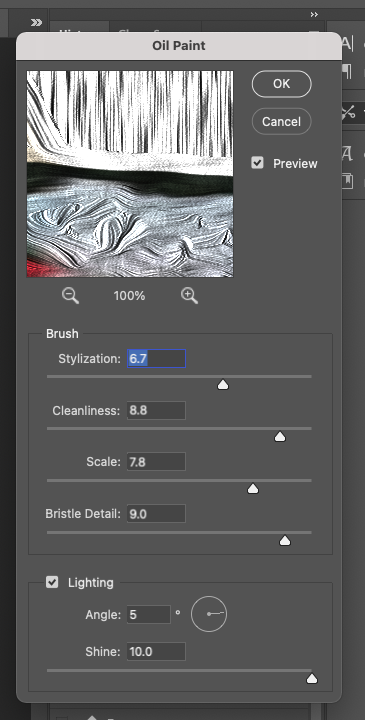
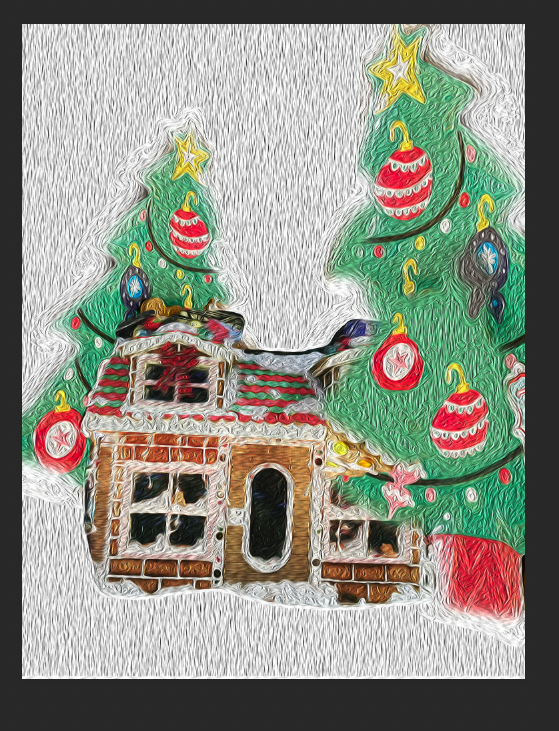
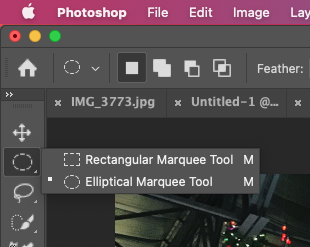
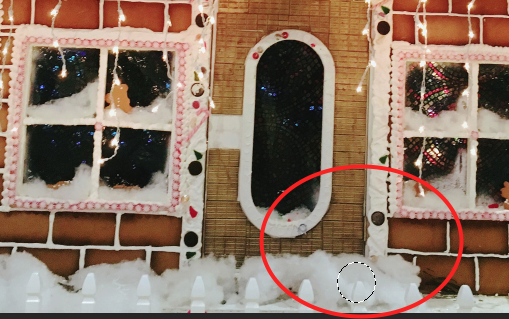
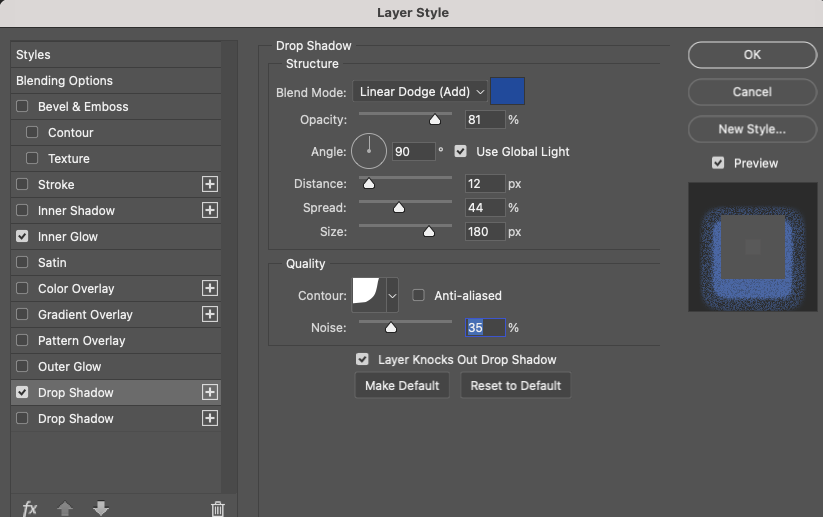
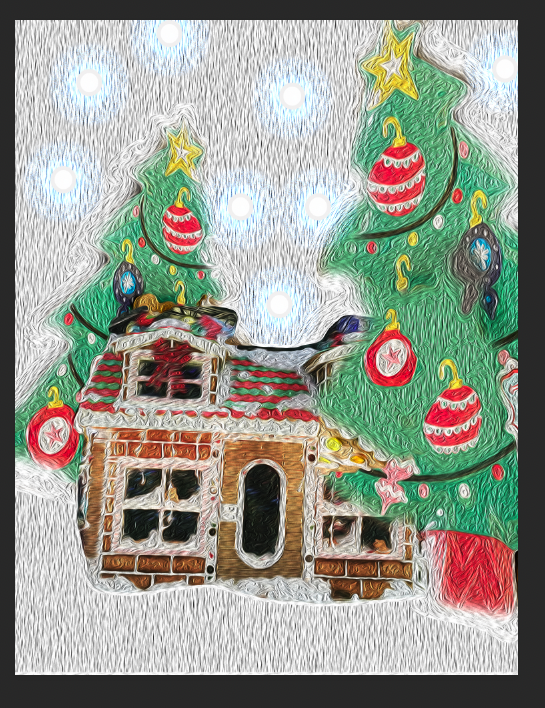
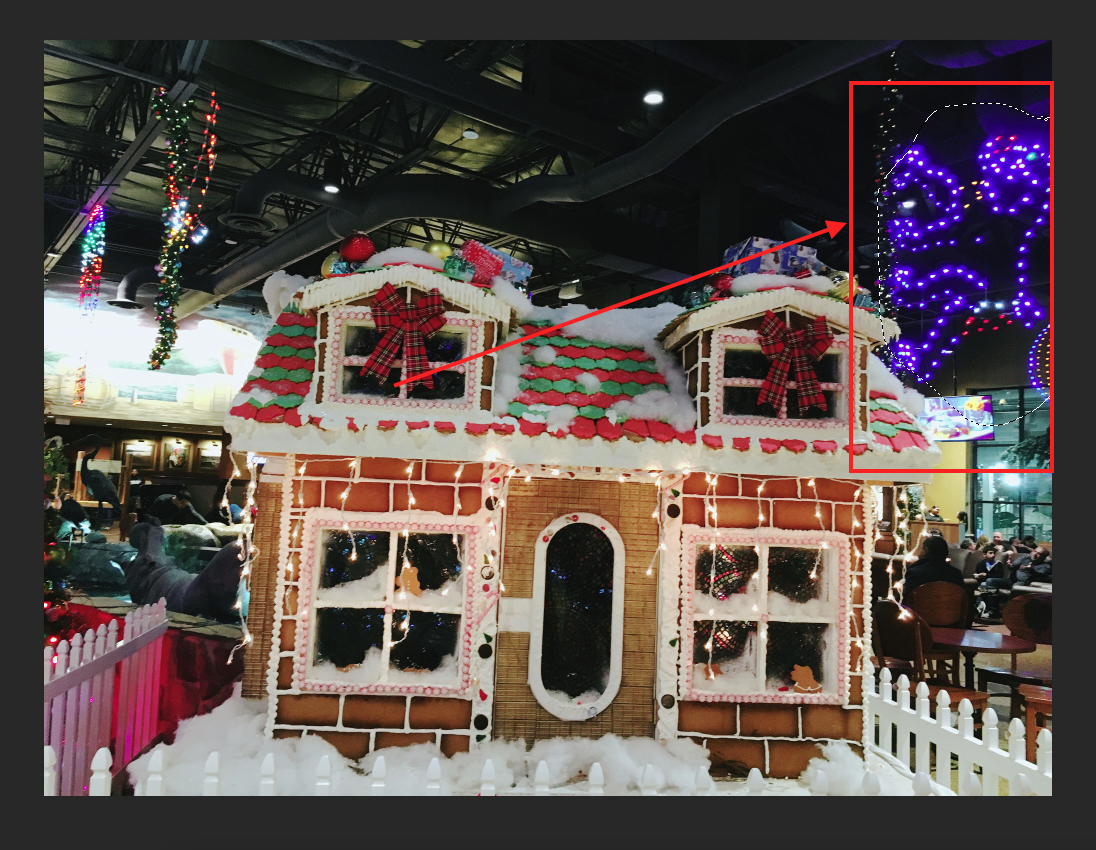

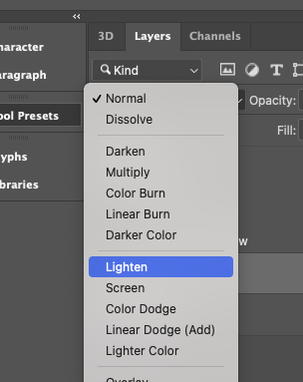



 RSS Feed
RSS Feed