How to create a 3D logo with IllustratorHere is the way how to create an above 3 dimensional logo in Ilustrator. First, draw a line by using one of shape tool on the left toolbar.(select a line) And then with option, you can duplicate the same line. Click the blend tool on the left toolbar and click the line exactly. After then, you can check if it has other lines between bonded lines. If you need more lines between them, you have to double click on the blend tool. Open the options box and go to Specified steps with 8 and then click the O.K! 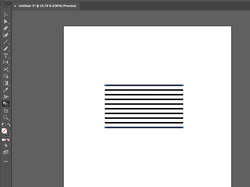 For making it a symbol, you have to go Object---> Expand. If you click the lines you made previously with the selection tool and then dump them into the Symbols' palette, you can see the below box. You have to click the Graphic and Static symbol to make it symbol. You can make sure it is on the symbols below. Next, draw a circle by using a circle shape with click a shift key for making exact circle like below and then make it only color without the stroke. After then, you can click the direct selection tool for deleting the half side of the circle. Then go to Effect---> 3d(classic)--> Revolve(classic) Choose the Right Edge---> click the Map Art Select the symbol, you made it previously and registered it on the symbol palette in advance. Then click the Scale to fit and invisible Geometry. Go to Object---> Expand Appearance. To change the color, you have to do ungroup. Go to Object ---> Expand. Ungroup again to seperate it with two sides. Go to Release Clipping Mask. The it will be seperated like below. You can change each colors, sometimes apply a gradient style on it. If it is ungroup condition, you can remove each part like below. Add the text and finish!
0 Comments
Leave a Reply. |
Myungja Anna KohArtist Categories
All
Archives
July 2024
|
Proudly powered by Weebly


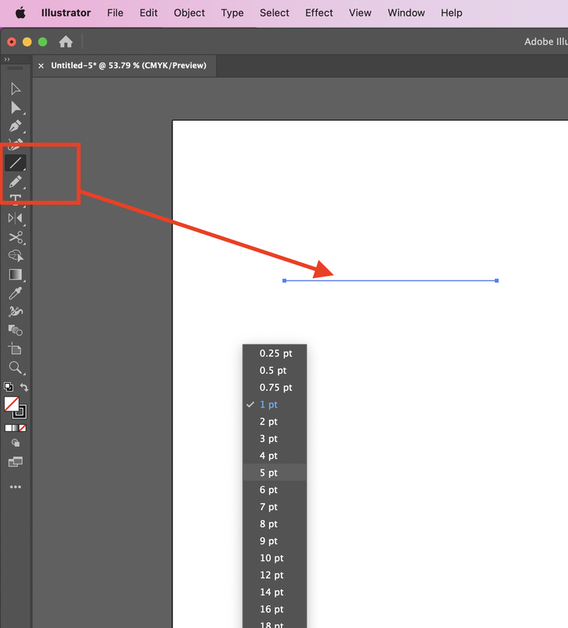
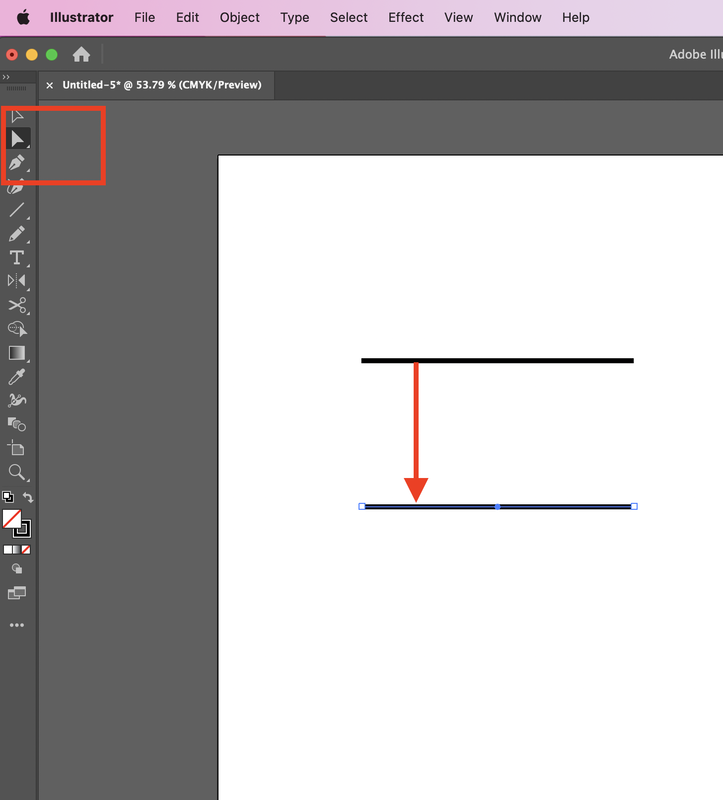
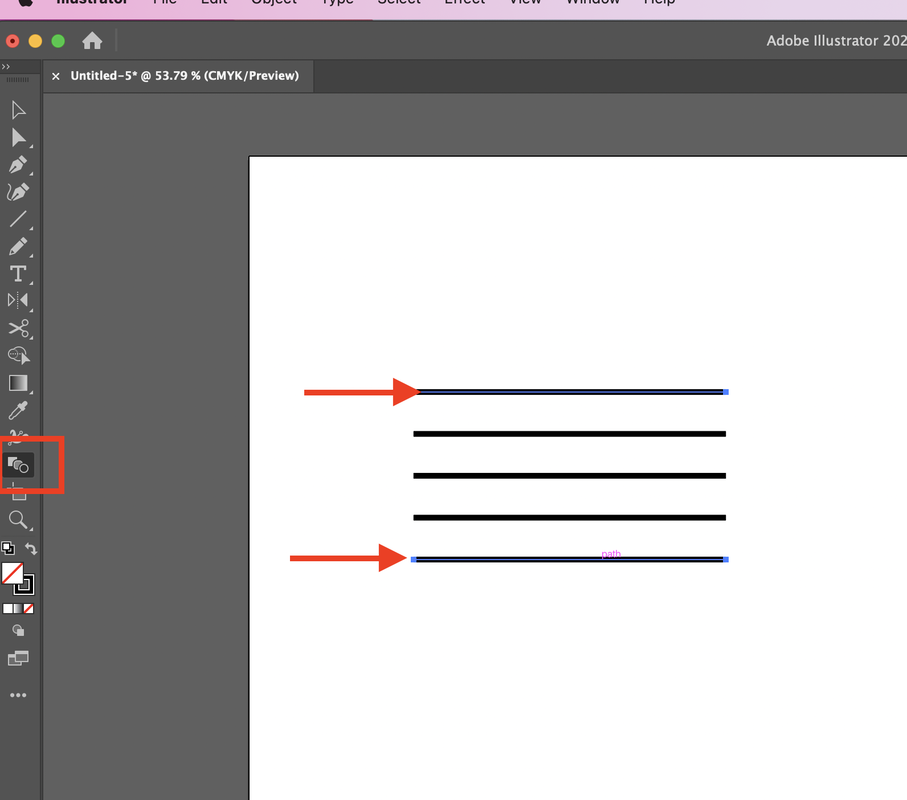
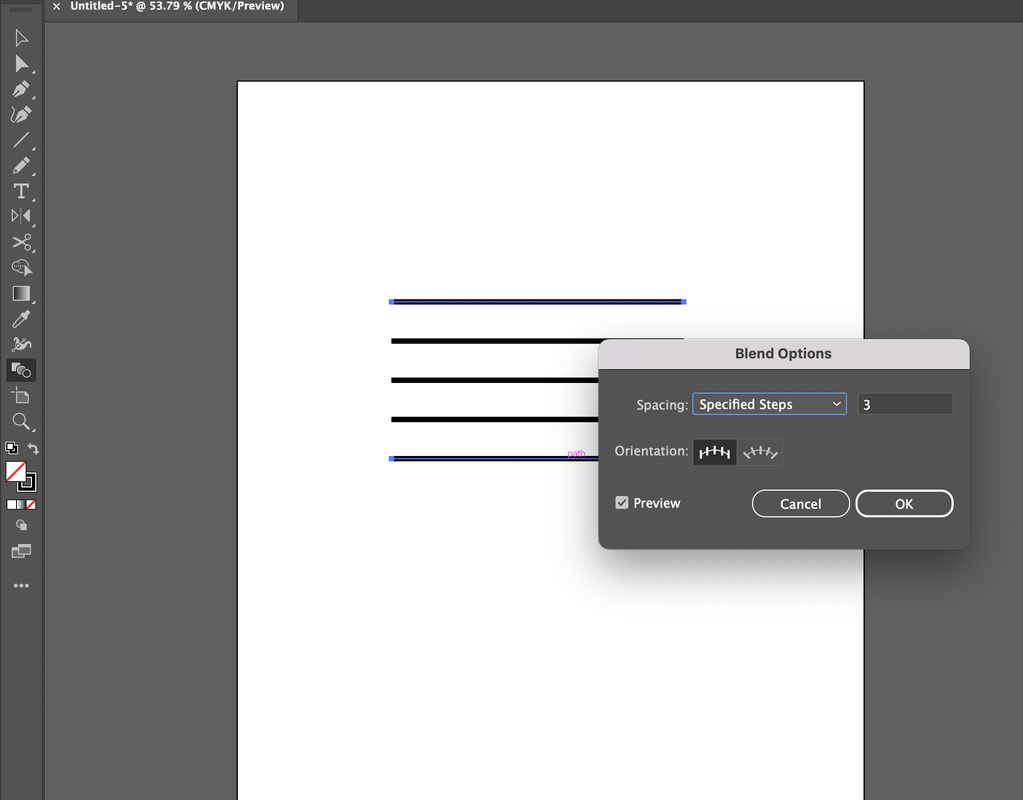
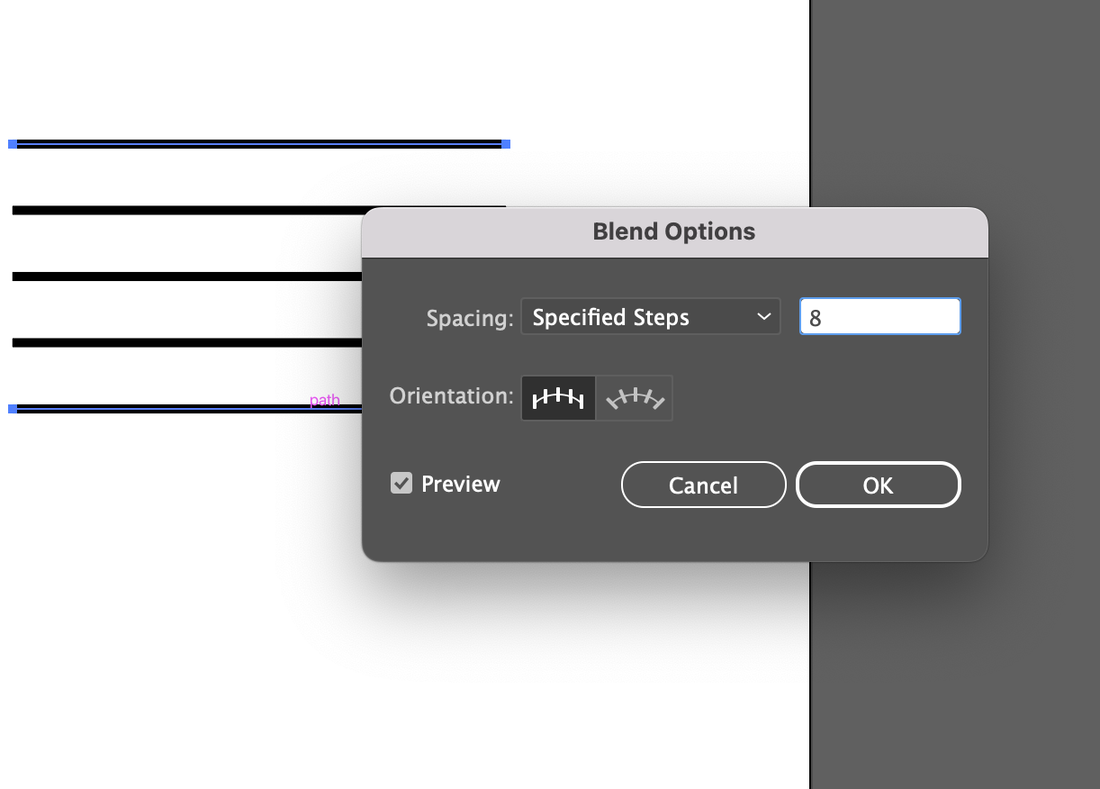
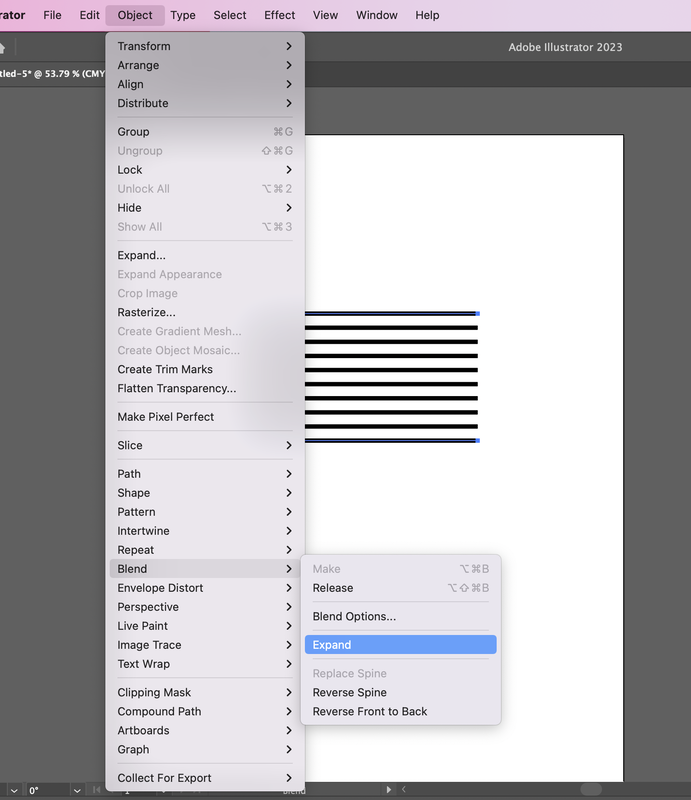
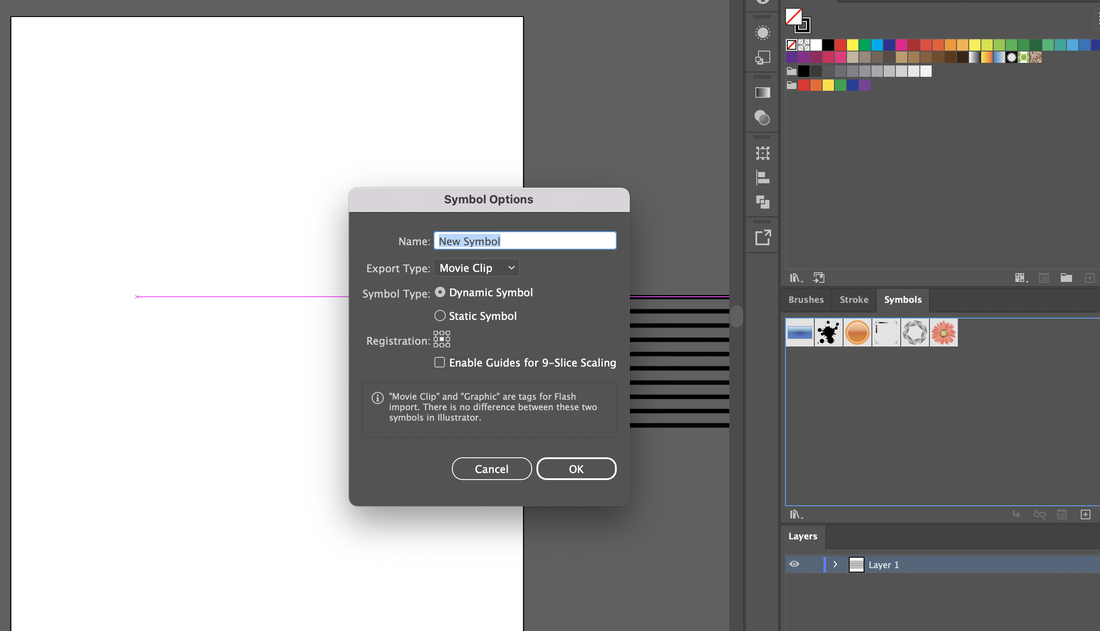
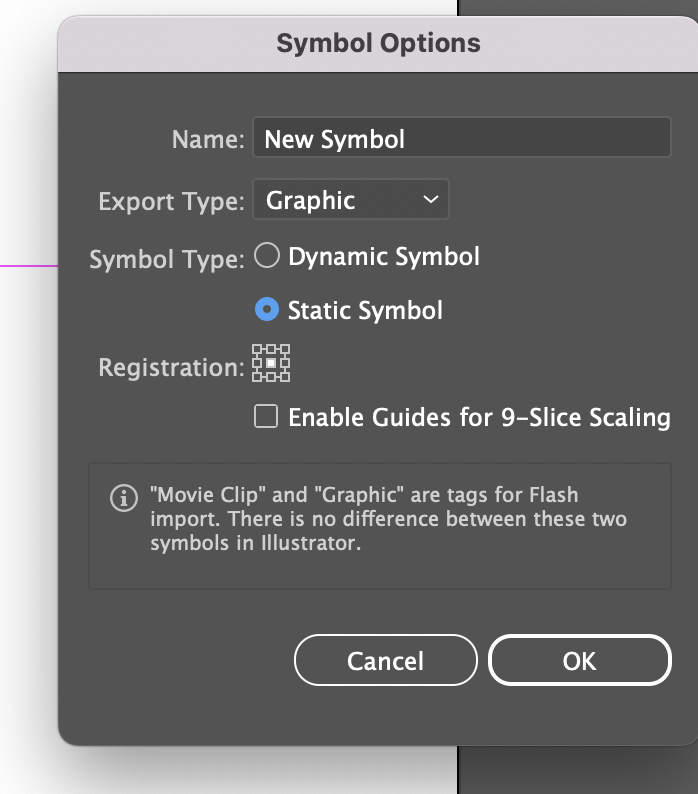
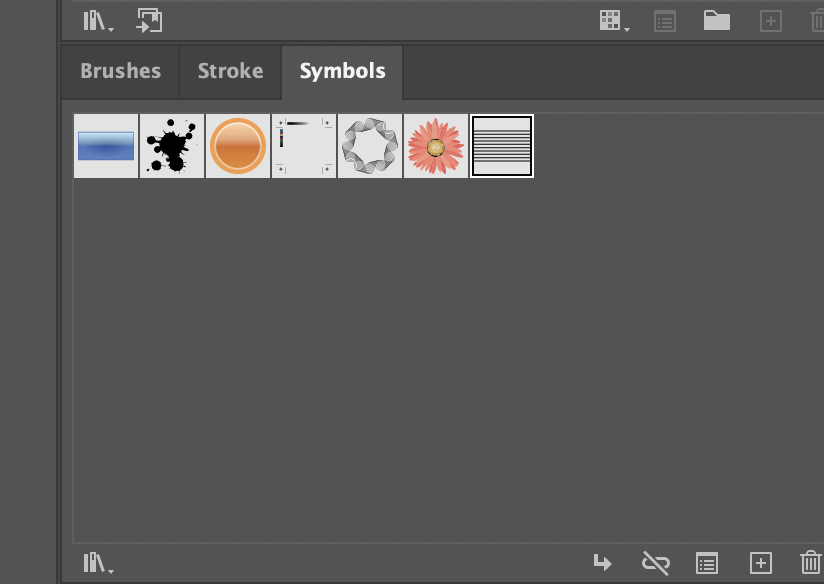
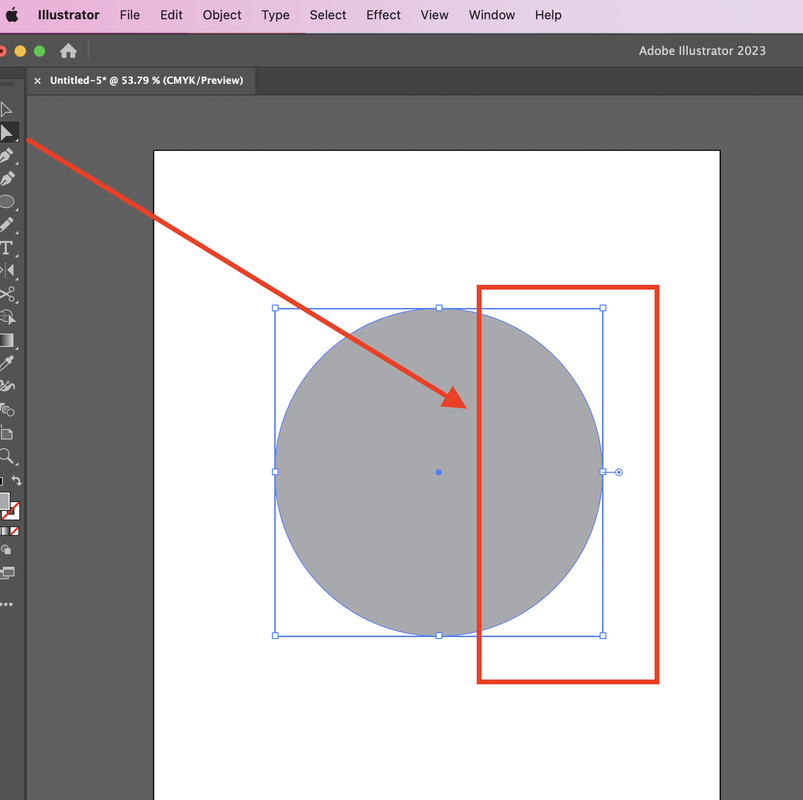
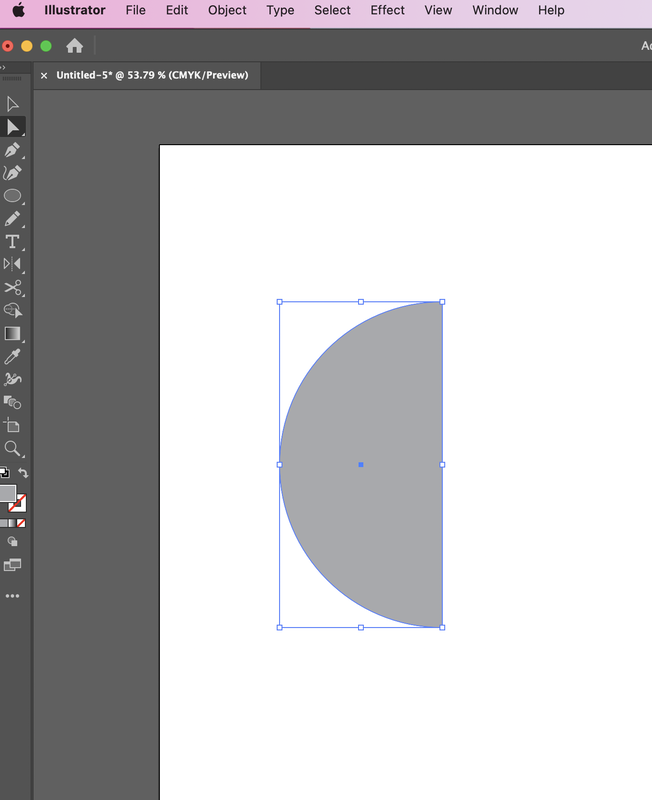
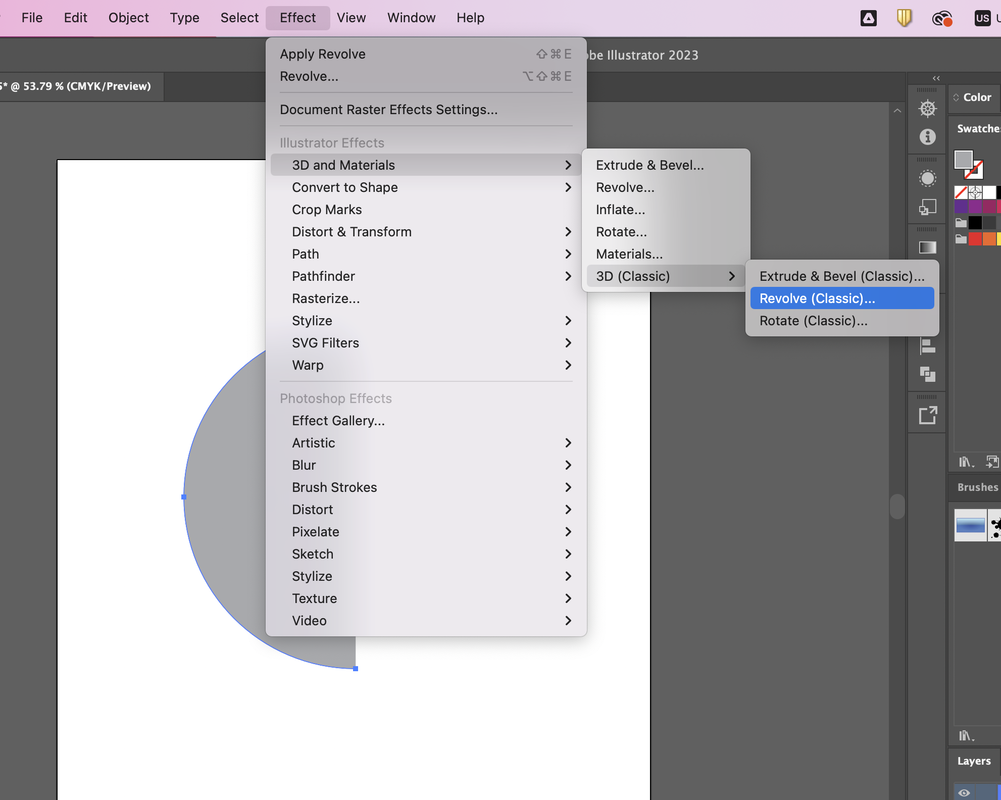
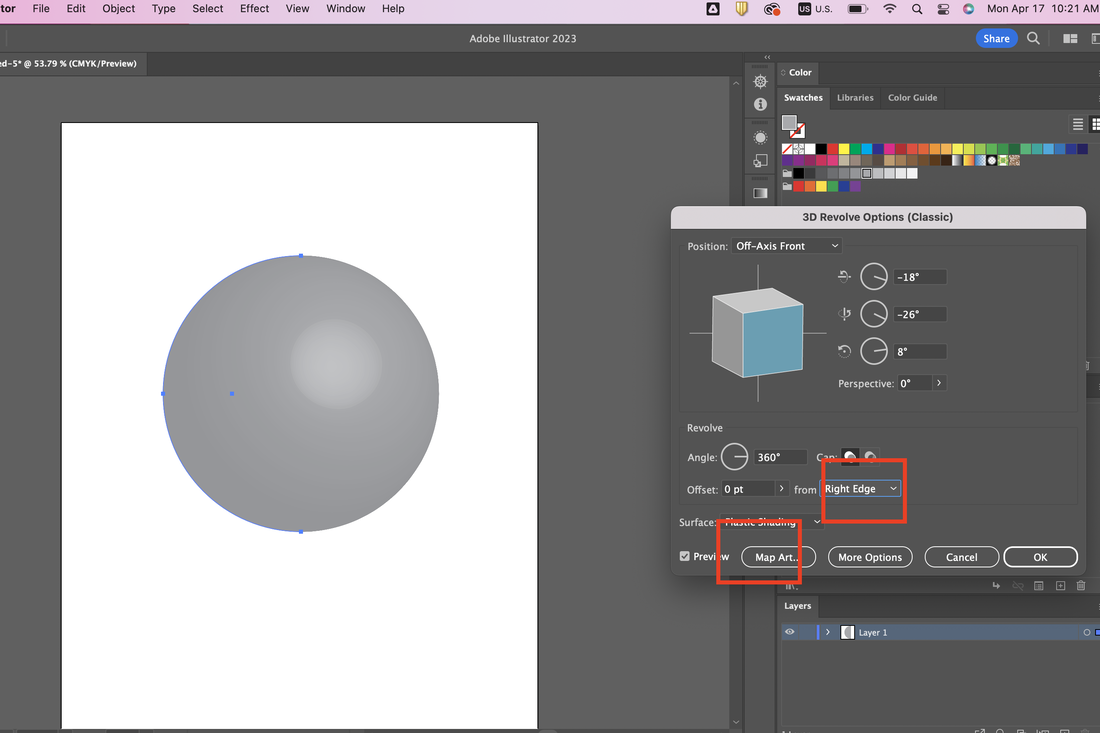
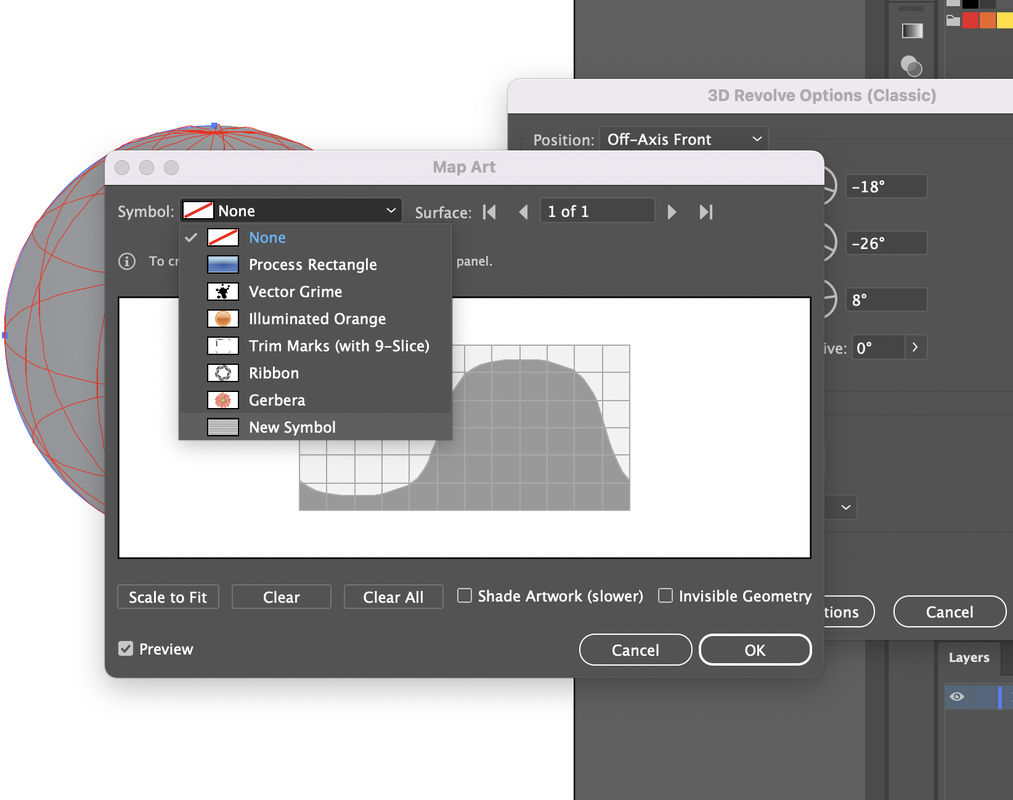
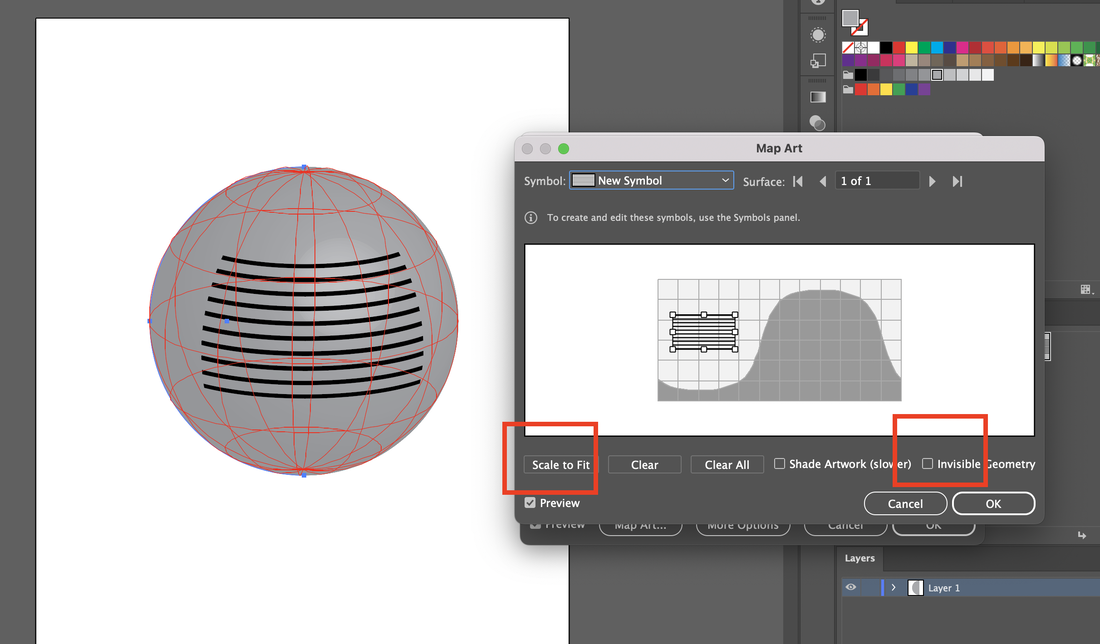
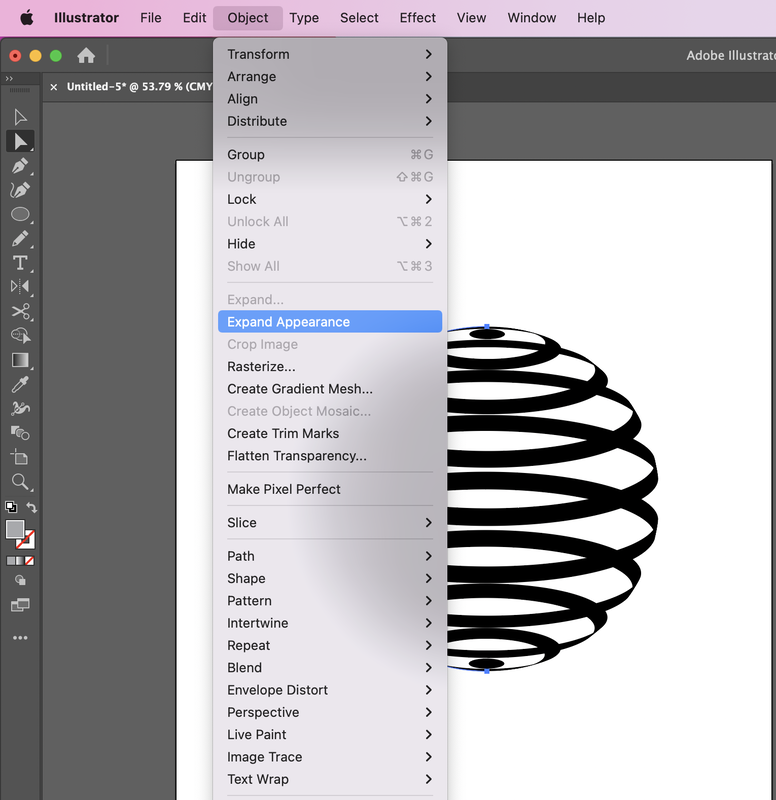
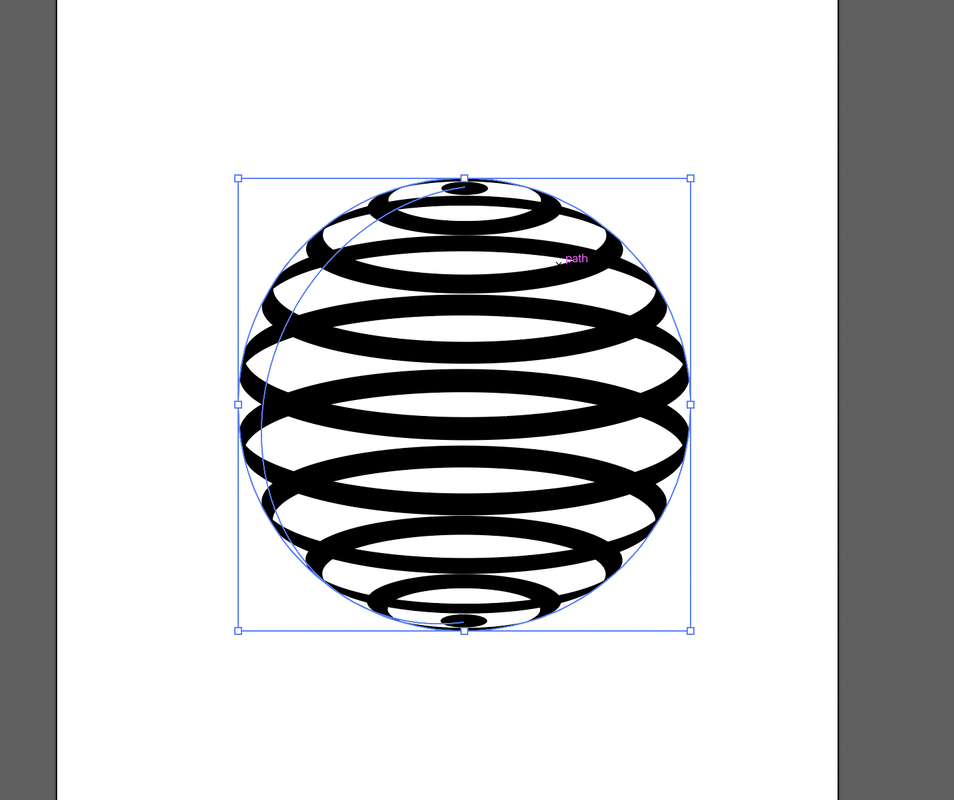
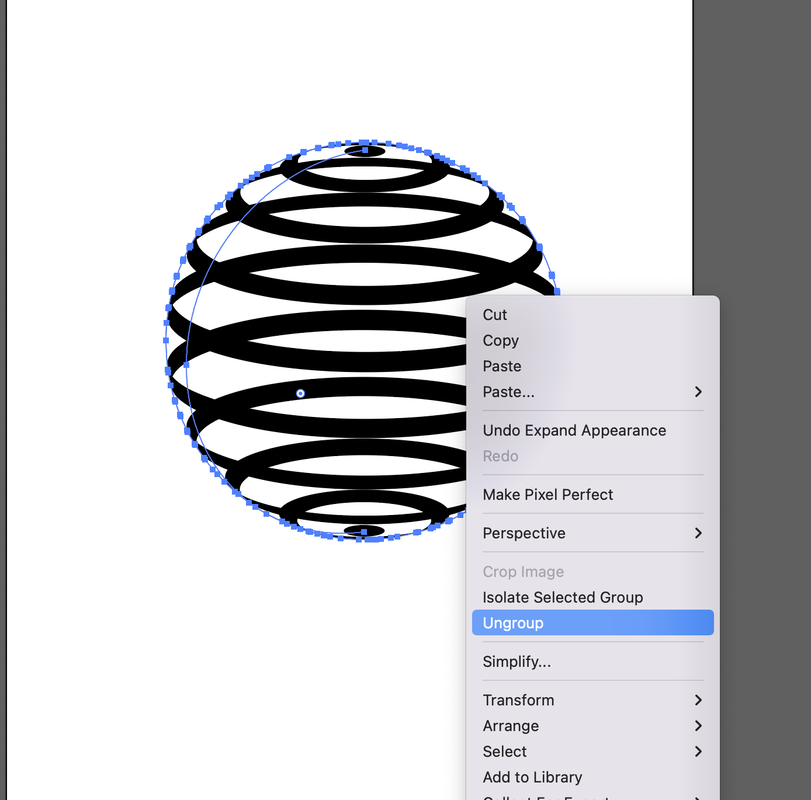
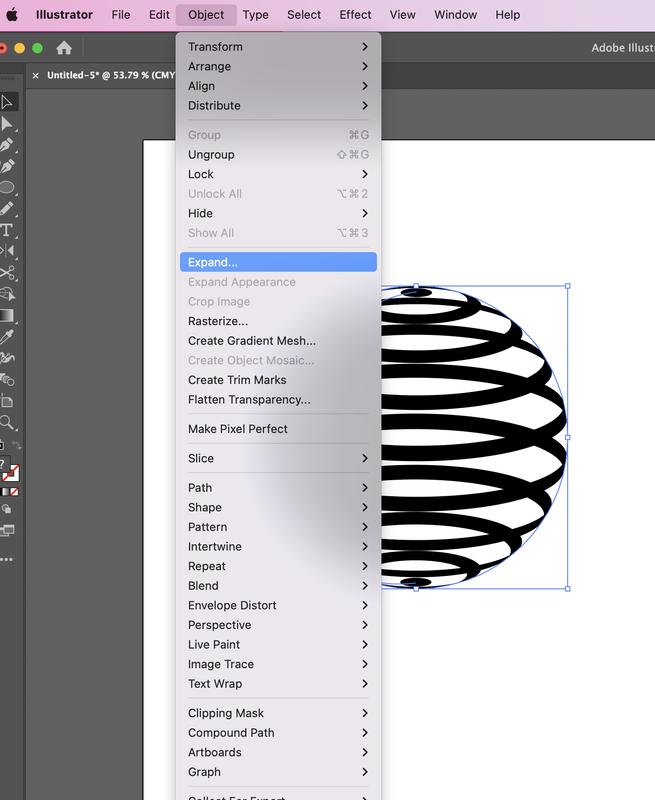
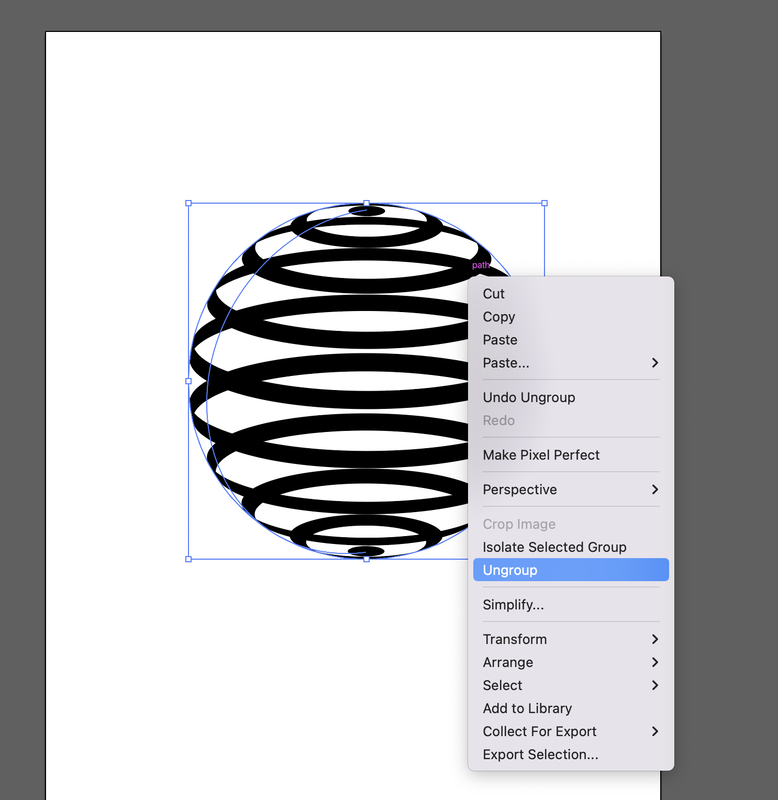
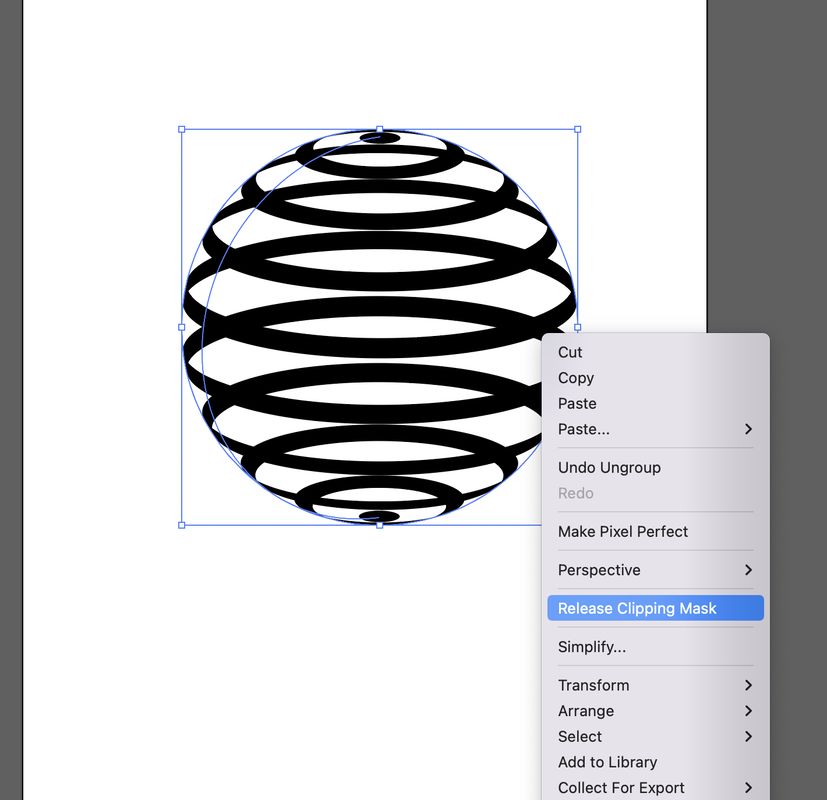
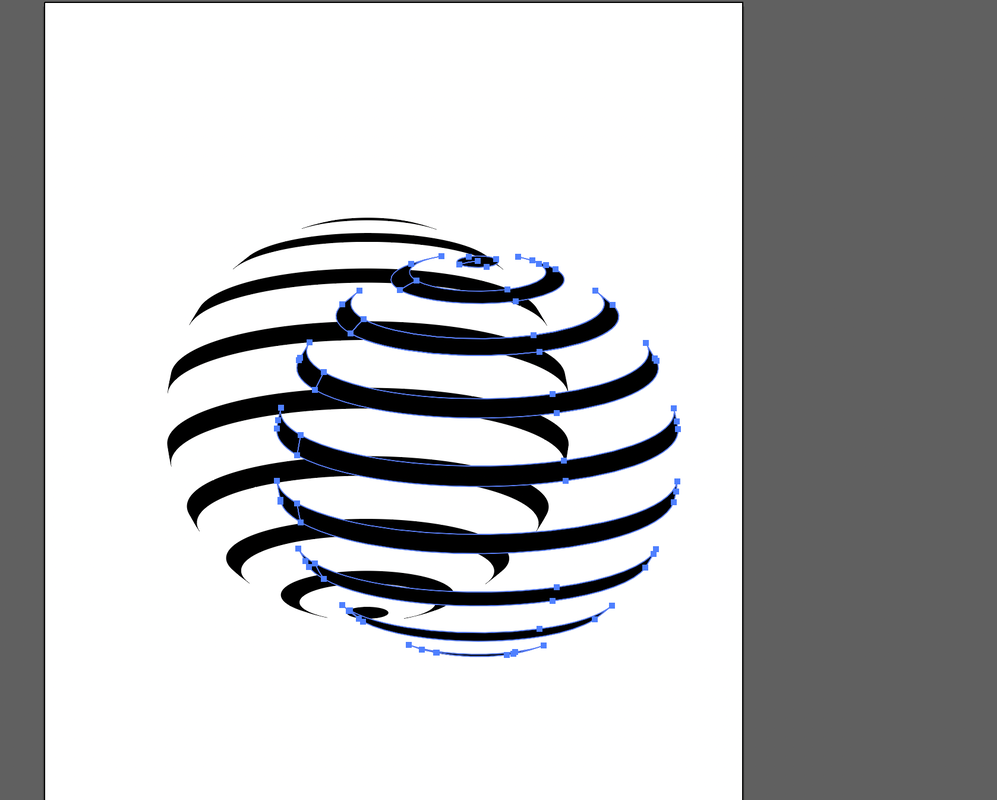
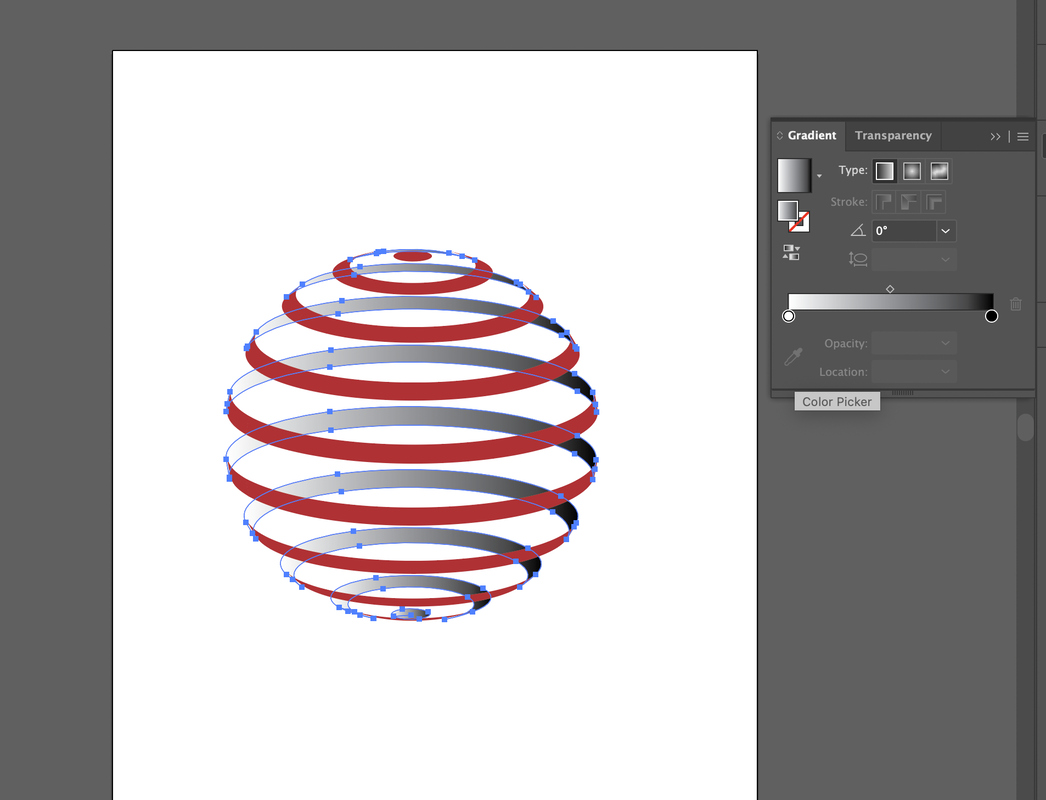
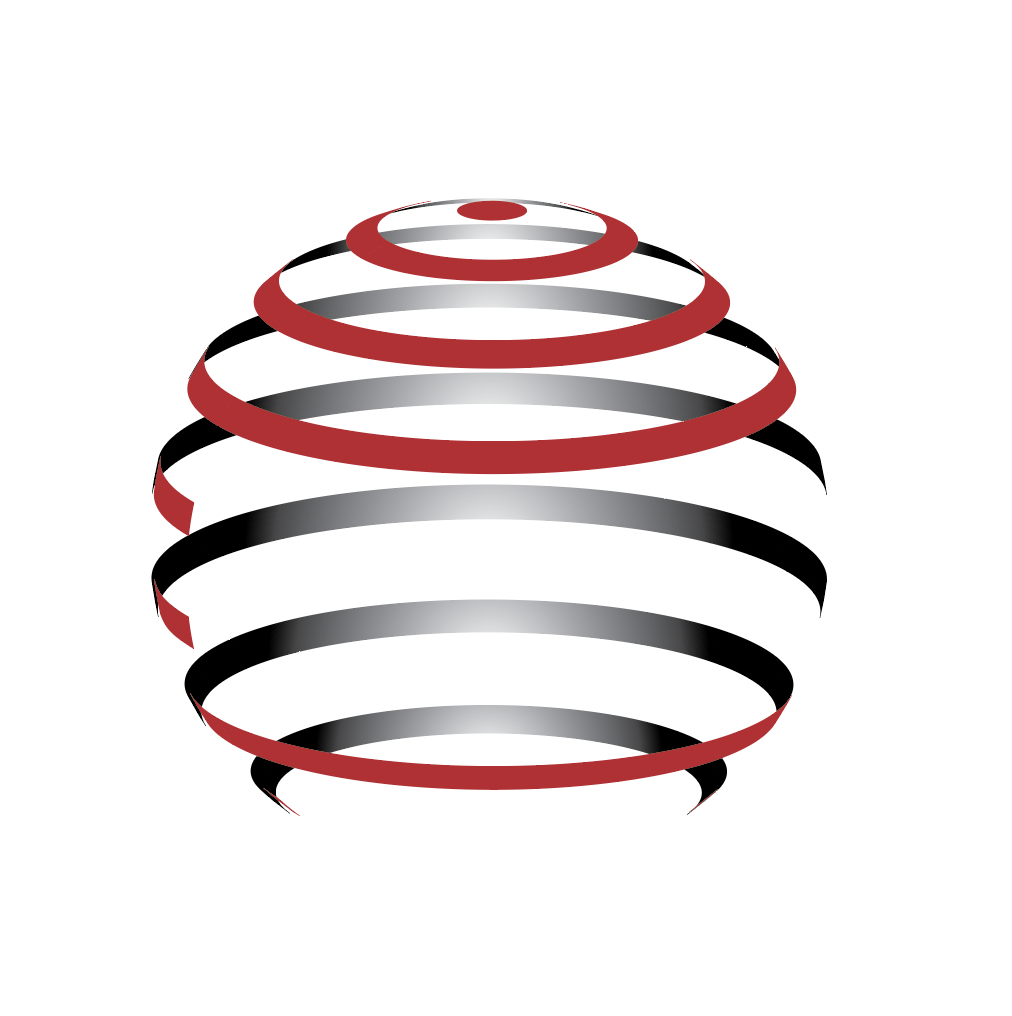

 RSS Feed
RSS Feed