How to create 3D Text in Photoshop. First, you create a new layer and then write texts whatever you want. For impact 3-dimensional effect, I wrote with Arial black. Then, go to New 3D Extrusion from Selected Layer. For sure, if you see a small window as below, click the Yes! After that, you can find out below workplace. If you click with Right-click on your mouse, you can see below window, then choose the materials as your preference. In my case, I clicked the metal gold. For mesh adjustments, you have to choose the Shape Preset. According to your purpose or insight, you can adjust the value of Extrusion Depth. And you can move with 3-dimensional tool. Whenever you control the 3D sticks, you can move on x, y, x Axis. Try it! Also, in 3D mode, the meaning of each is as follows. a) Rotate the 3D object b) Roll the 3D object c) Drag the 3D object d) Slide the 3D object e) Scale the 3D object Pick the position you want to be positioned as shown below. Next click with Ctrl + J to copy a layer. Go to the 3D Workplace of the newly created layer. You can click the move tool and then can see the 3D work grid like below. Move to edit 3D workspace and then click the Materials to choose your preference. In my case, I clicked the white sphere. Move the layer made the second layer, and go down under the previous letters. For lightening effect, you can move the half sphere. 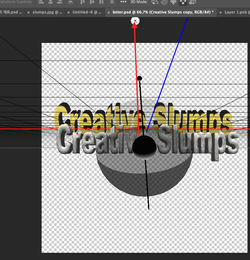 Next, return to the 2D workspace. 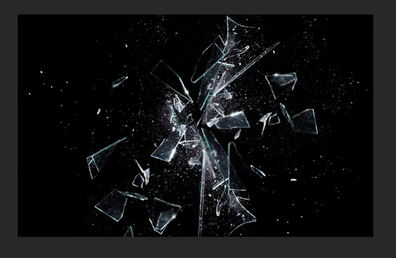 Open the another image with the broken glass. Simply, copy it and paste the workplace. And reduce the opacity to reveal the undergrounded image. To create a background, make a new layer and change the color with black. After that move down under other layers. With eraser tool, you have to remove the space to show the letters. Here is the final image. Comments are closed.
|
Myungja Anna KohArtist Categories
All
Archives
July 2024
|
Proudly powered by Weebly



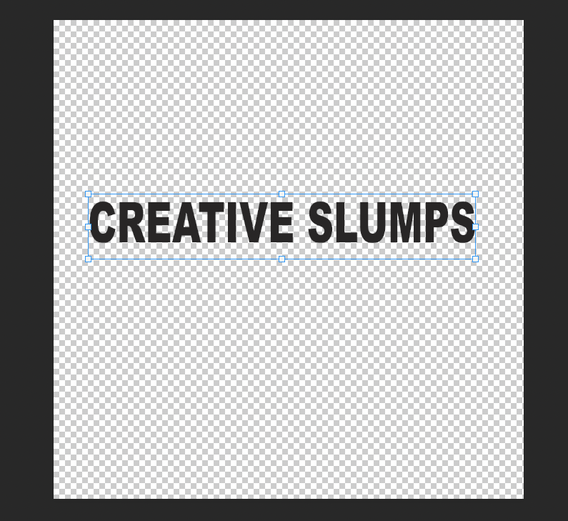

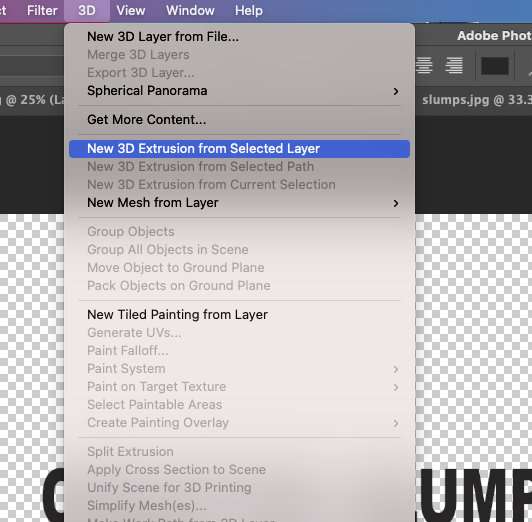
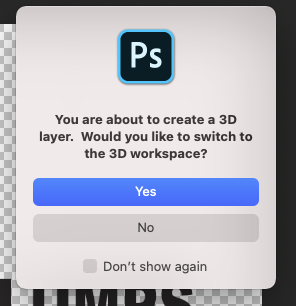
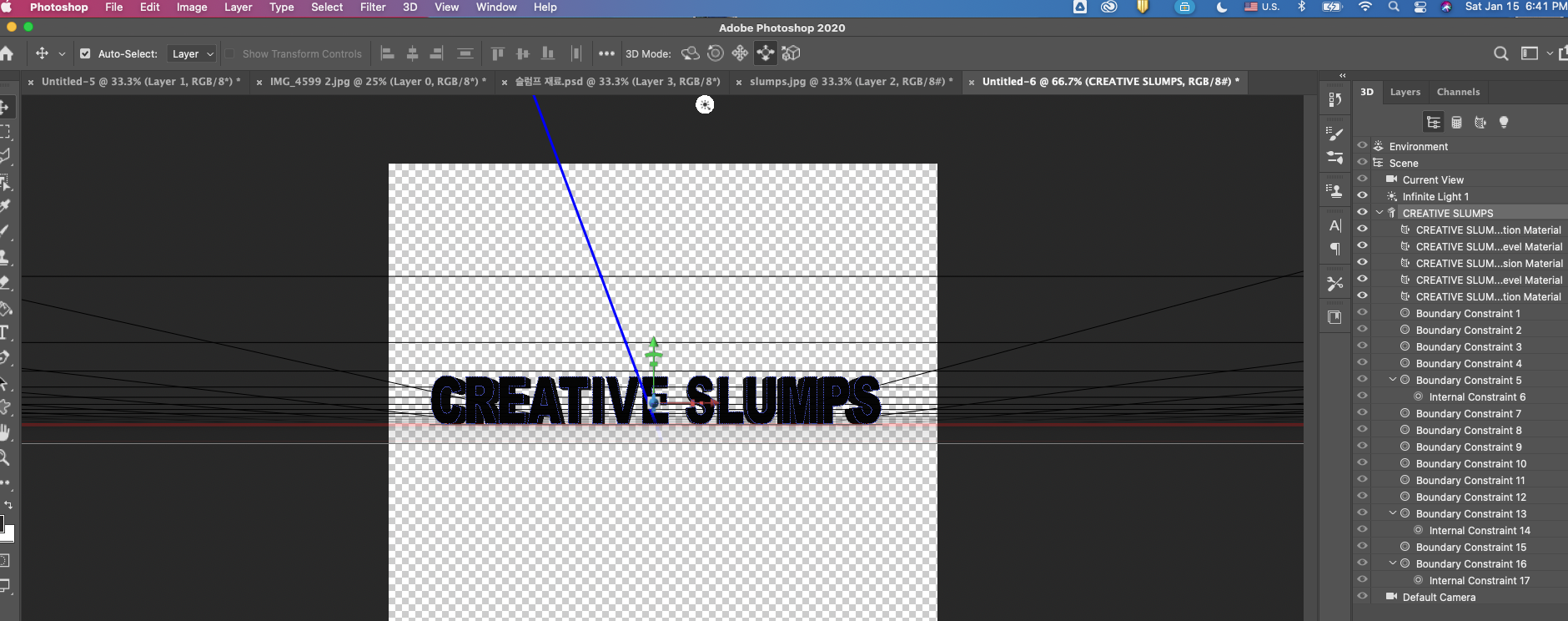
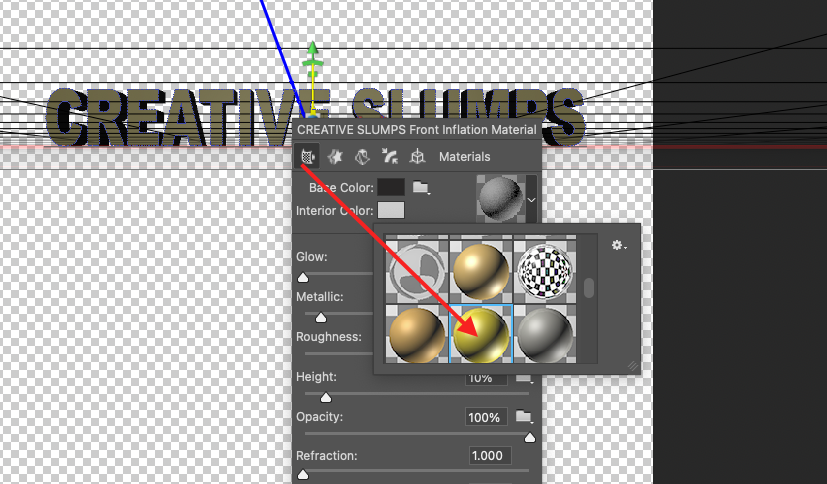
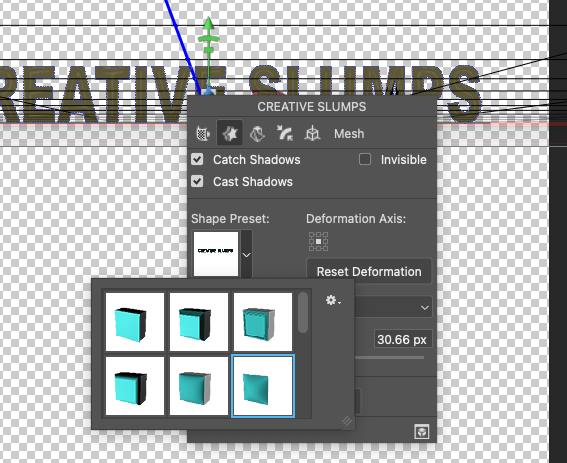
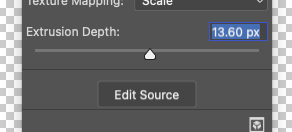
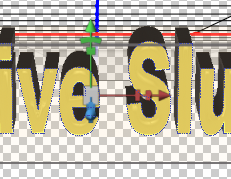
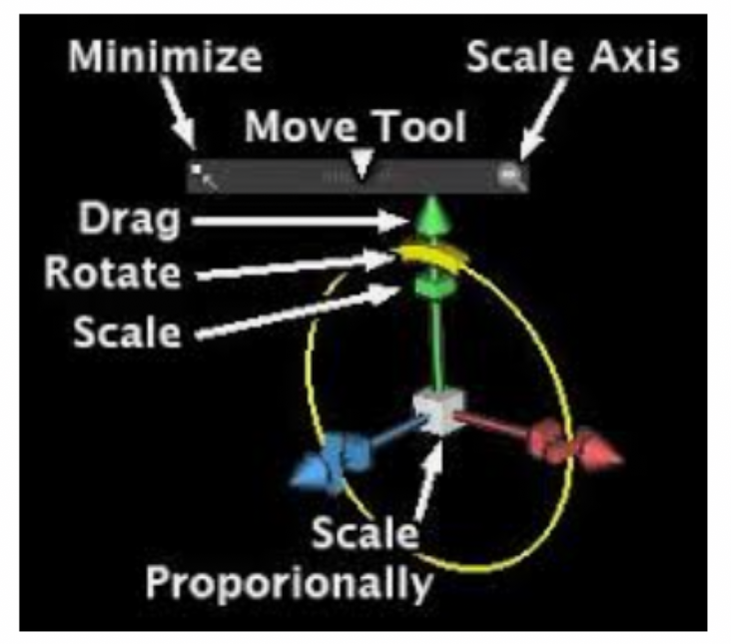
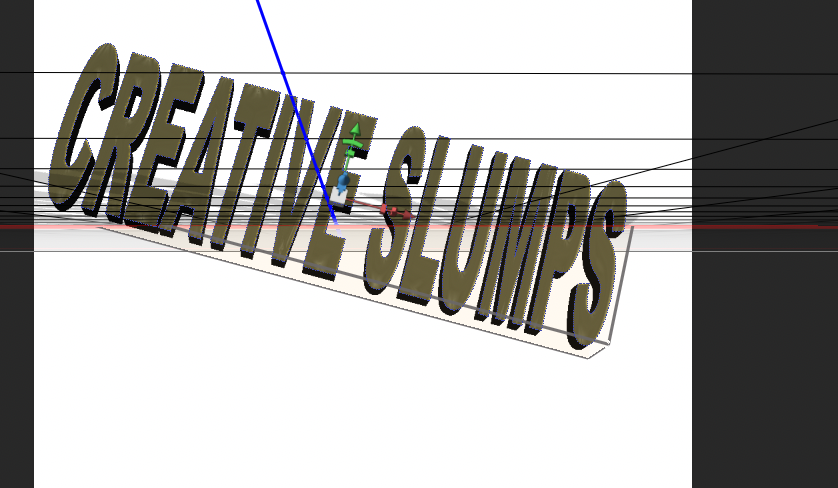
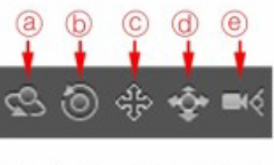
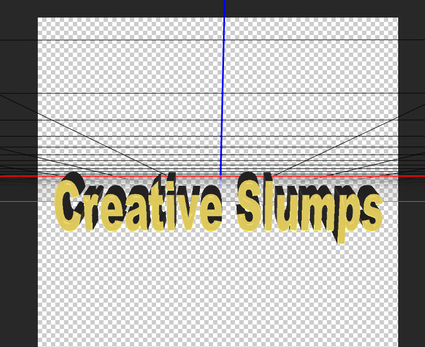
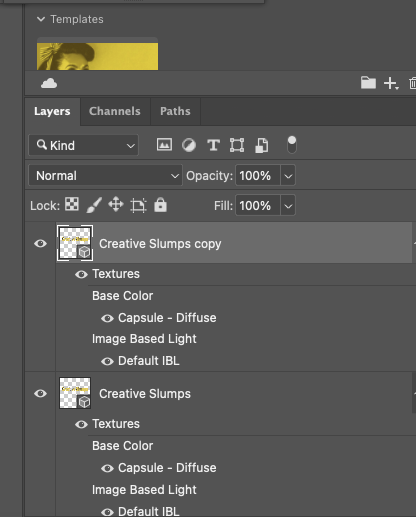
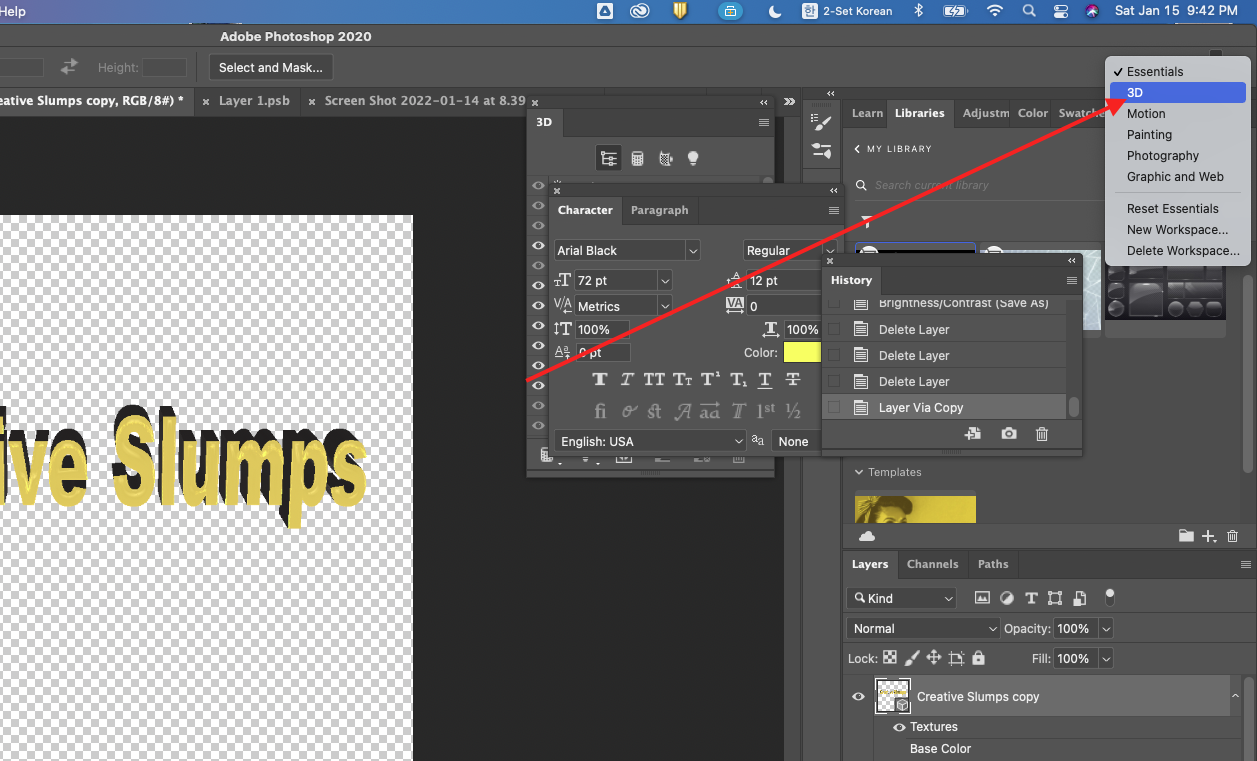
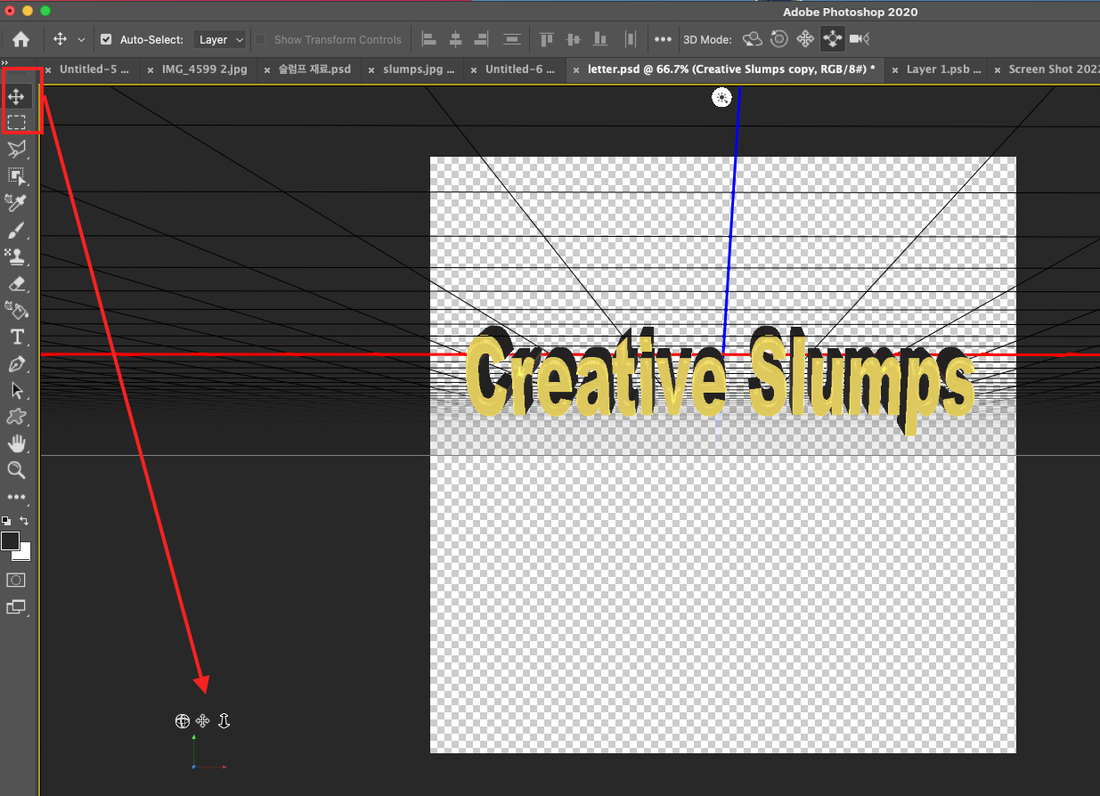
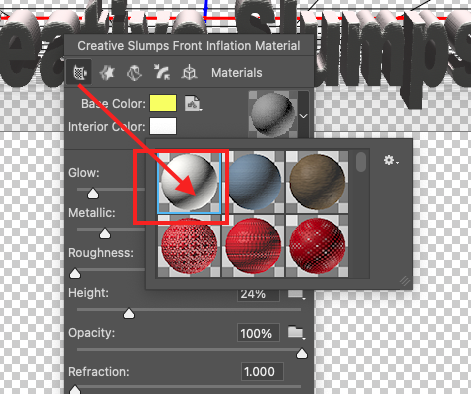
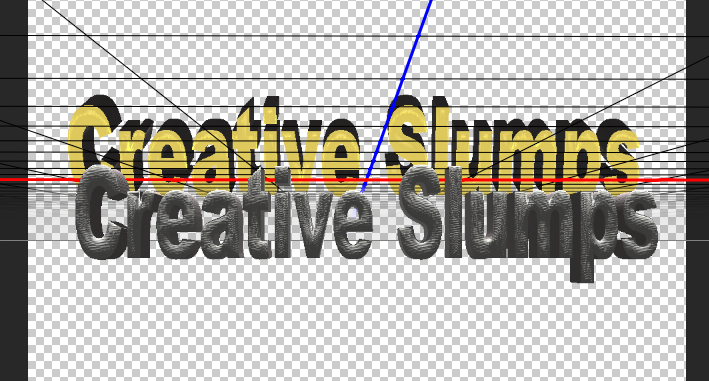

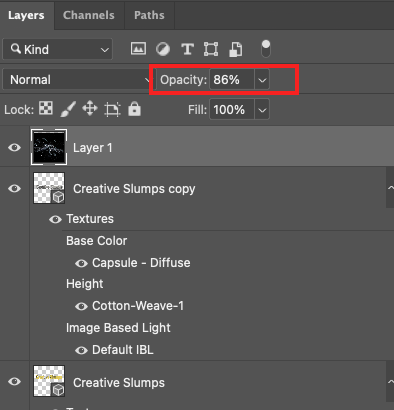

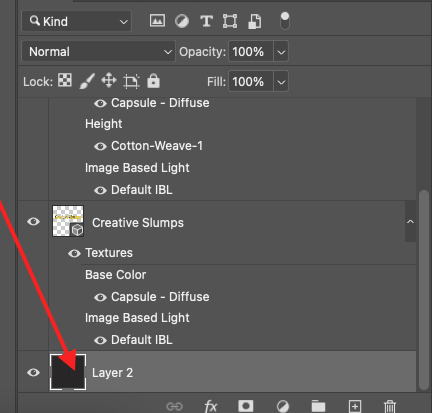


 RSS Feed
RSS Feed