How to convert jpg to vector image by using Image Trace tool. Today, I am going to show you the process of converting image files with extensions .jpg, .gif etc to .ai files for vector image in Illustrator. Recently, I converted the image file on the left into the file for Illustrator on the right. At the same time as the conversion, the picture was also modified. As in the examples above, you can simply convert an image file to an illustrator file and edit or change it and save it. First, after uploading your image file like below, and click the layer (not the original one, only click the sub image like below. ) And then you can find the image Trace menu on the top side bar like red rectangle. Next you can drop down the menu and select the High Fidelity Photo. After selecting that , you can make sure the processing status like below. If everything goes well, you can find the expand menu. You have to click expand menu. For modifications, you can make the selecting line as ungroup status. To explain again with an example, select the image you want to convert and click High Fidelity Photo in the image trace menu. And then if you find the Expand text, you have to click it. For adding or removing the image, you have to ungroup the each image lines. In my case, I added a yellow wind mark to the thunderstorm picture as shown below and saved it as an illustrator file.
0 Comments
Leave a Reply. |
Myungja Anna KohArtist Categories
All
Archives
July 2024
|
Proudly powered by Weebly







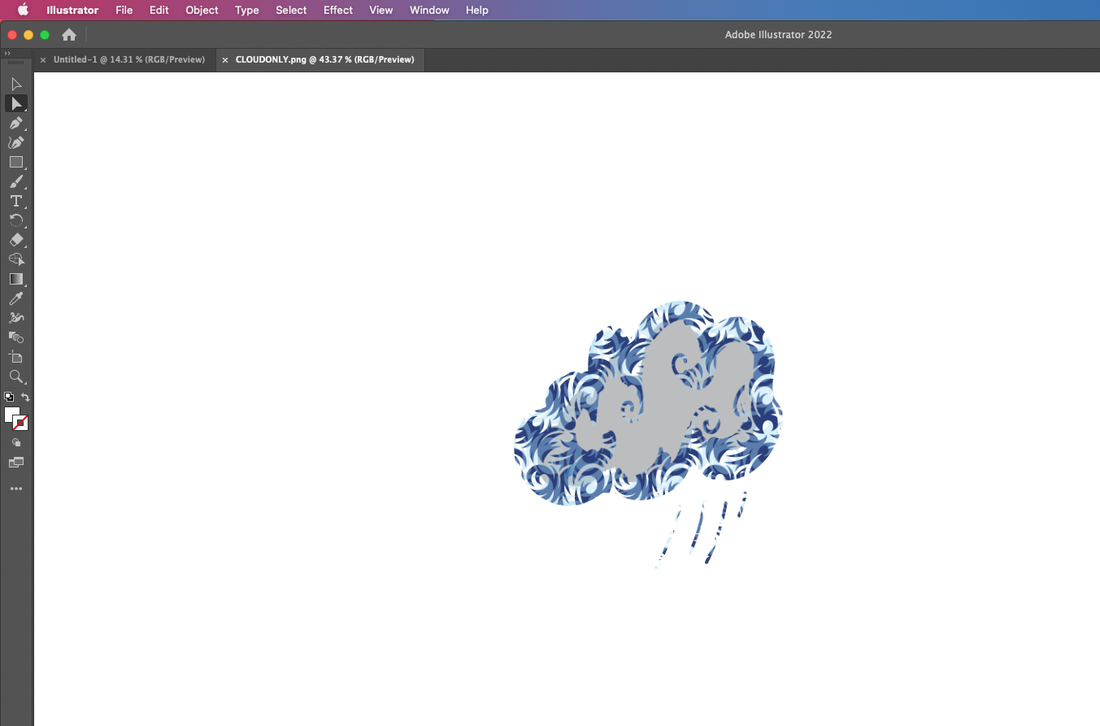
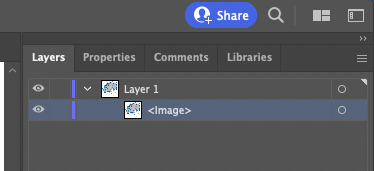
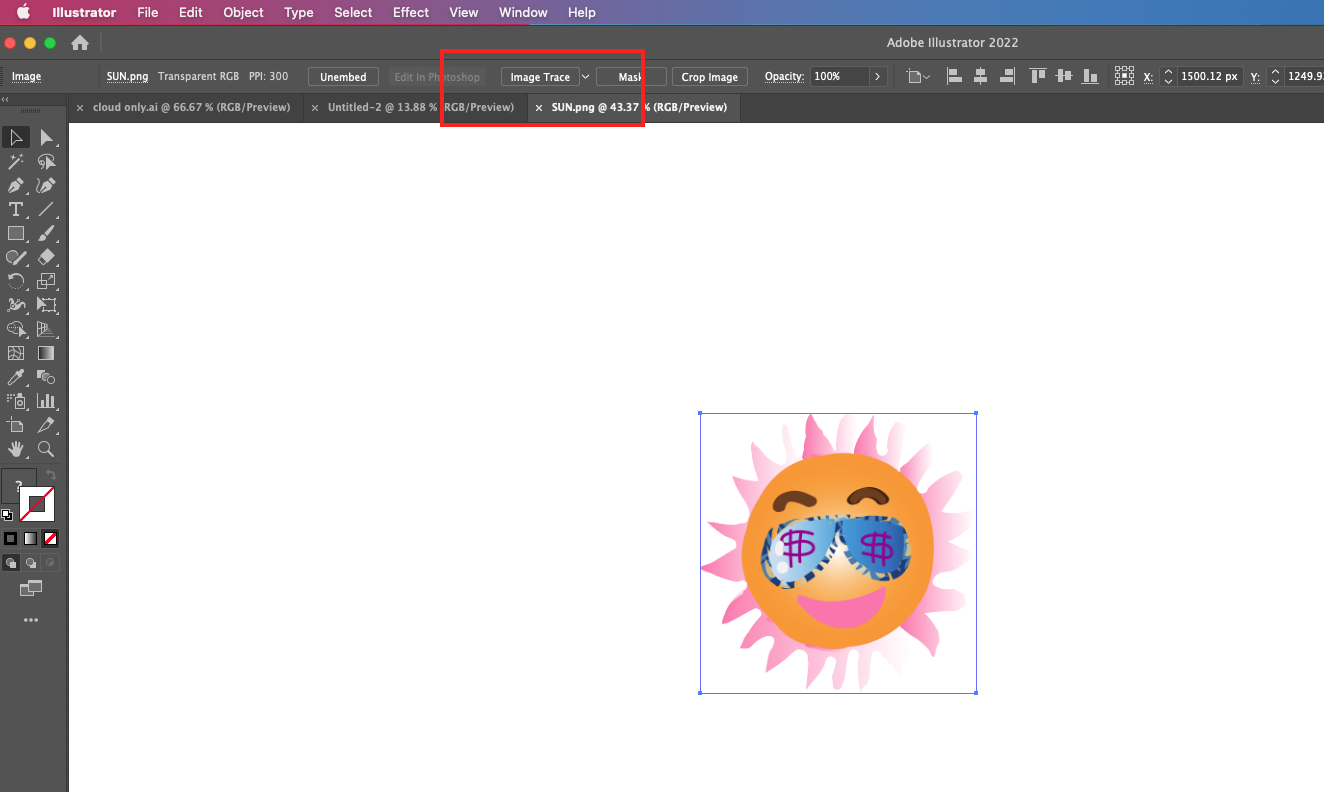
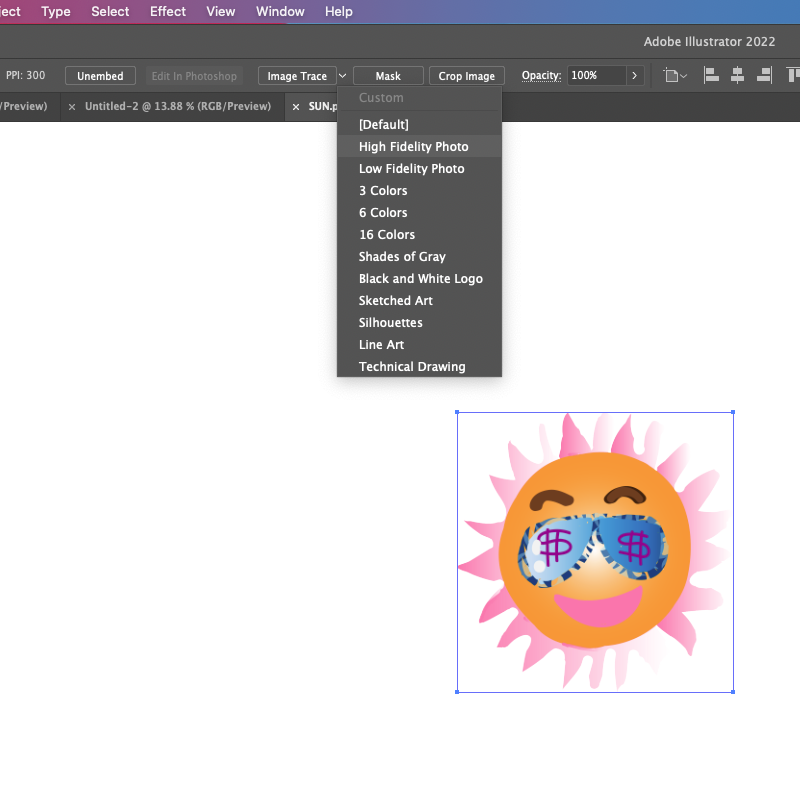
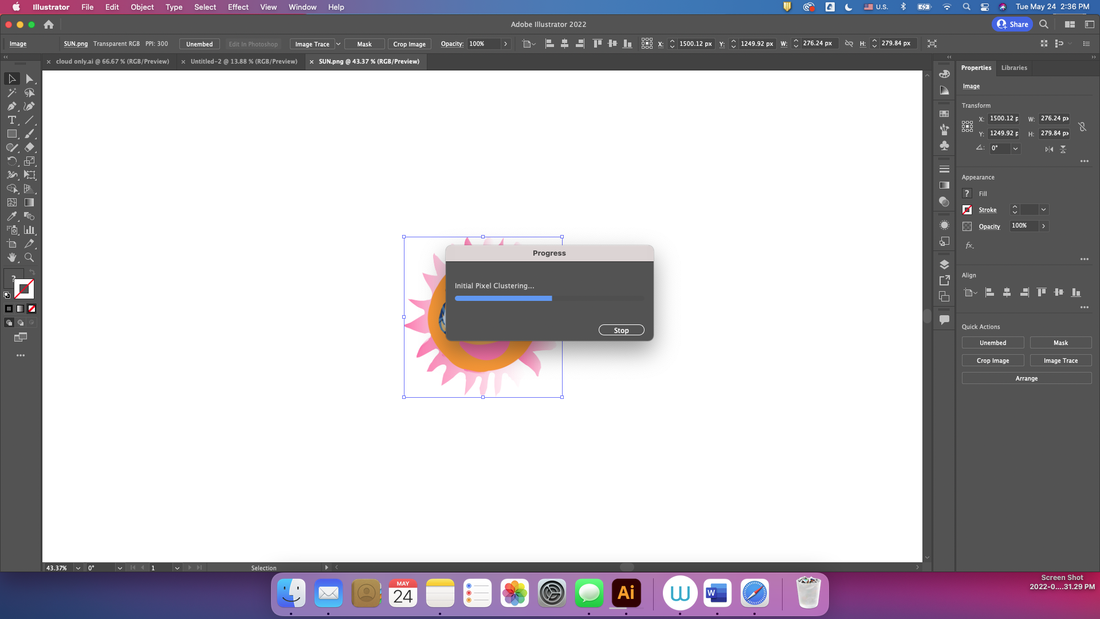
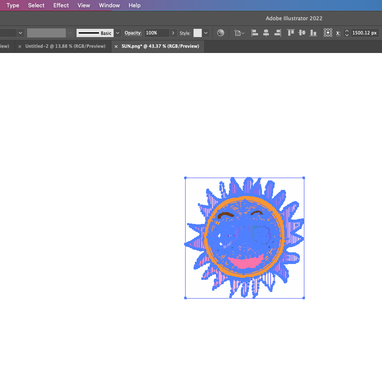
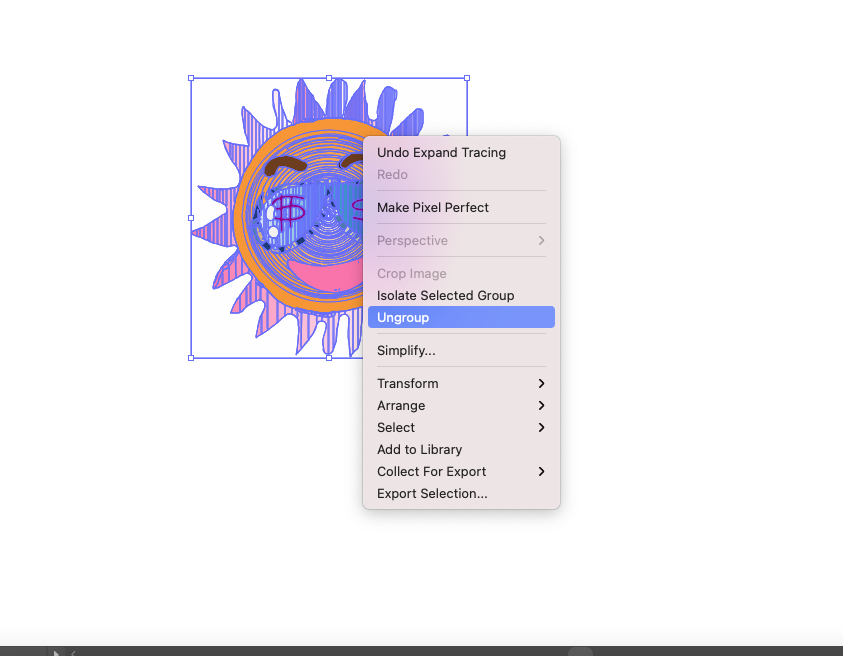
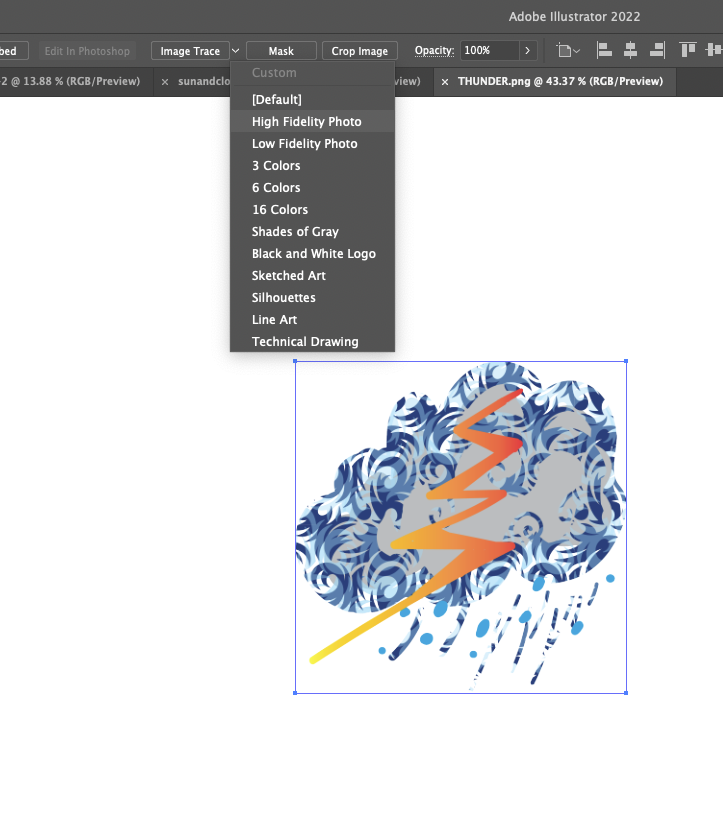
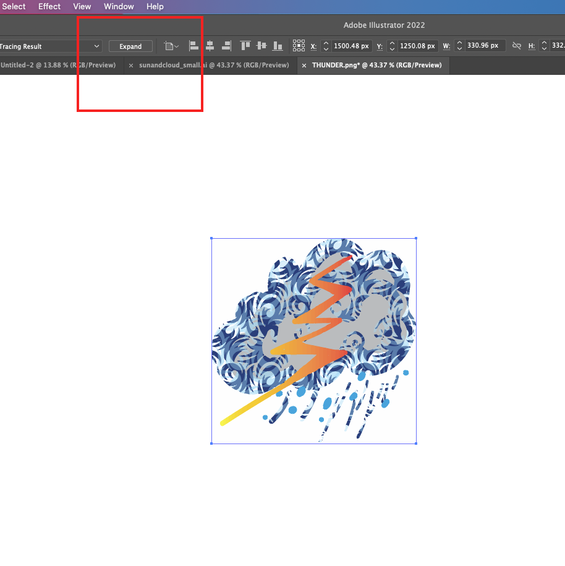

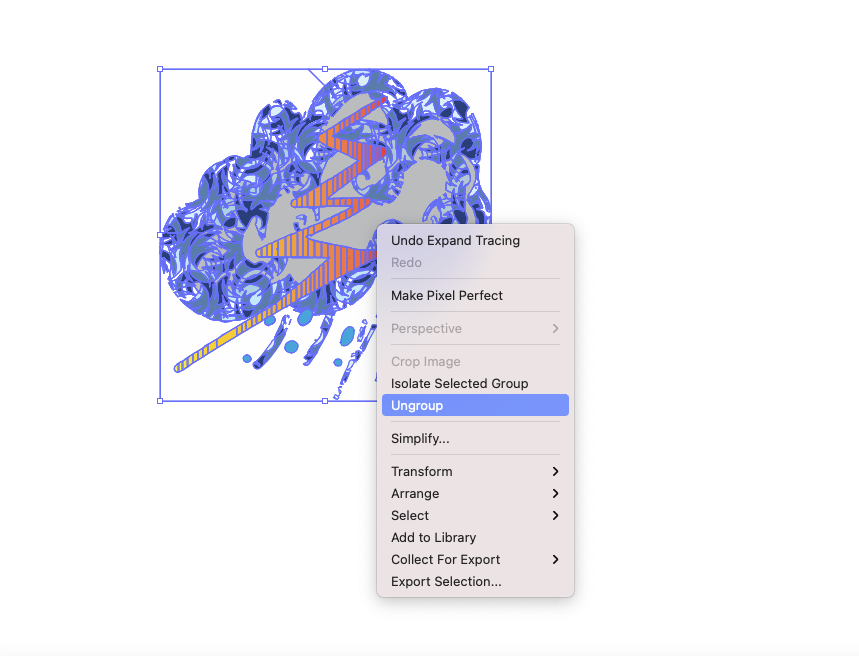

 RSS Feed
RSS Feed