How to Change the color of a specific part in Photoshop Today is International Women's Day. The color of the symbol for International Women's Day is purple. Today I want to show you how to change a specific color in Photoshop to purple. I will only change the red part of the picture below to purple. First, go to Image---> Adjustments--> Hue/Saturation, and then Usually, if you want to change the color, you click and adjust the each bar until you find your favorite colors but in this case, you have to click under the icon (with red-red-rectangled area before adjustment. After that, you can find out Spode shape cursor and then pick the area, which you want to change it. And then adjust with Hue/Saturation. 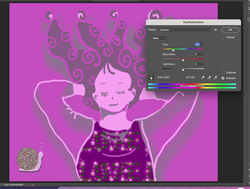 Here is the result, you can find the specific color was changed. Here's another way. For changing specific area, you have to go Image---> Adjustments--> Replace Color. In my case, I click the under belly area, where drew a black to lighten it. I did use a Spode cursor and adjust it. During the process, you can check which area will be changed. Also, you can apply another new color. Next, I checked the Localized Color Clusters and adjust Hue, Saturation and Lightness.
0 Comments
Leave a Reply. |
Myungja Anna KohArtist Categories
All
Archives
July 2024
|
Proudly powered by Weebly

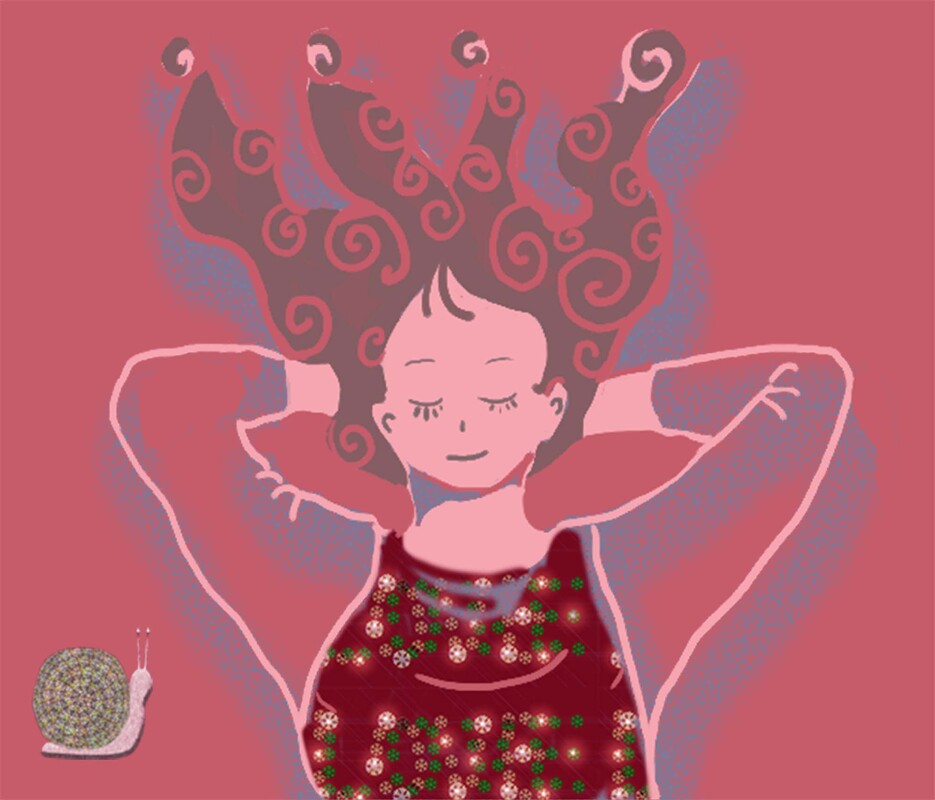
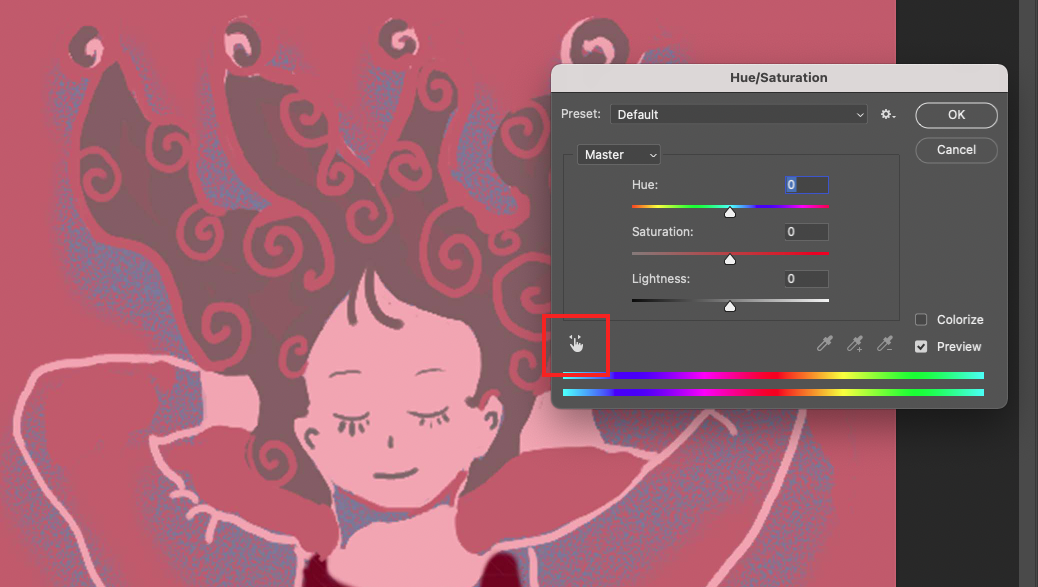
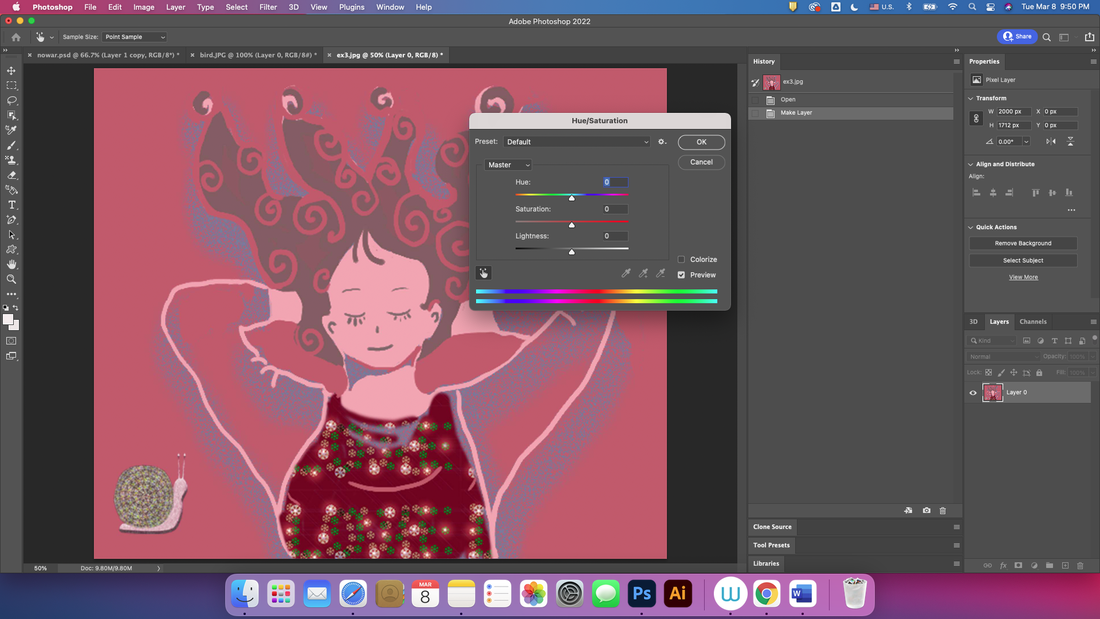

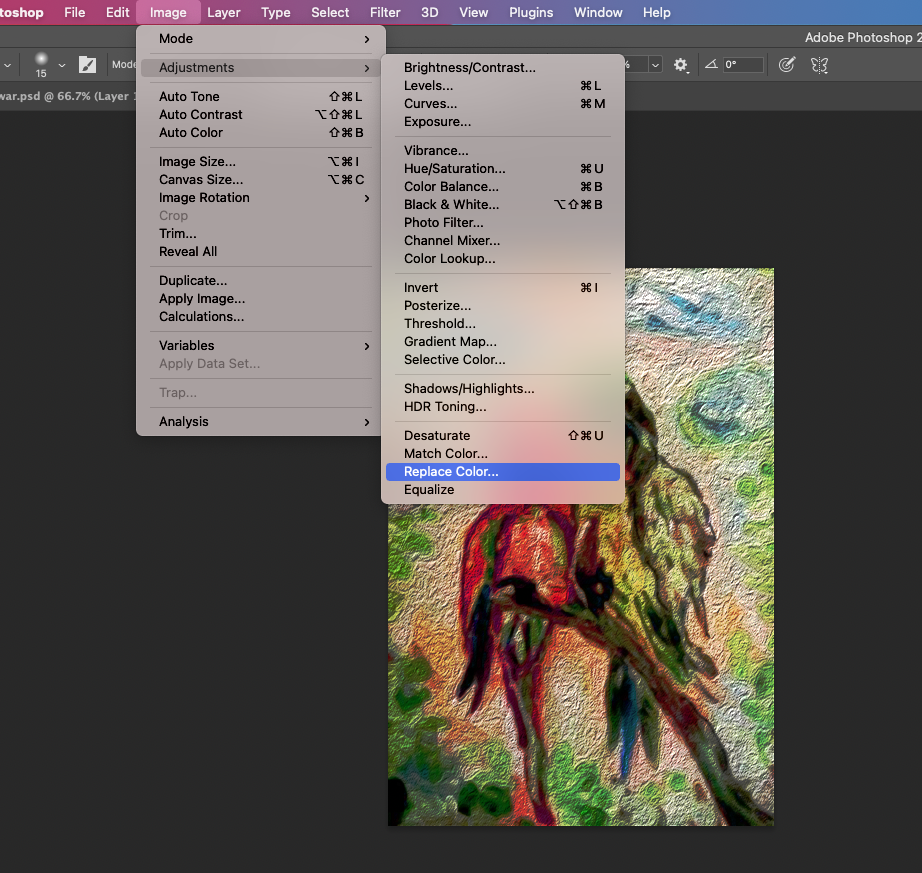
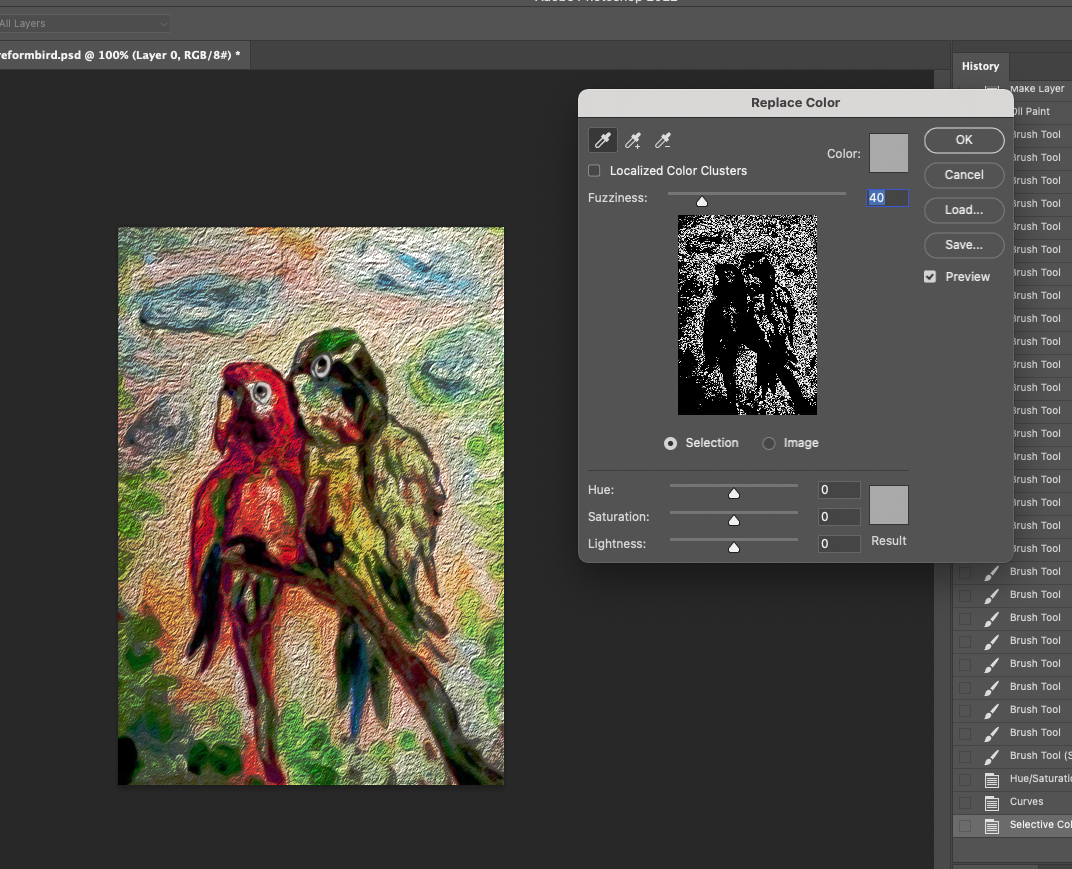
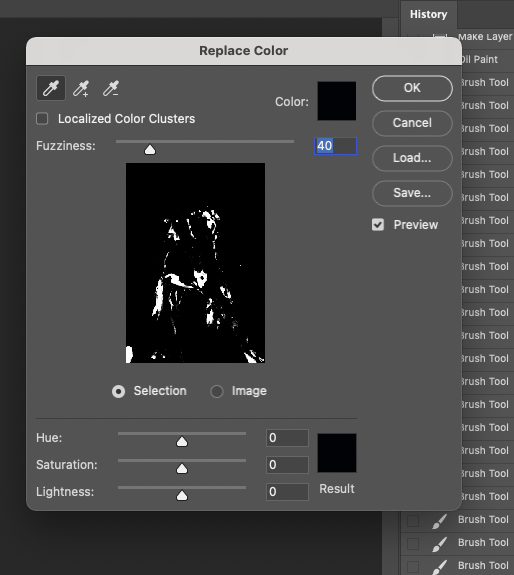
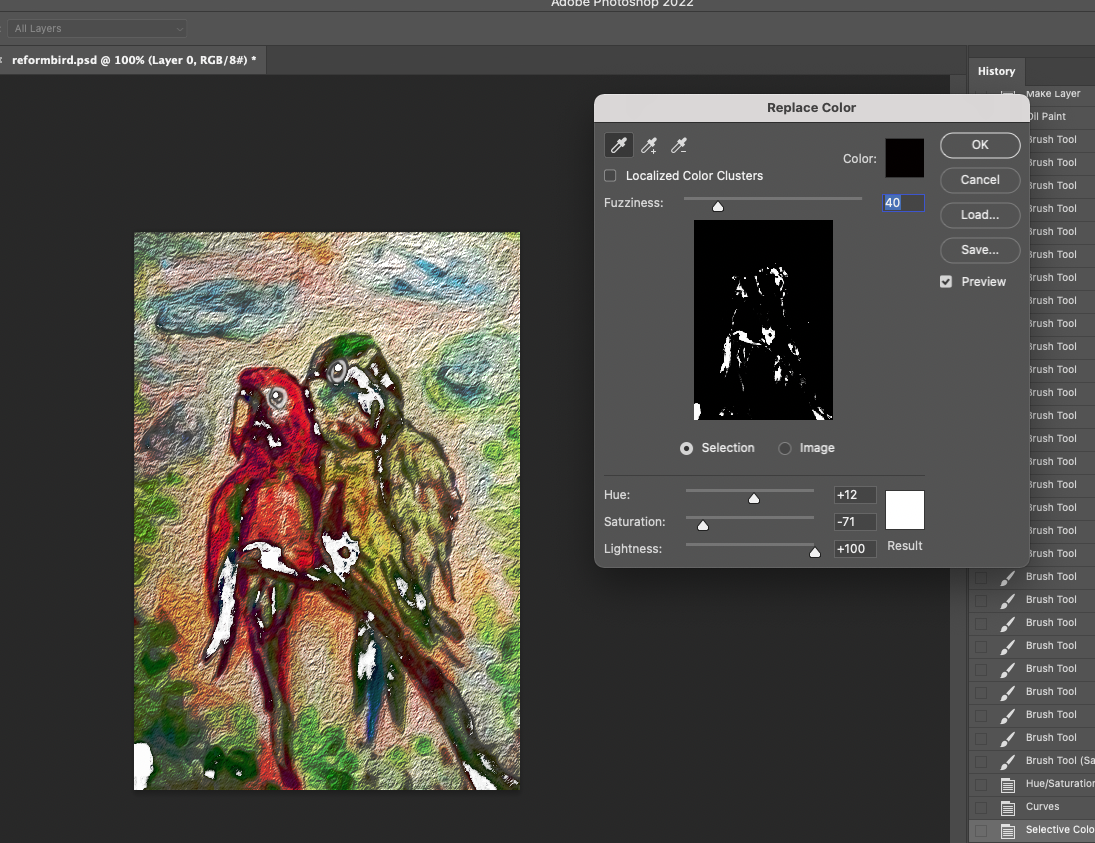
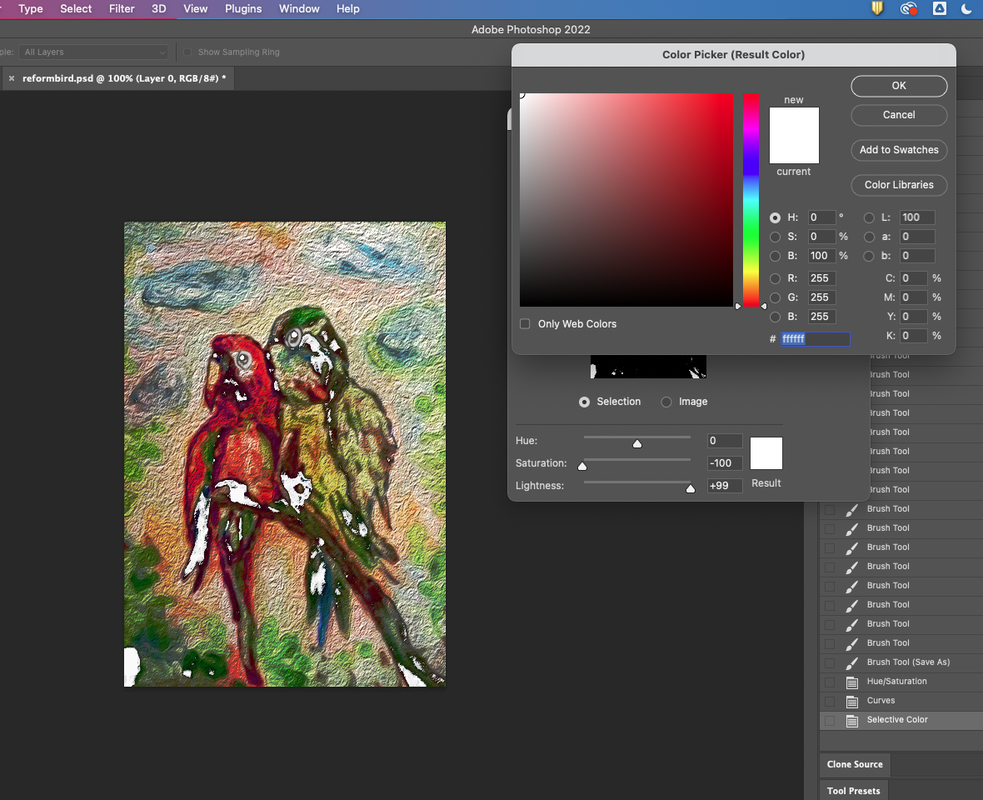
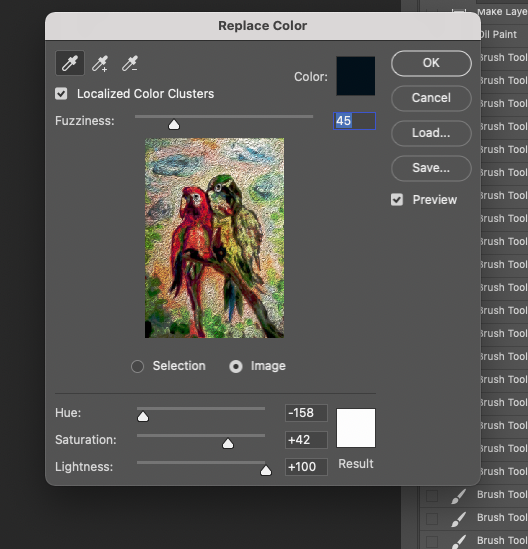
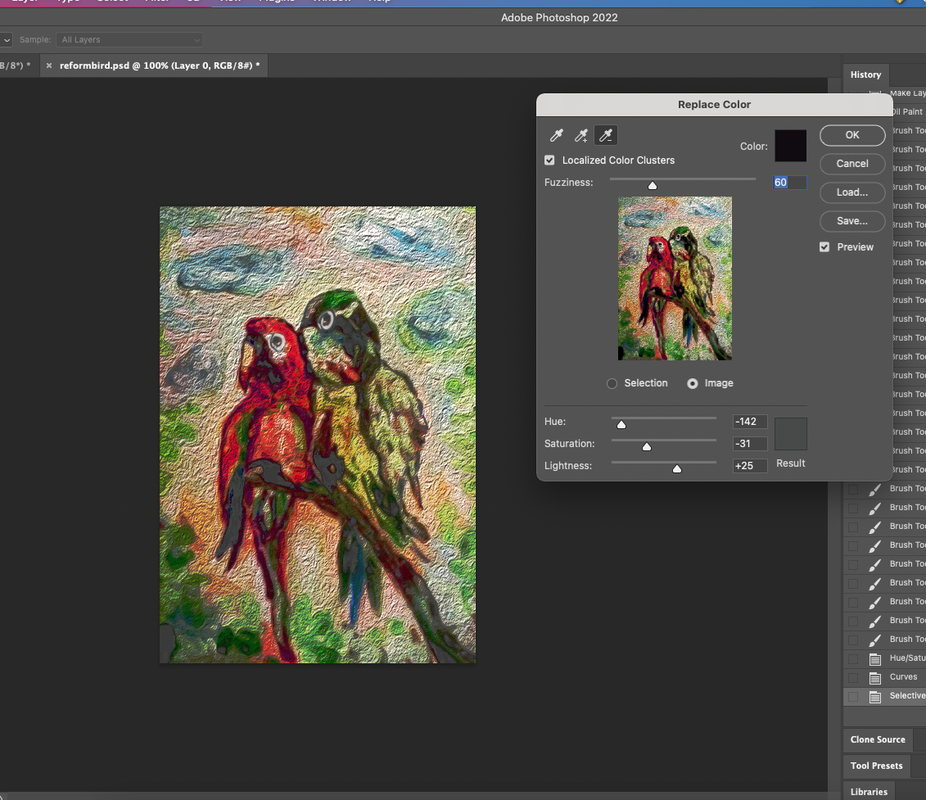


 RSS Feed
RSS Feed