How do I change the header image in Weebly? Today, I would like to briefly introduce how to change the header image in Weebly, which is very simple and easy, but easily confused. I recently changed the header image as above. The fish image filled with hopes and wishes at the beginning of the year was changed to induce a calmer image. Now, with new hope, I want to start each day as energetically as a fish that bounces back. To do this, first go to the Weebly editor. Then click on the header image you want to change. You can see the button to edit the image only by clicking the header image. If you click the orange squared button on the right of bottoms in header image, see below with some changing. After changing the mode for edit, you have click the blue button, "change image". And then you can find out below small window to upload your image. Sometimes you will be disappointed with the screen you see when you upload an image. The size of the image to be uploaded and the header image do not match, so it is only partially visible. In this case, use the following method. First, you click with right-click on your mouse. And then go to the Inspect mode. If you can go to the inspect mode, see the coding area on the right side. And the return to the header image, click it. You can get the size information from the image as follow as below. If you can get the image size successfully, go to the editor such as Photoshop. You can adjust the size to fit the actual header image size. Adjust the style, proportions, and brightness to suit the case. Below is the result to change the header image in Weebly. Comments are closed.
|
Myungja Anna KohArtist Categories
All
Archives
July 2024
|
Proudly powered by Weebly

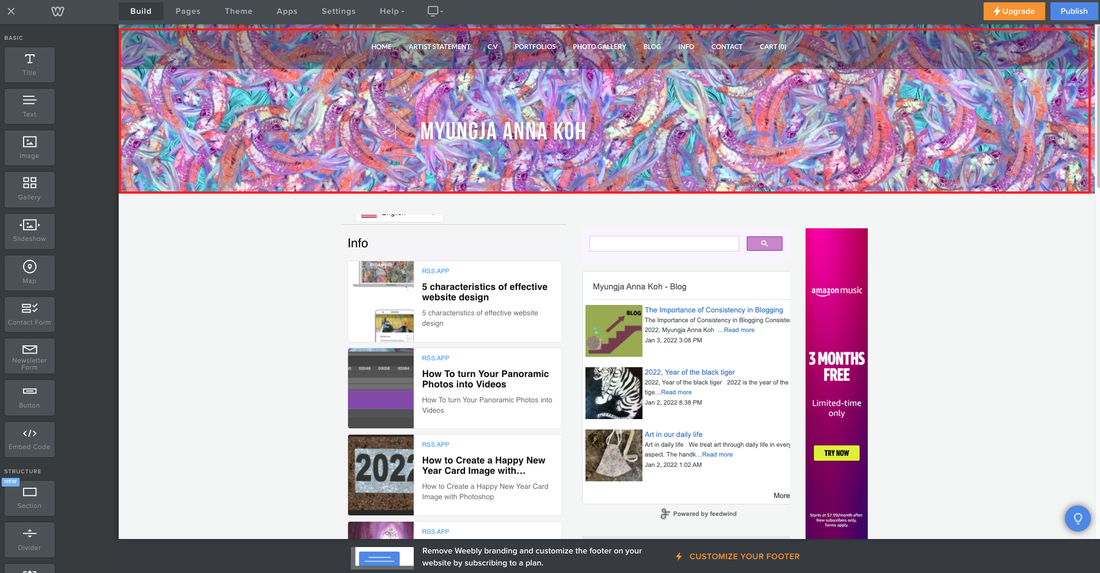
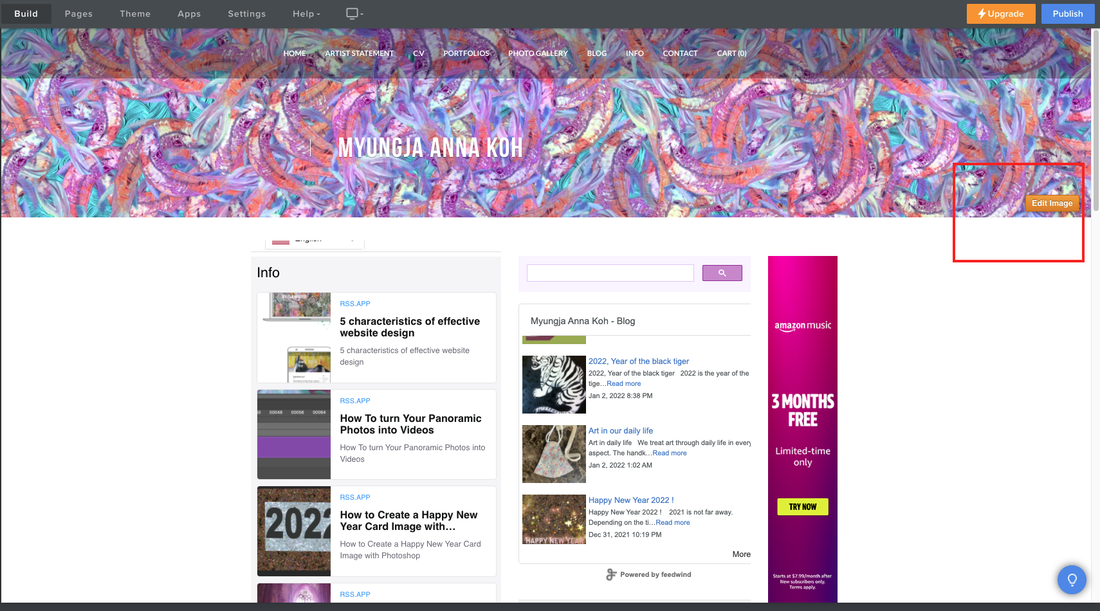
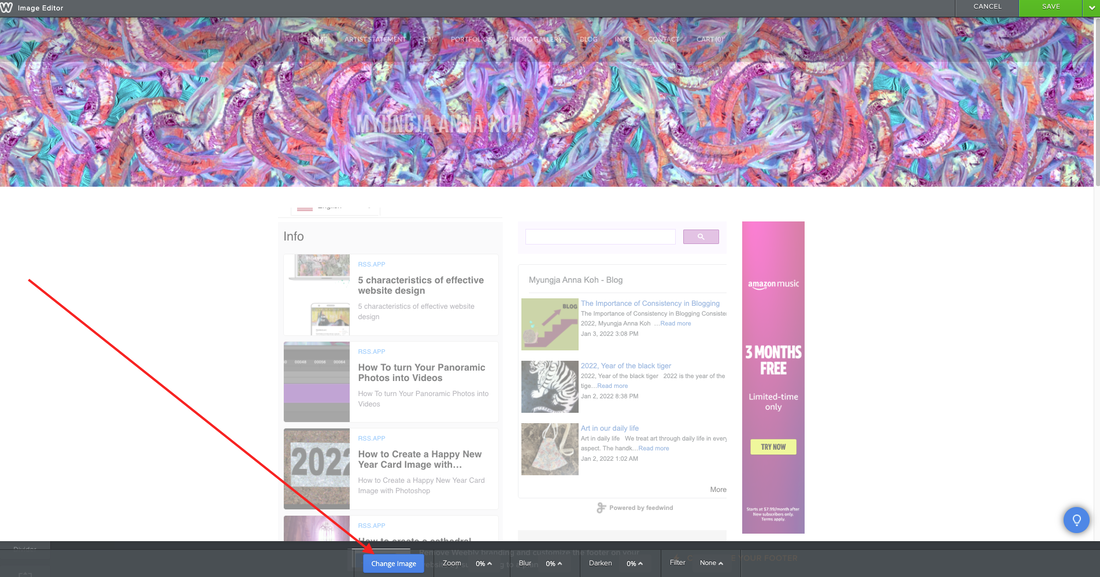
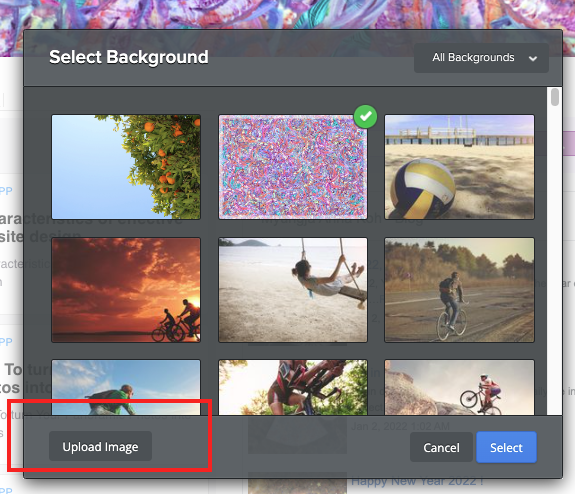
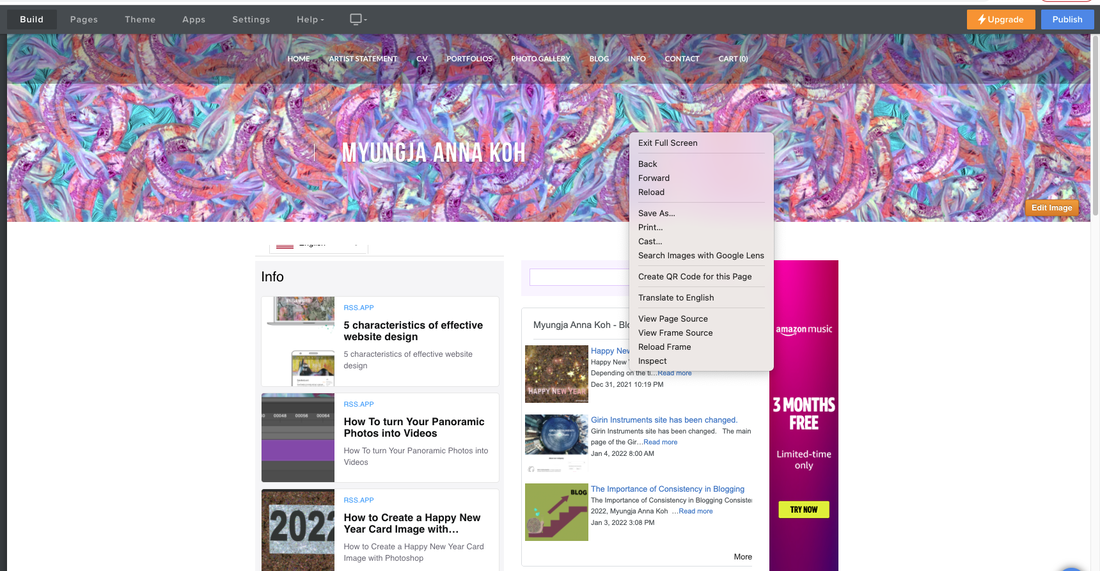
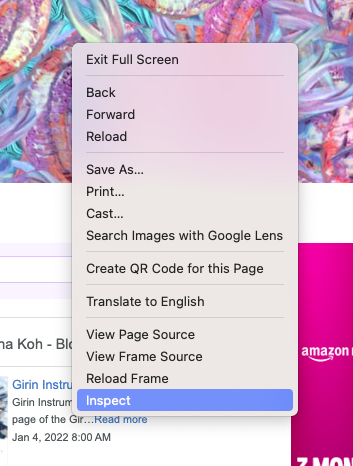
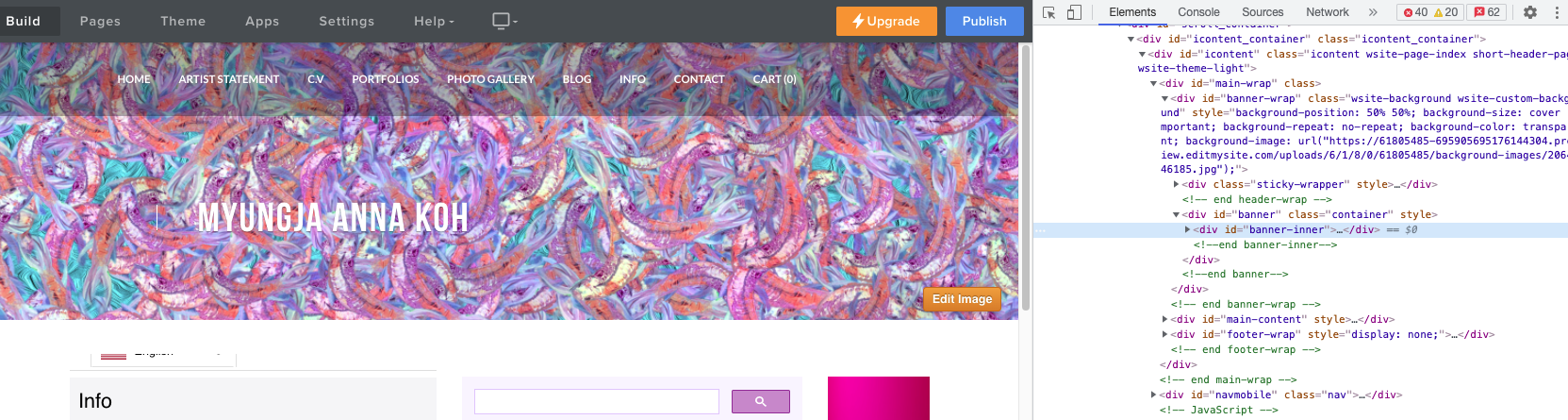
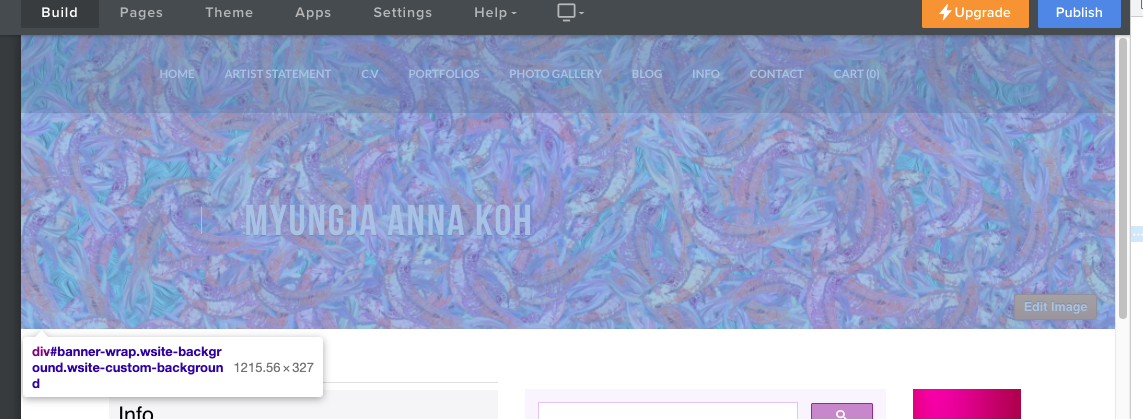


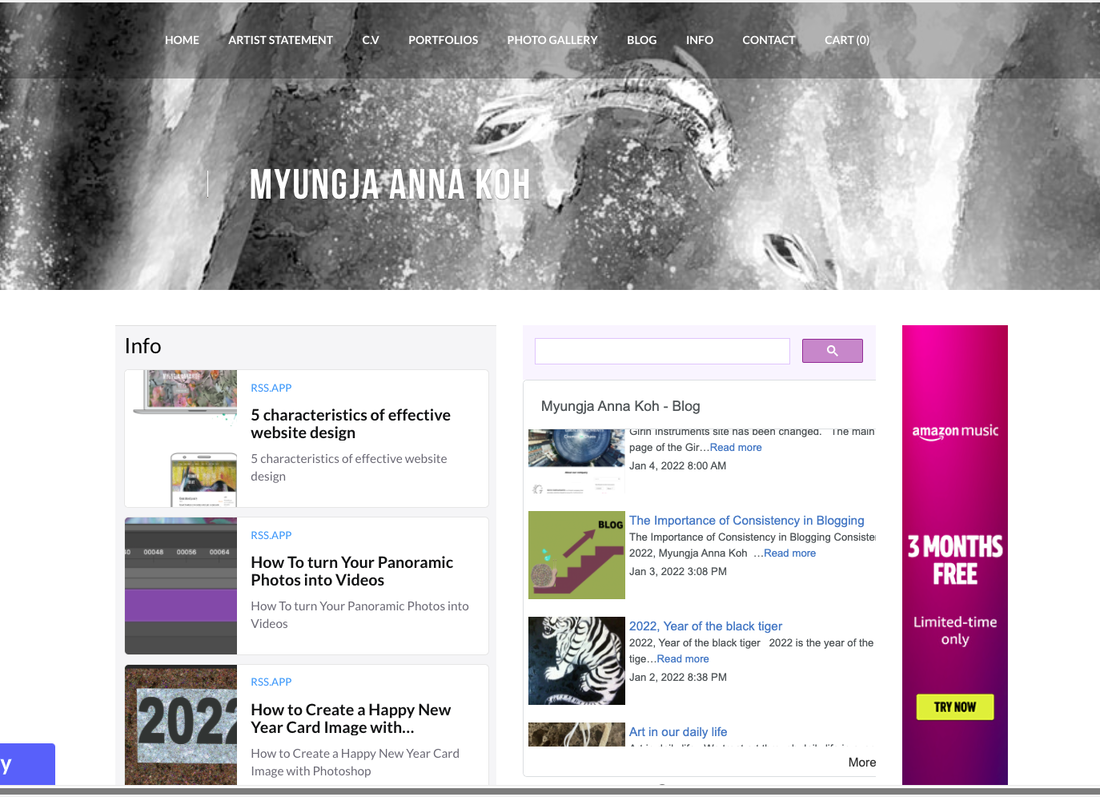
 RSS Feed
RSS Feed