Expressing Flowers Disappearing as Smoke with Photoshop Today, I posted an article about Vanitas painting, which dealt with the futility and meaninglessness of life. So today, I am going to try to make a digital picture that can express the meaning of Vanitus in Photoshop. First of all, the picture to be used is as follows. First, import the photo into Photoshop and then erase the background with the Magic Eraser tool. Next, duplicate a layer, and then make a new background layer . And then select the Layer 1, go to Filter to Liquify. And then go to Filter--> Liquify. Click the icon ( Forward warp tool) to make the flowers long. With Command Key, select the enlarged layer and then make a mask. As same method, you can make a mask with Layer 1 copy. And then, go to the layer 1 copy to draw with smoke brush. For getting smoke effect brush, you can go below site. It's free. First, I choose below effect. If you are ready to brush and click the first layer 1 copy and brush with the smoke brush (white color). Like this, I click on layer 1 and give it a smoke effect, then click on the mask area to apply the effect again. Repeat for the layer 1 copy in the same way and draw a picture as shown below. For making a shadow, create a new layer and then change the color. Select the Layer 1 copy's mask and then click with Shift+Command+I (for selecting and reverse), and return to shadow layer with color. Final touch, you have to click with delete key. And then you can find the newly made shadow like below. Adjust the size of shadow. Here is the final image. Comments are closed.
|
Myungja Anna KohArtist Categories
All
Archives
July 2024
|
Proudly powered by Weebly

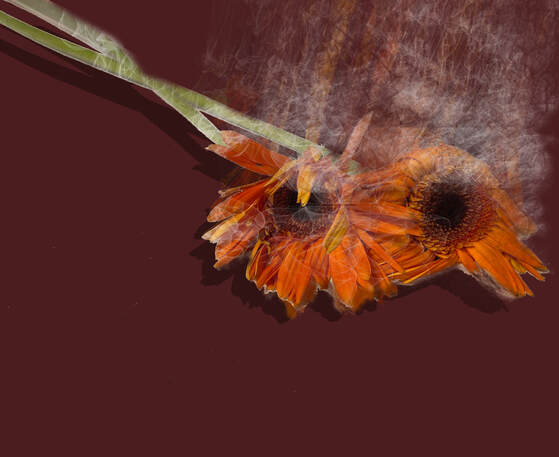

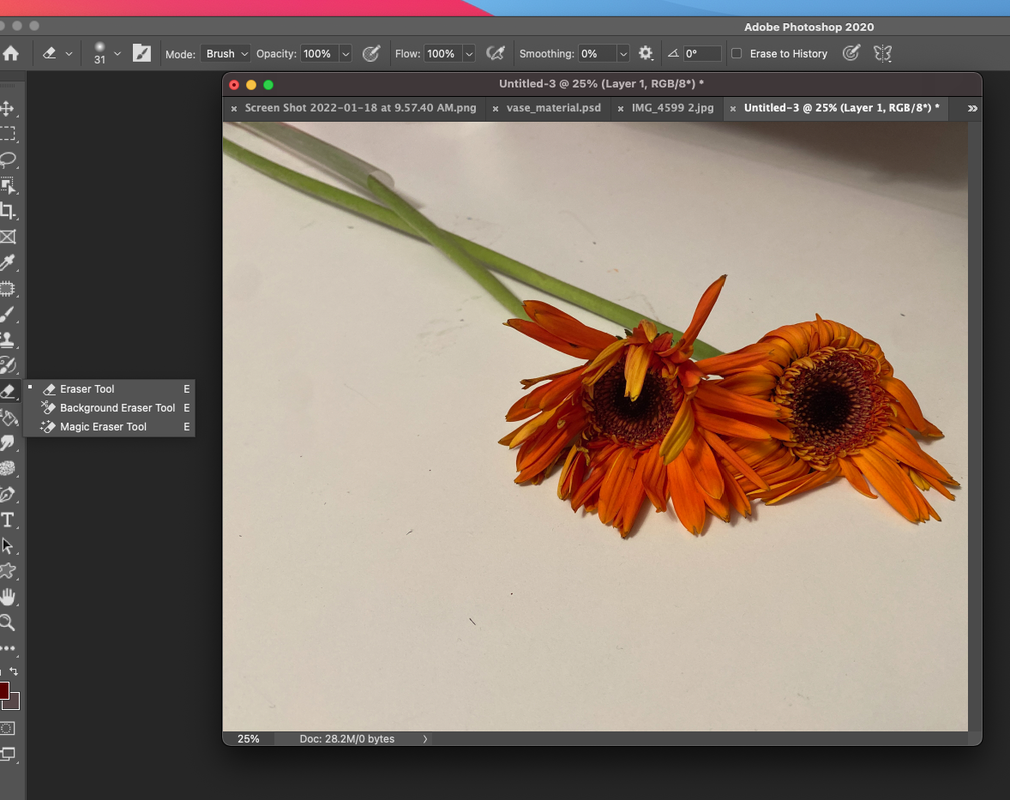
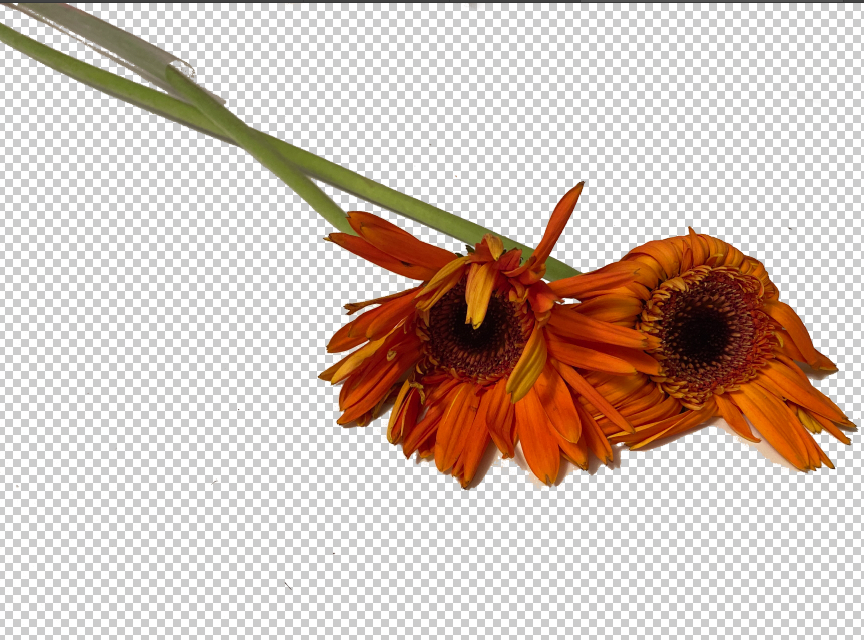
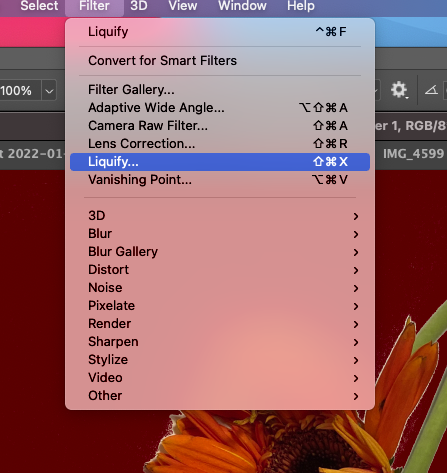
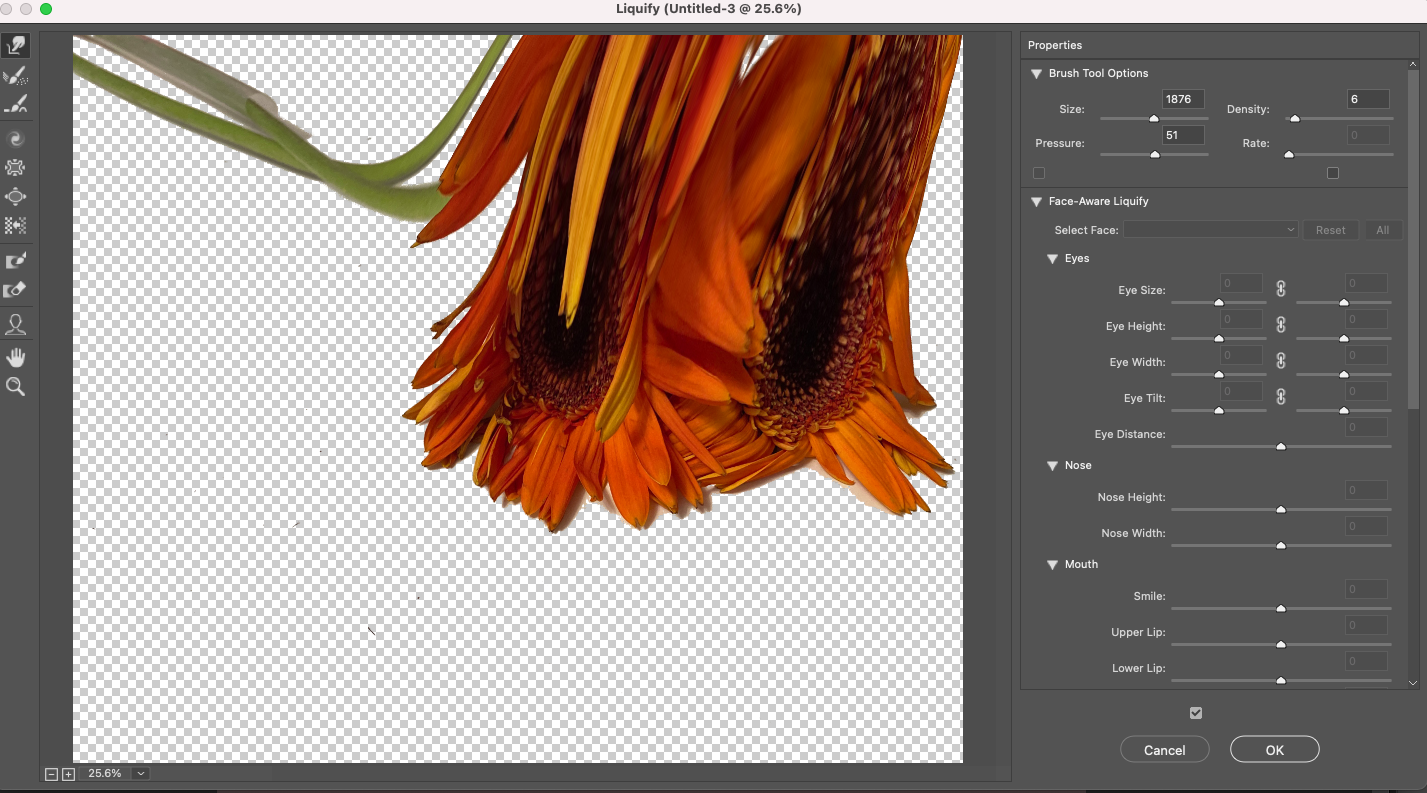
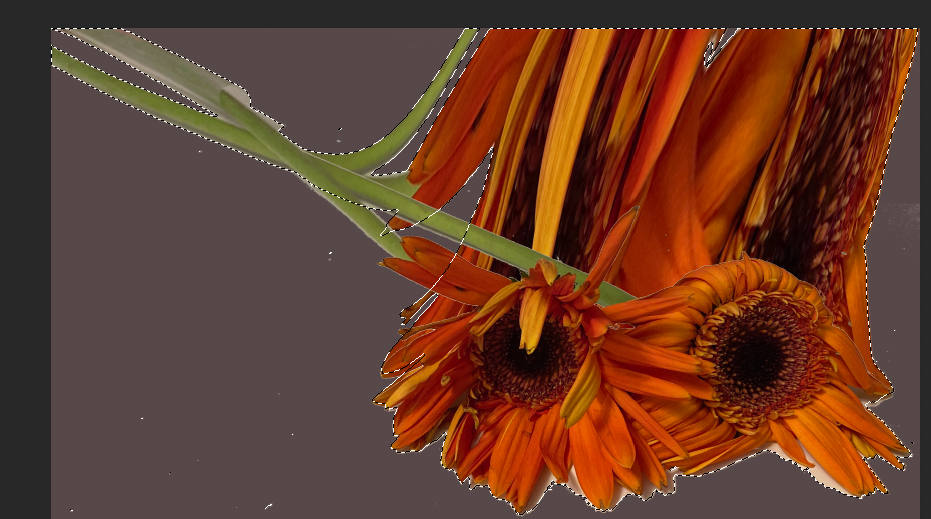
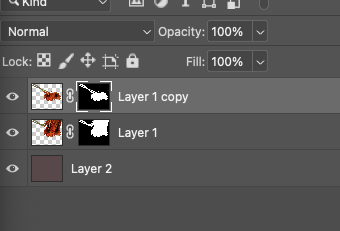
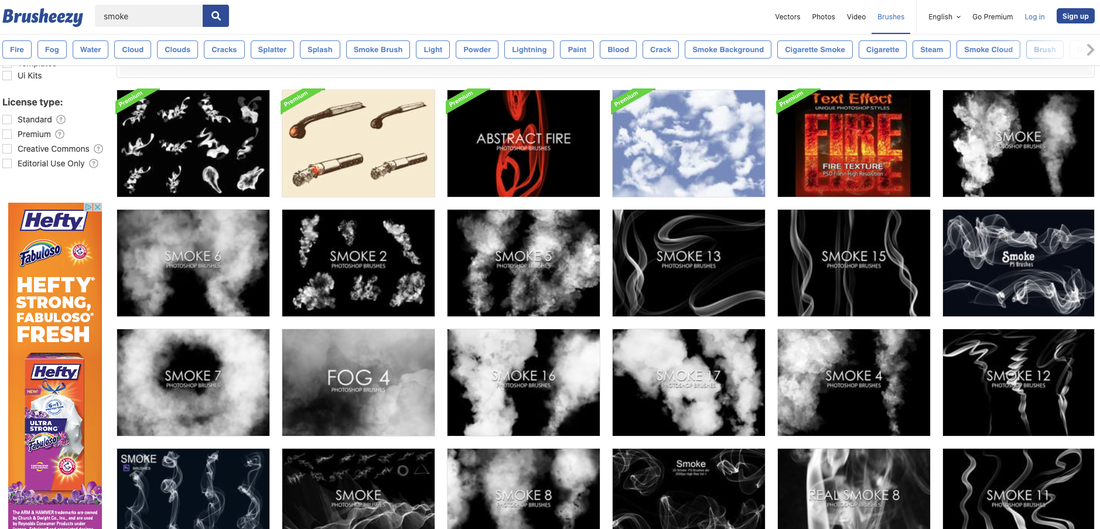
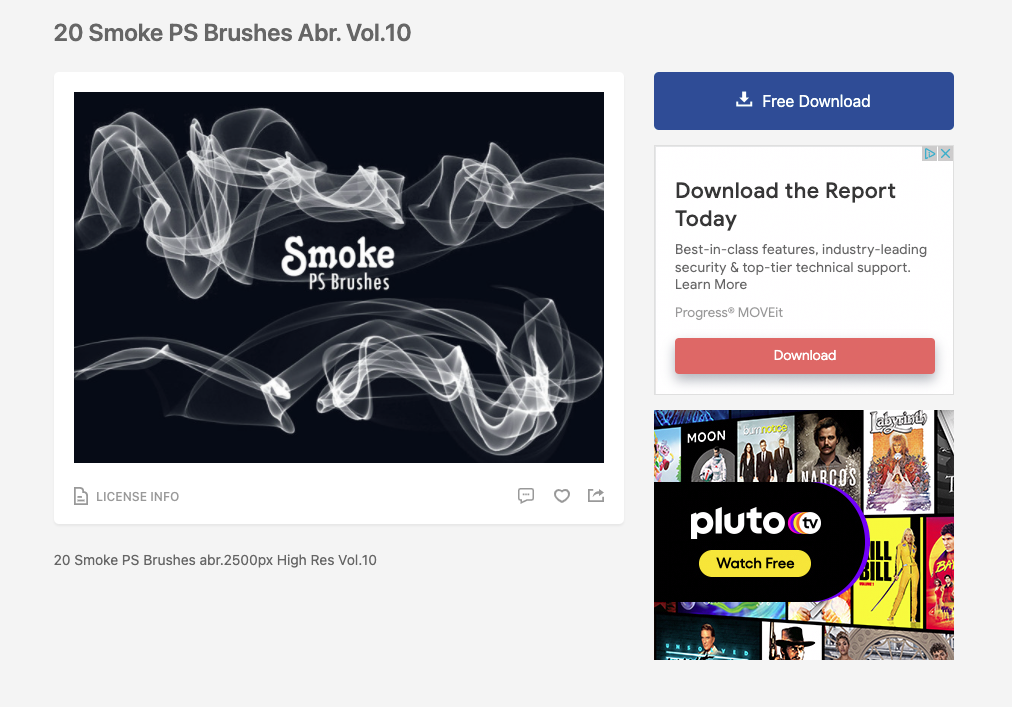
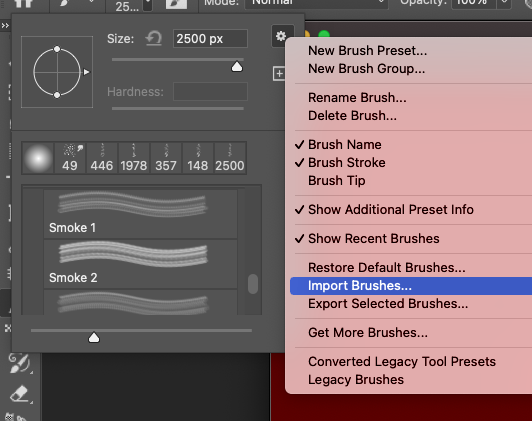
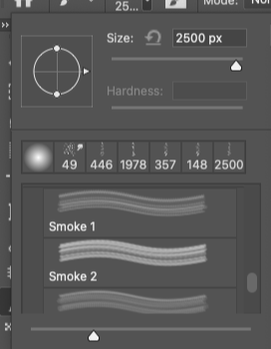
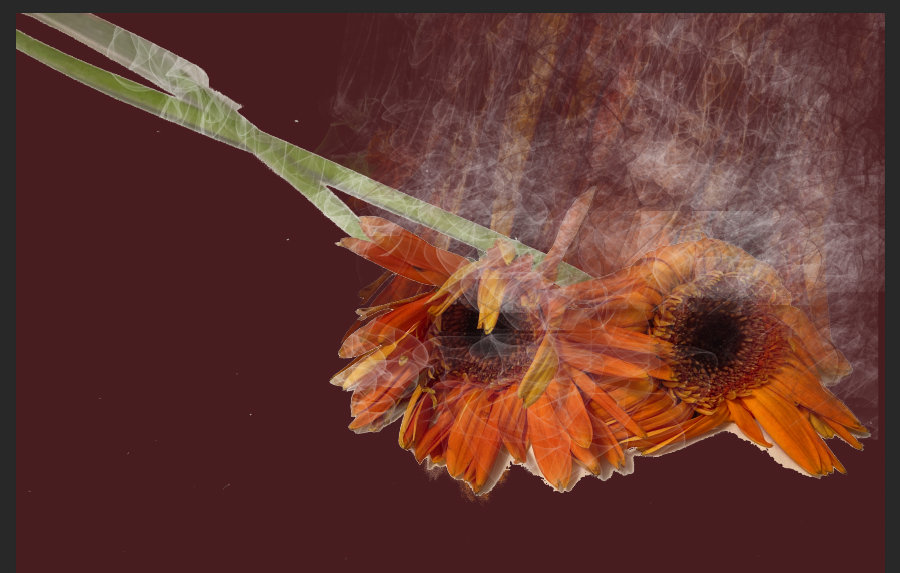
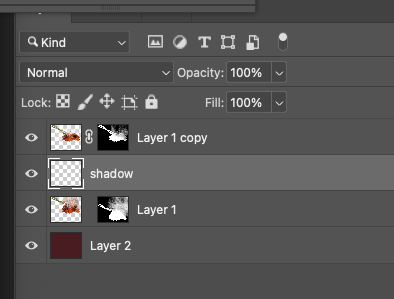
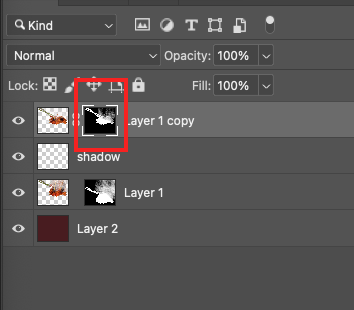
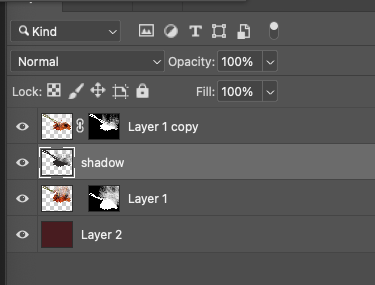
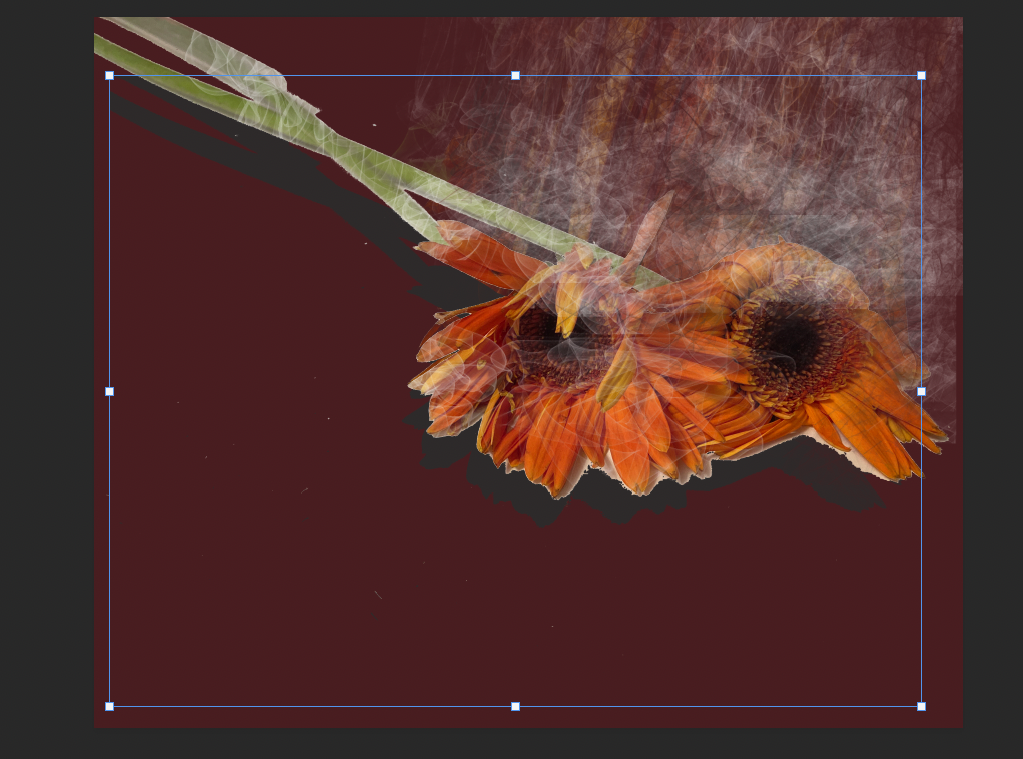

 RSS Feed
RSS Feed