Blue dancing making process The best day for me is when I can draw directly on paper, but when this time feels like a luxury, digital can quench my thirst for painting to some extent. So I'm grateful for a drawing tablet or a helpful tool like Photoshop Illustrator that makes digital art possible. In particular, when an image comes to my mind, I feel that my life has been enriched by developing tools that help me create a vivid screen right away. Maybe it's because I studied medical informatics and researched and planned in that field, so I'm kind of favorable to these applied tools and technologies. In other words, it never sticks to analog alone. Today, I would like to show you how digitally converting my inspiration from seeing a hydrangea is as beautiful and pure as the child's heart. I carefully dipped the hydrangea that the child brought with me. Hydrangea looks more vivid on clear water. Moreover, it seems as if the blue hydrangeas blue petals are transformed into butterflies and then flaps around as if they were about to take off. For a moment, these images scattered like a fractal image and converted into a single picture. To capture that image, I arranged the hydrangeas below, as shown below. Next, use Smudge Tool to arrange the borders of the petals so that the connected pieces connect naturally. Then, the petals that look like butterflies of a hydrangea are glued on top of the created image one by one with the lasso tool. When pasting flower petals that have become butterflies, you need to use the left/right up/down rotation in Photoshop to match the symmetry. As a shortcut, if you see the selected area while pressing Command +T together, right-click and press "Rotate 180" in the menu that appears to adjust the position.
0 Comments
Temporary ad serving limit placed on your AdSense account When I first created and managed my website, I had no knowledge of AdSense. I didn't pay attention to advertisements from the beginning because I wanted to make a site that mainly talks about art. However, while I was browsing other sites on my own, I found out that sometimes I voluntarily click on advertisements on other sites to see advertisements. I applied for AdSense because I thought it wouldn't be fun if someone came to my site and there were no ads at all. My website had uploaded my drawings before, and there were only about 10 articles and posts at that time, but I was continuously exhibiting and there were steady visitors through this, so I applied for AdSense and got approved within a few weeks. It was only later that I realized that getting AdSense approval was a difficult task in itself. I think the tip was that there were a lot of drawings I drew myself, and not subject to copyright restrictions, and also it had a steady stream of visitors. After getting the AdSense approval, I easily pasted AdSense ads with the Weebly editor. At first, I started pasting it where I could normally paste it, but gradually I looked at other sites and put advertisements between the contents. And recently, search engines have also been added to the site, and more and more posts have been accumulated, resulting in more and more visitors. But yesterday I suddenly received the following email from AdSense. What this email means is as follows: I found out through the same cases that there were many people who received this kind of email among AdSense applicants. Everyone wondered what would happen next, and so was I. So, I decided to write this post because I thought that it would be good to post my case for a while so that someone's curiosity could be resolved.
How to create your free site search engine on Weebly. It has now been almost two months since I have been posting regularly on my blog. After two months, the number of visitors suddenly increased because of the H1 tag. Anyway, getting to know each one seems to give a lot of joy. We keep talking as we post. Weebly is not a flexible enough site builder for bloggers to blog. It would be nice to have the usual features of other blog builders, but you can't even expect that. I remember being very surprised when I first found out that there was no such feature when I tried to search for these articles and turn them over to the page as blog posts were steadily piling up, and when I tried to view my posts as a list on one screen. I had to count my posts one by one manually. That's stupid. At this time, I was so disappointed that I wanted to switch to WordPress. But my son recommended to me Weebly he was 10 years old. I can't jump to another site because I remembered the scene he suggested with a lovely smile. Therefore I have to adapt somehow. Definitely!!! Today, I would like to show you one more feature to overcome the limitations of the Weebly site. It is a search engine that searches pages which I made in my site. The follow as below is the results screen. A search engine with a pink button is added to the right sidebar of Weebly. Contents in my blog are searchable. Of course, if you pay and upgrade to Weebly "Weebly Pro", you can get a search engine. But I am going to show you how to create a search engine in my homepage for free using the custom search engine tool provided by Google. Of course, if you pay and upgrade, you'll get the best possible service, but in my case I don't have to. Go to the below site and then click the blue button called Get Started. When you click the blue button, a form for specifying the site address, language, and engine name appears as shown below.
I set it as below right. For reference, I wrote www.annakoh.com/info as below, because I want the content to be searched only in the Info menu of my site. You can also make it specific for each menu like this. How to add other site's in weebly I drew pictures and posted my works on several sites. Currently, I want to show pictures from various sites on my homepage. One of the things you need to do that is an app with a feed function. I introduced it in the previous post, but if you use the RSS app, you can introduce your works from other sites on your current homepage. In particular, I would like to show you how to insert and display your work that has been posted on other online sales sites on the Weebly site as your homepage. First, the result screen is as follows. The picture in the red box area on the right side of the screen above displays the artwork of Artflake, another picture selling site. In this way, I will introduce the process of how to introduce pictures from other sites, not pictures on the Weebly site, on my Weebly page. First, go to the RSS app site. Next, click the oranged button in the middle, called Get Started Now! And then you can figure out the below. Please click the Webpage to RSS Feed in the red box like below.
How to embed your Pinterest in your weebly site. Currently, I have uploaded my works to Fine Art America, Artflakes, Pinterest, Etsy, etc. These sites are places where artwork is sold directly by uploading images, or print-on-demand is used to apply the images to mugs, T-shirts, and phone cases. However, if you manage your website, you will want to introduce products from other sites on your main screen. In my case, I introduced a picture from Pinterest on the main screen as shown below. (In the red rectangle box) As introduced in the previous post, in this case, using the RSS app can be easily solved. Go to related article ! The only difference is that the code below is copied using the feed oriented to Pinterest. Enter your Pinterest site URL and click the generator button ! In my case, I chose the Carousel tab of Widget to show it like a gallery.
|
Myungja Anna KohArtist Categories
All
Archives
April 2024
|
Proudly powered by Weebly



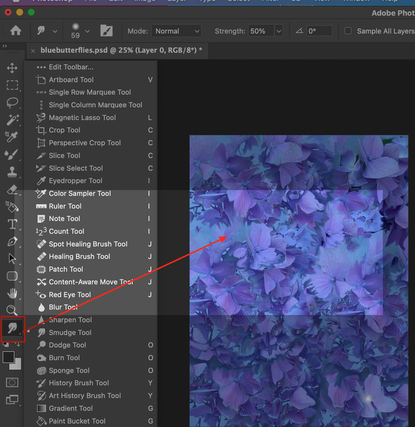



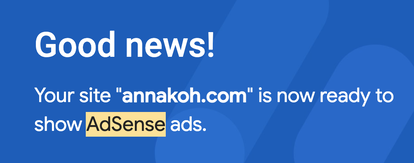

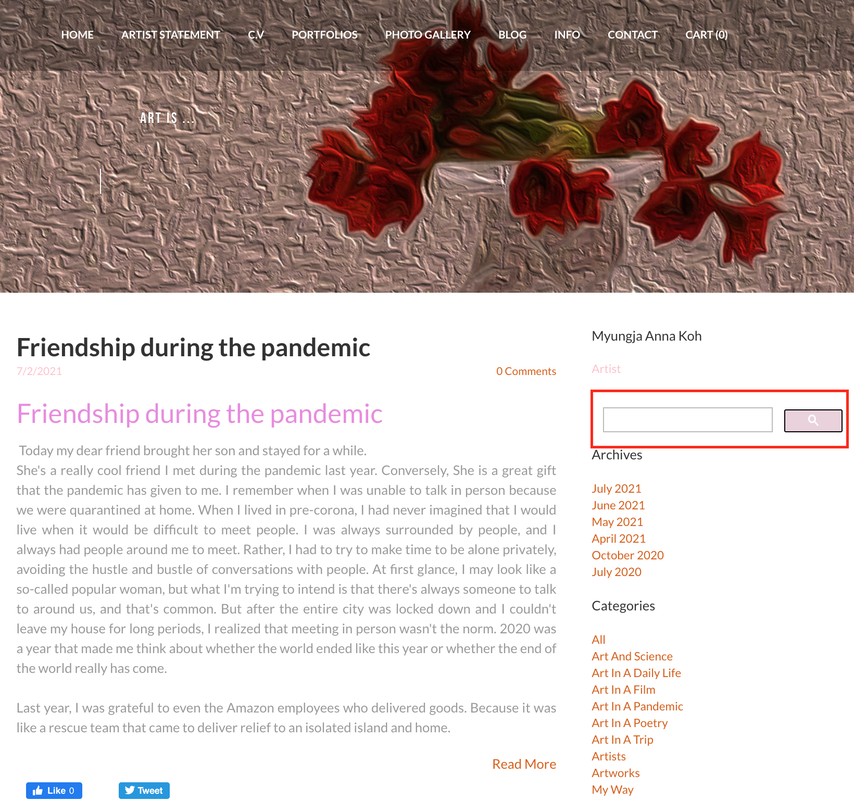
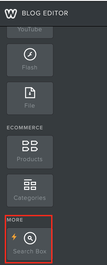

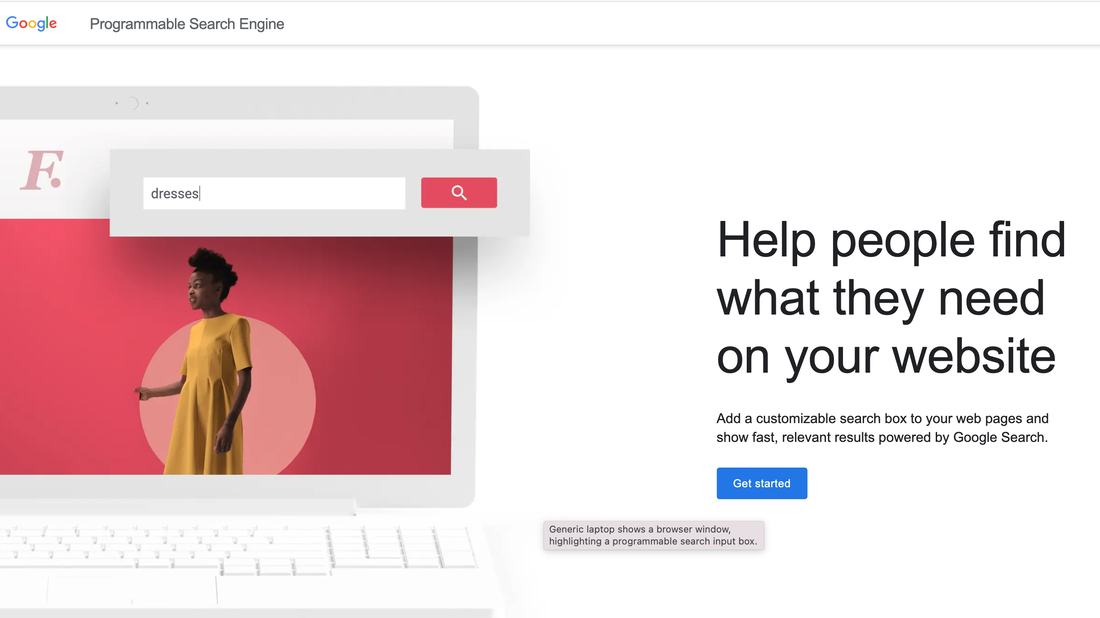
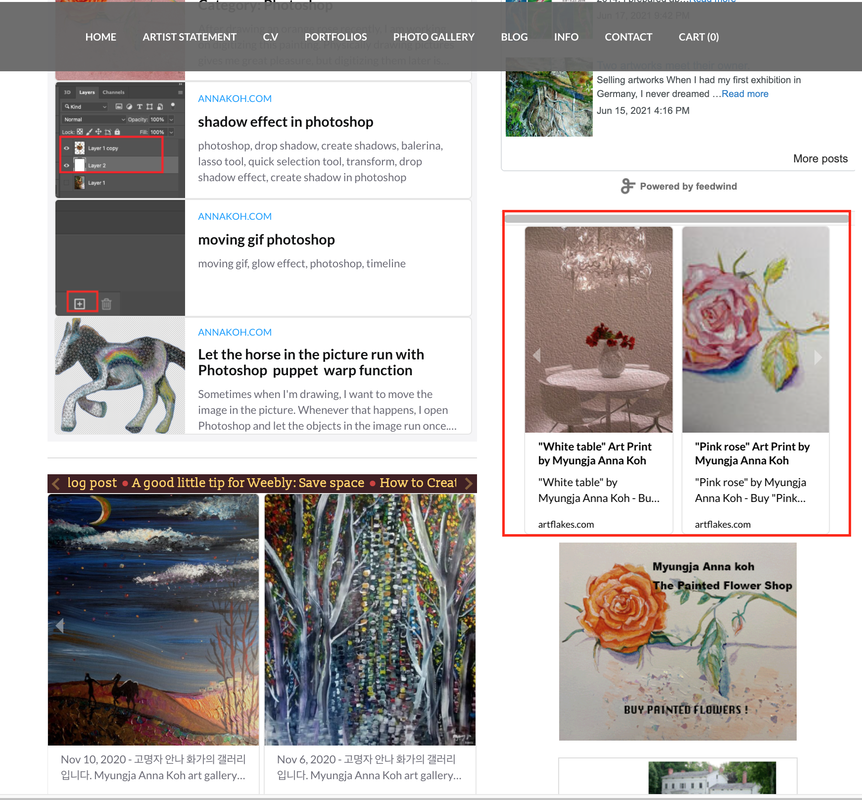
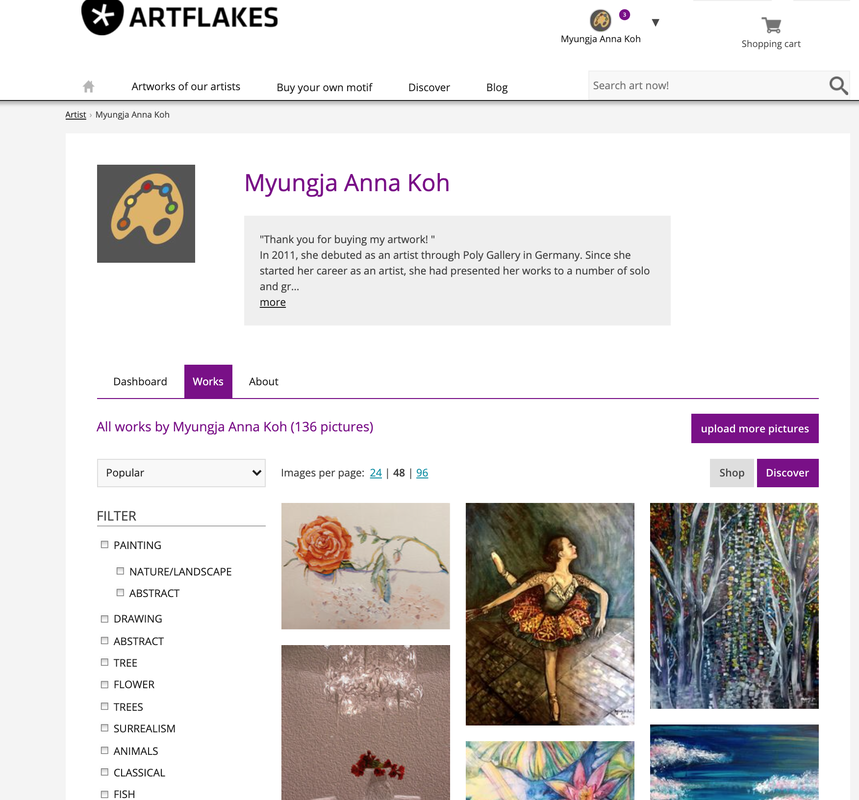
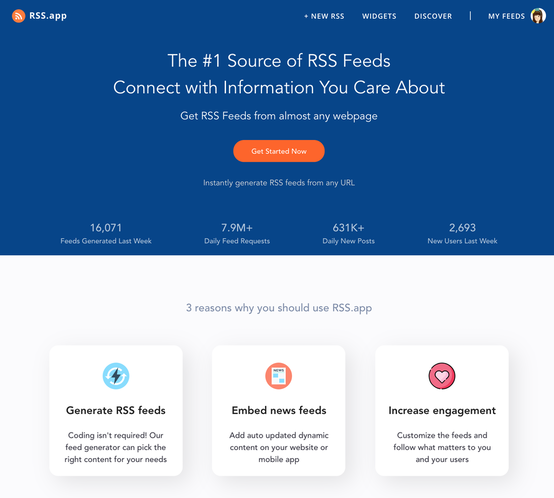
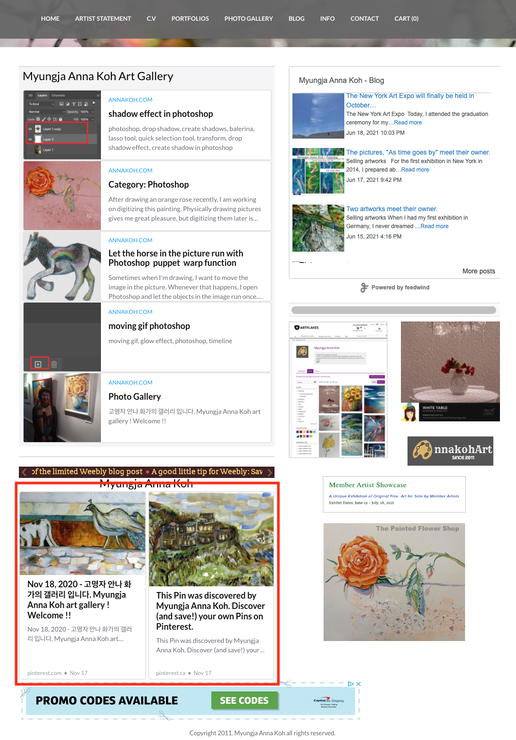
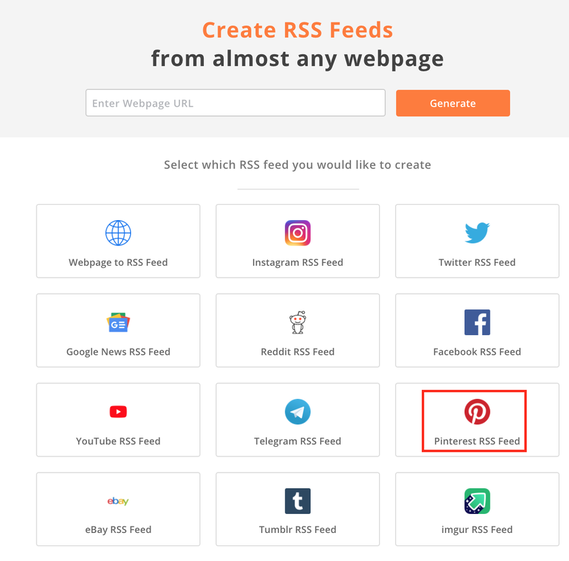
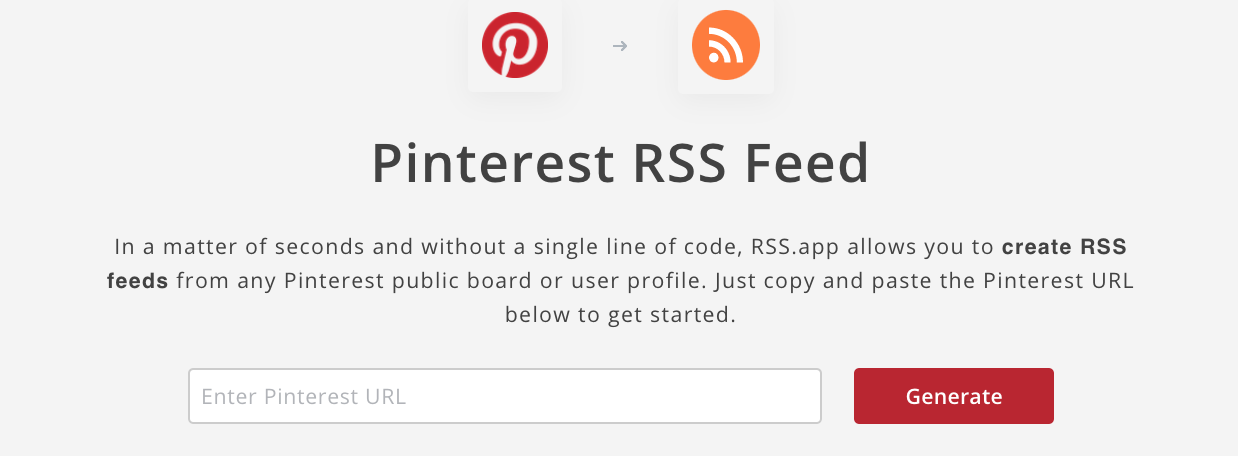
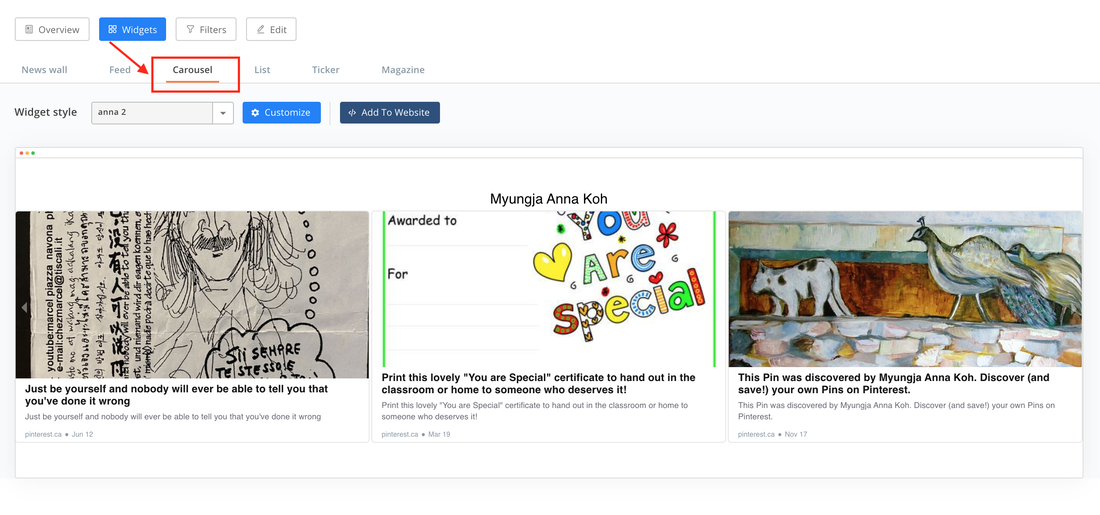
 RSS Feed
RSS Feed